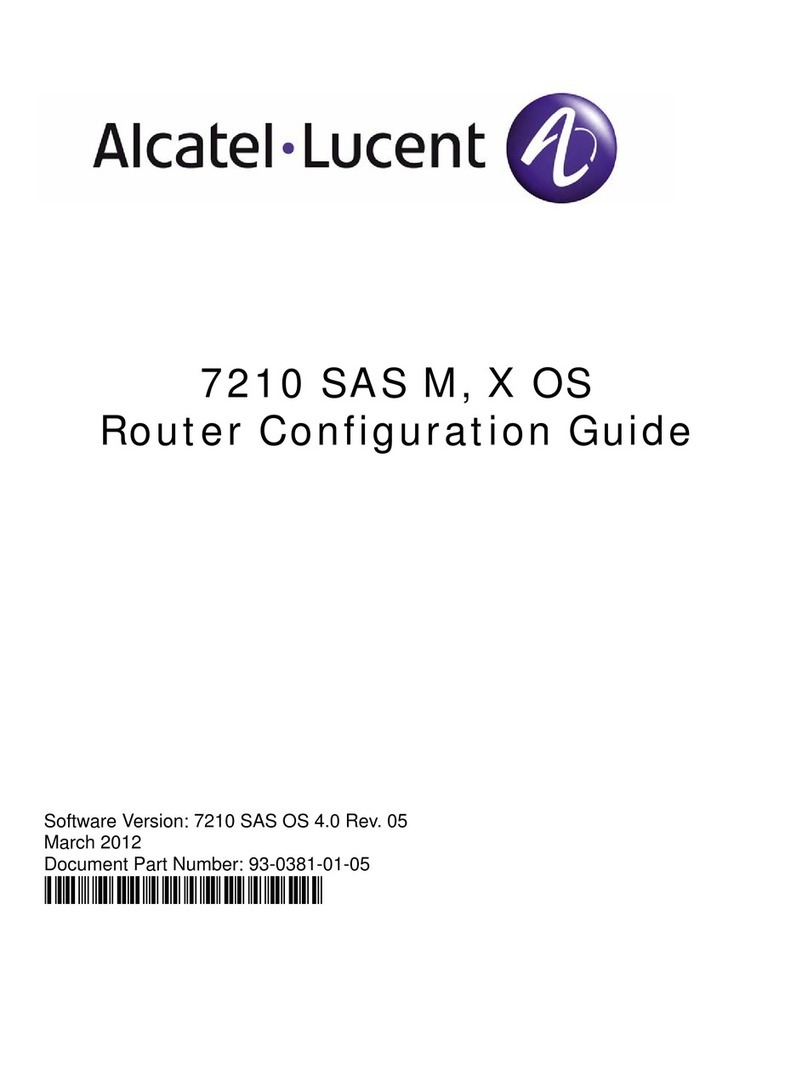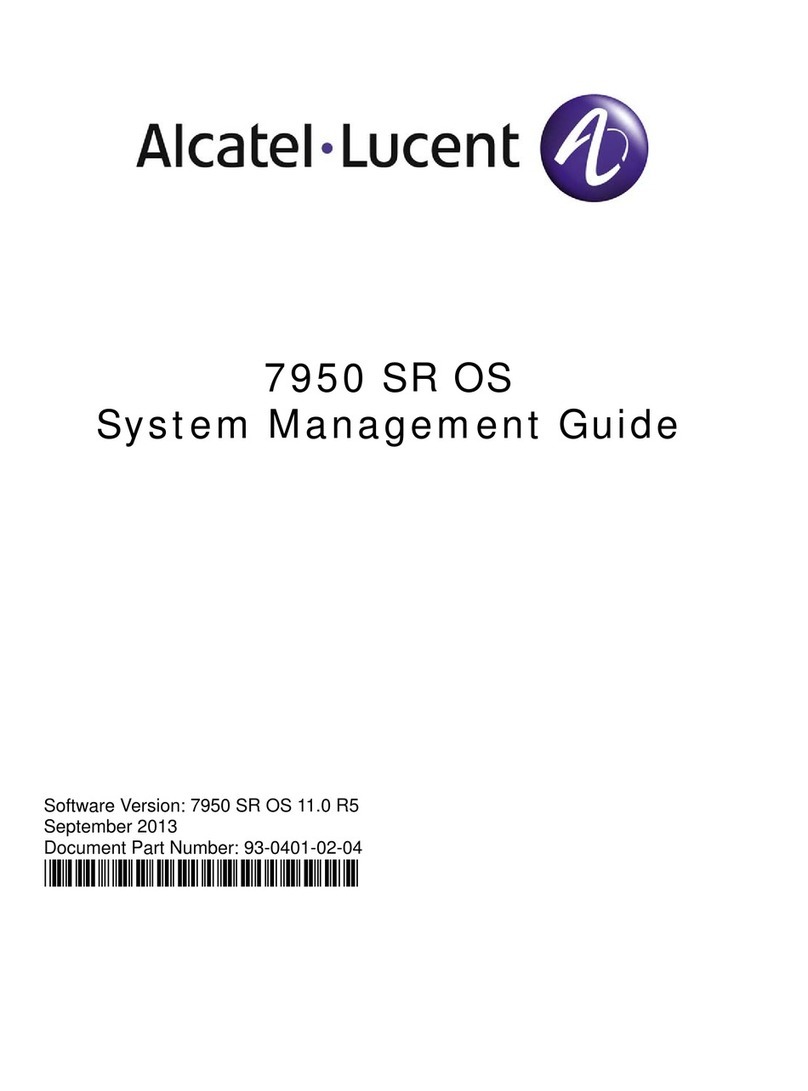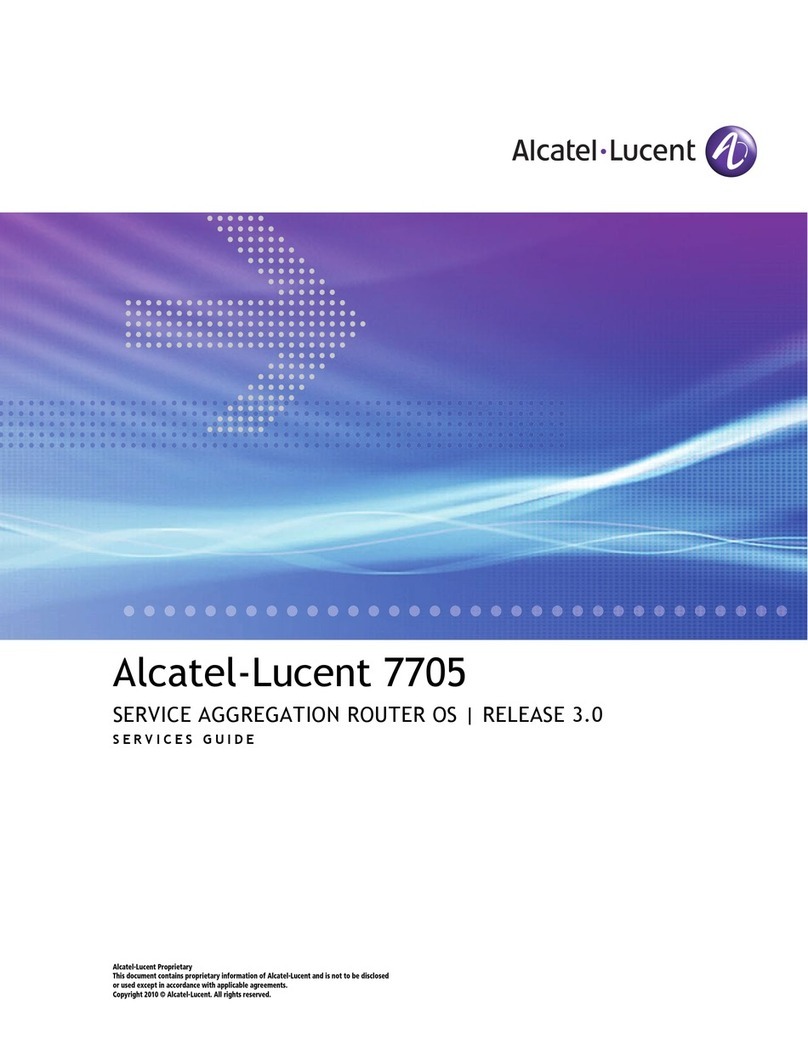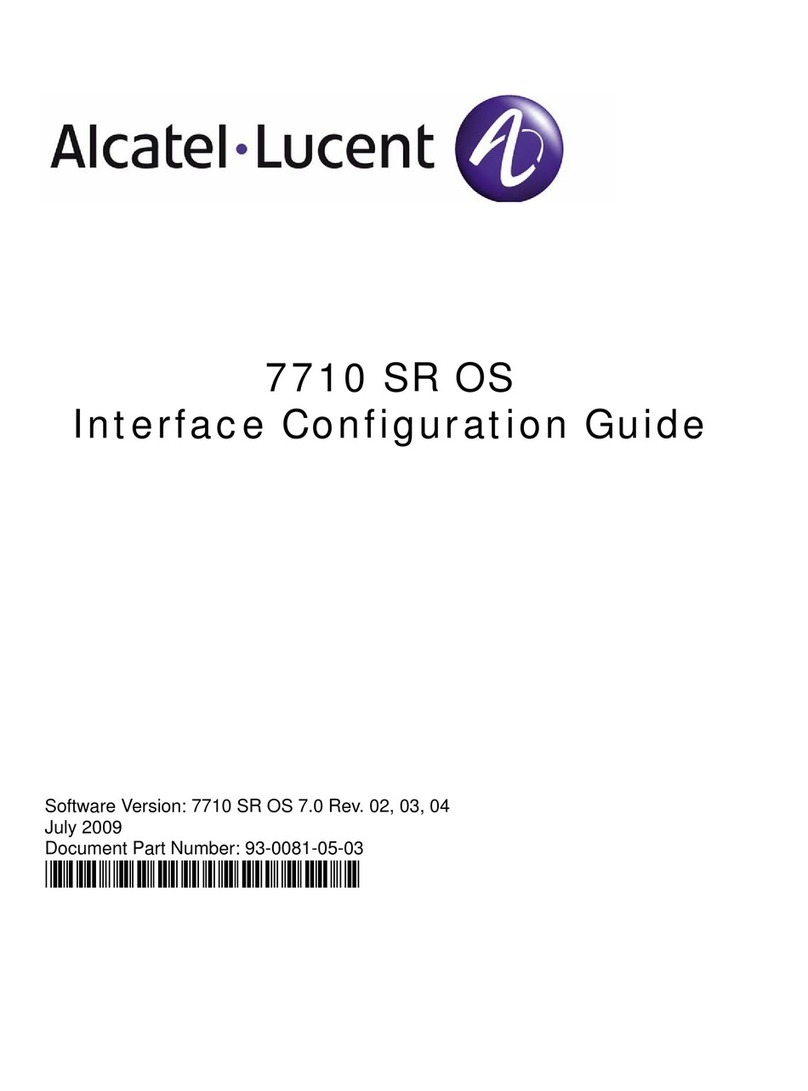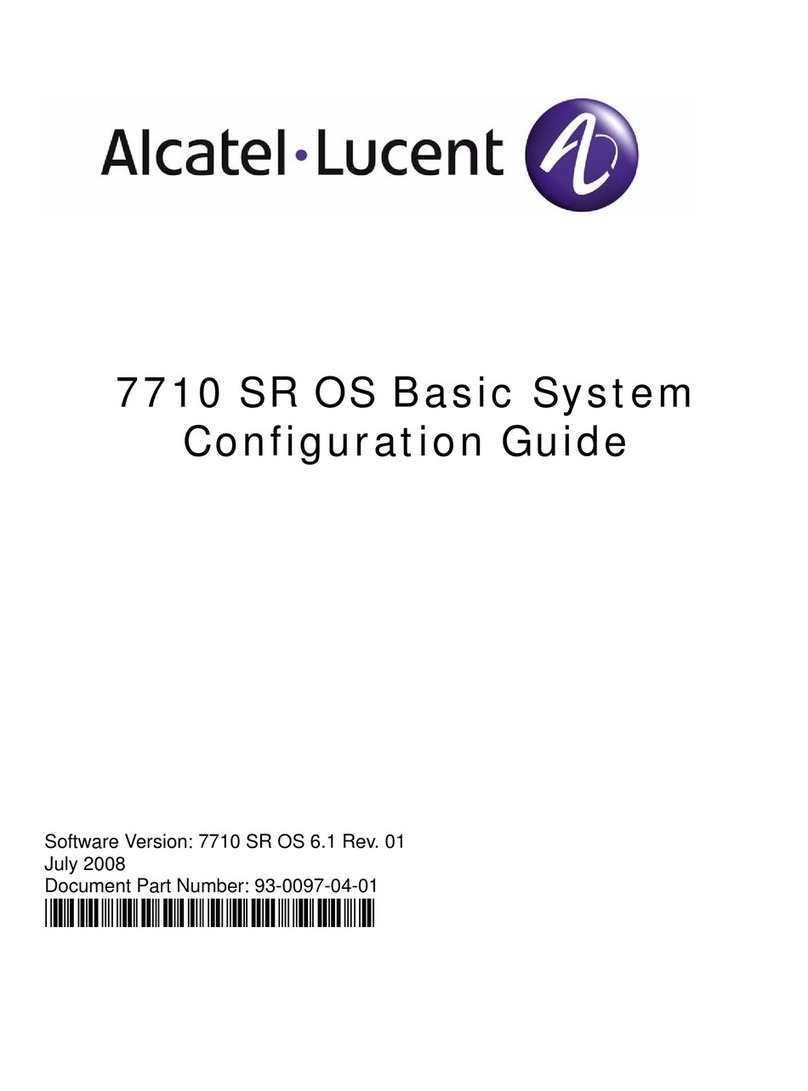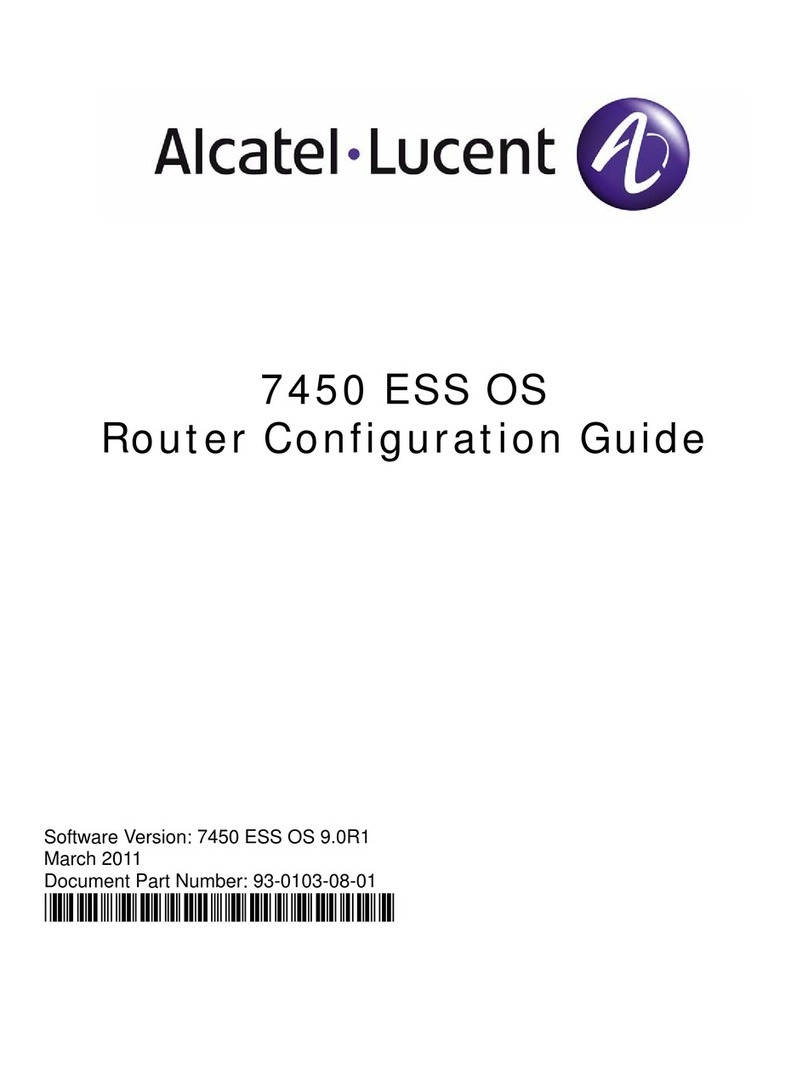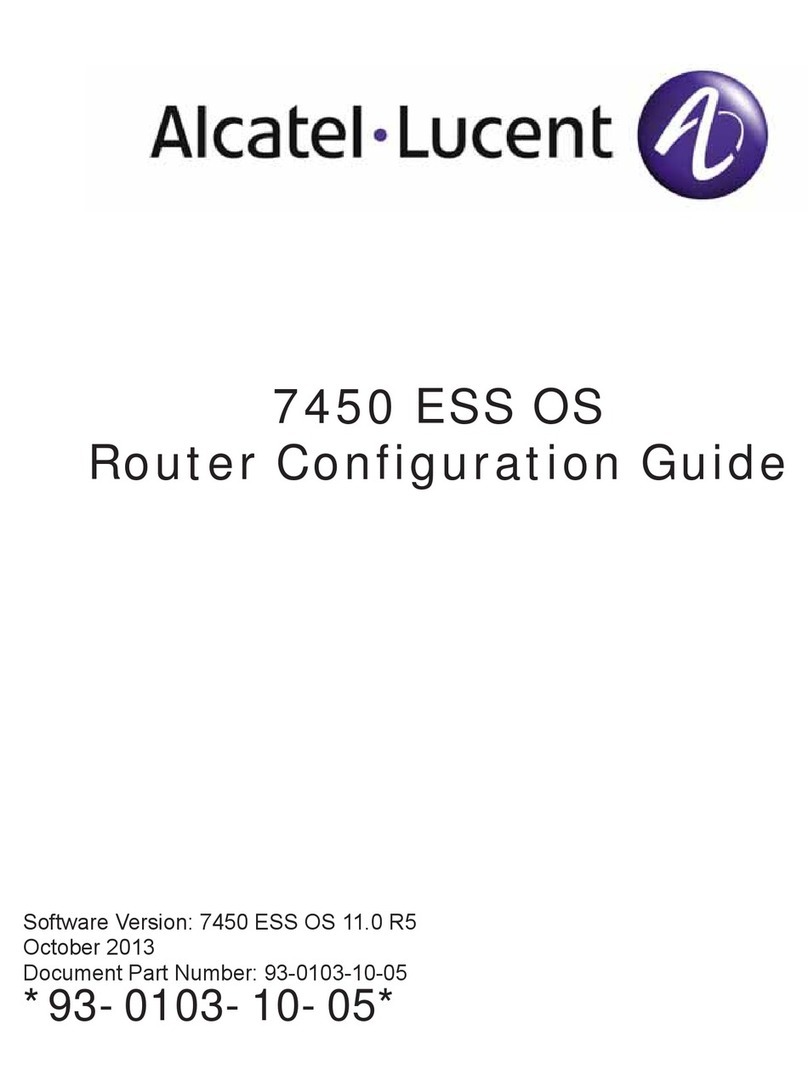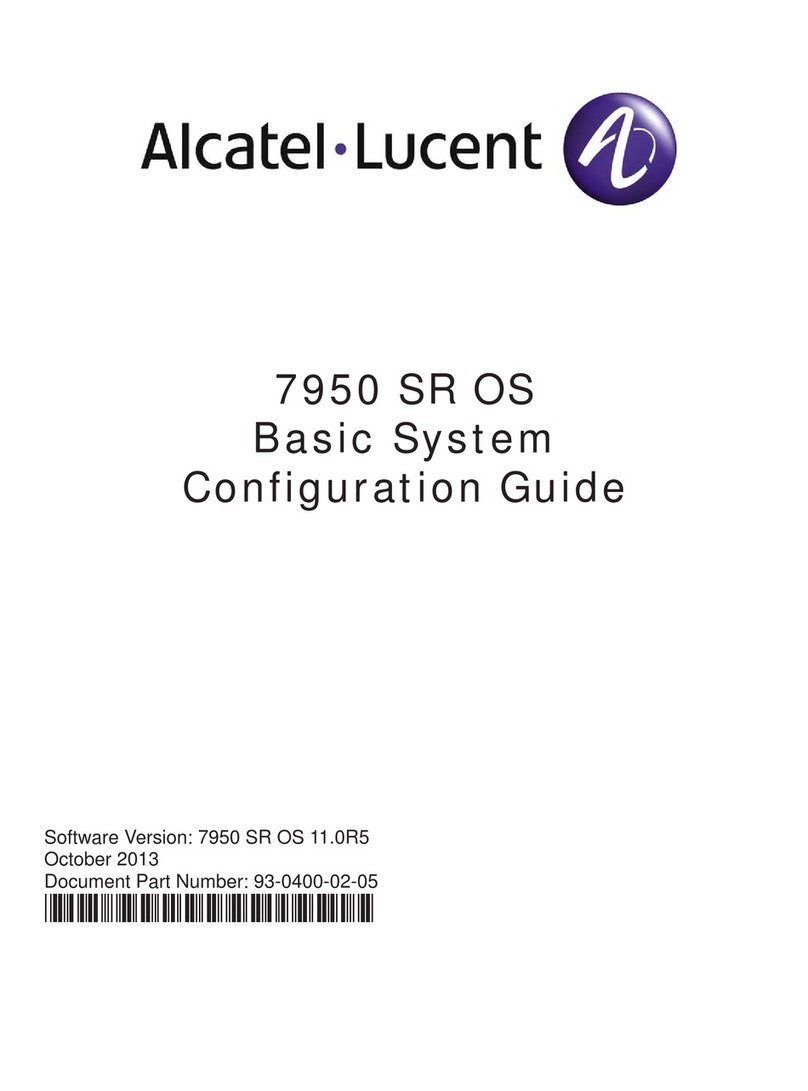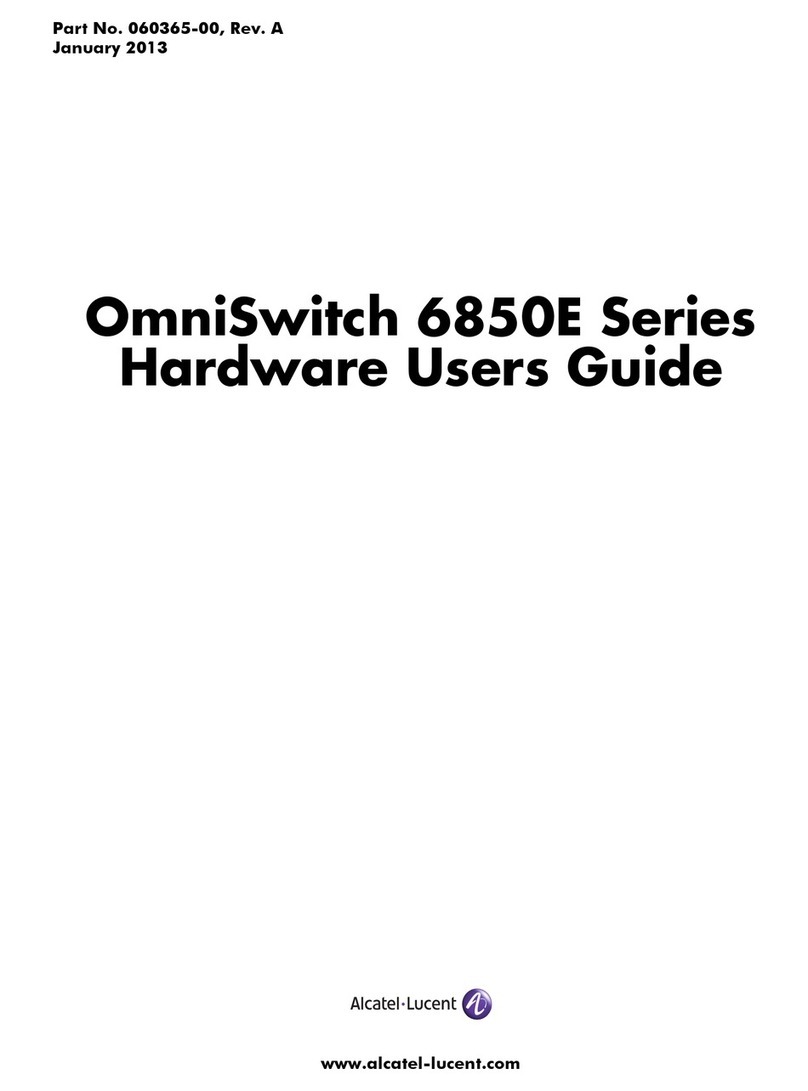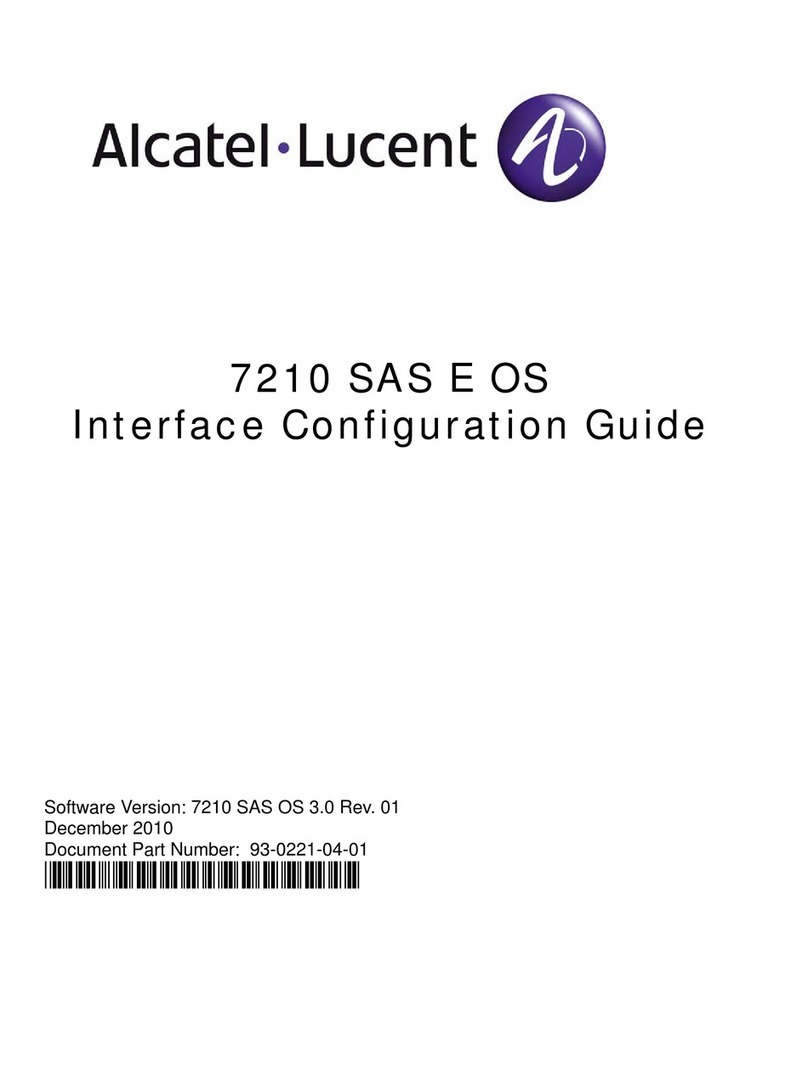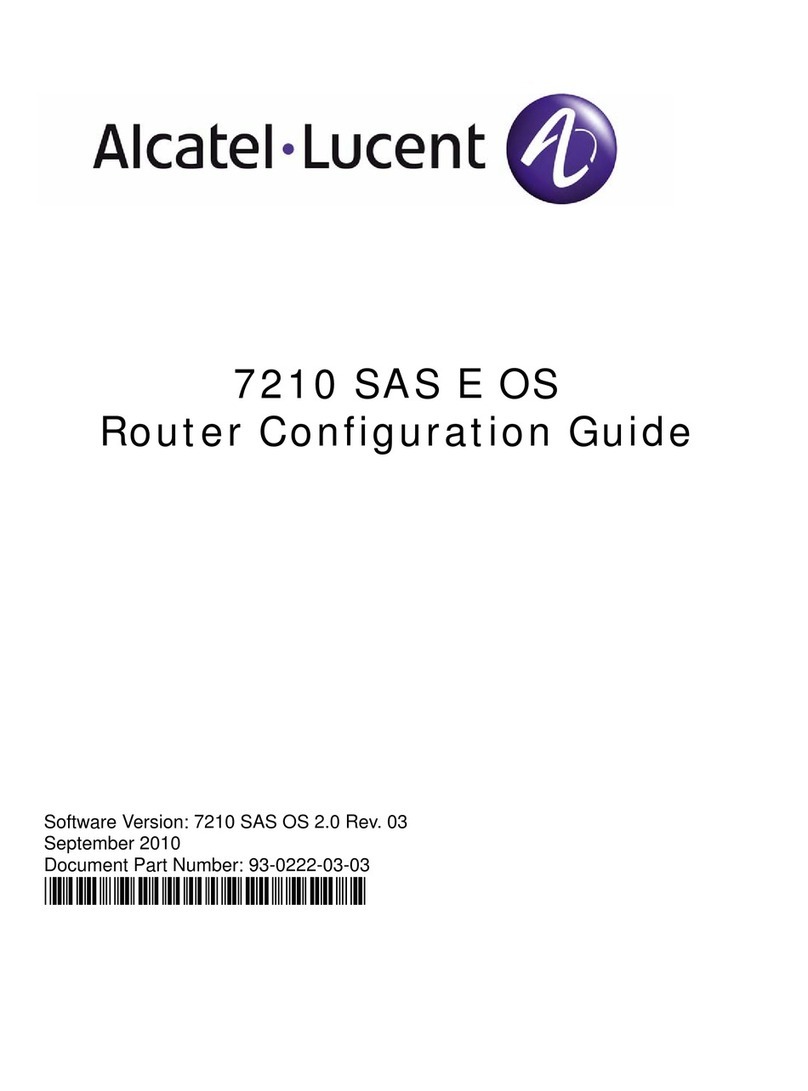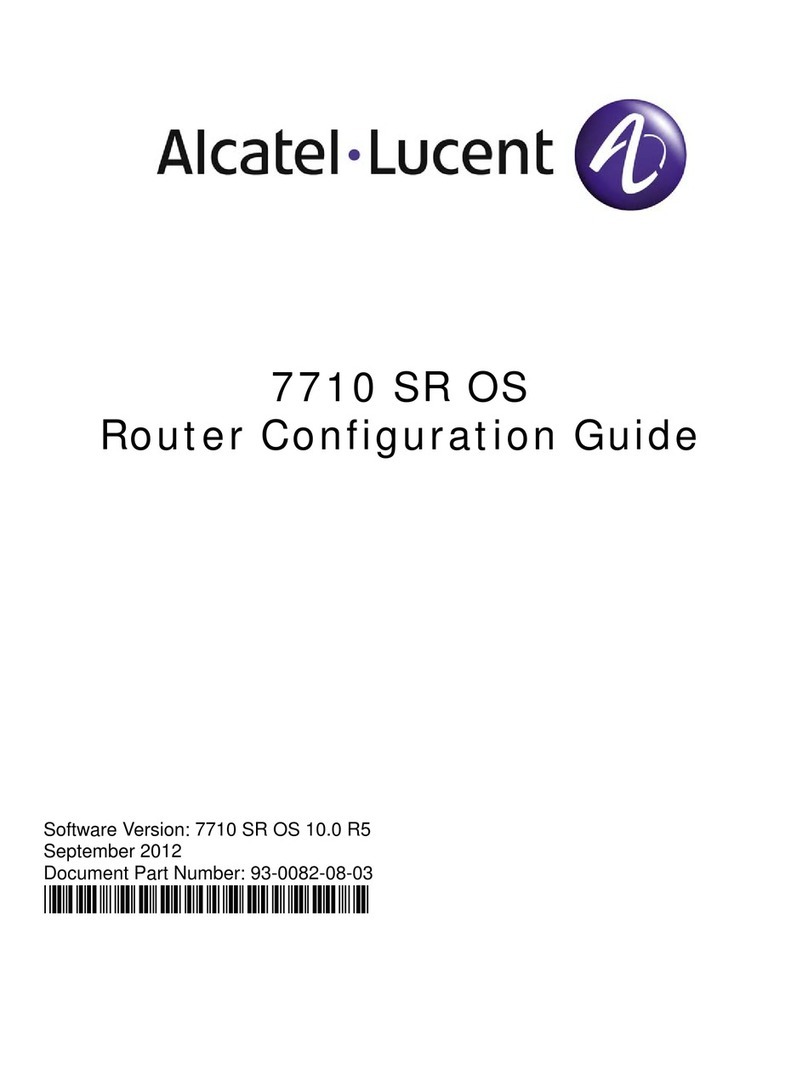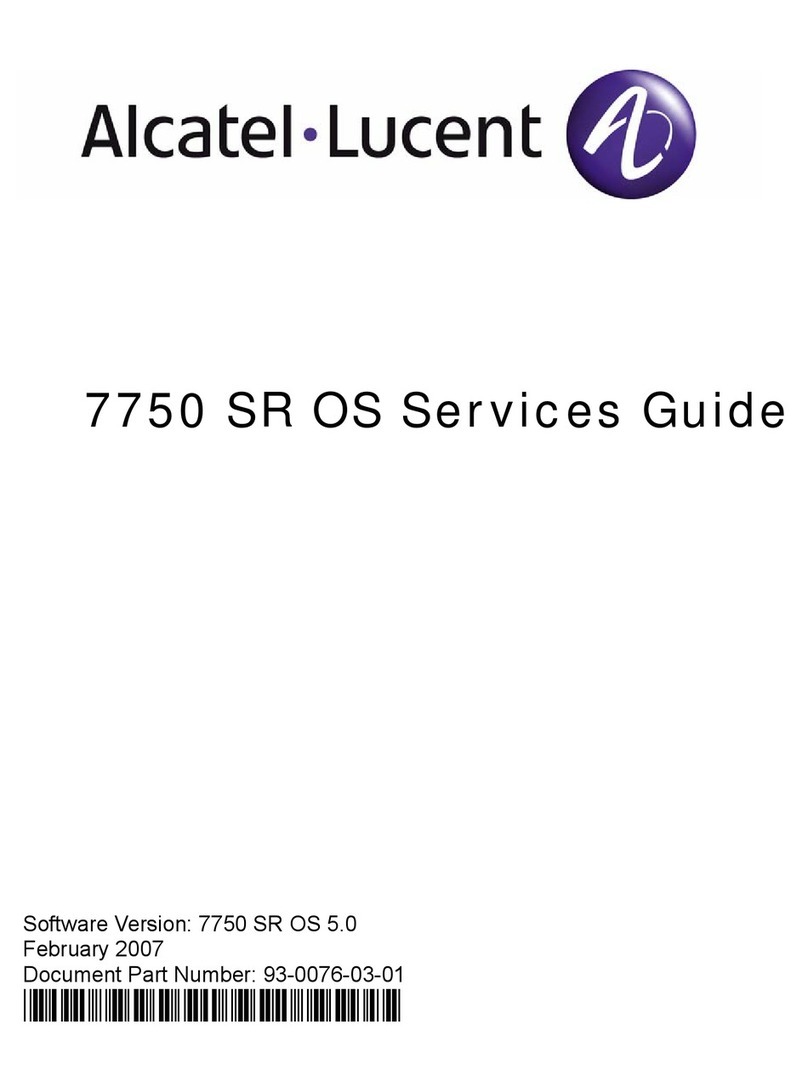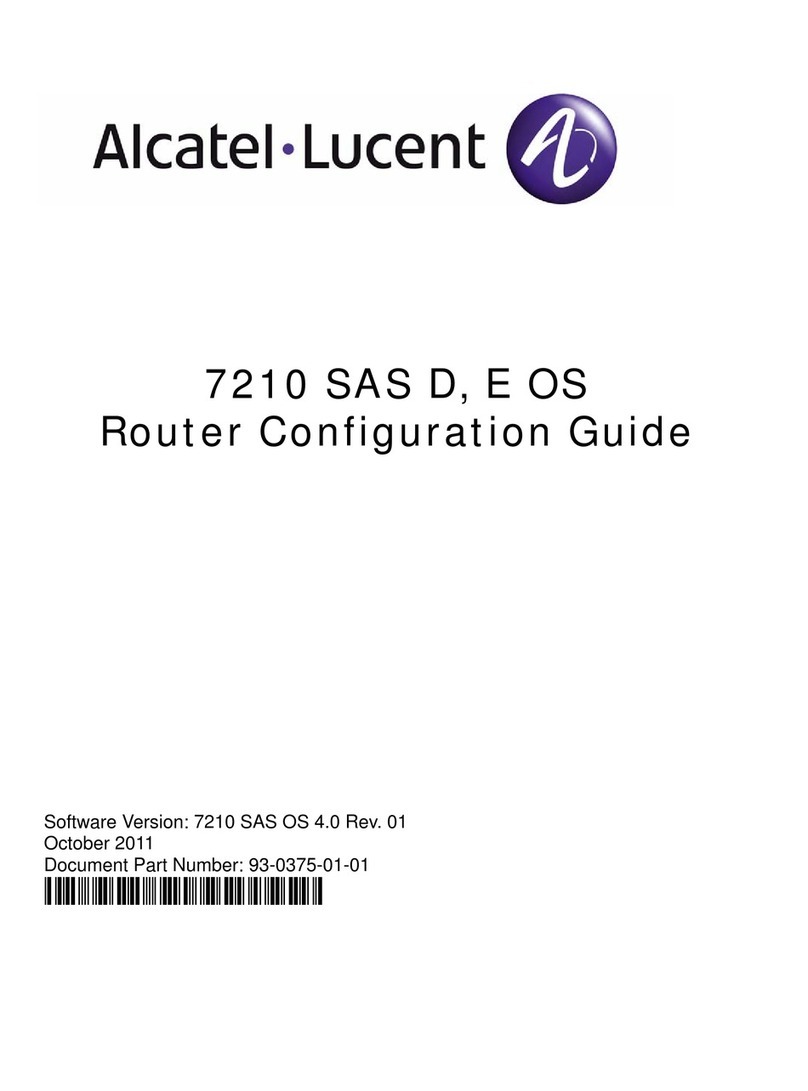Manage my MetroCell page
The Manage My MetroCell page is your entry to many tools
which you can use to activate and manage your MetroCell.
The center of the page provides a summary listing of the
MetroCells which you are authorized to view. These are
MetroCells with BANs for which you are a TCM or BAN
Admin. This may be none or one or multiple MetroCells.
MetroCell group
If more than one (a maximum of 3 is allowed) MetroCell
is installed at the same address, they will normally be
provisioned in a Group. Multiple MetroCells in a Group can
hand off calls to each other as a caller moves around the
site. In addition, all the MetroCells in a Group share a single
Approved User List, which makes them easier to manage.
When applicable, the MetroCells listed on the Manage My
MetroCell page are shown in their Groups.
Each Group is assigned a MetroCell Group Number, which
looks like a telephone number. Any charges associated with
your MetroCell will appear on your bill under this number.
The associated Billing Account Number (BAN) is shown
under the MetroCell Group Number, as well as a notation
that the group has Premium edition features.
Sort order
If you are authorized to view more than one Group of
MetroCells, they will initially be listed in the sequence of
their Billing Account Number. By clicking on the “ ”
symbol next to the MetroCell Group column heading, you
can sort the column according to the addresses of the
Groups: first in state alphabetical order, then City, then
street address.
^
Before you activate any MetroCell in a particular group,
the address of the group is not shown on the Manage My
MetroCell page. Instead, the group is listed under the
caption: “Click Device 1 to begin activation”.
Acting on a MetroCell
To act on any MetroCell, click on “Device 1” or “Device 2” or
“Device 3” in the Devices column. The next step depends
on the status of the device you select:
• If the device status is “Inactive”, you will be taken to the
Activation flow, but only if your Premier username has
the “Administer AT&T MetroCell Access” permission. The
Activation flow is described below.
• If the device status is “Pending”, you will be taken to
the Activation in Progress page. This page confirms
that activation is still in progress and summarizes the
information entered during the activation process.
You can take the following actions from this page:
- Go to the Approved User List page
- View summary information on other MetroCells in the
Group
- Print the page
- Go back to the Manage My MetroCell page
(click on View All Devices)
• If the device status is “Active”, you will be taken to the
Manage Device Settings page, but only if your Premier
username has the “Administer AT&T MetroCell Access”
permission. This page is described below.
• If the device status is “Error”, an error was encountered
during activation. Please call the AT&T Product
Management Center at 877-996-7017 and enter the PIN
‘METRO’ (63876).
• If the device status is “Suspended”, the Billing Account
has been placed in Suspended status. Please call the
AT&T Product Management Center at 877-996-7017 and
enter the PIN ‘METRO’ (63876).
Activation
When an authorized user selects an Inactive device on the
Manage My MetroCell page, the activation flow is launched.
The key steps in this process are outlined below.
Terms and conditions
The terms and conditions which govern use of the
MetroCell are incorporated into a contract which your
organization must have accepted in order to obtain an
AT&T MetroCell. The first step in the activation flow is for
the user to acknowledge that those terms and conditions
apply. A link is provided to download a copy of these terms.
The user must click on the checkbox and then on “Continue”.
AT&T MetroCell User Guide • February 2016 5