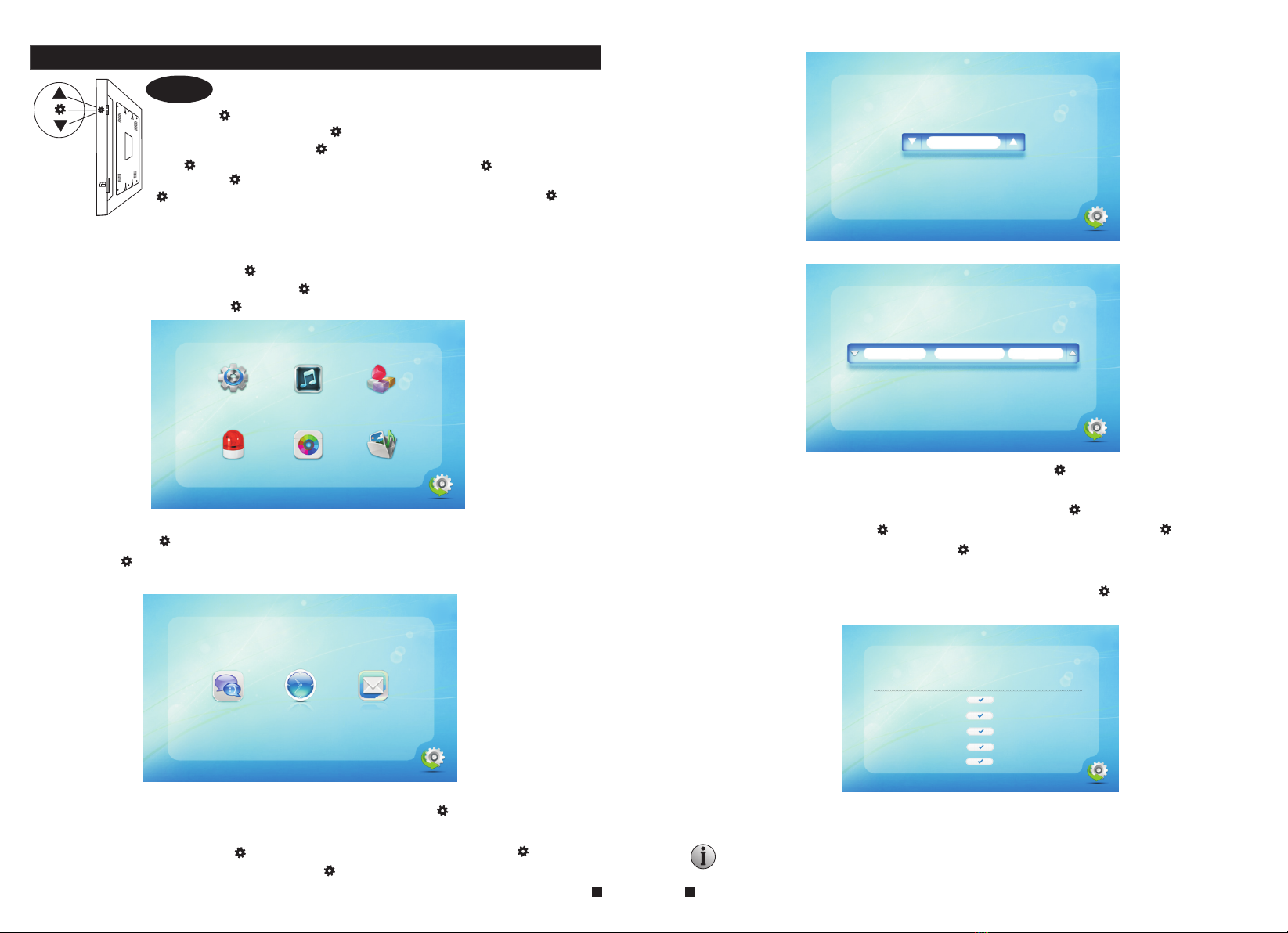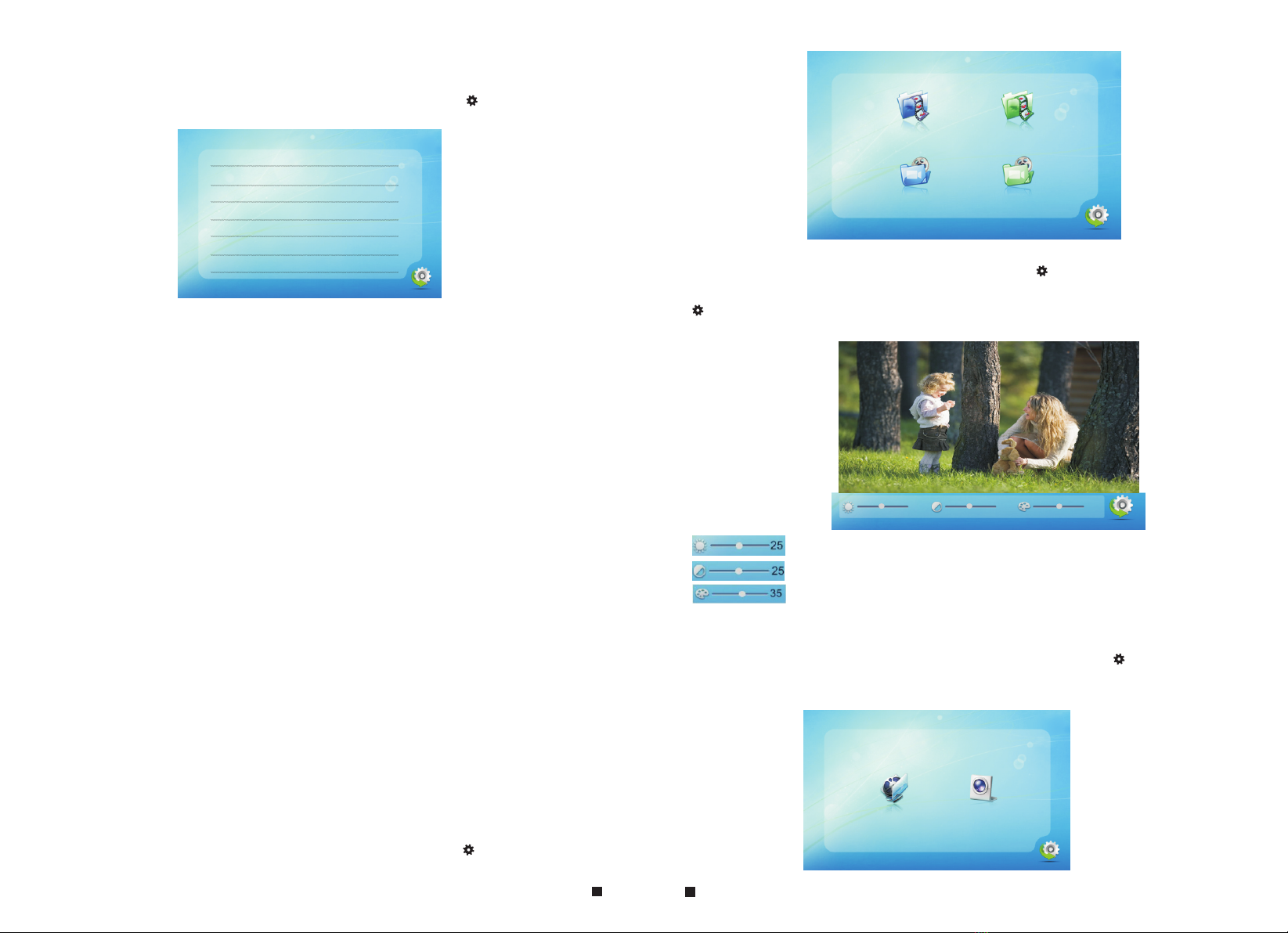CARING FOR THE ENVIRONMENT BY RECYCLING
When you see this symbol on a product, do not dispose of the
product with residential or commercial waste.
Recycling your electrical equipment
Please do not dispose of this product with your residential or commercial waste. Some countries or
regions, such as the European Union, have set up systems to collect and recycle electrical and
electronic waste items. Contact your local authorities for information about practices established for
your region.
COPYRIGHT STATEMENT
All rights reserved. No part of this publication may be reproduced in any form or by any means,
transcribed, translated into any language or computer language, transformed in any other way,
stored in a retrieval system, or transmitted in any form or by any means, electronic, mechanical,
recording, photocopying or otherwise, without the prior written permission of the owner.
12
Return to Stock to Stock
Product returns require a Return Merchandise Authorization Number(RMA). Please call
customer service at 877-435-0670 to receive your RMA number, BEFORE returning any
merchandise. Any product returned without an RMA number is subject of being refused and
returned to customer. Once received Intrasonic Technology will evaluate the returned items
for damaged and completeness. A credit memo will be issued to the customer once the
product has been evaluated. Any damaged or missing items will be deducted from the amount
credited. Return to stock items must be in unopened original boxes and in like new condition.
Credit will not be issued for used or previously installed product. All returns are subject to a
10% restocking charge.
Intrasonic Technology 2 Year Limited Warranty
Intrasonic Technology warrants its products to be free of manufacture defects for 2 years of
closing or actual installation. This warranty only applies to products purchased from authorized
dealers or distributors. If proof of installation cannot be supplied the manufactures serial
number or date code will be substituted. This warranty extends to the original user or subsequent
owner of the product during the warranty term. Intrasonic Technology will replace or repair
the product at its discretion at no charge with a reconditioned or new product. All products
with manufactured defects must be returned to Intrasonic Technology, Inc.
If an Intrasonic Technology product is determined to have a manufactures defect, please call
our toll free number (877-435-0670) before any attempt to dismantle the product. Any attempts
to dismantle the product will void the warranty.
An RMA (Returned Material Authorization) will be required prior to returning a product
to Intrasonic Technology, Inc. To obtain an RMA call our toll free number (877-435-0670) and
speak with a customer service representative. All products returned to Intrasonic Technology
without an RMA will be refused.
Intrasonic Technology will not be liable for consequential, incidental or damages arising in
connection with use or inability to use this product. In no event shall Intrasonic Technology
liability hereunder exceed the cost of the product covered hereby. No person is authorized
to assume for us or obligate us for any other liability in connection with thesale of this product.
Some states do not allow the exclusion or limitation of consequential, incidental or damages,
so the above limitation or exclusion may not apply. This limited warranty gives you specific legal
rights, and you may also have other rights, which may vary state to state.
Video Intercom
Warrants its products for two years of closing or actual installation. This warranty only applies
to products purchased from authorized dealers or distributors. If proof of installation cannot be
supplied the manufacture serial number or date code will be substituted. This warranty extends
to the original user or subsequent owner of the product during the warranty term. Intrasonic
Technology will replace or repair the product at its discretion at no charge with a reconditioned
or new product. All products with manufactured defects must be returned to Intrasonic
Technology, Inc.