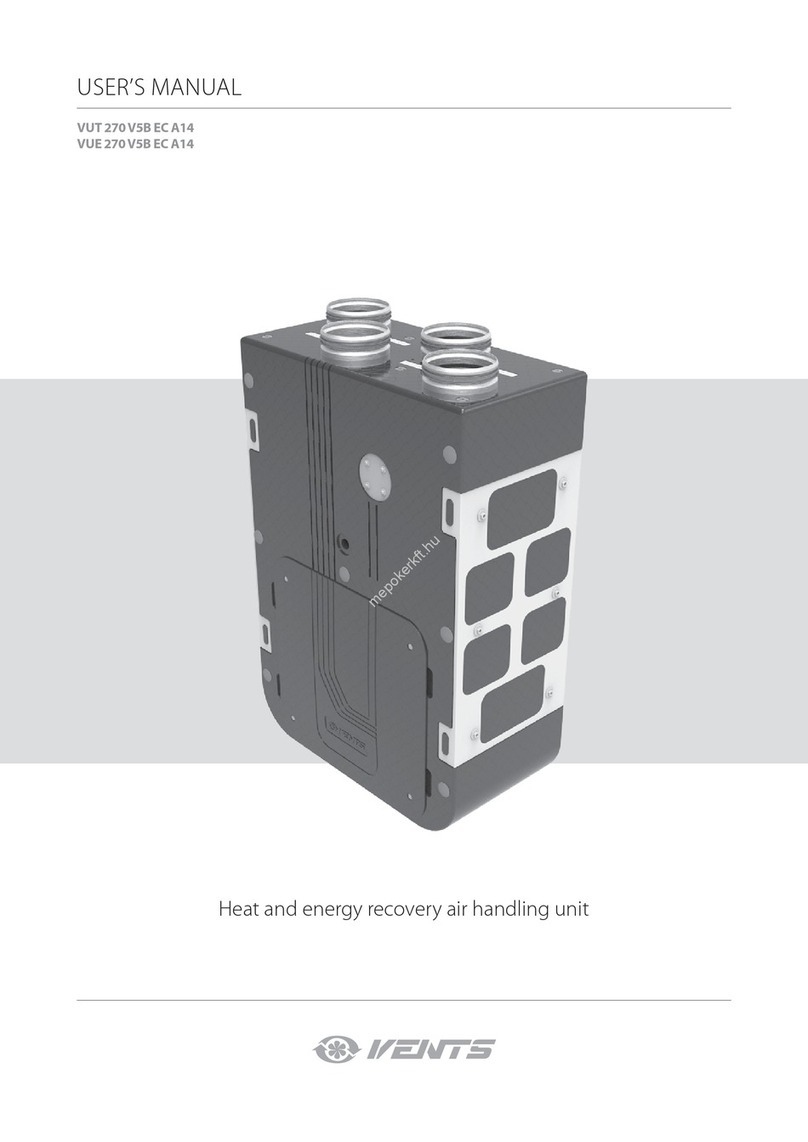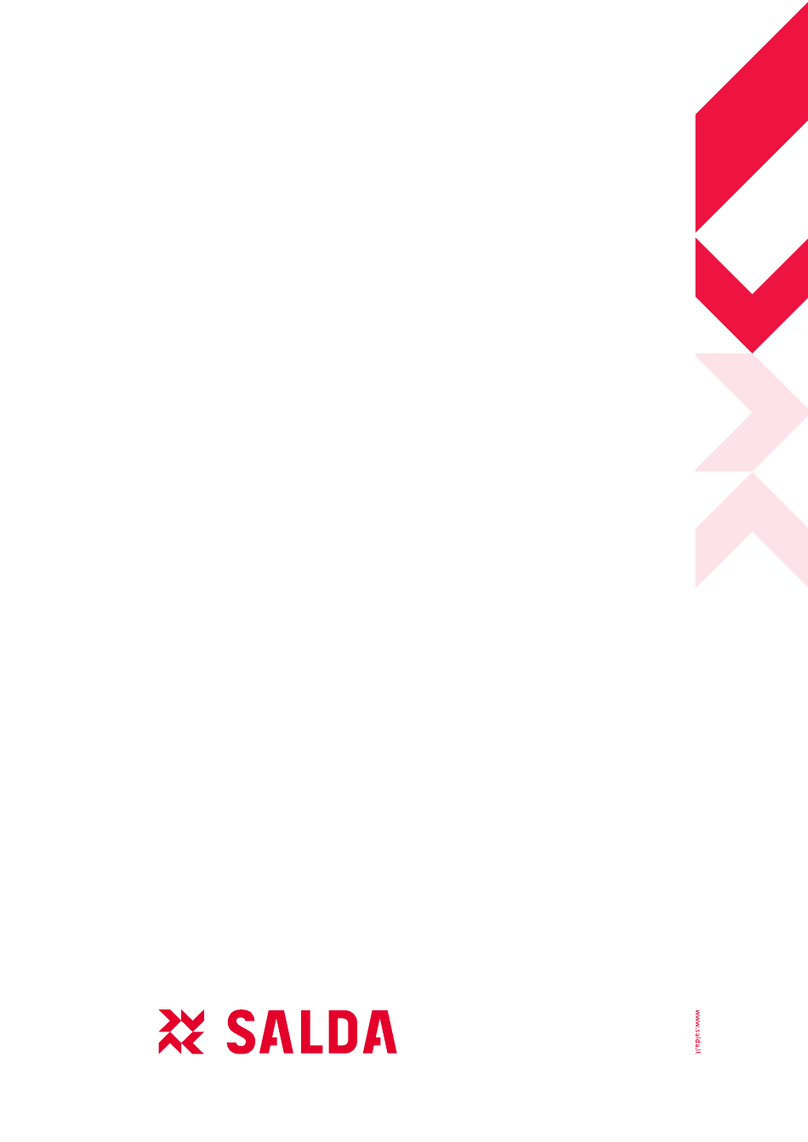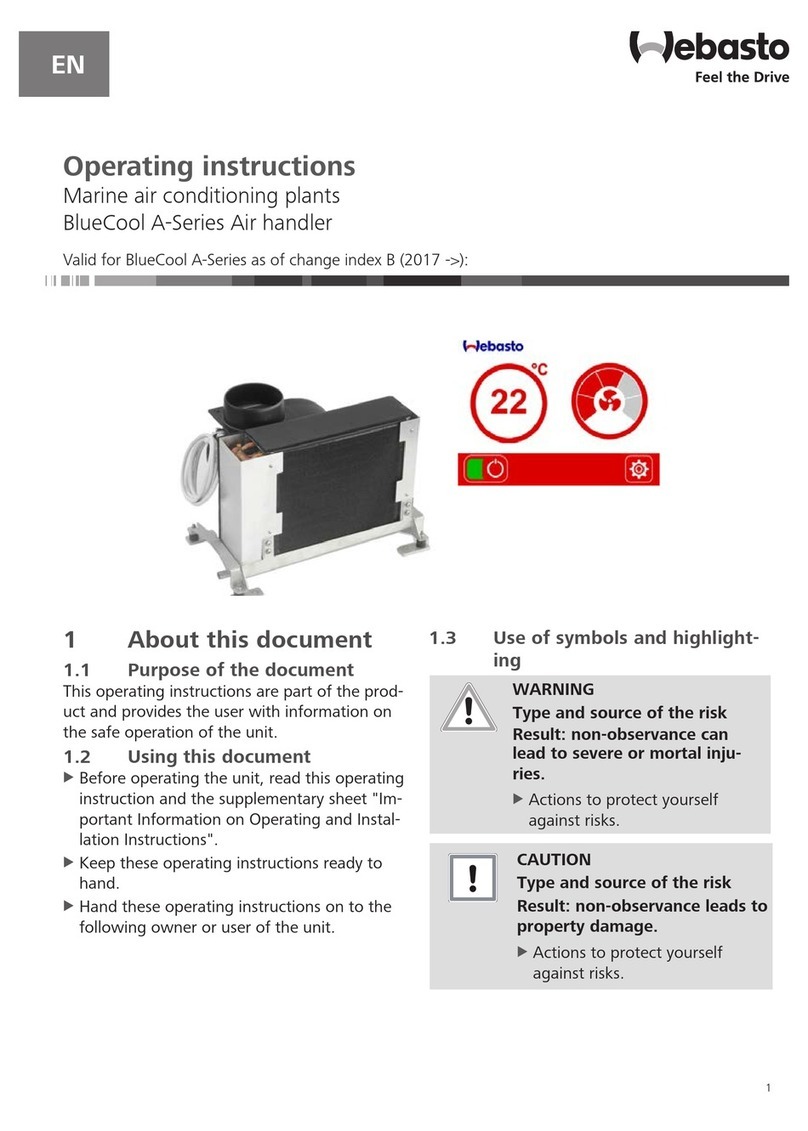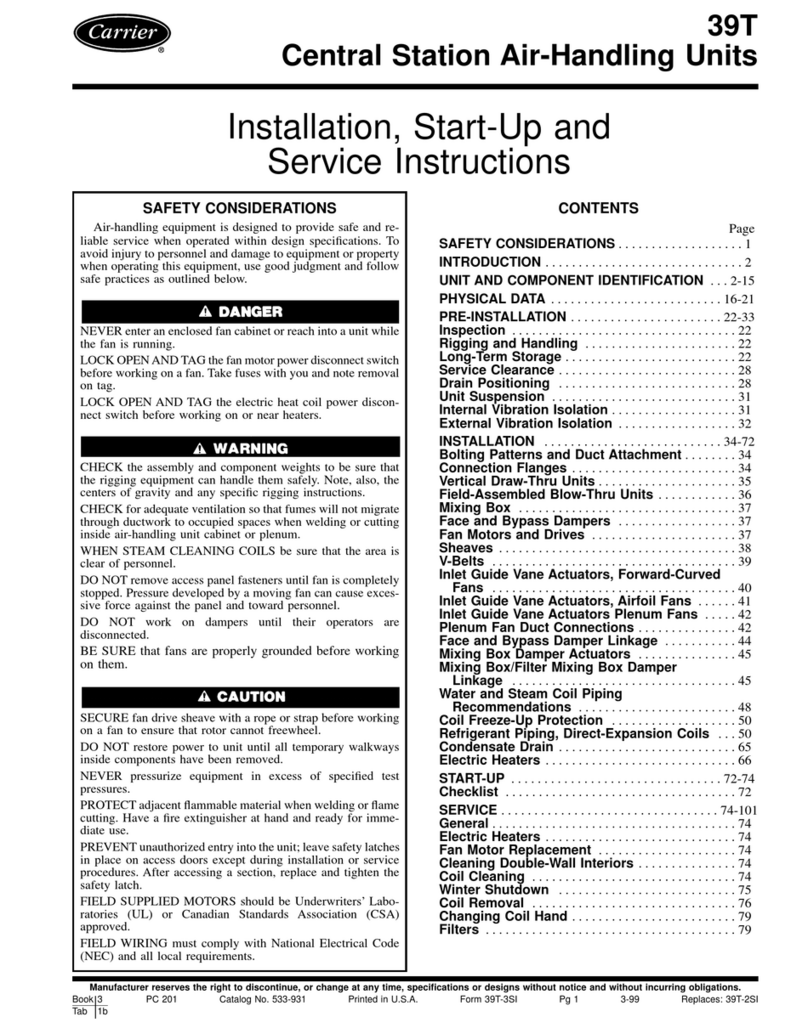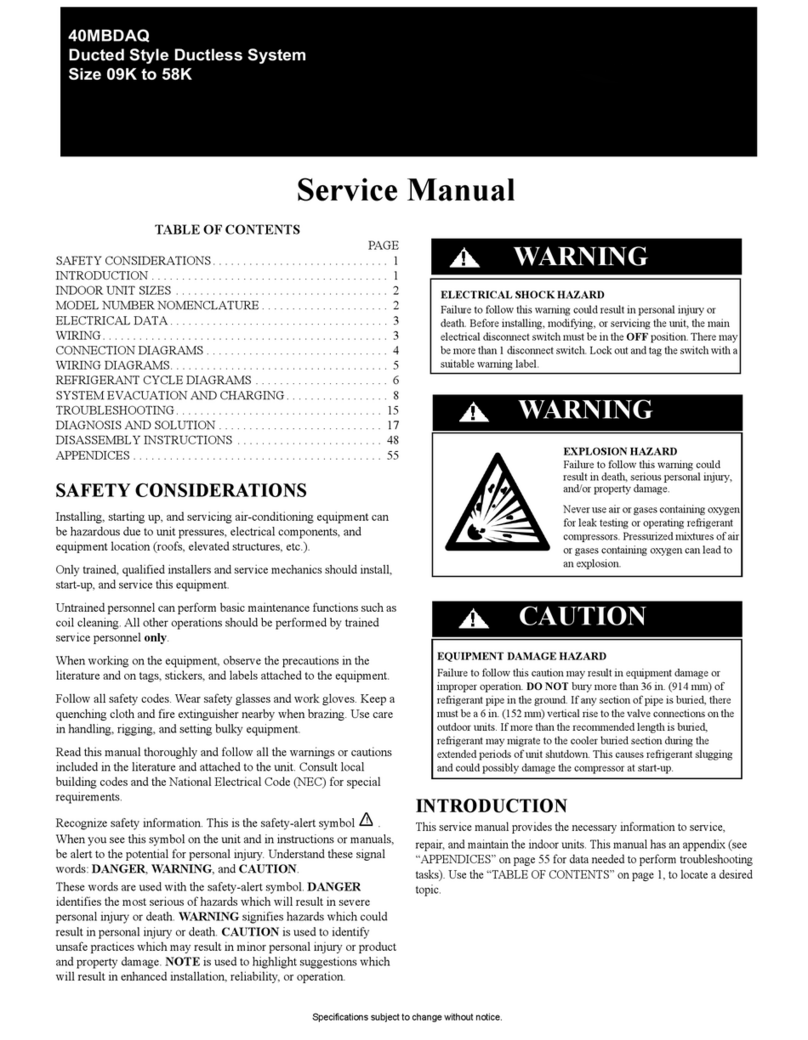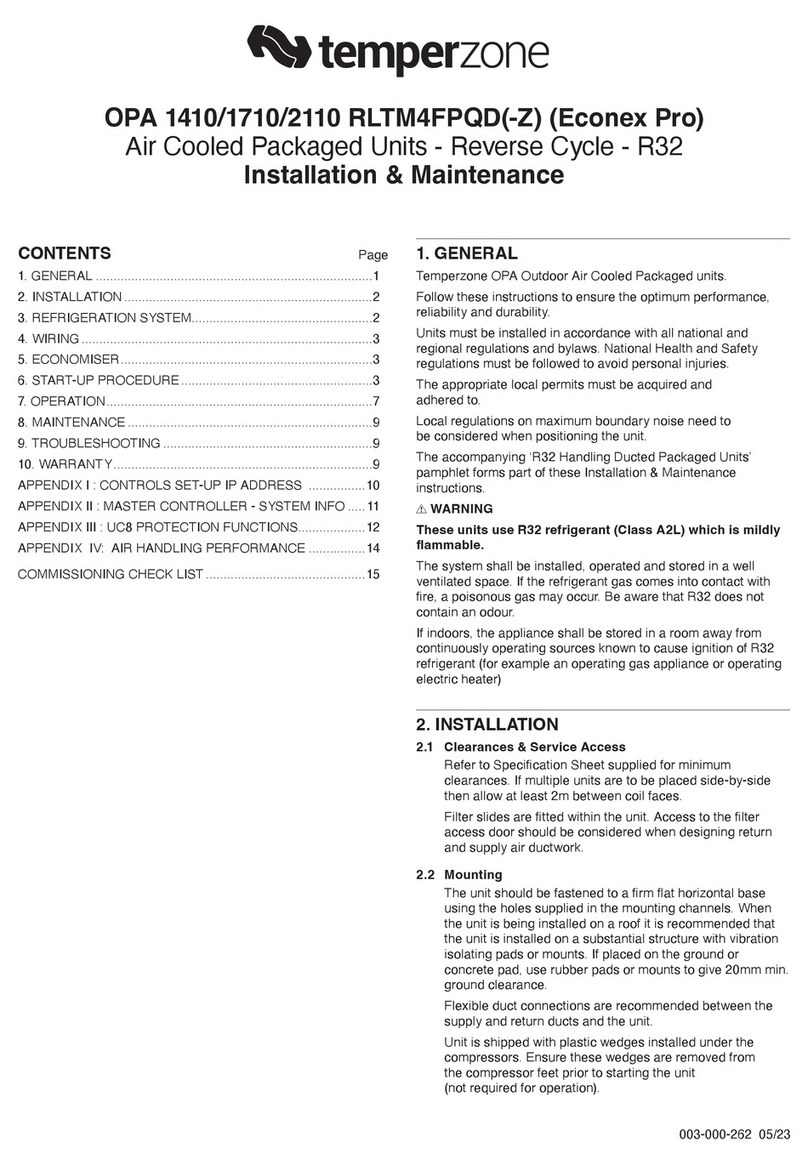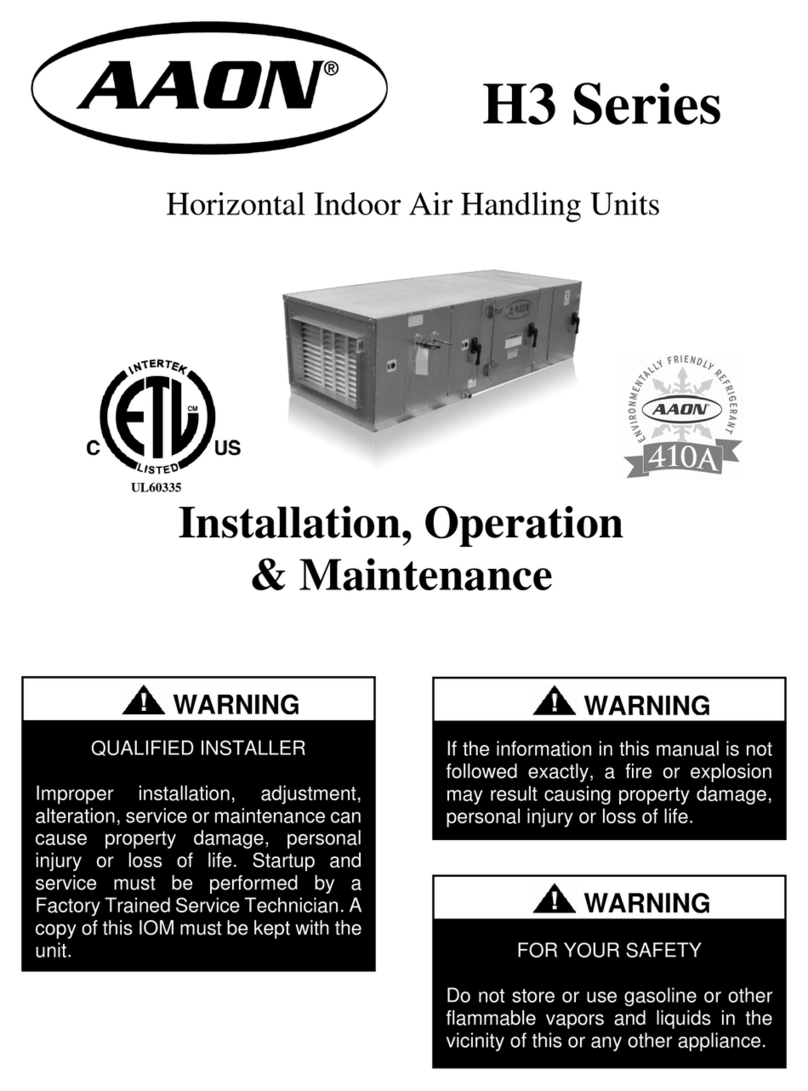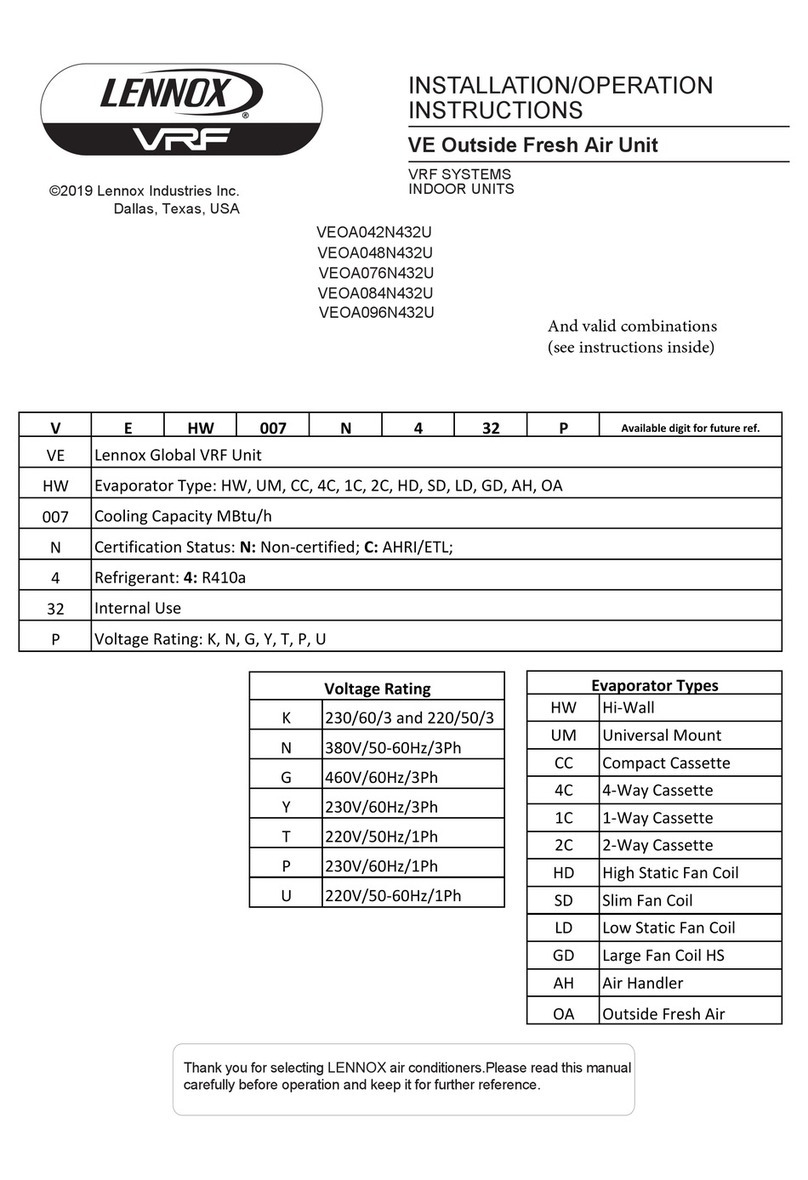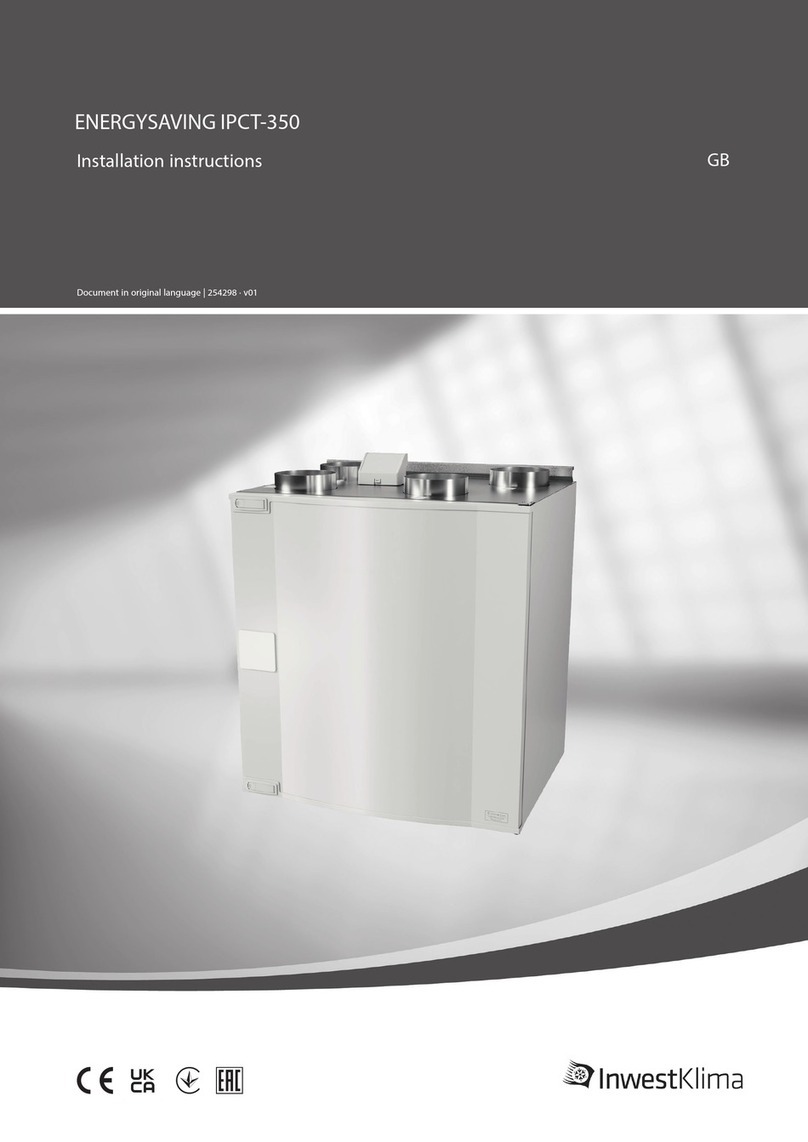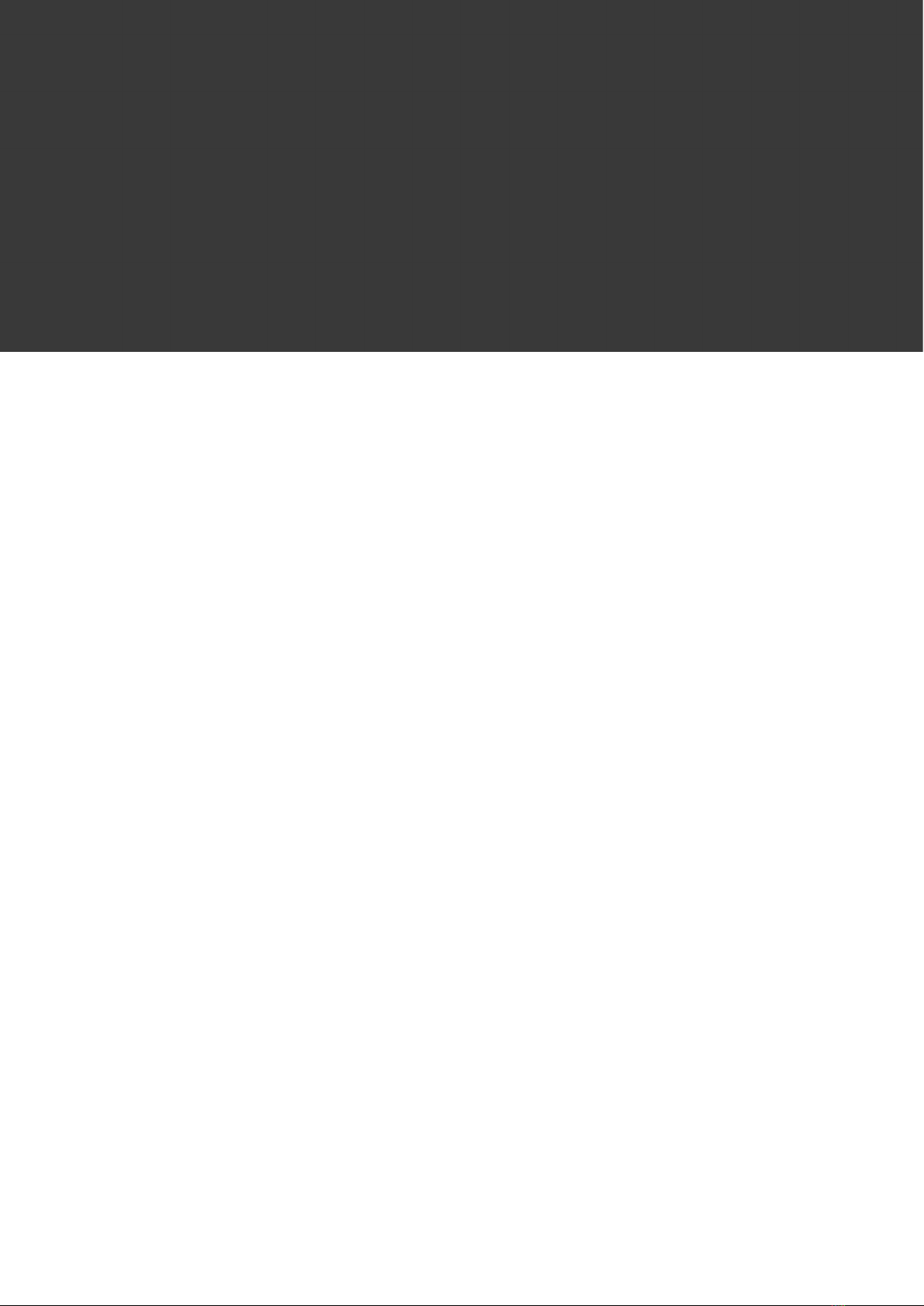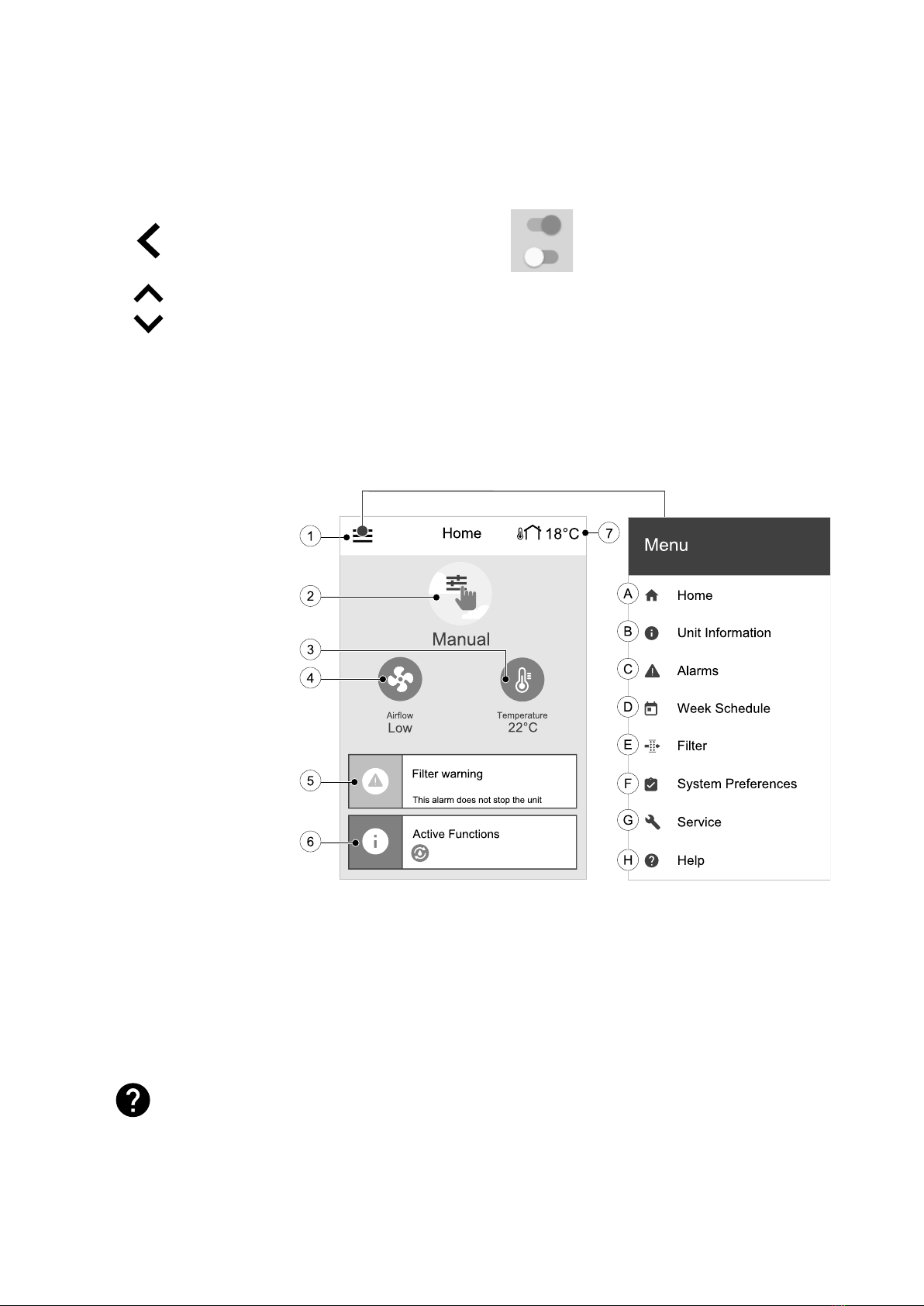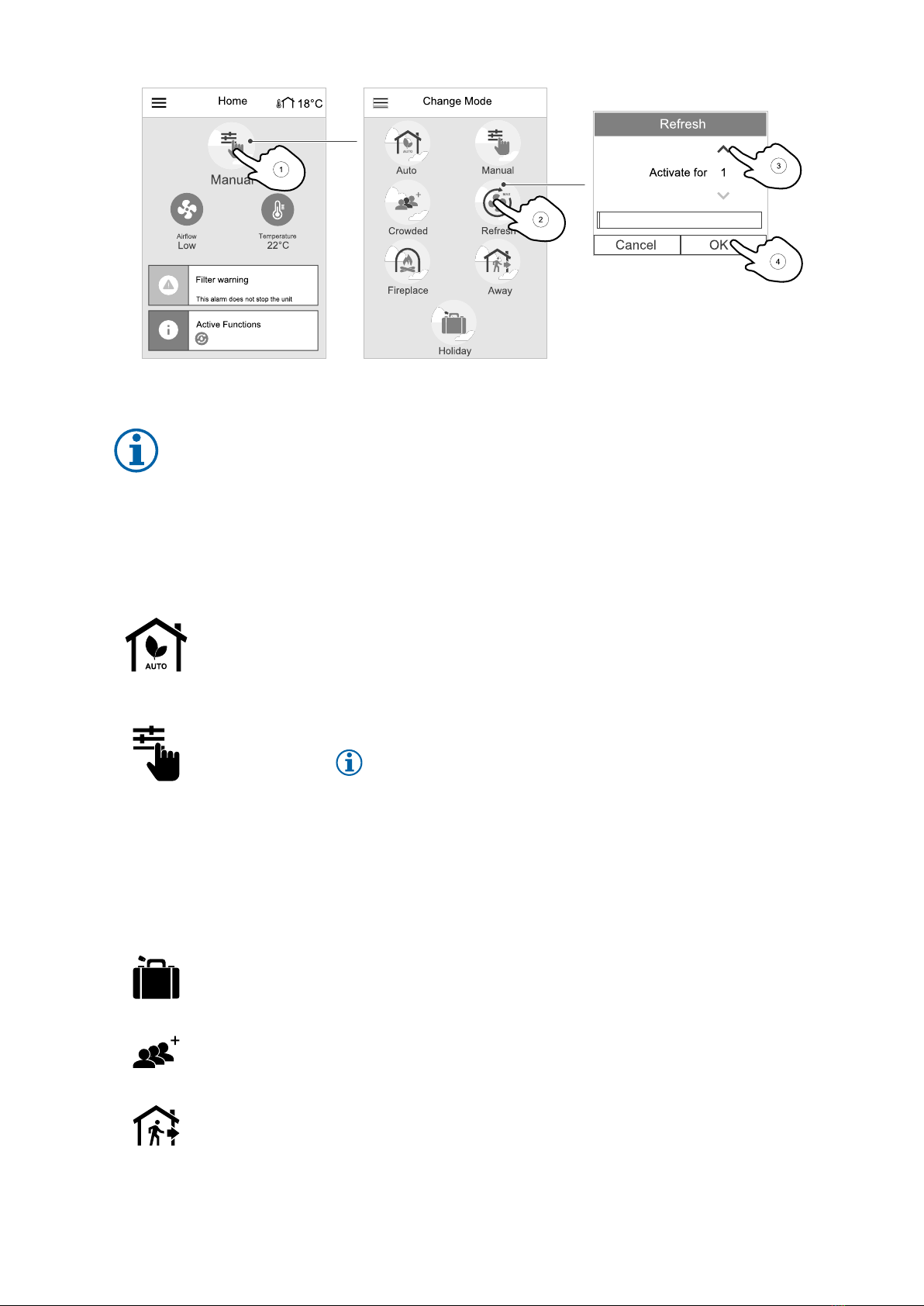254297 | v01
Contents
1 Overview ......................................................1
1.1 General Description . . . . . . . . . . . . . . . . . .. . . . . . . . . . . . . .1
1.2 Warranty..............................................1
1.3 Type label.............................................1
2 Warnings.......................................................1
3 Operation ......................................................2
3.1 SAVE LIGHT control panel . . . .. . . . . . . . . . . . . . . . . . . . .2
3.1.1 Indicators . . . . . . . . . . . .. . . . . . . . . . . . . . . . . .. . . 2
3.1.2 To select airow level . . . . . . . . . . . . . . . . .2
3.1.3 To cancel sleep mode . . . . . . . . . . . . . . . . . . 3
3.1.4 To change control panel
address (if more than one control
panel is used ) . . . . . . . . . . . . . . . . . . . . . . . . . . . .3
3.2 SAVE TOUCH control panel / SAVE
CONNECT .............................................3
3.2.1 Common symbols . . . . . . . . . . . . .. . . . . . . . . . 4
3.2.2 Home screen overview . . . . . . . . . . . . . . . . 4
3.2.3 Status bar and alarms . . . . . . . . . . . . . . . . . . 4
3.2.4 Quick Information screen . . . . . . . . . . . . . 5
3.2.5 To select user mode. . . . . . . . . . . . . . . . . . . .5
3.2.6 To change the
temperatur e. . . . . . . . . . . . . . . . . . . . . . . . . . .. . . 7
3.2.7 To change the airow. . . . . . . . . . . . . . . . . . 7
3.2.8 To set a week schedule . . . . . . . . . . . . . . .8
4 Maintenance ..................................................9
4.1 Maintenance Schedule . . . . . . . . . . . . . . . . ............9
4.2 To access internal components . . . . . . . . . . . . . . . . 10
4.3 To change lters . . . . . . . . . . . . . . . . . . . . . . . . . .. . . . . . . . 10
4.3.1 To reset the lter change
time ......................................11
4.3.2 To select a dierent lter
kit.........................................11
4.4 To clean the heat exchanger . . . . . . . . . . . . . . . . . .. 11
4.5 To clean fans . . . . . . . . .. . . . . . . . . . . . . . . . . .. . . . . . . . . . . . 12
4.6 Duct System Maintenance . . . . . . . . . . . . . . . . .. . . . . 13
4.6.1 Cleaning extract louvres and
supply air diusers . . . . . . . . . . .. . . . . . . . 13
4.6.2 Checking the outdoor air
intake ....................................13
4.6.3 Checking the roof cowl (if
tted)....................................13
4.6.4 Checking and cleaning the duct
system . . . . . . ............................13
5 Troubleshooting . . . . . . . . . . . . . . .. . . . . . . . . . . . . . . . . .. . . . . . . . . . . 13
6 Electrical data...............................................14
7 Disposal and recy cling . . . . . . . . . . . . . . . . . . . . . . . . .. . . . . . . . . . . 15