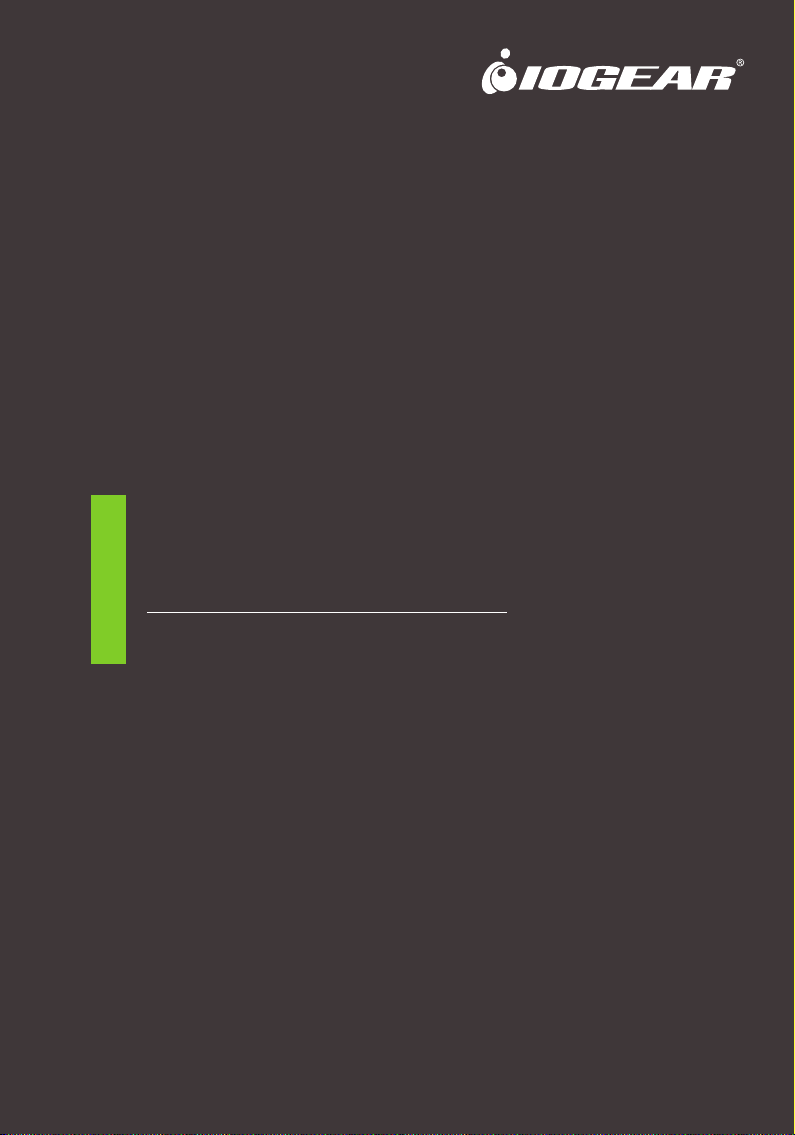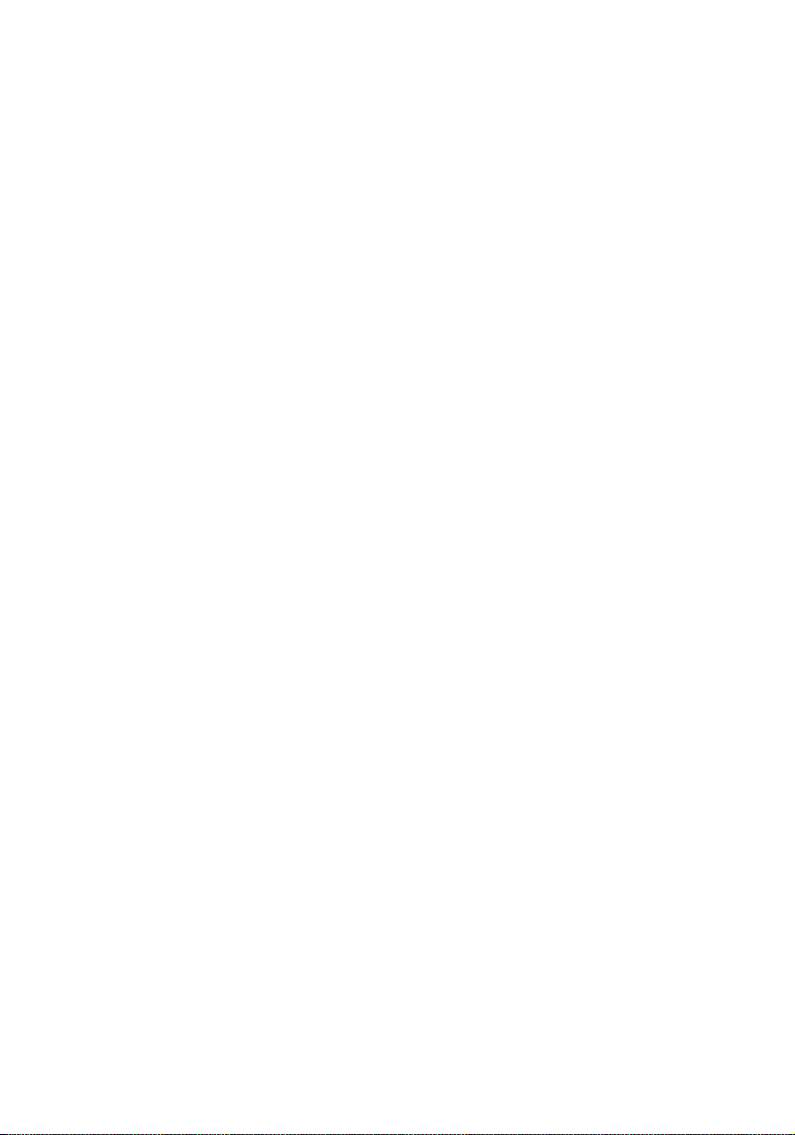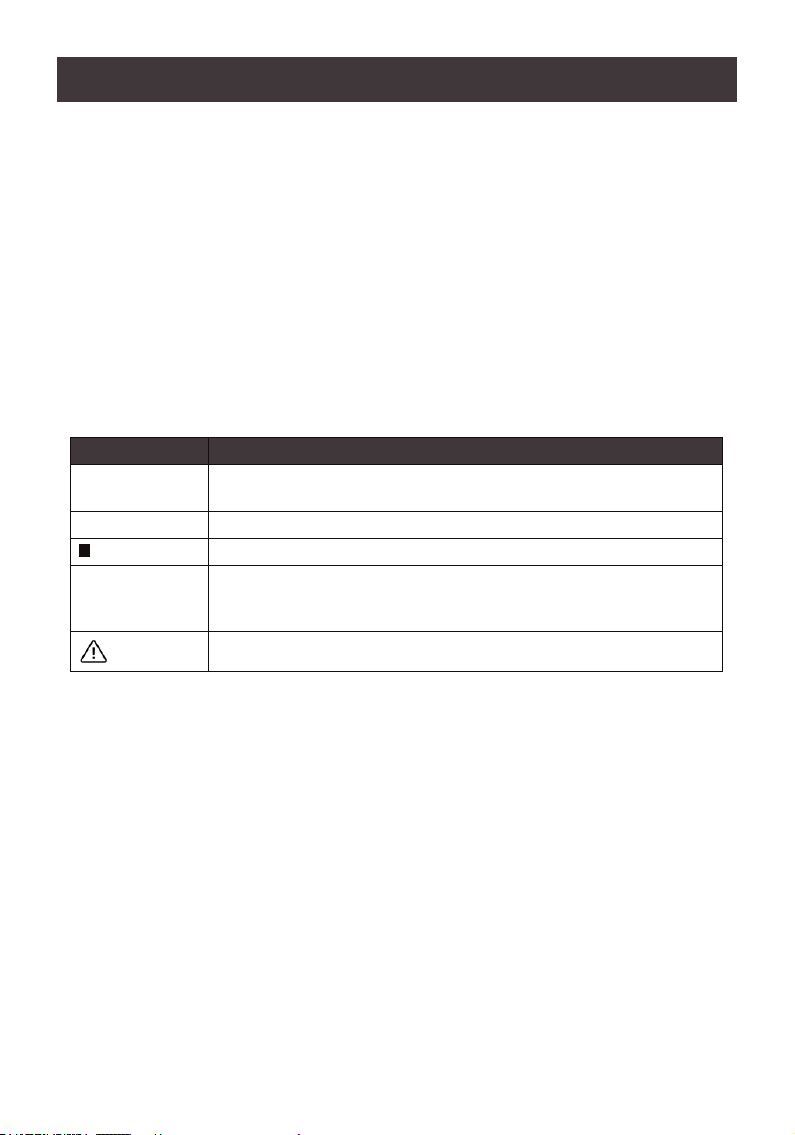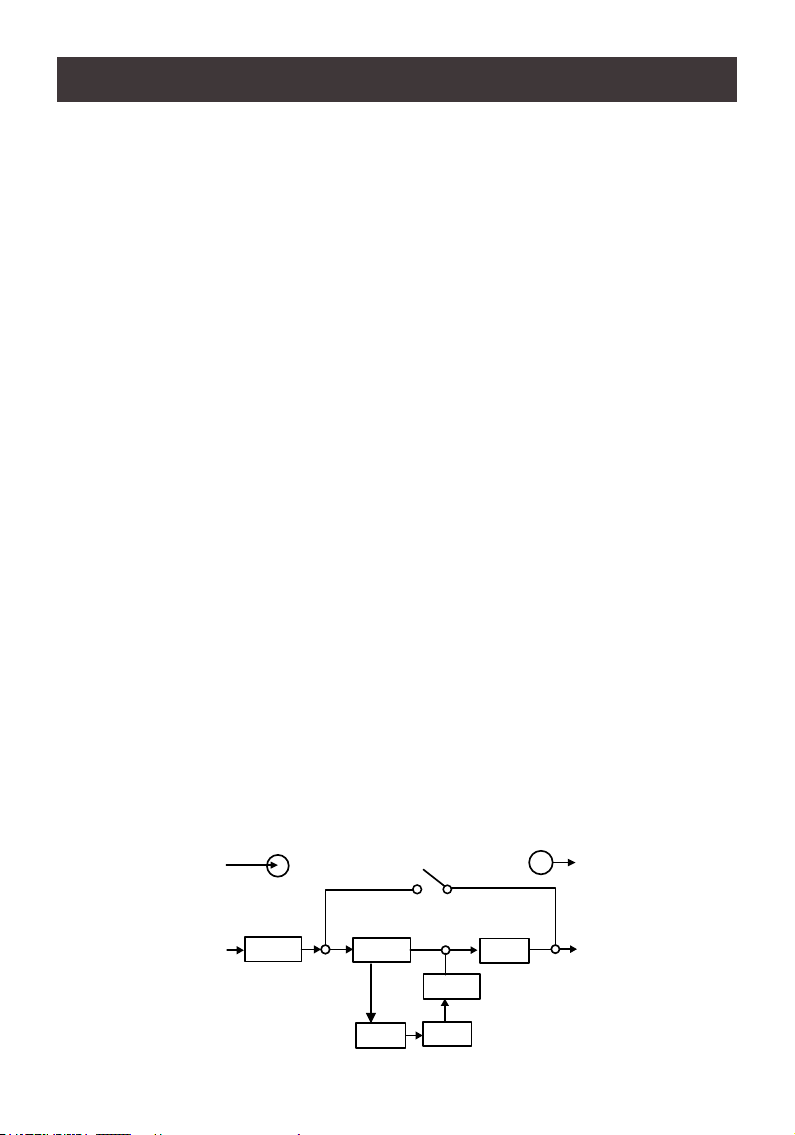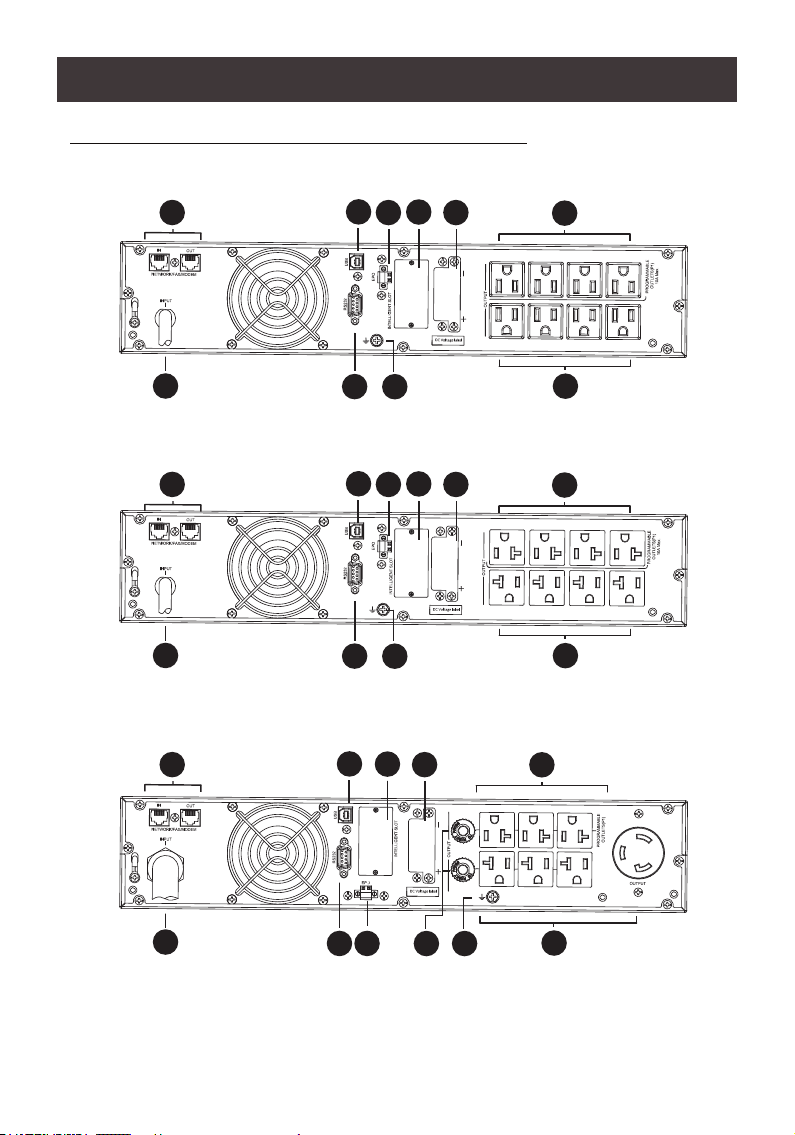5
Maintenance, service and faults
• The UPS system operates with hazardous voltages. Repairs may be carried out only by
qualied maintenance personnel
• Caution – Risk of electric shock. Even after the unit is disconnected from the mains (building
wiring outlet), components inside the UPS system are still connected to the battery and
electrically live and dangerous
• Before carrying out any kind of service and/or maintenance, disconnect the batteries and
verify that no current is present and no hazardous voltage exists in the terminals of high
capability capacitor such as BUS-capacitors.
• Only personnel who are adequately familiar with batteries and with the required
precautionary measures may replace batteries and supervise operations. Unauthorized
person must be kept well away from the batteries.
• Caution – Risk of electric shock. The battery circuit is not isolated from the input voltage.
Hazardous voltage may occur between the battery terminals and the ground. Before
touching, please verify that no voltage is present!
• Caution – Do not dispose of batteries in a re. The batteries may explode
• Caution – Do not open or mutilate batteries. Released electrolyte is harmful to the skin and
eyes. It may be toxic
• Batteries may cause electric shock and have a high short-circuit current. Please take the
precautionary measure specied below and any other measures necessary when working
with batteries:
• Remove watches, rings, or other metal objects
• Use tolls with insulated handles
• Wear rubber gloves and boots
• Do not lay tools or metal parts on top of batteries
• Disconnect charging source and load prior to installing or maintaining the battery
• Remove battery grounds during installation and maintenance to reduce likelihood of
shock. Remove the connection from ground if any part of the battery is determined to be
grounded
• For internal battery:
• Instructions shall carry sufcient information to enable the replacement of the battery with
a suitable manufacturer and catalogue number
• Safety instructions to allow access by Service Personnel shall be stated in the installation/
service handbook
• If batteries are to be installed by Service Personnel, instructions for interconnections,
including terminal torque, shall be provided
• Do not attempt to dispose of batteries by burning them. This could cause battery explosion.
• Do not open or destroy the batteries. Escaping electrolyte can cause injury to the skin and
eyes. It may be toxic
• Please replace the fuse only with the same type and amperage in order to avoid re hazards.
• Do not dismantle the UPS system
• WARNING: This is a category C2 UPS product. In a residential environment, this product
may cause radio interference, in which case the user may be required to take additional
measures (only for 220/230/240 VAC system)