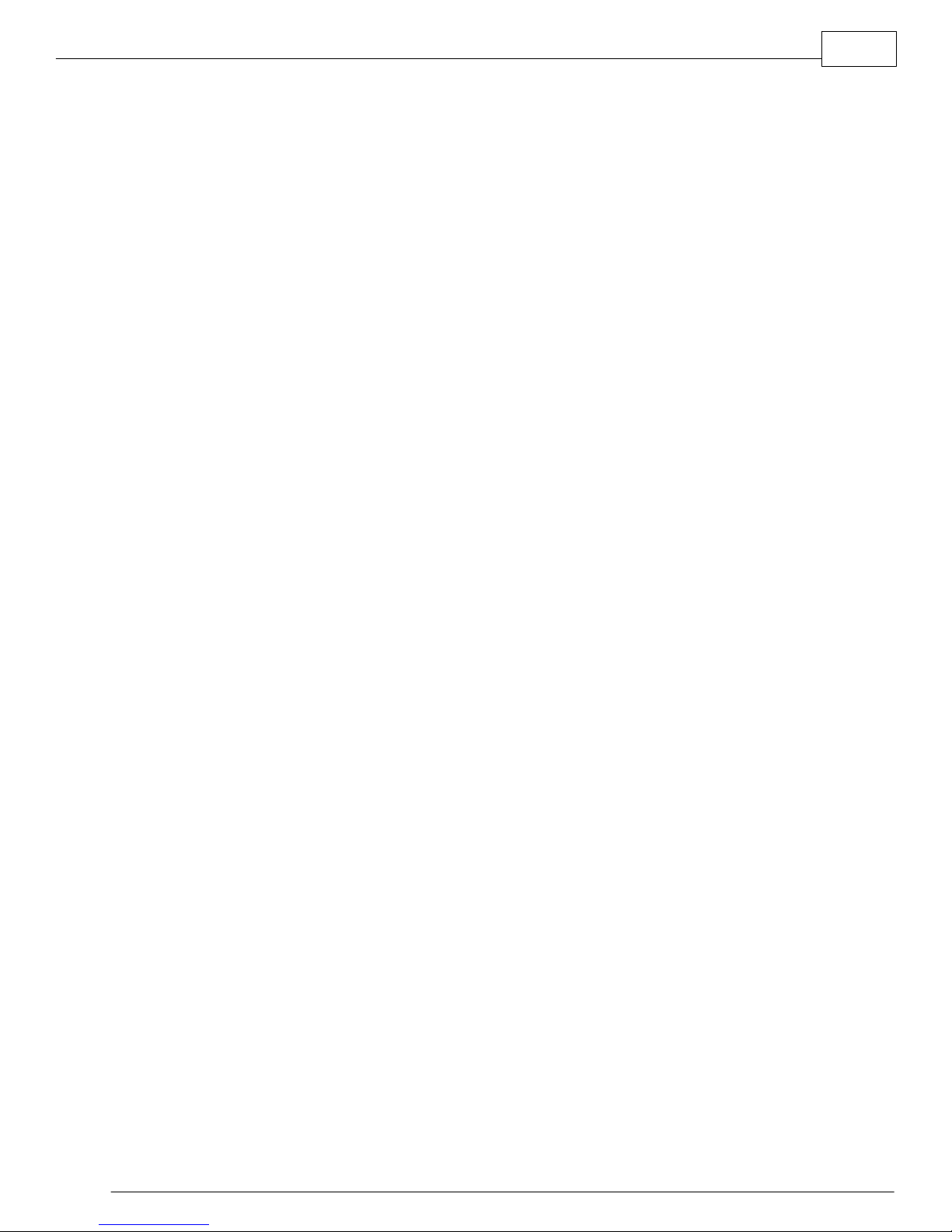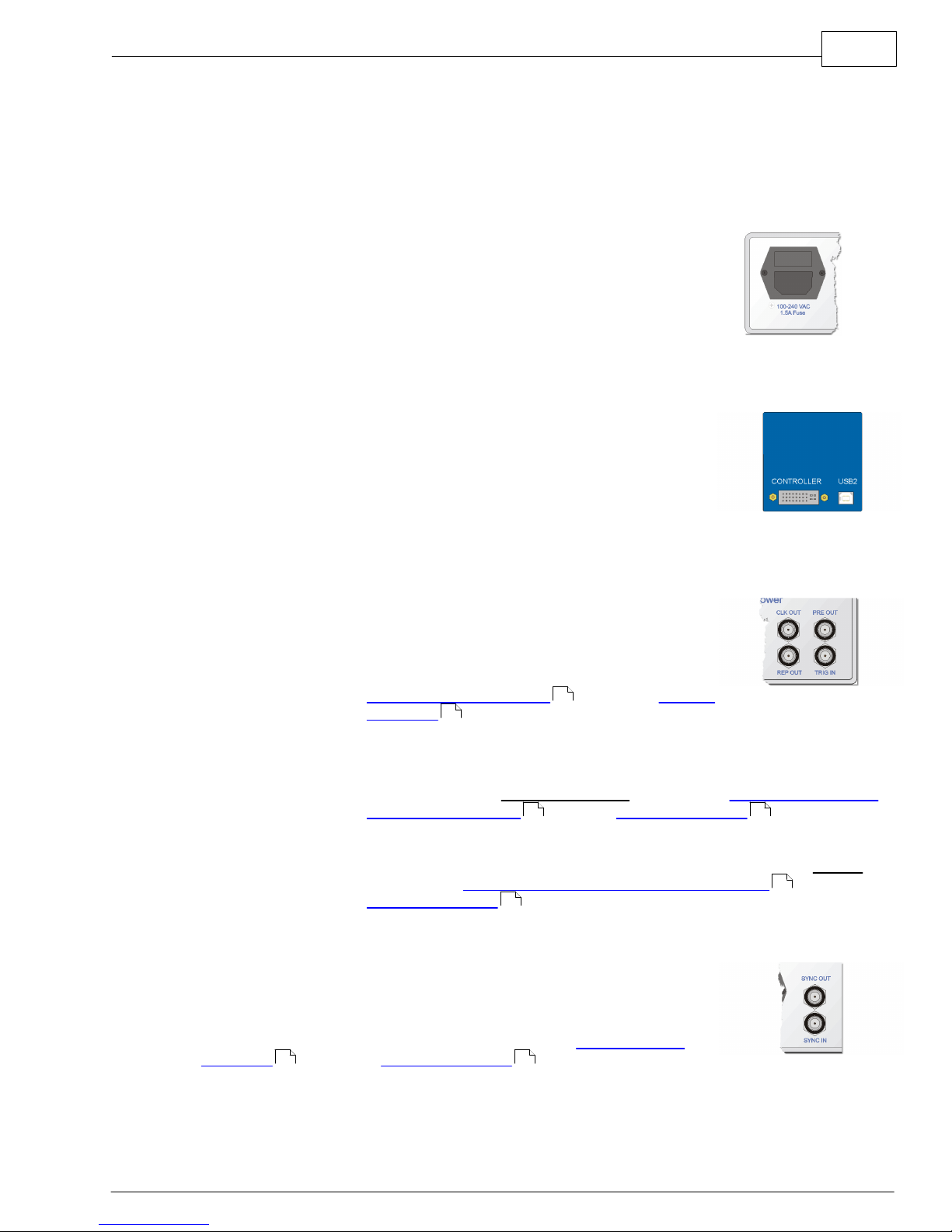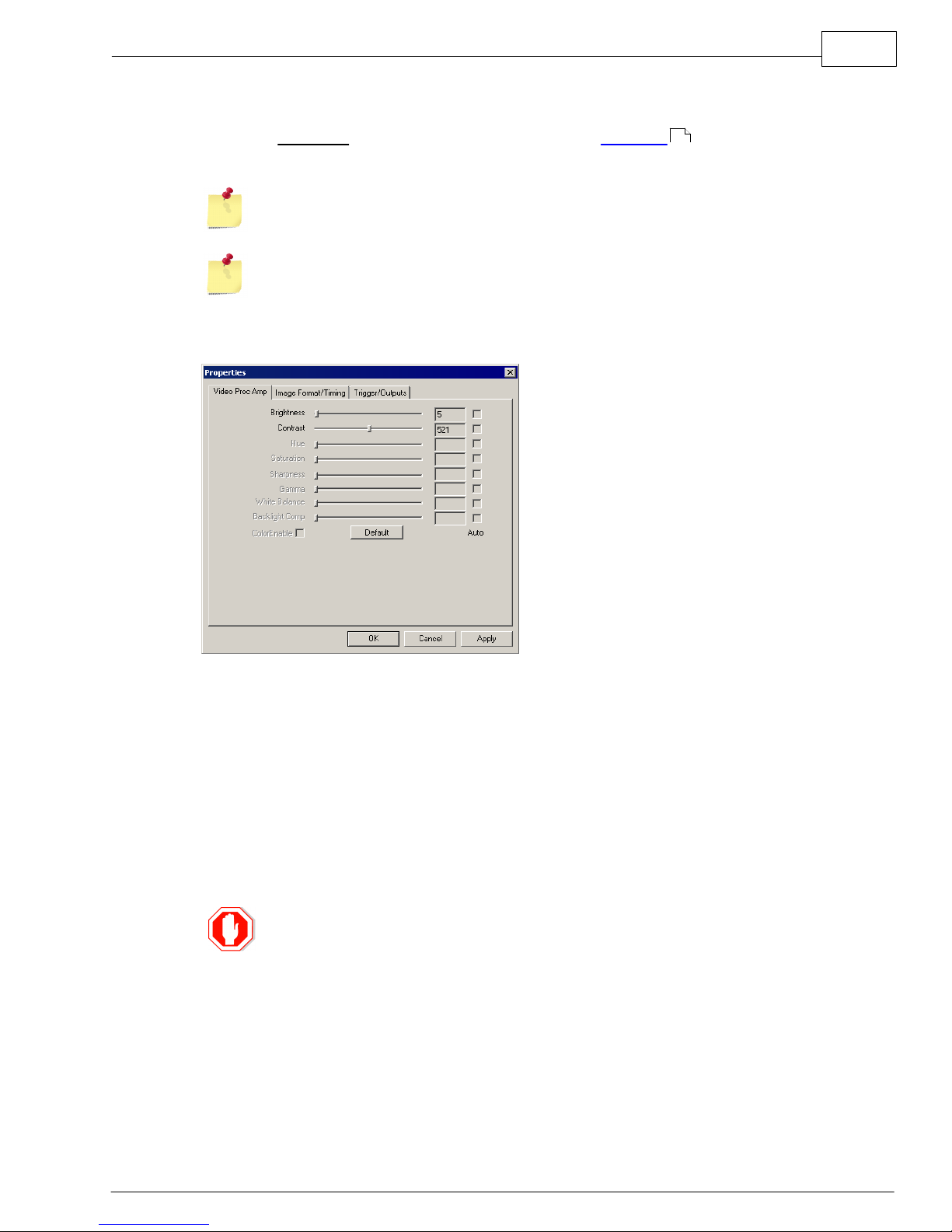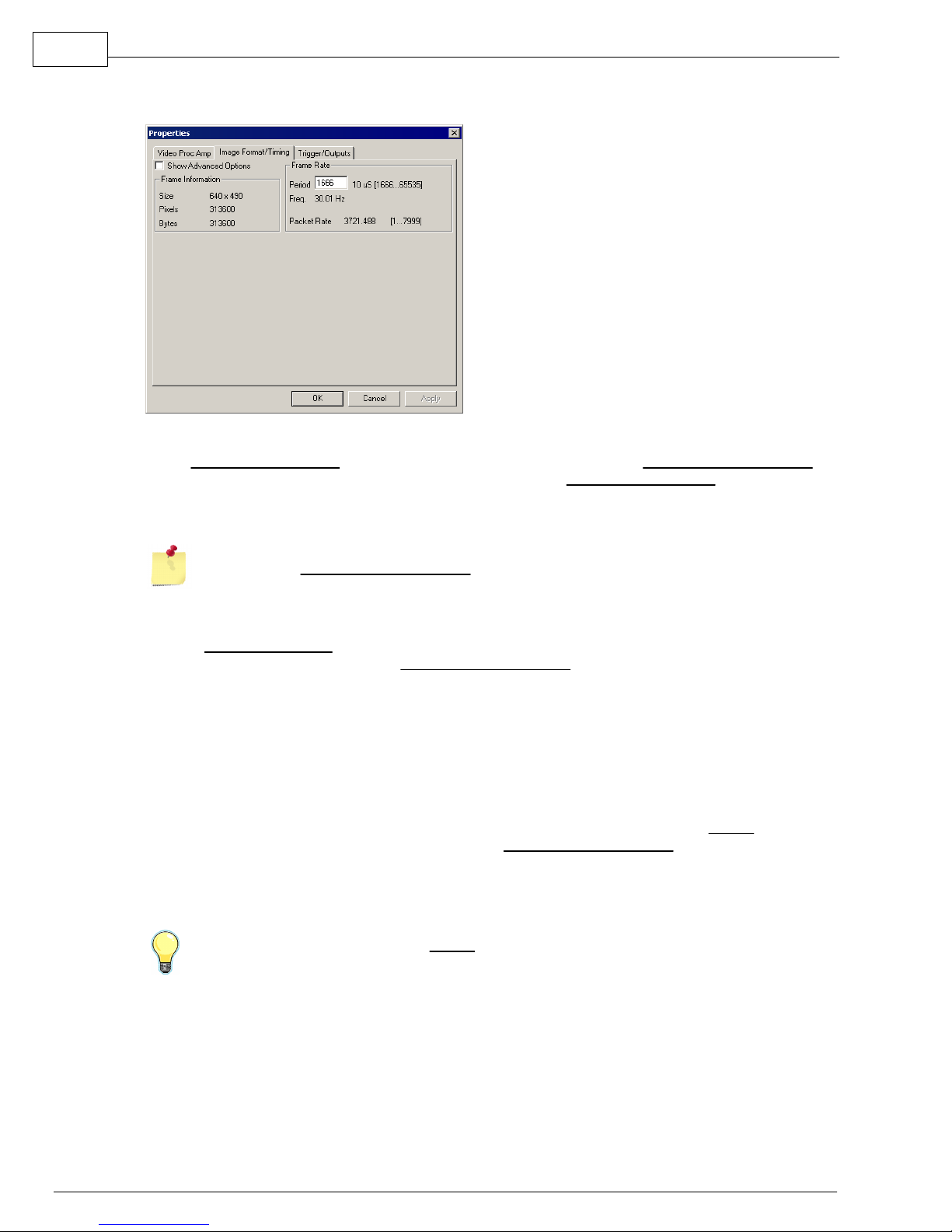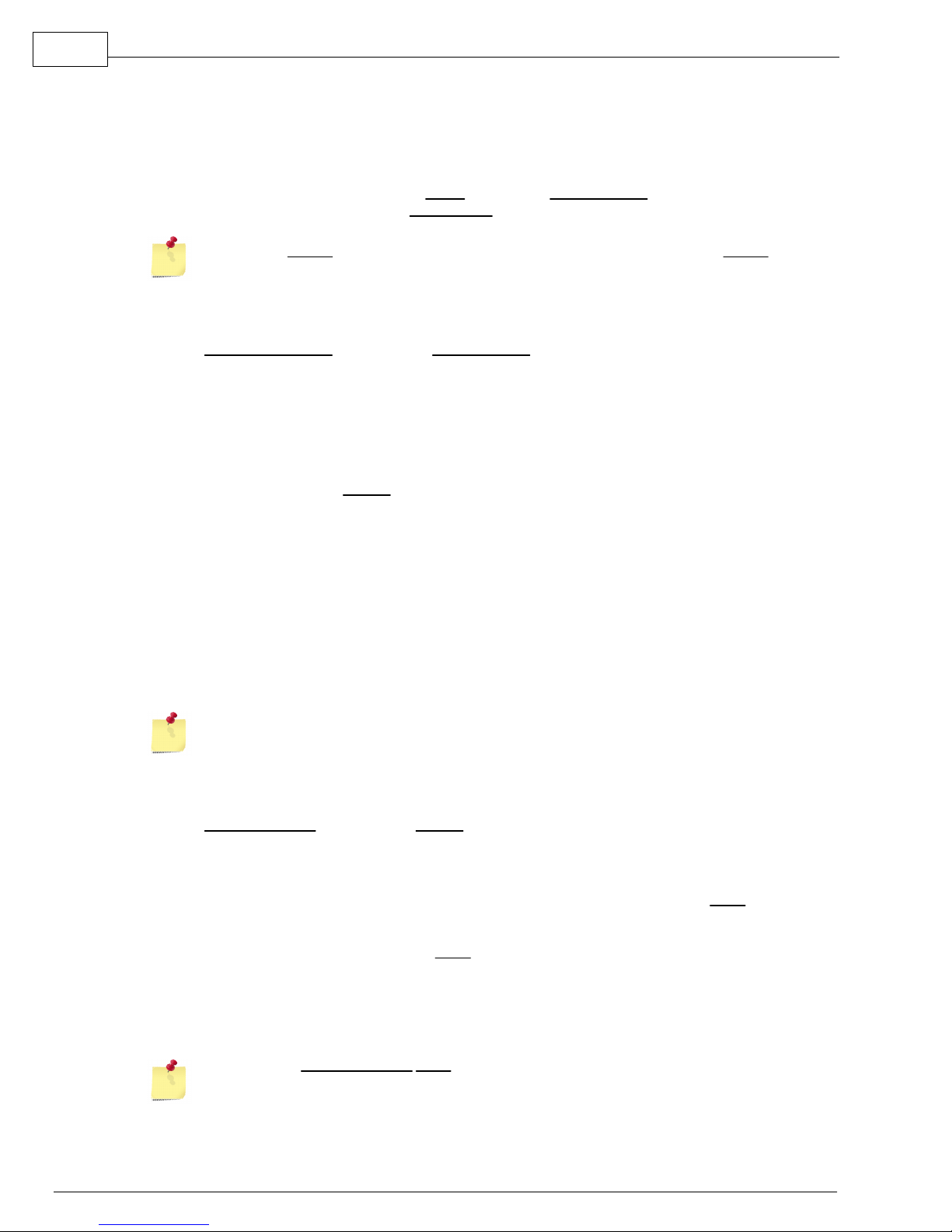Camera Properties:
7
MyoCam-S Hardware Manual
X Size Number of pixels to acquire in a line. The primary reason to decrease X
Size is to reduce the size of the resulting image files which is only
significant if the images are saved.
Y Start Starting line to acquire. The value is fixed at zero for the MyoCam-S.
Y Size Total number of lines to acquire. The maximum value automatically
accounts for Mode selection in Image Format group as well as
requested Frame Rate if Frame Rate is set to "Manual".
Decreasing Y Size will result higher maximum frame rates while changes in X Size do not
have a significant effect in the maximum frame rate.
Image Format - Frame Information
The Frame Information section of the Image Format group displays information about the
resulting image given the values that you have selected.
Size Number of pixels and number of lines in each image (frame) acquired
Pixels Total number of pixels in each image
Bytes Total number of bytes in each image
Timing
The main controls in the Timing group allows you to select the clock used to read the image data
from the CCD sensor.
Pixel Clock Selects the CCD pixel (read-out) clock frequency:
24 MHz - high speed clock which results in the maximum frame rate for
a given y-size.
12 MHz - medium speed clock decreases CCD read-out noise, which
increases image quality, while decreasing the maximum frame rate
for a given y-size by 1/2.
1 MHz - low seed clock provides lowest CCD read-out noise to allow for
the maximum image quality when acquiring images with long
integration times This option dramatically reduces the maximum
frame-rate.
The qualitative difference between read-out clocks may not be noticeable and/or
measurable unless you are in a low light (high gain) situation.
Timing - Field Integration
The Field Integration section of the Timing group allows precise control over when the CCD is
sensitive to light.
drop down Control how field size parameters are adjusted when values in OTHER
controls are changed:
Maximize - As values are changed in other areas, the Time field will be
recalculated to the maximum possible value given other
parameters.
Manual - The Time field value will not be changed which may limit the
maximum values of other parameters.
Delay Number of 10µs clock periods to delay from frame "start" before
"exposing" CCD.
Time Number of 10µs clock periods to "expose" CCD.
Changing the Field Integration Time (either manually or via Maximize) effects the
brightness of the acquired image in the same way that changing the shutter speed does on
a 35mm camera.