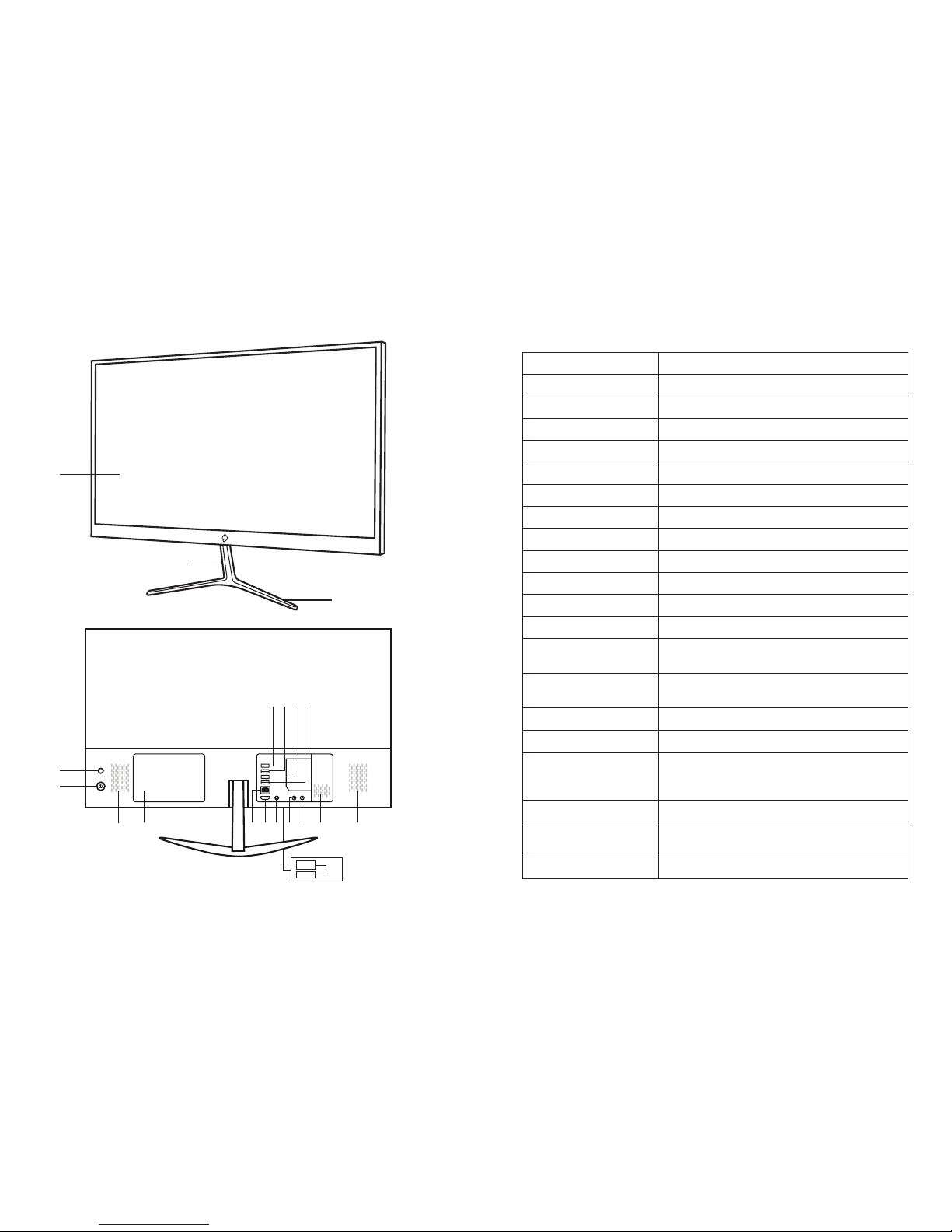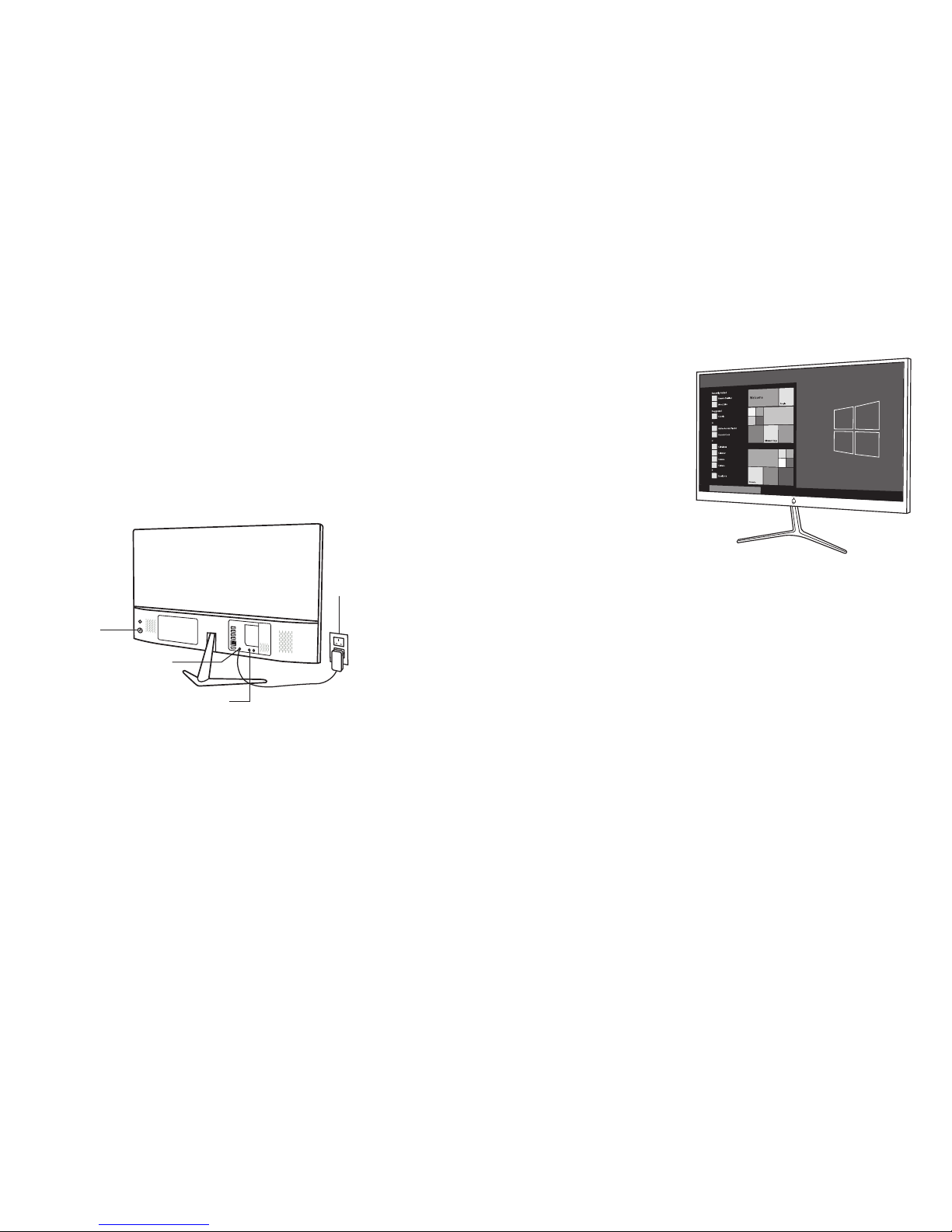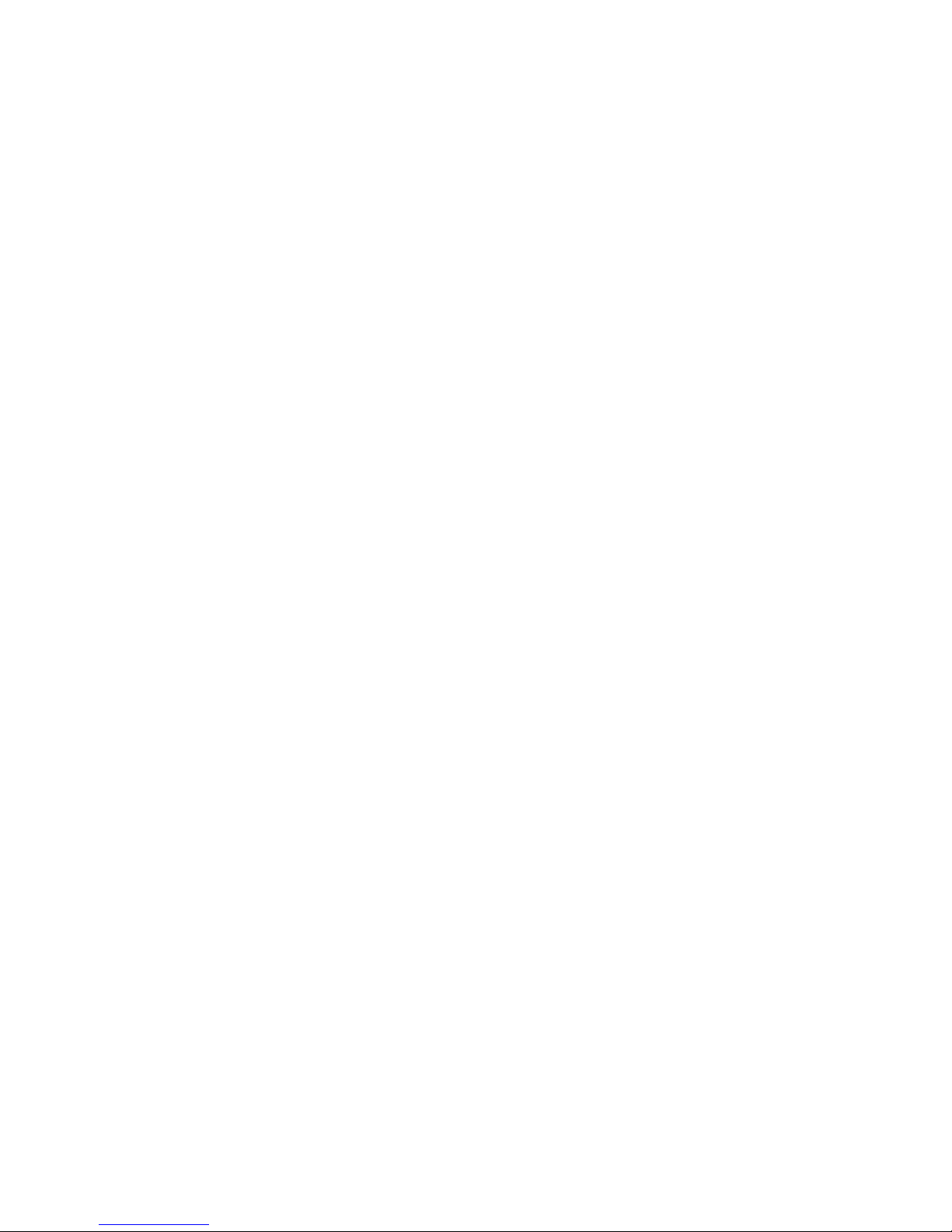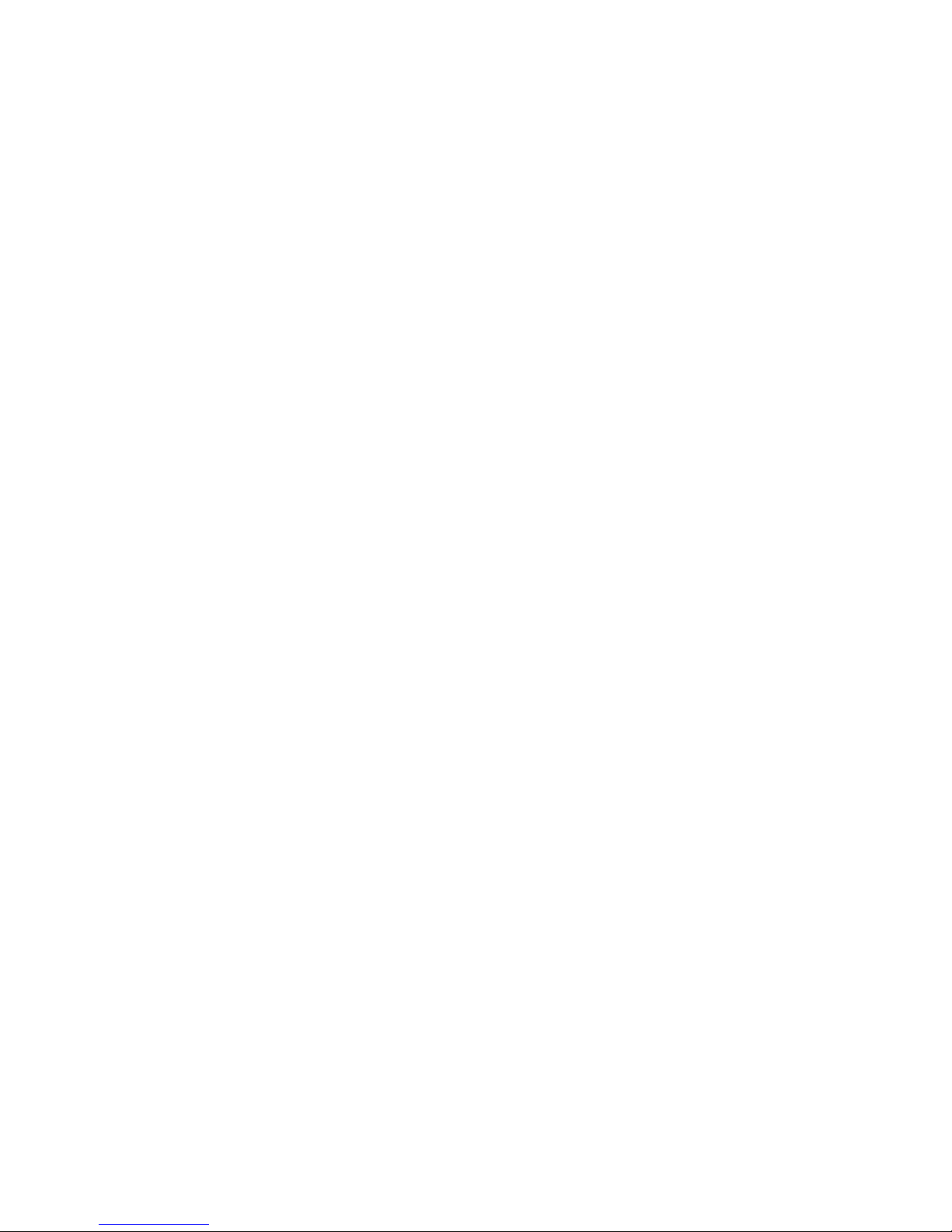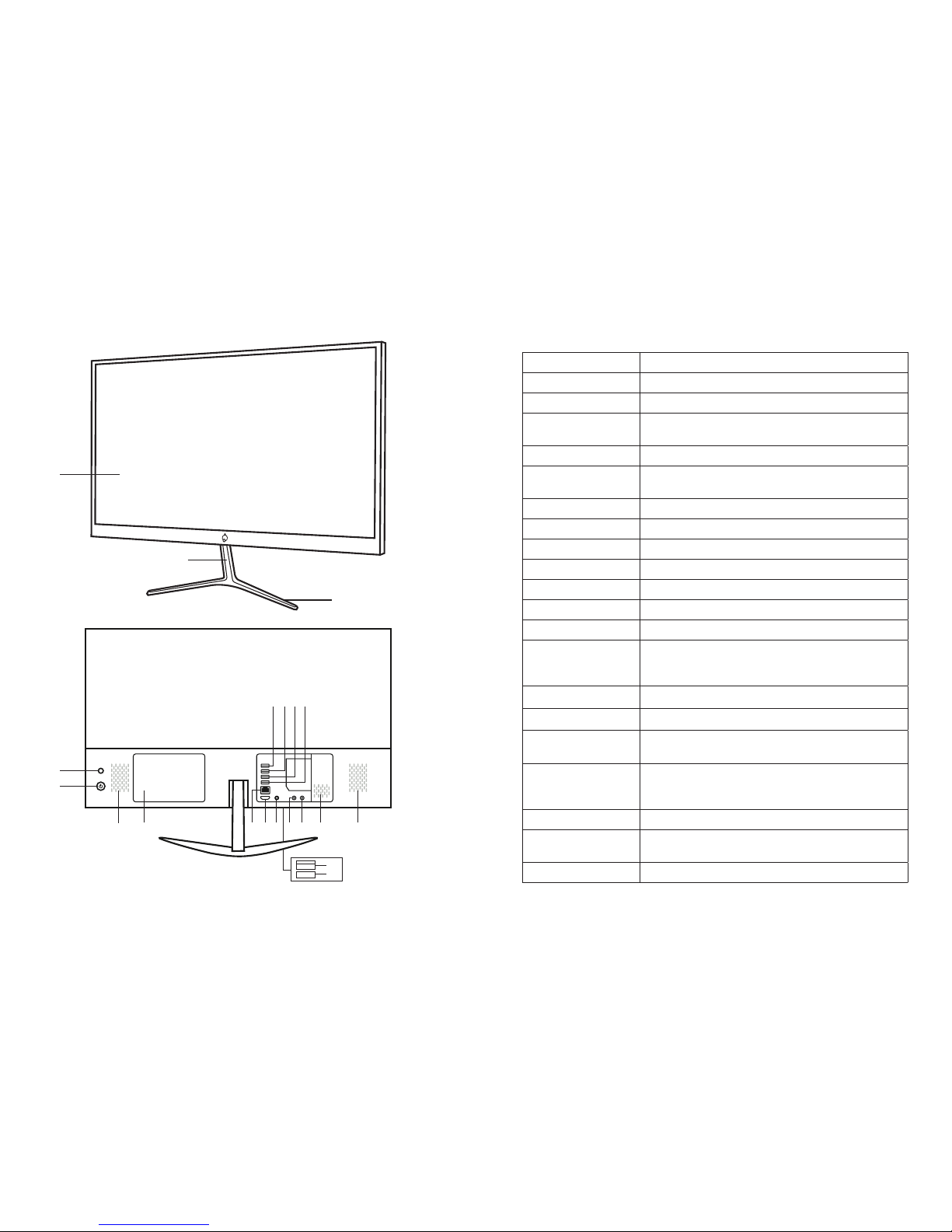12 13
SAFETY INFORMATION SAFETY INFORMATION
Your iOTA BASE should be treated with
care. The information below has been
provided for you in the interest of safety
and will help you to enjoy this product and
its benefits:
>Keep the product and all of its parts out
of the reach of children;
>This product is not intended for use
by persons (including children) with
reduced physical, sensory, psychological
conditions, or lack of experience and
knowledge, unless they have been given
supervision or instruction concerning
the use of the appliance by a person
responsible for their safety;
>Keep it dry. Avoid exposure to
precipitation, humidity and liquids
which could affect the product circuitry;
> DO NOT leave it in high temperatures
as electronic devices and plastic parts
may warp in heat;
> DO NOT leave it in low temperatures as
moisture can form inside the product,
which may damage the circuit board;
> DO NOT block or cover slots, holes or
openings on the product by placing
on soft furnishings such as carpets,
rugs or beds, as these are provided
for functionality and/or ventilation to
ensure safe operation of the product;
> DO NOT expose the device to direct
sunlight;
>Disconnect your device from the mains
power supply during thunderstorms;
>Avoid any heavy impacts caused by
collisions or dropping your device, as
this may damage the product;
>Only use the power supply provided
with the product. Using an unauthorised
power supply will invalidate your
warranty and may irrecoverably
damage the product;
> DO NOT store in dusty or dirty areas;
> DO NOT use harsh chemicals, cleaning
solvents, or detergents to clean the
product. Wipe with a soft dry cloth or
tissue paper to clean;
> DO NOT attempt to dismantle the
product. Unauthorised handling of the
iOTA BASE may damage it and will void
your warranty;
>Keep the iOTA BASE away from
magnets or magnetic fields;
> NEVER use the device near emergency/
intensive care medical equipment or if
you have a pacemaker fitted;
> NEVER use the device during an
electrical storm;
WARNINGS
> iOTA shall not bear any responsibility
for loss or deletion of material stored
on the machine, caused due to
abnormal software and hardware
operation.
> Please back up your important data to
avoid any loss.
> Please Note: The user guide can be
updated at any time. For the latest
version please visit
iotatablets.com/user-guides
EU – Declaration of Conformity
iOTA declares that iOTA BASE complies
with the essential requirements and other
relevant provisions of Directive 1999/5/EC.
A copy of the Declaration of Conformity is
available on request.
Tactus, Building 1, Olympic Park,
Olympic Way, Warrington WA2 0YL.
Disclaimer
Tactus Limited makes no representation
or warranties with respect to the content
of this document and specifically disclaims
any implied warranties of merchantability
or fitness for any particular purpose.
Furthermore, Tactus Limited reserves
the right to revise this, or any other
publication, and to occasionally make
changes to the contents without the
obligation of Tactus Limited to notify any
person or organisation of such revision
or changes. Trademarks iOTA, the iOTA
logo, Tactus, and the Tactus logo are
trademarks or registered trademarks of
Tactus Limited.
Recycling
Always return your used electronic
products, batteries, and packaging
materials to dedicated collection points.
This way you help to prevent uncontrolled
waste disposal and promote the recycling
of materials. All materials of the iOTA BASE
can be recovered as material and energy.
Disposal Of Waste Electrical & Electronic
Equipment (WEEE)
This symbol on the product or on its
packaging indicates that this product
should not be treated as household
waste. Instead, it should be handed
over to a suitable collection point for
the recycling of electrical and electronic
equipment. By ensuring this product
is disposed of correctly, you will help
prevent potential negative consequences
for the environment and human health,
which could otherwise be caused by
inappropriate waste handling of this
product. The recycling of materials will
help to conserve natural resources.
For more information about the recycling
of this product, please contact your local
council, your household waste disposal
service, or the reseller you purchased this
product from.
Digital rights management
When using this iOTA BASE, obey all laws and
respect local customs, privacy and legitimate
rights of others, including copyrights.
Copyright protection may prevent you from
copying, modifying, or transferring photos,
music, and other content.
Small children
Your iOTA BASE and its accessories
are not toys. They may contain small
parts. Keep them out of the reach of
small children.
Medical devices
Operation of radio transmitting equipment,
including wireless phones, may interfere
with inadequately shielded medical device
functions. Consult a physician or the
medical device manufacturer to determine
if it is adequately shielded from external
radio energy.
Implanted medical devices
To avoid potential interference,
manufacturers of implanted medical
devices recommend a minimum separation
of 6 inches (15.3 centimetres) between a
wireless device and the medical device.
Persons who have such devices should:
>Always keep the wireless device more
than 6 inches (15.3 centimetres) from
the medical device;
>Turn the wireless device on if there is
any reason to suspect that interference
is taking place;