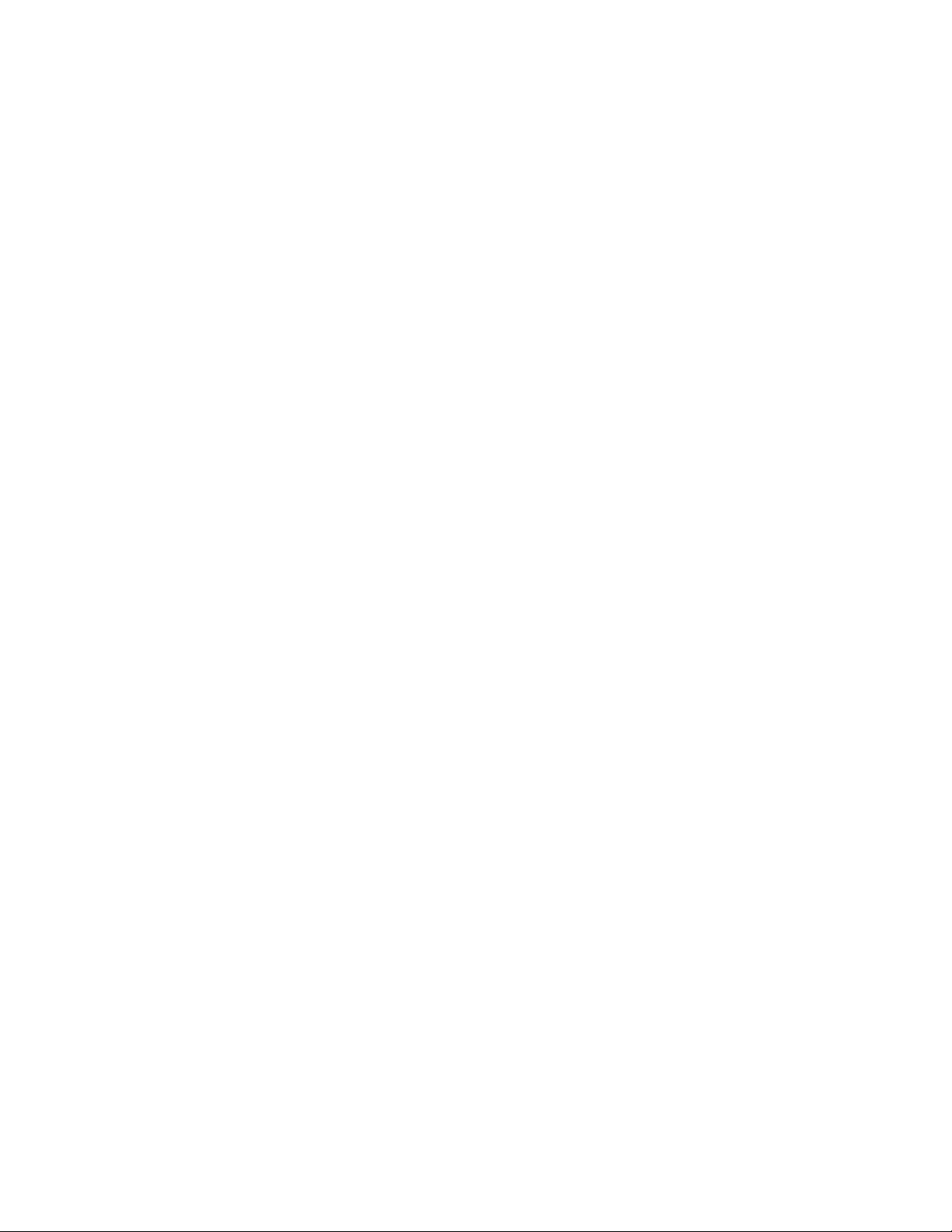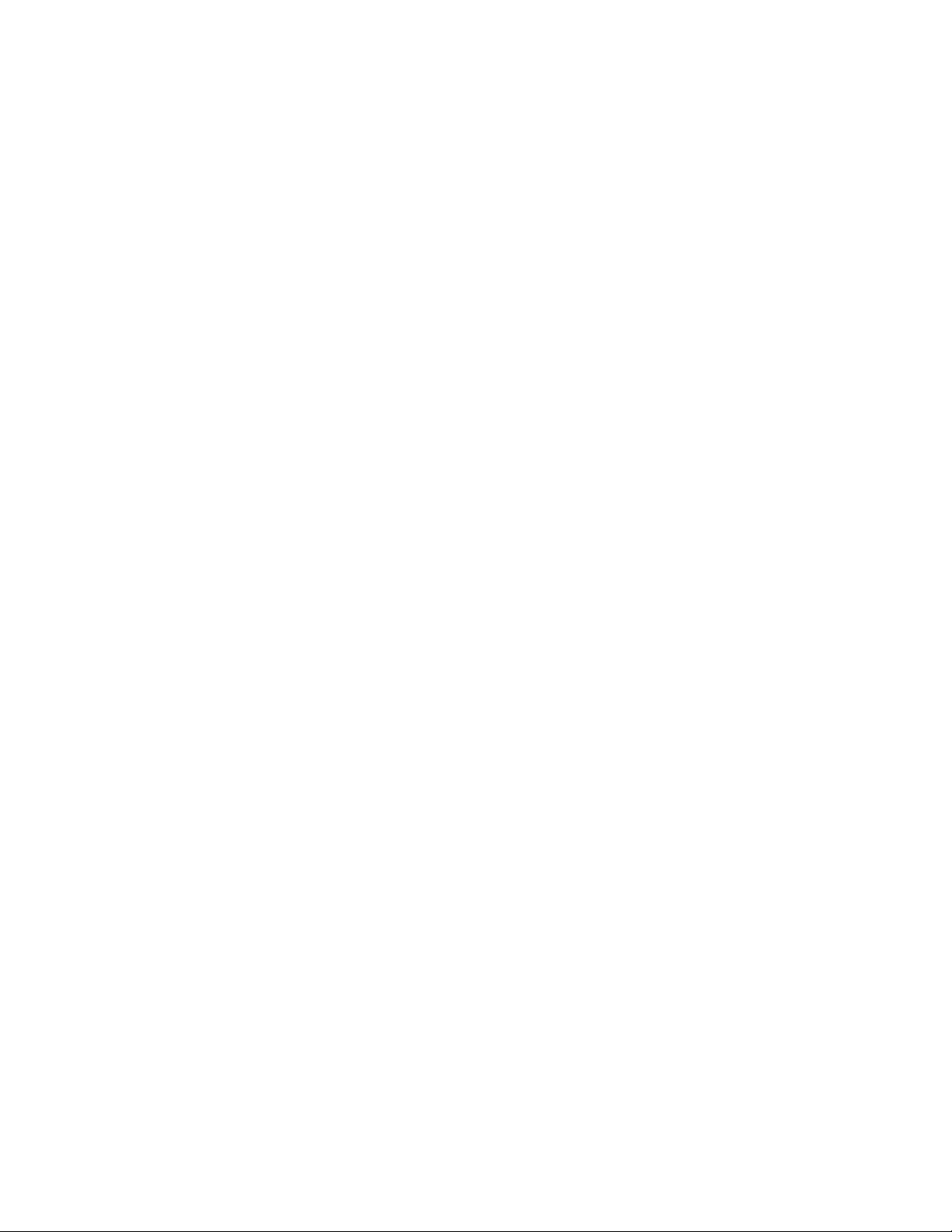temperature is below 0°C or higher than 35°C, the user should change the location and
charge the battery in an ambient temperature between 0°C to 35°C. If the battery or
adapter has been damaged, contact an authorised reseller to replace the battery or
power adapter.
My battery drains quickly, even when the tablet is in Standby Mode. What is
wrong with it?
A: If the tablet is not in range of a network it can connect to, the tablet continues to send out
signals to locate a base station and drains the battery. So, temporarily turn on the tablet, or move
the tablet in range of a network it can connect to, or temporarily turn on the wireless connection
on your tablet. In addition, if the tablet keeps checking for Windows updates, even in Standby
mode, the battery will drain quickly too. It is normal in this case. The user can disable it by
selecting “Never check for update”. However, this is not recommended. The user should be
cautious before doing this.
Q: The Device does not turn on. What should I do?
A: It may be because the battery is completely discharged. Charge the tablet for at least 4 hours,
then press and hold the Power Button for 3 seconds to turn on the tablet.
Or you can also try and hold the power button down for longer than 4 seconds, if it is in hard
shutdown mode.
d the Power Button for 3 seconds to turn on the tablet.
Or you can also try and hold the power button down for longer than 4 seconds, if it is in hard
shutdown mode.
Q: The Device is connected to the power adapter for charging, but still fails to
turn on. Why?
A: If the device has been idle for a long period of time, or has just been purchased and used for
the first time, it’s battery might be completely discharged. In this case it is suggested that the
user should charge the battery for over half an hour before turning it on, so as to guarantee the
stability of its system.
Q: The Device does not turn off. What should I do?
A: Press and hold the Power Button for 10 seconds to perform a hard shut down. Note: User will
need to wait for about 8 seconds before turning the device back on again after it has shut dow
ress and hold the Power Button for 10 seconds to perform a hard shut down. Note: User will
need to wait for about 8 seconds before turning the device back on again after it has shut down.