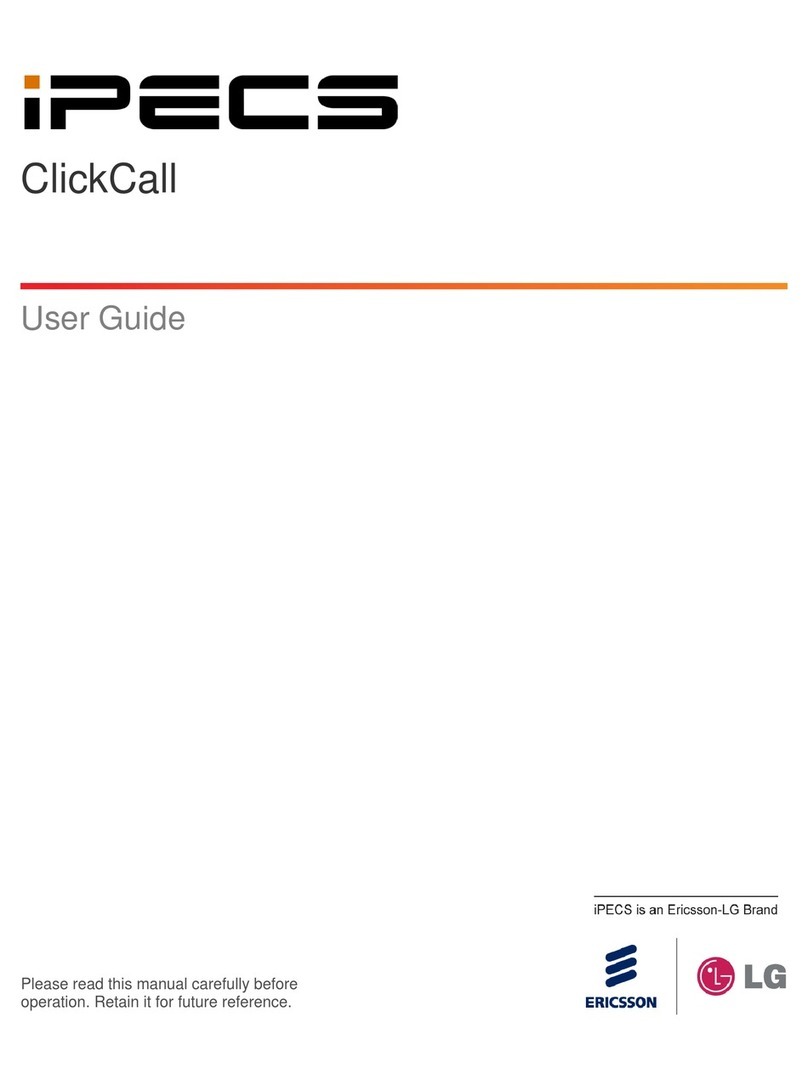iPECS Communicator for iOS
Installation and Operation Guide Issue 1.2
i
Table of contents
1. Introduction...................................................................................................................1
1.1 iPECS Communicator Client Screen ........................................................................................2
2. Installation.....................................................................................................................3
2.1 Hardware requirements.............................................................................................................3
2.2 iPECS Client Download............................................................................................................ 4
2.3 Client Account Configuration and Registration........................................................................ 6
3. Basic phone functions...................................................................................................9
3.1 Place a Call................................................................................................................................9
3.2 Answer a Call............................................................................................................................ 9
3.3 Place a Call On Hold...............................................................................................................10
3.4 Transfer a Call......................................................................................................................... 10
3.5 Conference Calls..................................................................................................................... 11
3.6 Receive a Call while Busy ...................................................................................................... 11
4. Other Phone Functions................................................................................................12
4.1 Voice Mail............................................................................................................................... 12
4.2 Recent Calls Log.....................................................................................................................12
4.3 Contacts...................................................................................................................................12
4.4 Short Message Service (SMS) ................................................................................................14
4.4.1 Receiving an SMS .......................................................................................................................... 14
4.4.2 Sending an SMS.............................................................................................................................. 14
4.5 Call Recording ........................................................................................................................ 15
5. Advanced Client Settings............................................................................................17
5.1 Advanced settings ...................................................................................................................17
5.1.1 Background..................................................................................................................................... 17
5.1.2 Enable mobile data.......................................................................................................................... 18
5.1.3 DNS SRV........................................................................................................................................ 18
5.1.4 Auto-lock........................................................................................................................................ 18
5.1.5 RX/TX volume boost factor ........................................................................................................... 18
5.1.6 Echo cancellation............................................................................................................................ 18
5.1.7 Use VPN if active ........................................................................................................................... 18
5.1.8 XML messages................................................................................................................................ 18
5.2 Media settings .........................................................................................................................19
5.2.1 Codecs settings for WiFi................................................................................................................. 19