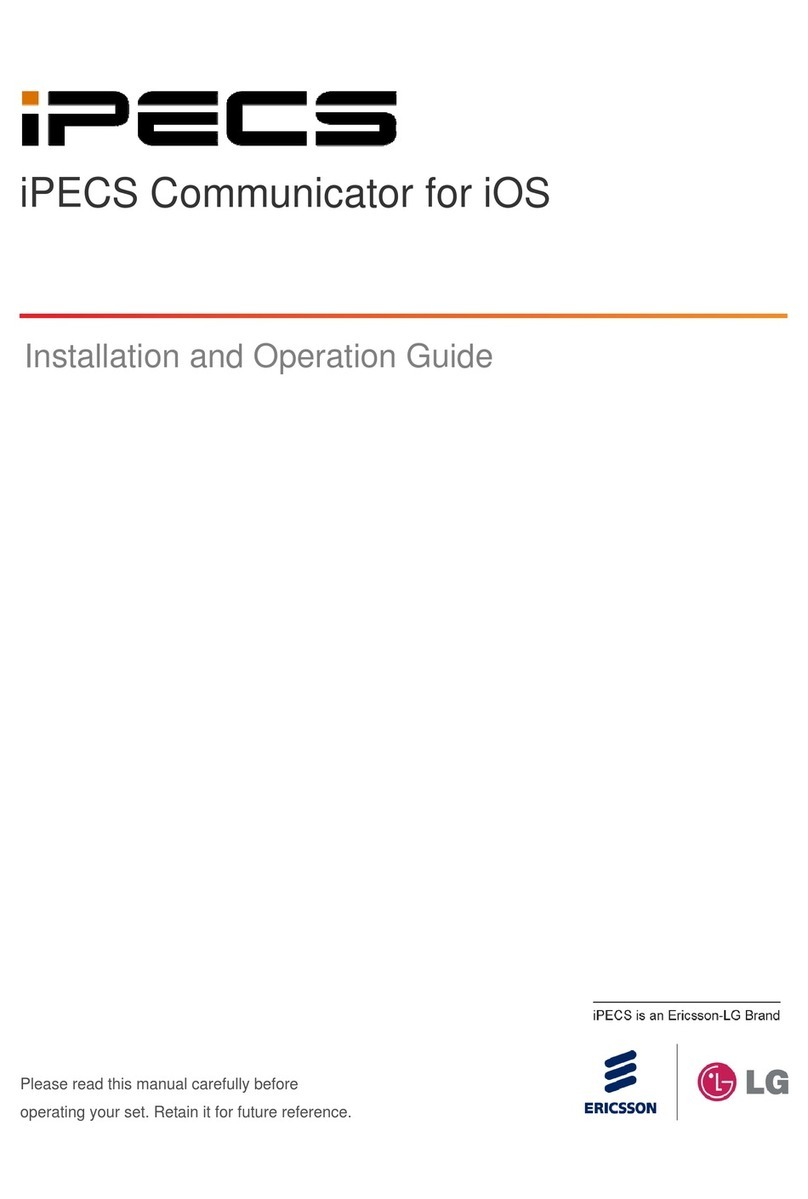iPECS ClickCall User Guide - Issue 1.3 i
Table of Contents
Before Starting.................................................................. 1
What is iPECS ClickCall...............................................................................................1
About User Guide.........................................................................................................1
Notes .............................................................................................................................................1
Installation......................................................................... 2
Installing iPECS ClickCall............................................................................................2
System Requirement.....................................................................................................................2
License and Account Information..................................................................................................3
iPECS ClickCall Installation...........................................................................................................3
Settings.............................................................................. 6
Viewing the iPECS ClickCall Menu.............................................................................6
iPECS ClickCall Settings .............................................................................................7
Accessing the Settings Window....................................................................................................7
Information and Function Settings.................................................................................................8
Using iPECS ClickCall.................................................... 12
Activating iPECS ClickCall........................................................................................12
Making Calls Using iPECS ClickCall.........................................................................13
Call by Highlighting Numbers......................................................................................................13
Call by dialing a number..............................................................................................................14
Calling from the Call History........................................................................................................15
Useful Information.......................................................... 17
Troubleshooting Guide..............................................................................................17
User and System Information not entered...................................................................................17
User Information not entered.......................................................................................................18
System Information not entered..................................................................................................18