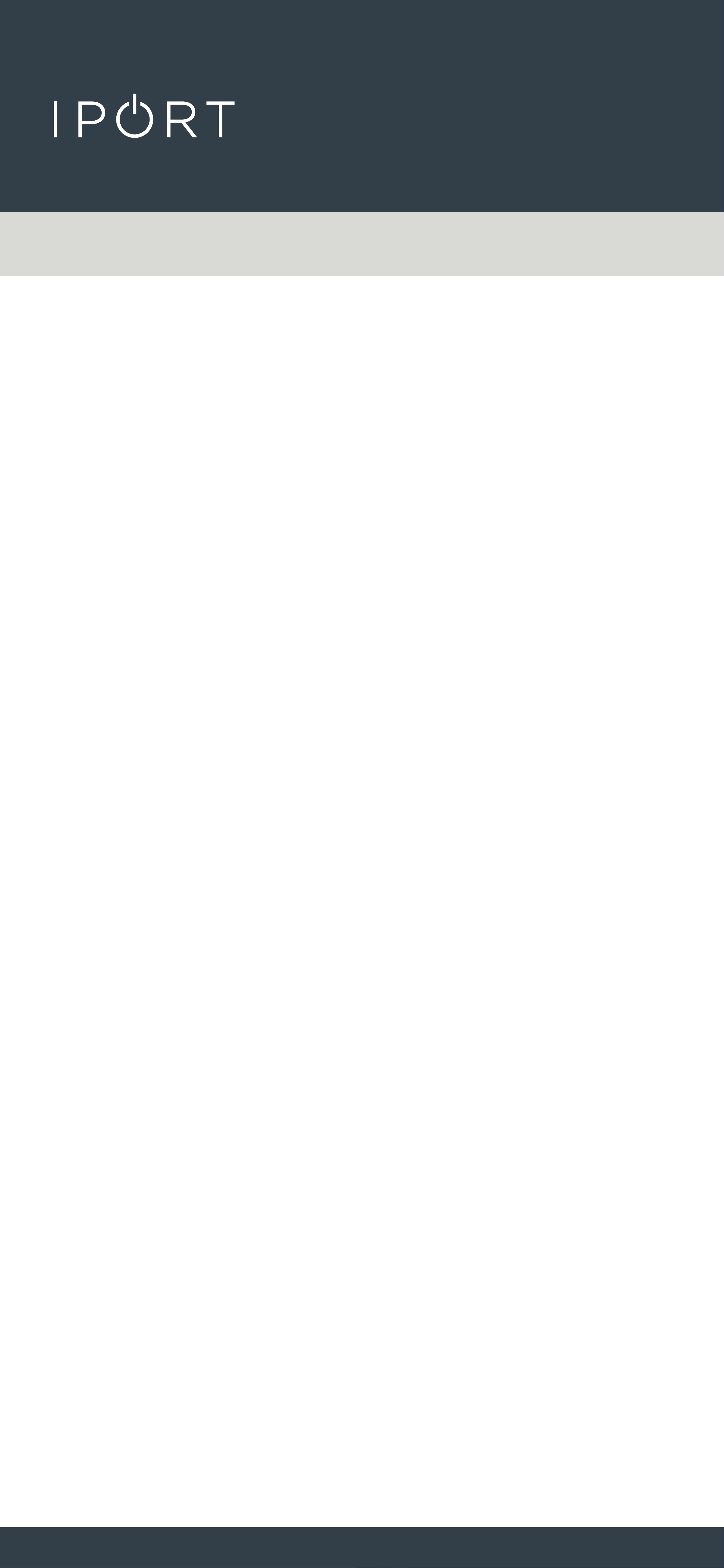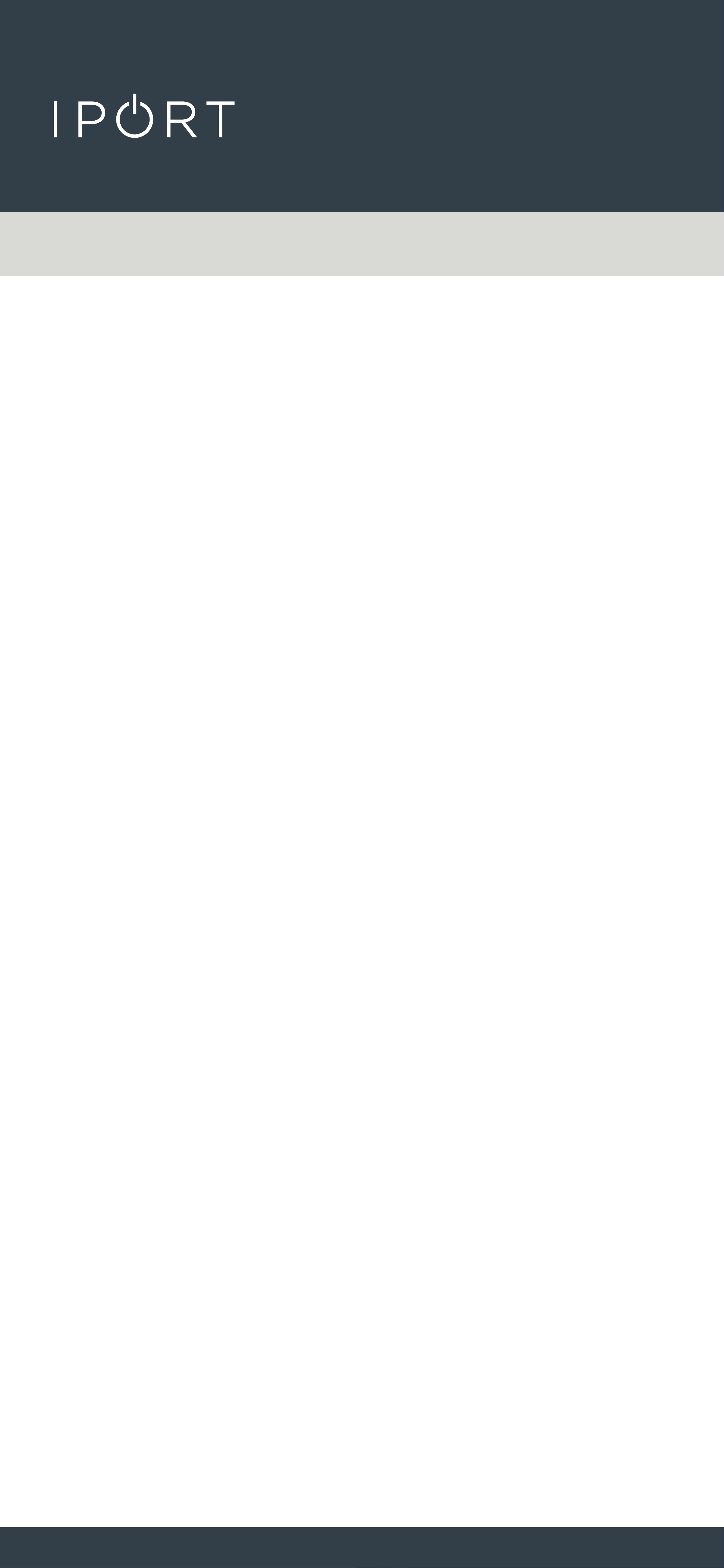
PRO
NETWORK ADAPTER
2
IPORT CONNECT PRO BaseStation Install
Manual
Whats in box:
1 - CONNECT Network Adapter
1 - Info Card
Power Specs:
Input: 48-56VDC 802.3at (PoE+)
Output: 5.3VDC, 3.0A
Max Network Speed: 10/100Mbps
IPORT CONNECT PoE+ Network Adapter Charges at a
max 15W of power to the iPad.
Operating Temperature: 32° to 95° F
Product Info Page - www.iportproducts.com/products/72101
Thank you for purchasing the all new IPORT
CONNECT Platform. We hope you enjoy this
revolutionary new system and if at any time you
need more assistance please contact IPORT Tech
Support via Online chat or through our help desk
online.
- IPORT Team