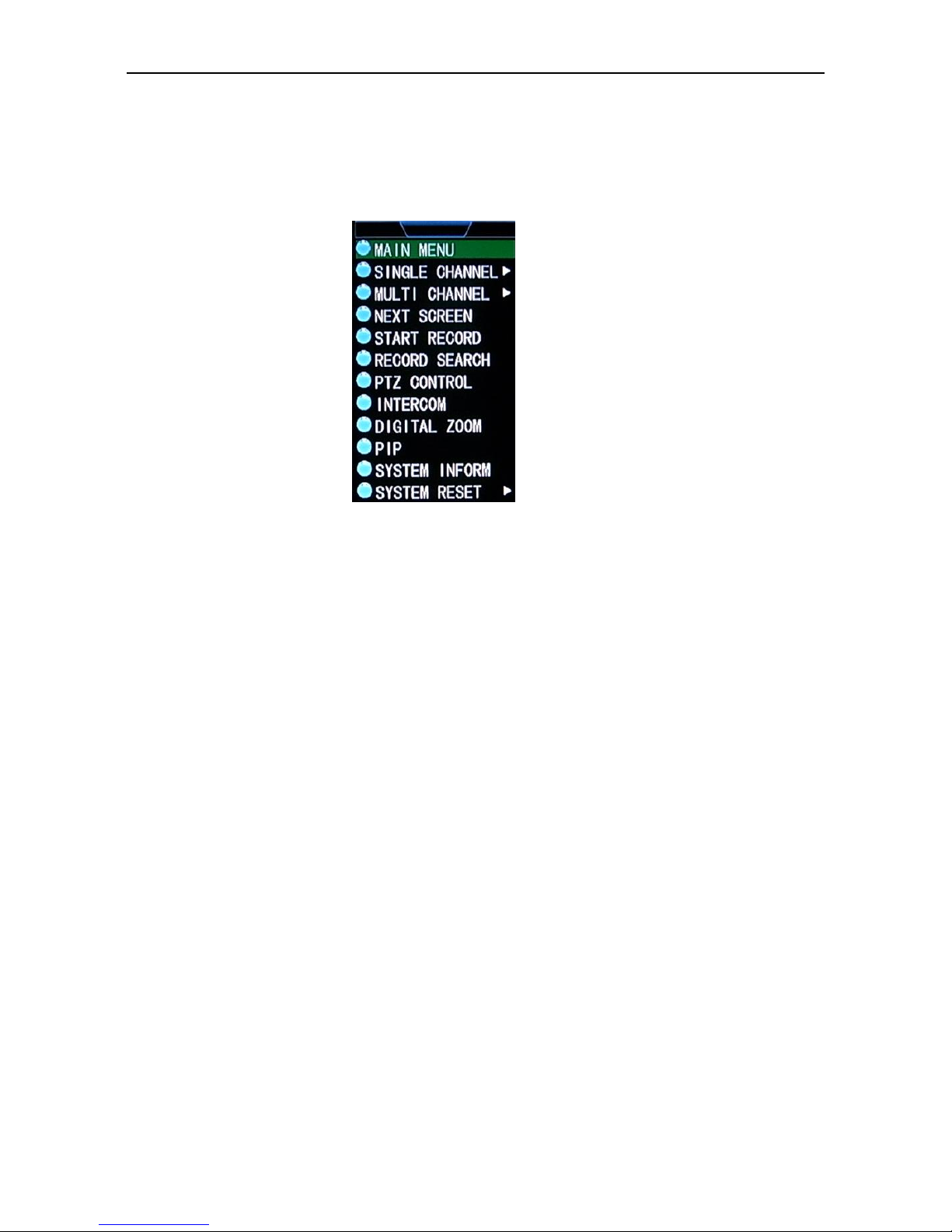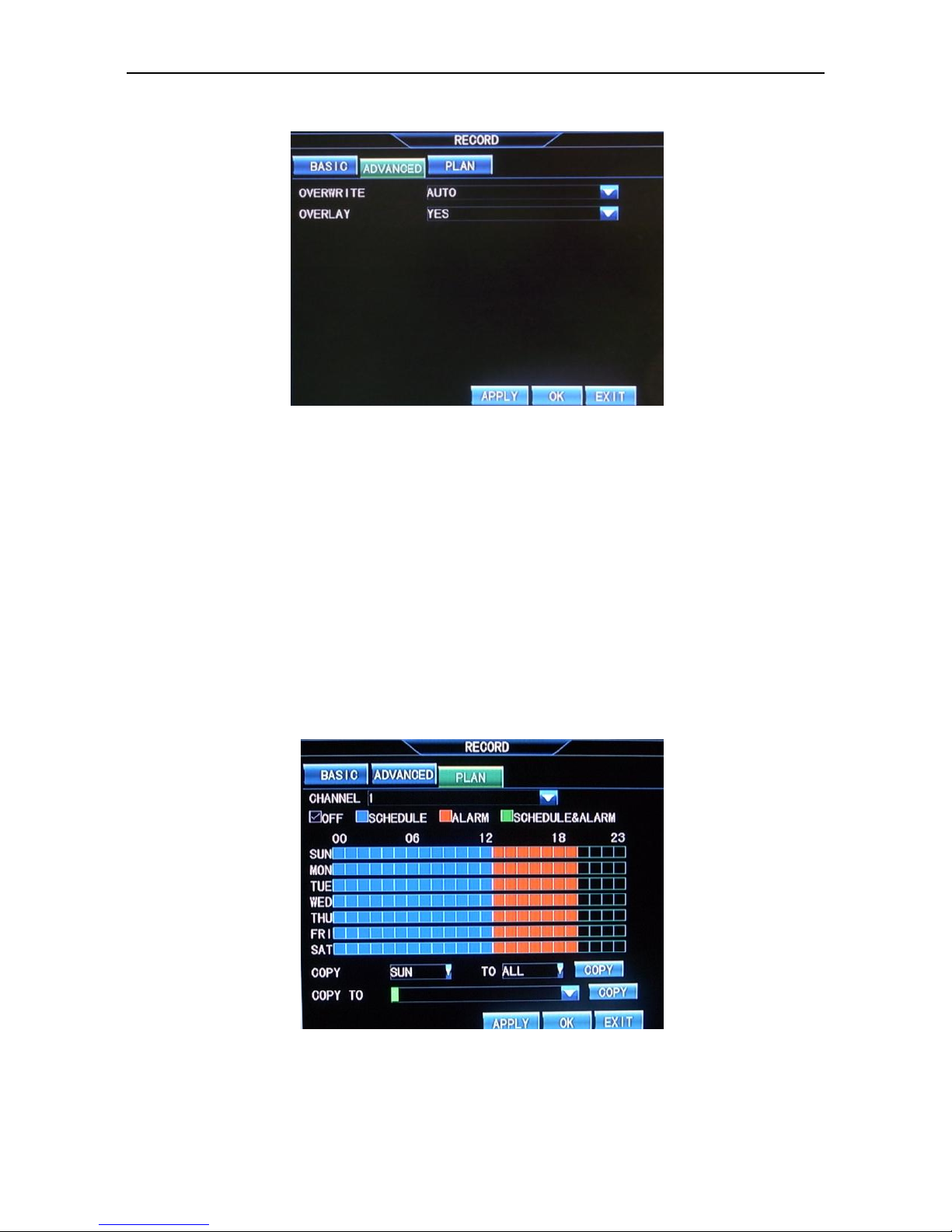IQCCTV IQR16D –16 Camera DVR
2
Contents
Chapter 1 Open-case inspection and quick installation....................................... 4
1.1 Open-case inspection................................................................................................4
1.1.1 Notes..............................................................................................................4
1.1.2 Package and accessories ................................................................................4
1.2 Product Apperance ...................................................................................................4
Chapter 2 Software interface basic operation..................................................... 5
2.1 Power on and login ...................................................................................................5
2.2 Main menu................................................................................................................6
2.2.1 Shortcut menu ...............................................................................................6
2.2.2 Main menu.....................................................................................................7
2.3 Recording setup ........................................................................................................8
2.3.1 Basic setup .....................................................................................................8
2.3.2 Advanced setup .............................................................................................9
2.3.3 Recording schedule........................................................................................9
2.4 Recording playback and backup..............................................................................10
2.4.1 Recording playback ......................................................................................10
2.4.2 Recording backup.........................................................................................11
2.5 Alarm setup.............................................................................................................12
2.5.1 Alarm port connection figure.......................................................................12
2.5.2 Motion Detection.........................................................................................13
2.6 PTZ setup .............................................................................................................14
2.6.1 Channel setup ..............................................................................................14
2.6.2 PTZ Control...................................................................................................15
2.7 Network setup ........................................................................................................16
2.7.1 Basic setup ...................................................................................................16
2.7.2 Advanced setup ...........................................................................................17
2.8 Mobile phone surveillance......................................................................................18
2.8.1 DVR end setup .............................................................................................18
2.8.2 Mobile Phone end operation .......................................................................18
2.9 IE end login .............................................................................................................19
2.9.1 IE Controls download and installation .........................................................19
2.9.2 IE end login...................................................................................................20