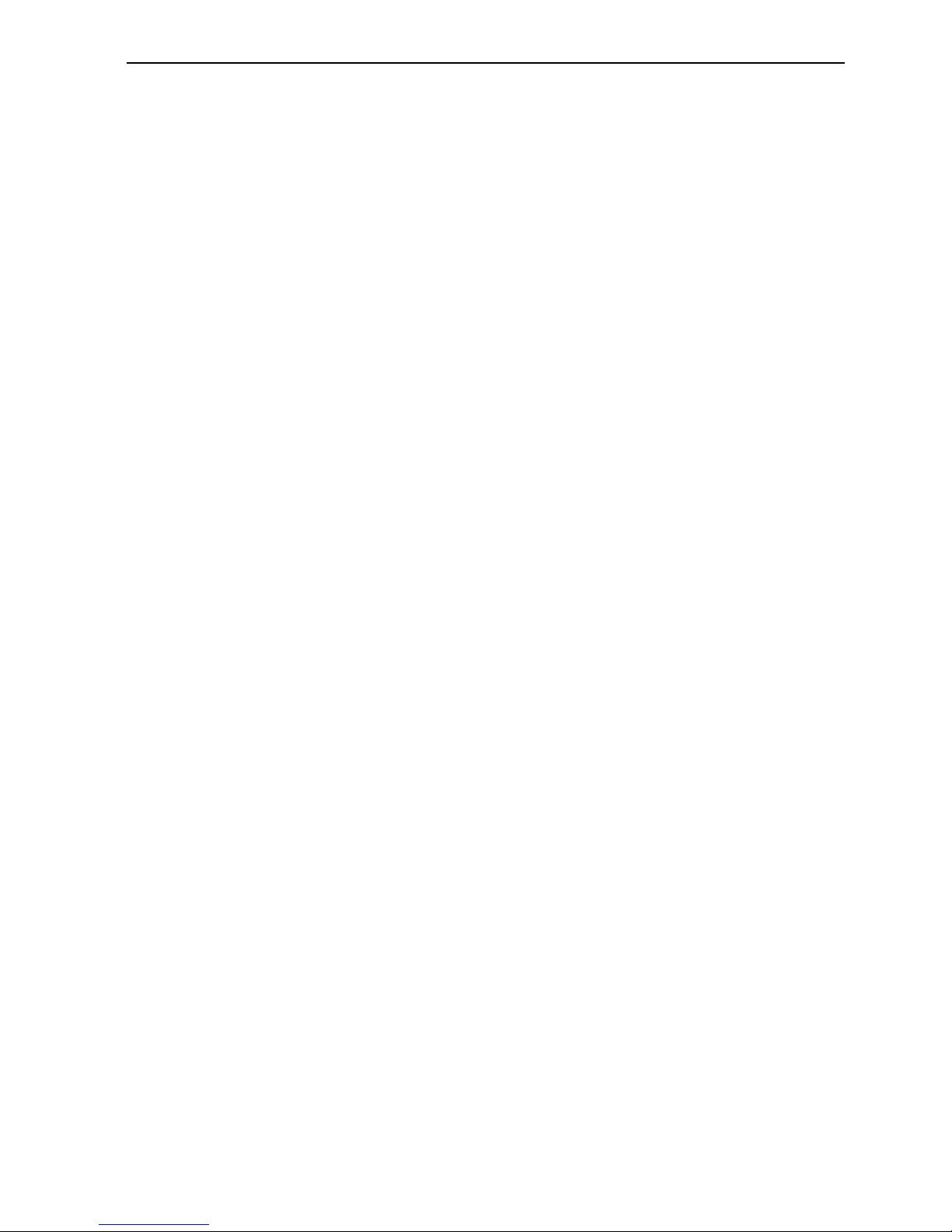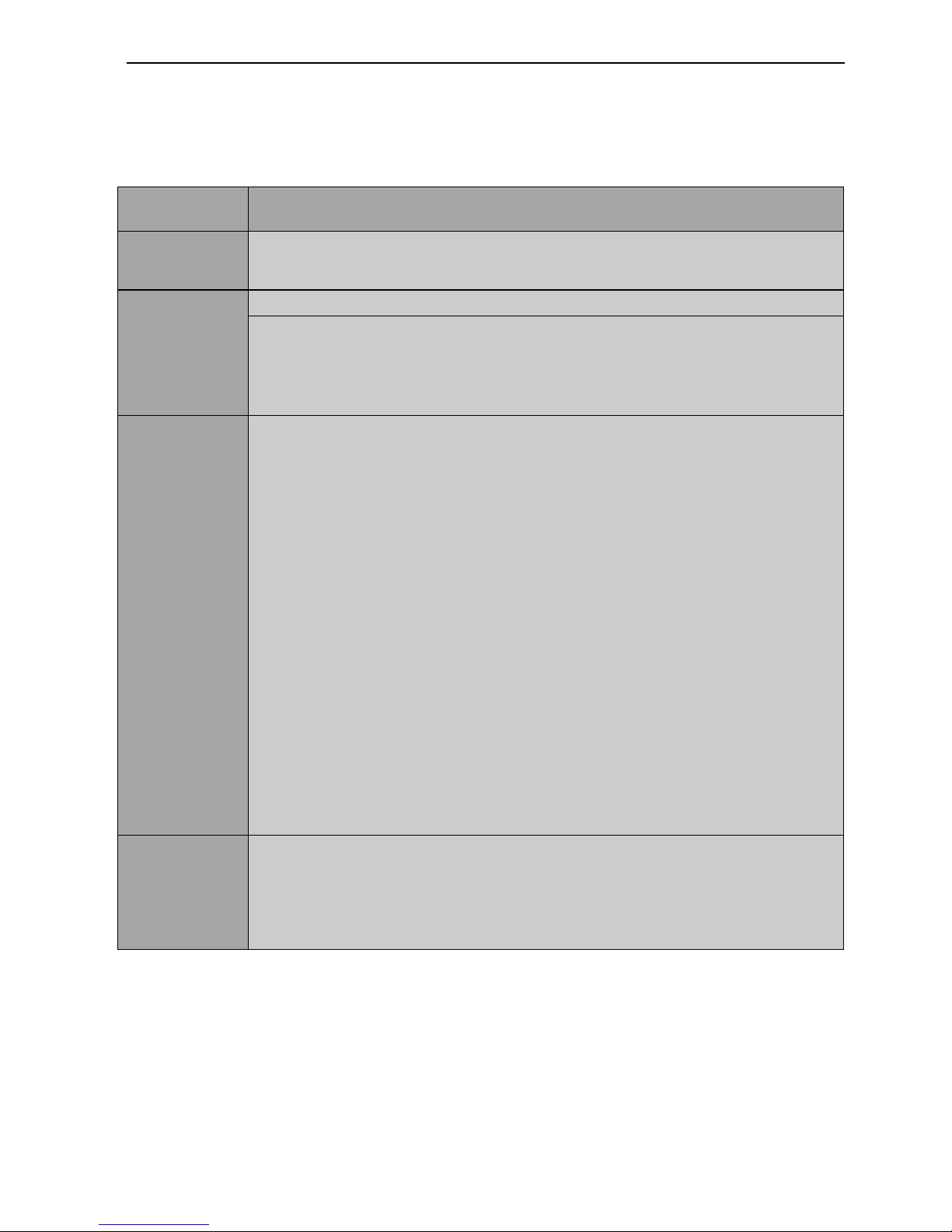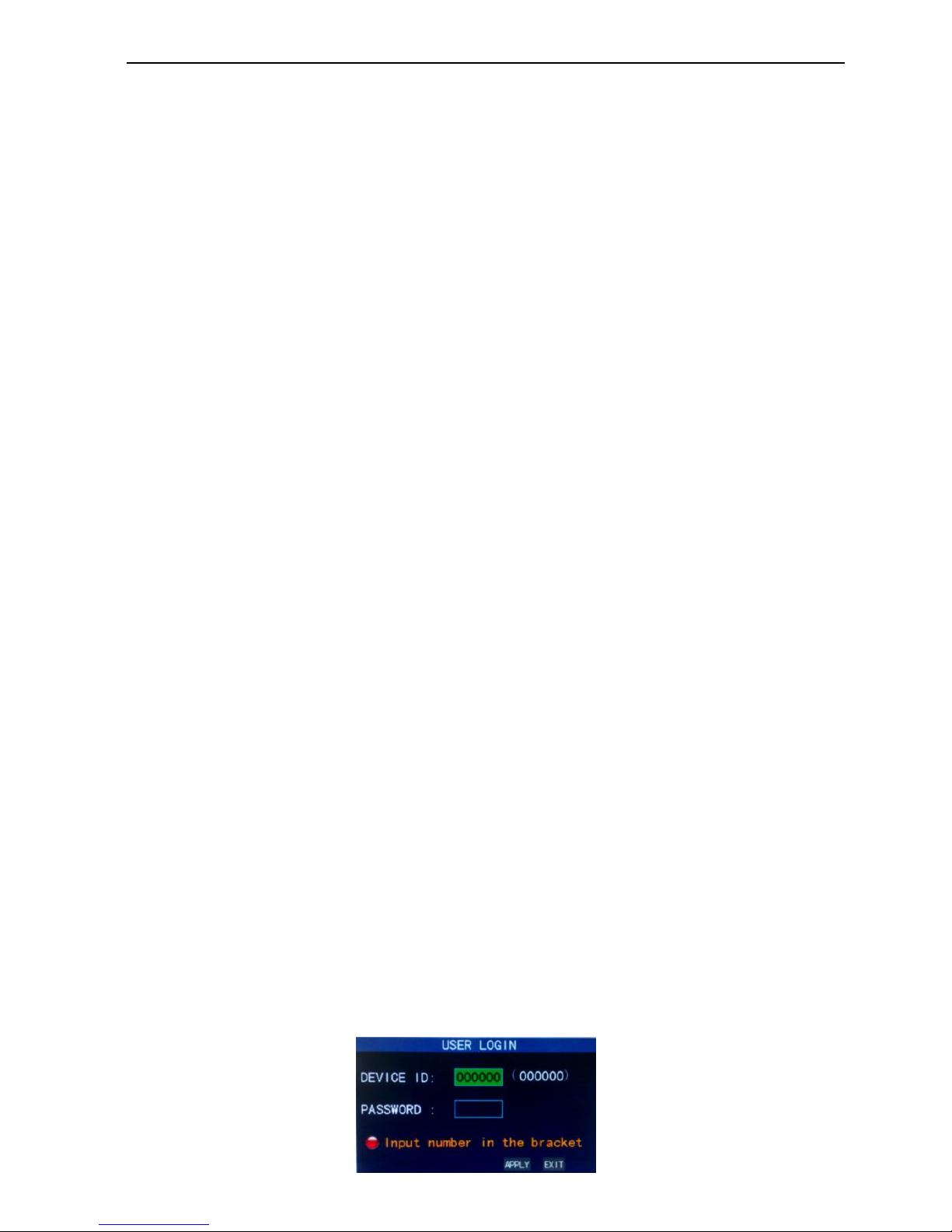IQCCTV IQR4D –4 Camera DVR
Chapter 1 Overview ................................................................................................5
1.1 Introduction ...................................................................................................5
1.2 Packaging and accessories ............................................................................. 5
1.3 Main features .................................................................................................5
1.4 Technical Specifications..................................................................................6
1.5 Product appearance and interface definition ................................................7
1.6 Remote controller ..........................................................................................8
1.7 Mouse ............................................................................................................ 9
Chapter 2 Quick installation....................................................................................9
2.1 HDD Installation ...........................................................................................10
2.2 Boot..............................................................................................................10
2.3 System login .................................................................................................10
2.4 Shortcut menu ............................................................................................. 11
Chapter 3 Advanced settings................................................................................. 14
3.1 Main menu...................................................................................................14
3.2 Recording mode ...........................................................................................14
3.3 Video search.................................................................................................15
3.4 Backup..........................................................................................................17
3.5 Hard drive management ..............................................................................18
3.6 Basic setup ...................................................................................................19
3.7 Advanced......................................................................................................22
3.8 Domain name application ............................................................................30
3.9 Port forwarding ............................................................................................32
Chapter 4 DVR network......................................................................................... 34
4.1 Functional characteristics ............................................................................36
4.2 Installation and download of controls .........................................................36
4.3 IE login..........................................................................................................37
4.4 Real-time preview ........................................................................................37
4.5 Record playback ...........................................................................................38
4.6 Recording mode ...........................................................................................39