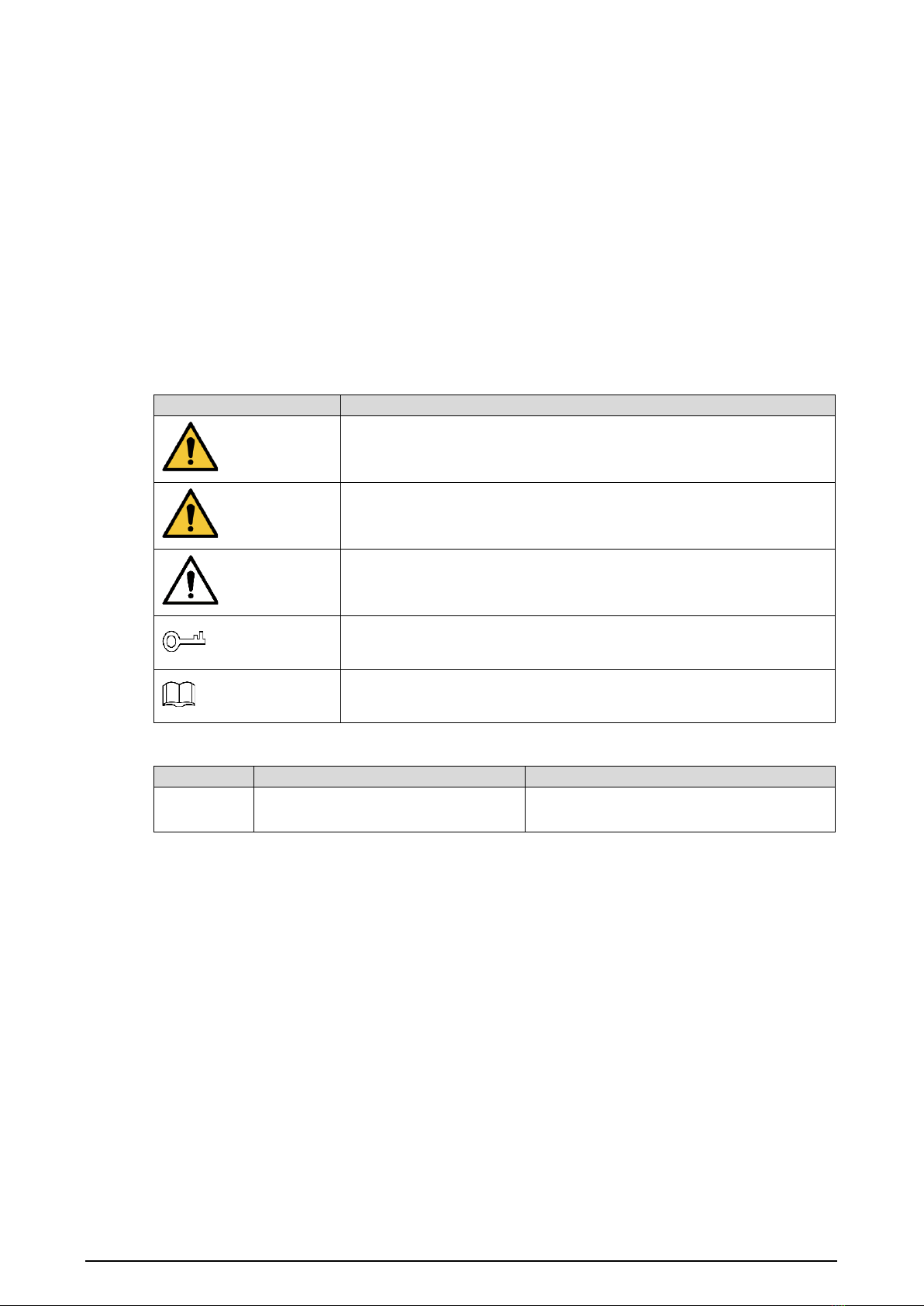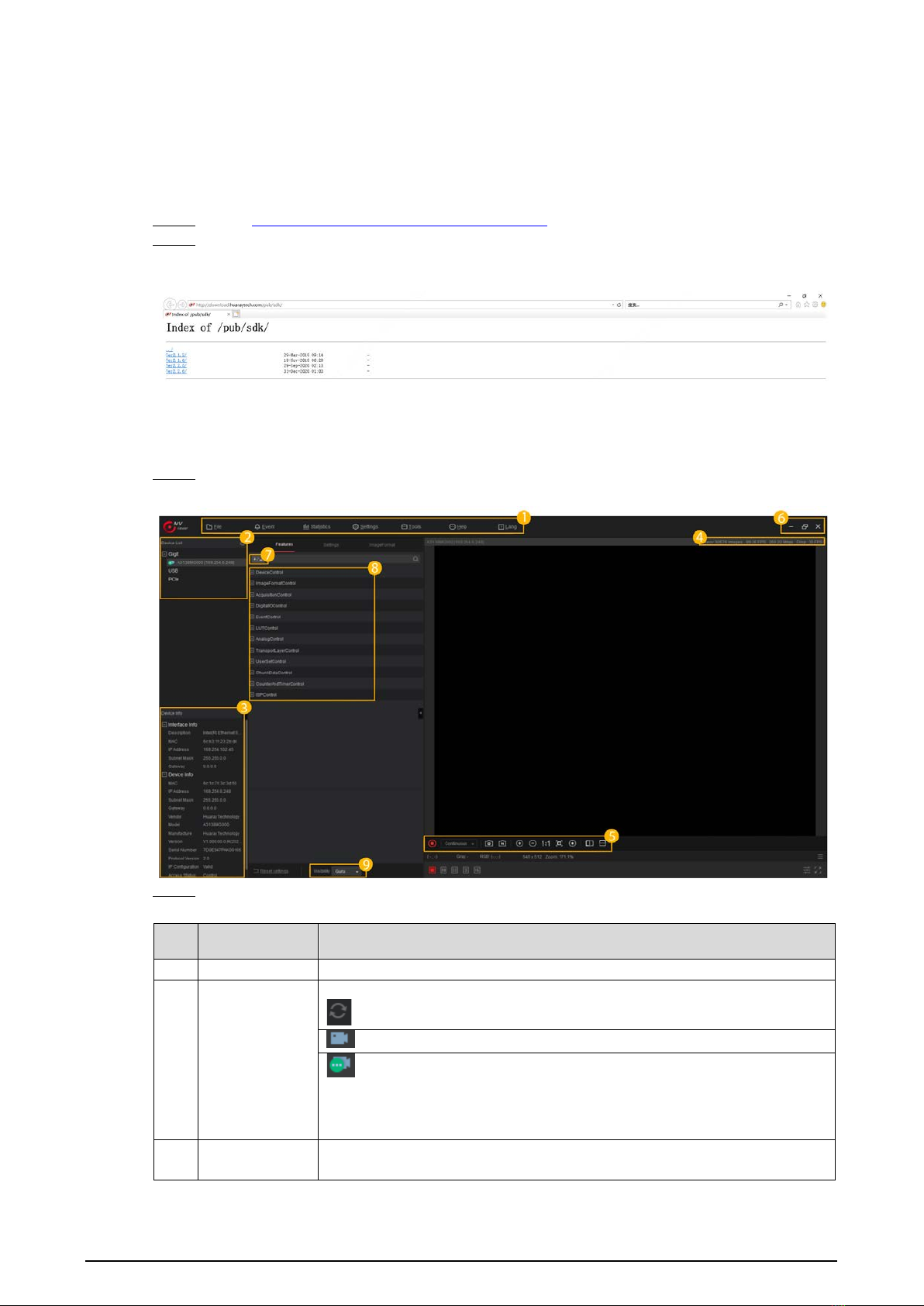IV
Table of Contents
Foreword............................................................................................................................................................ I
Important Safeguards and Warnings............................................................................................................. III
1 Product Information...................................................................................................................................... 1
Product Overview ...................................................................................................................................................................... 11.1
Product Features ........................................................................................................................................................................ 21.2
1.2.1 CameraLink Line Scan Camera................................................................................................................................. 2
1.2.2 GigE Line Scan Camera............................................................................................................................................... 2
Typical Networking.................................................................................................................................................................... 21.3
Application Environment........................................................................................................................................................ 31.4
Status Indicator Lights ............................................................................................................................................................. 31.5
2 MV Viewer Installation and Camera Connection......................................................................................... 4
Downloading and Installing MV Viewer ............................................................................................................................ 42.1
Connecting Camera .................................................................................................................................................................. 42.2
3 Function Parameters ..................................................................................................................................... 7
Line Scan Rate ............................................................................................................................................................................. 73.1
3.1.1 Factors............................................................................................................................................................................... 7
3.1.2 Configuring Line Scan Rate....................................................................................................................................... 7
Frame Timeout ............................................................................................................................................................................ 93.2
Acquisition Mode....................................................................................................................................................................... 93.3
Trigger Mode..............................................................................................................................................................................103.4
3.4.1 Trigger Type...................................................................................................................................................................10
3.4.2 Trigger Source ..............................................................................................................................................................12
Trigger Delay..............................................................................................................................................................................163.5
I/O Control ..................................................................................................................................................................................163.6
3.6.1 Non-isolated Differential Signal ............................................................................................................................17
3.6.2 Non-isolated Single-ended Signal........................................................................................................................17
3.6.3 Isolated Single-ended Signal..................................................................................................................................19
3.6.4 Configuring I/O Output Signal...............................................................................................................................19
I/O Filtering.................................................................................................................................................................................193.7
FPN Correction..........................................................................................................................................................................203.8
Black Level ..................................................................................................................................................................................213.9
Gain.............................................................................................................................................................................................213.10
3.10.1 Analog Gain................................................................................................................................................................21
3.10.2 Digital Gain .................................................................................................................................................................21
White Balance..........................................................................................................................................................................223.11
Gamma ......................................................................................................................................................................................233.12
Transmission Layer Management (TAP Settings).......................................................................................................243.13
3.13.1 CameraLink Line Scan Camera Transmission Layer.....................................................................................24
3.13.2 GigE Line Scan Camera Transmission Layer....................................................................................................25
Testimage (Test Mode).........................................................................................................................................................293.14
Rotary Encoder FAQ ................................................................................................................... 30Appendix 1
External Input Interfaces of Line Scan Camera ........................................................................ 34Appendix 2
Line Scan Camera Models.......................................................................................................... 36Appendix 3
Cybersecurity Recommendations ............................................................................................. 37Appendix 4