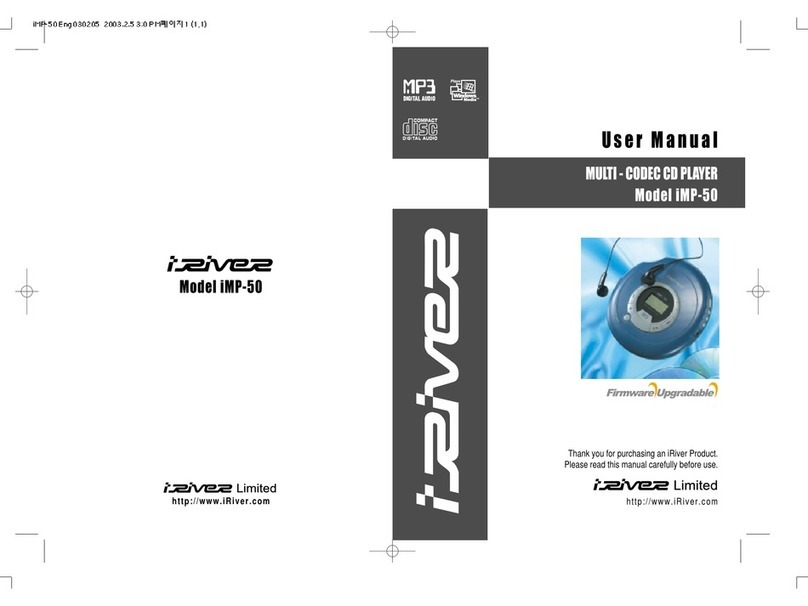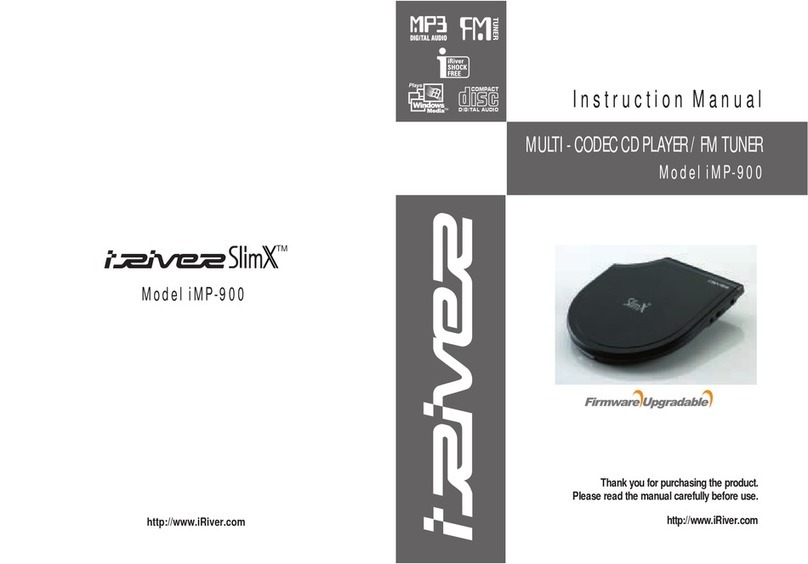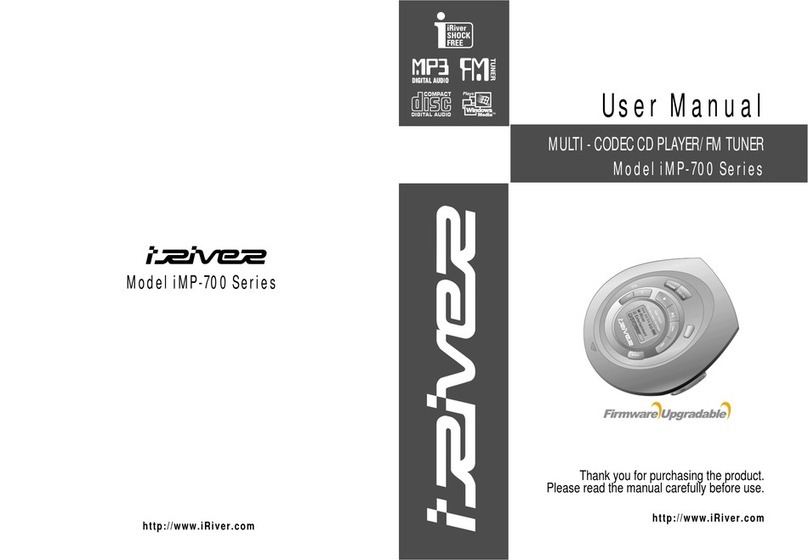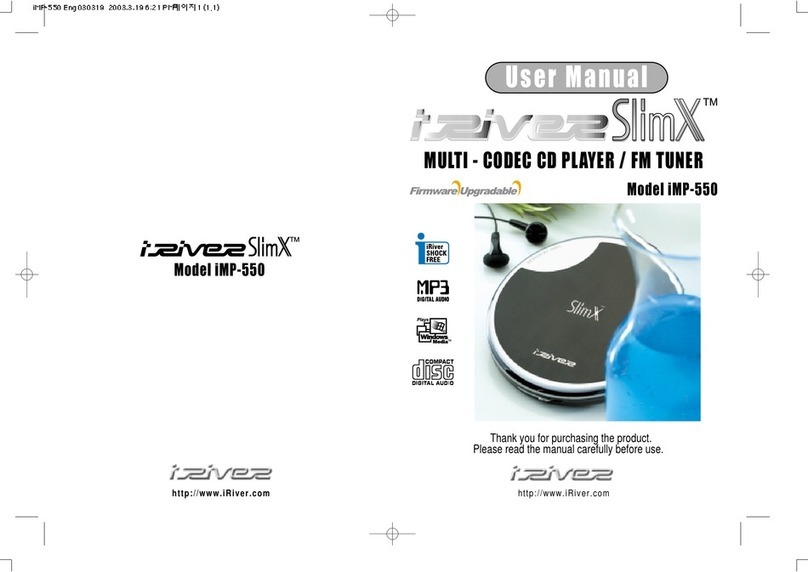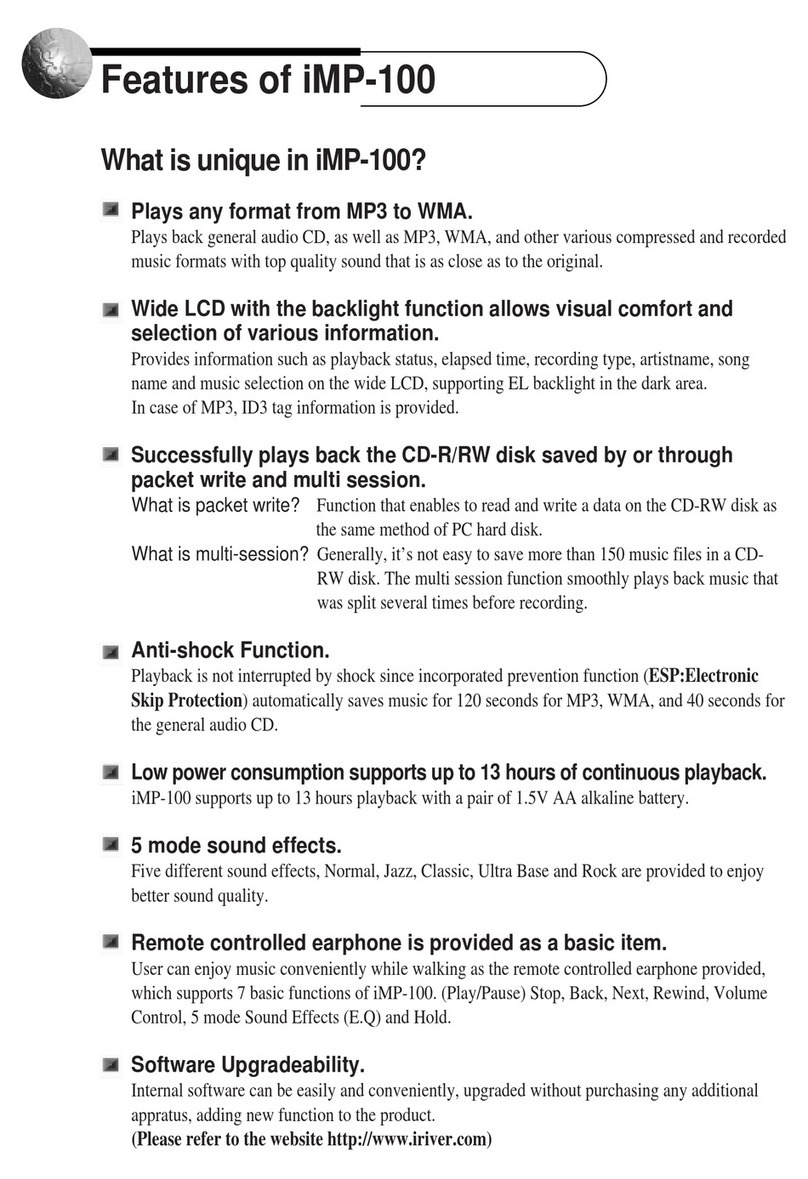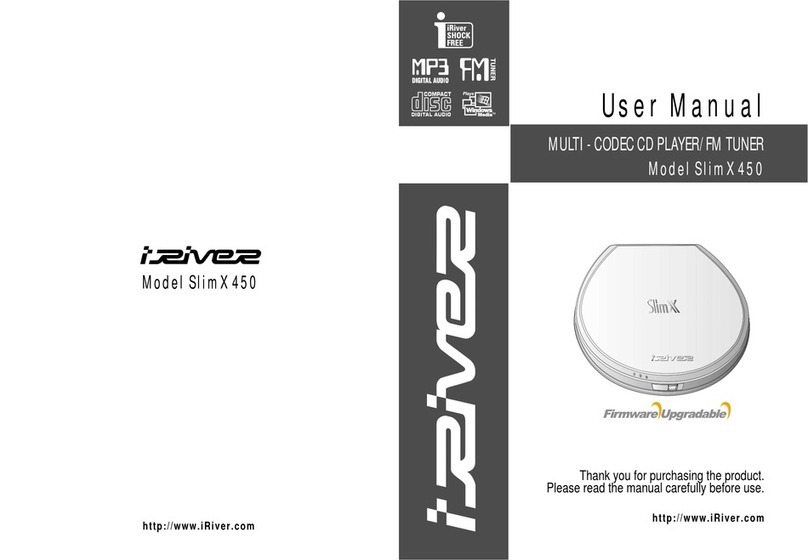Multi-Codec CD Player
: Supporting MP , WMA, and ASF format as well as standard Audio CD.
Firmware Upgrade
: Provides the latest updated features via firmware upgrade.
New formats such as AAC, MP Pro and so on can be supported in the future with a
simple upgrade method. Player features such as add on, modification, and
continuous improvement of disc recognition are always provided.
Recognize Di c in Packet Write or Multi e ion Format completely
What i Packet Write?
It is the function that can save or delete favorite musics of CD-RW disc as a hard disk
drive.
What i Multi Se ion?
Generally it is not easy to save musics over 150 titles in a CD-RW disc.
It can easily play the music saved at several times using Multi Session function.
Graphic LCD upporting Multiple Language
: iMP-50 comes with graphic LCD which can support multiple languages, including:
English, French, Spanish, German, Italian, other alphabet-oriented fonts, Korean,
Japanese (Katakana, Hiragana, Kanji) and others. A total of 6 languages are
supported.
Strong Anti-Shock protection
: 40 Sec for standard Audio CD/120Sec for MP (44.1KHz, 128kbps standard)/240
Sec for WMA(44.1KHz, 64kbps)
Enhanced Anti- hock mode
: By applying iRiver's own special algorithm, the iMP-50 provides better performance
against shock. iRiver maximized the anti-shock function at the beginning of songs by
adopting pre-buffering.
Longer playing hour
: With MP (128kbps) files, the iMP-50 can play for 16 hours.
WinAmp Playli t playback upport
: iMP-50 supports Winamp Playlist as long as it has the filename extension .m u
(maximum 20 lists)
: iMP-50 supports 9 Equalizer Patterns.
Various Control Options Available in the Graphic User Interface
URL : http://www.iRiver.com
Provides information on our products, company and customer support.
Unique "Firmware (System software) Upgrade" feature provides premium disc
readability and various optional add-on features. The firmware is continually
upgraded to support new CODECs that will be introduced in the future.
Provides product registration that enables user to get online customer service.
You can receive the newest information, firmware upgrade notice, etc. via
newsletters by registering your e-mail address.
iRiver Limited does not assume any responsibility for errors or omissions in
this document or make any commitment to update the information contained
herein. iRiver is a registered trademark of iRiver Limited in the Republic of
Korea and/or other countries and is used under license.
All other brand and product names are trademarks of their respective
companies or organization.
All other product names may be trademarks of the companies with which
they are associated.1999~200 iRiver Limited, All right reserved
Microsoft Windows Media and the Windows logo are trademarks or registered trademarks
of Microsoft Corporation in the United States and /or other countries.
WinAmp and WinAmp logo are registered trademark of NullSoft Inc.
INTRODUCING THE IRIVER EBSITES UNIQUE FEATURES OF IMP-50
1 2