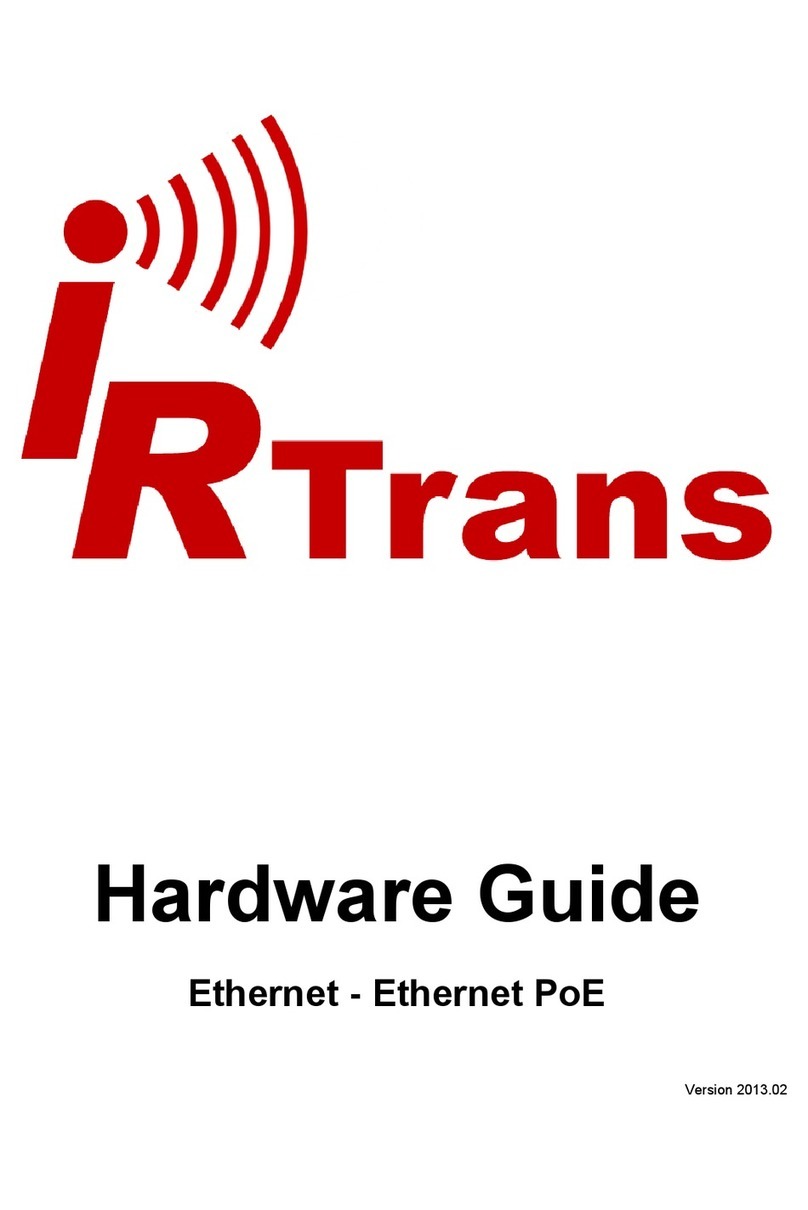Hardware Guide WiFi
© 2012 IRTrans GmbH 9
The IR Relay configuration is used to configure the relaying of IR signals from
one IRTrans Ethernet to another. In general IR signals received by other IRTrans
Ethernet modules will be relayed automatically. This relaying works without a
server – even with IRTrans devices without an integrated IR database. The exact
configuration of the relaying is done in this dialog.
In the list below “Accept IR Relay
from“ all IRTrans IP Addresses can
be entered from which IR relaying
should be enabled. If the list is emp-
ty, all signals will be relayed.
The list below “Send IR Relay to“ tells
the system to which devices received
IR codes should be relayed. Normally
it is enough to enable the checkbox
„Broadcast IR Relay“. Only if IR data
should be relayed to routed networks
it is important to enter a target ad-
dress because broadcasts will not be
routed. The IR receiving of the irserv-
er is also done via that broadcasts.
That means either broadcast has to
be enabled or the address of the host
running the irserver has to be in this
list – otherwise the irserver will not receive IR codes from this IRTrans module.
The UDP Broadcast fields are only used for modules with integrated IR Data-
base. They define to which address and port formatted IR receive data has to be
sent. The precise format of these telegrams is configured via the IR database.
The IR parameters can either be con-
figured using the IRTrans GUI client or
via the webpage “IR Configuration”.
All the fields and their meanings are
explained in detail in the Users manual
for the IRTrans system.
Of course both ways of configuration
can be used alternately.