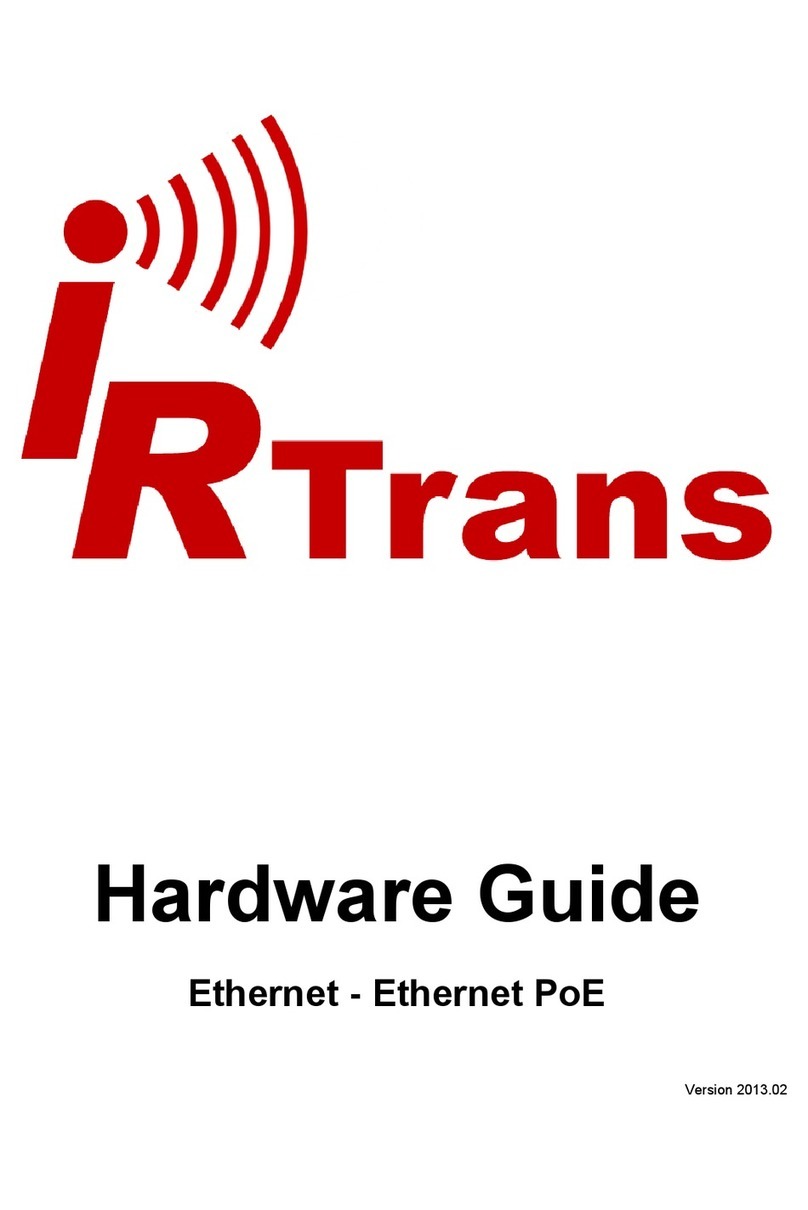Hardware Guide USB - RS232 - Translator - Mediacontroller
© 2012 IRTrans GmbH 3
Contents
1. IRTrans USB................................................................................4
1.1 Connections ..................................................................................... 4
1.2 Power supply.................................................................................... 5
1.3 USB connection / installing drivers ................................................... 5
2. IRTrans Translator......................................................................7
2.1 Connections ..................................................................................... 7
2.2 Power supply.................................................................................... 8
2.3 USB connection / installing drivers ................................................... 8
3. IRTrans RS232 ............................................................................10
3.1 Connections ..................................................................................... 10
3.2 Power supply.................................................................................... 10
3.3 RS232 interface................................................................................ 11
4. IRTrans Mediacontroller ............................................................11
5. IRTrans Server Software............................................................11
6. Mini DIN 8 connector for external accessories .......................12
5.1 External IR transmitter...................................................................... 12
5.1.1 stick on minitransmitter ............................................................ 12
5.1.2 external high power transmitters.............................................. 13
5.2 Status input ...................................................................................... 14
5.3 IRTrans bus...................................................................................... 14
5.4 PowerOn option................................................................................ 15