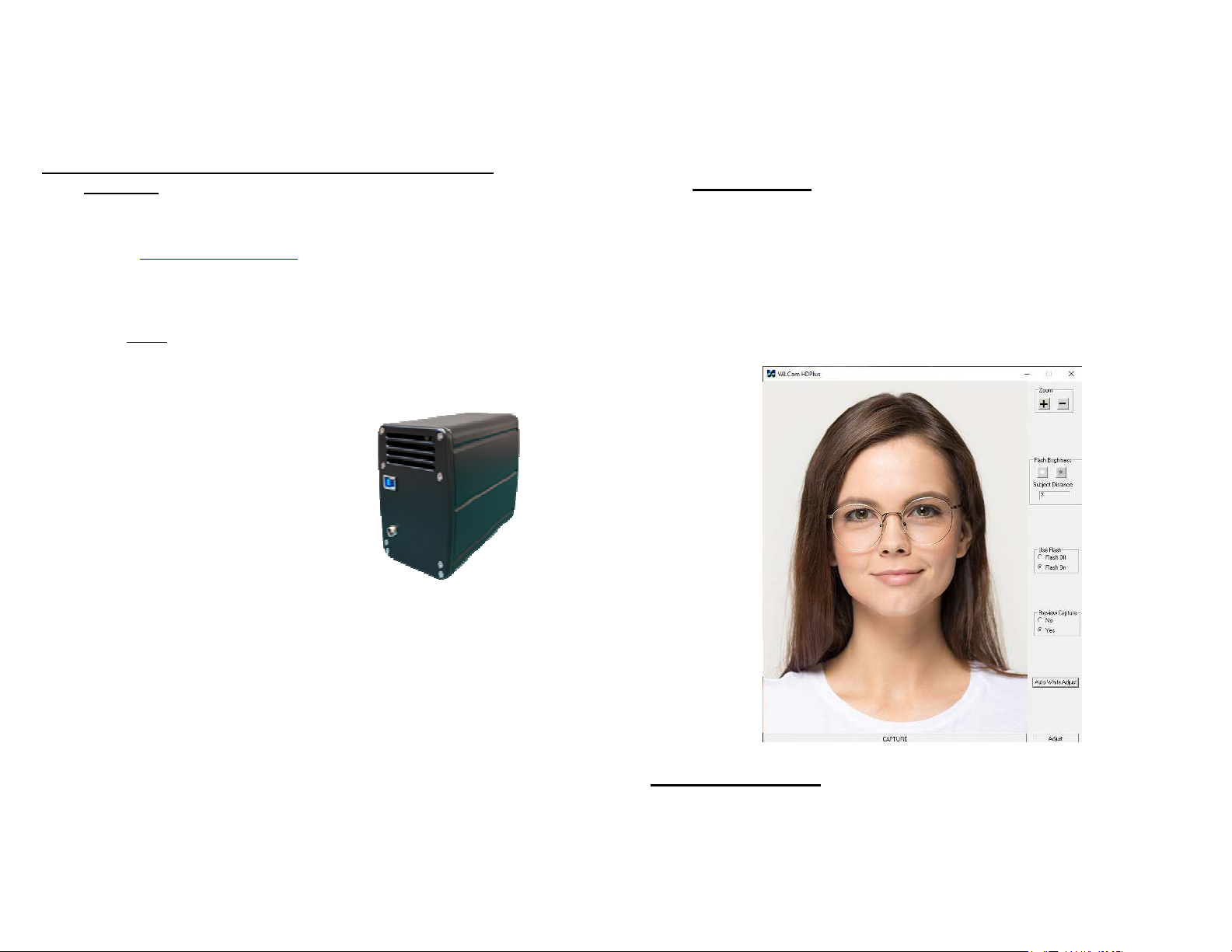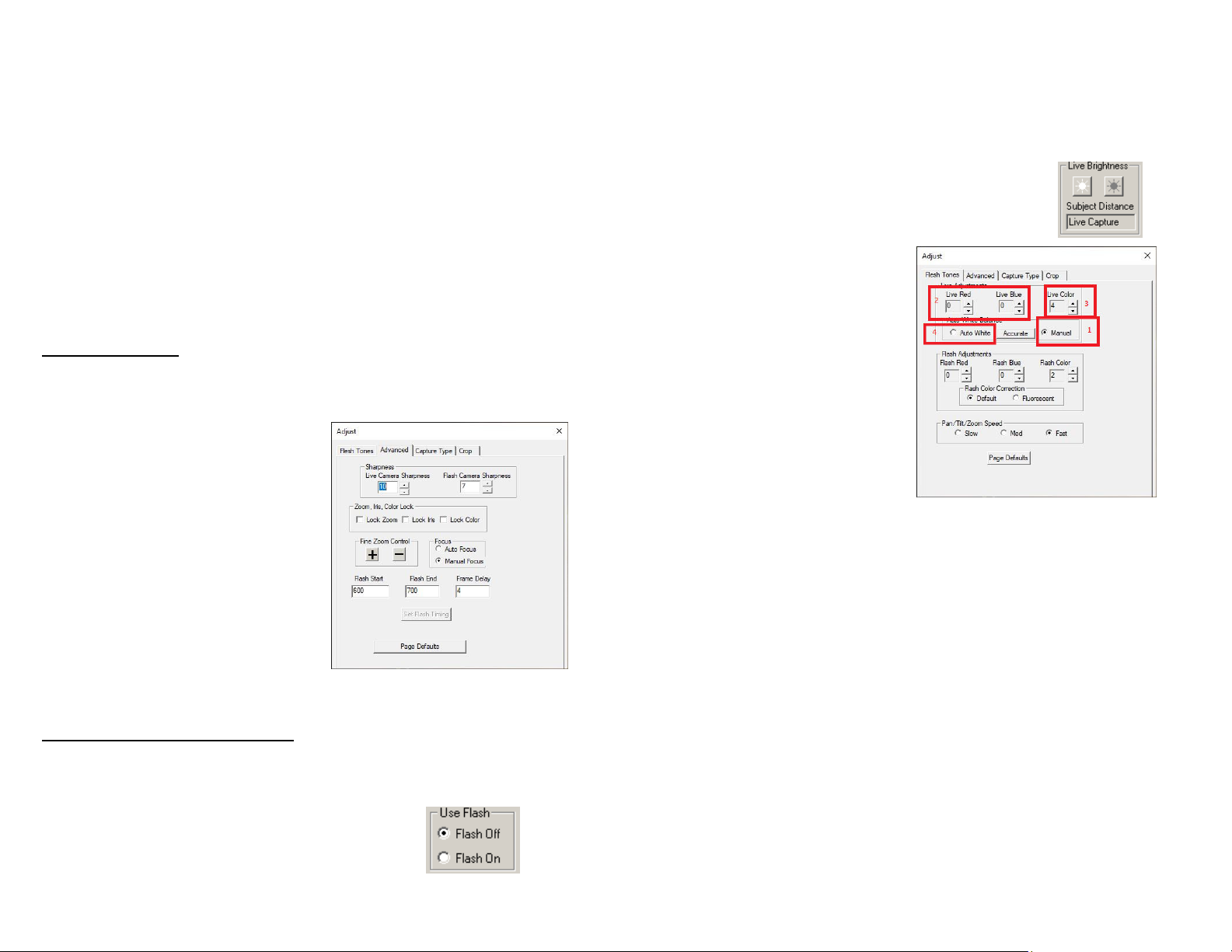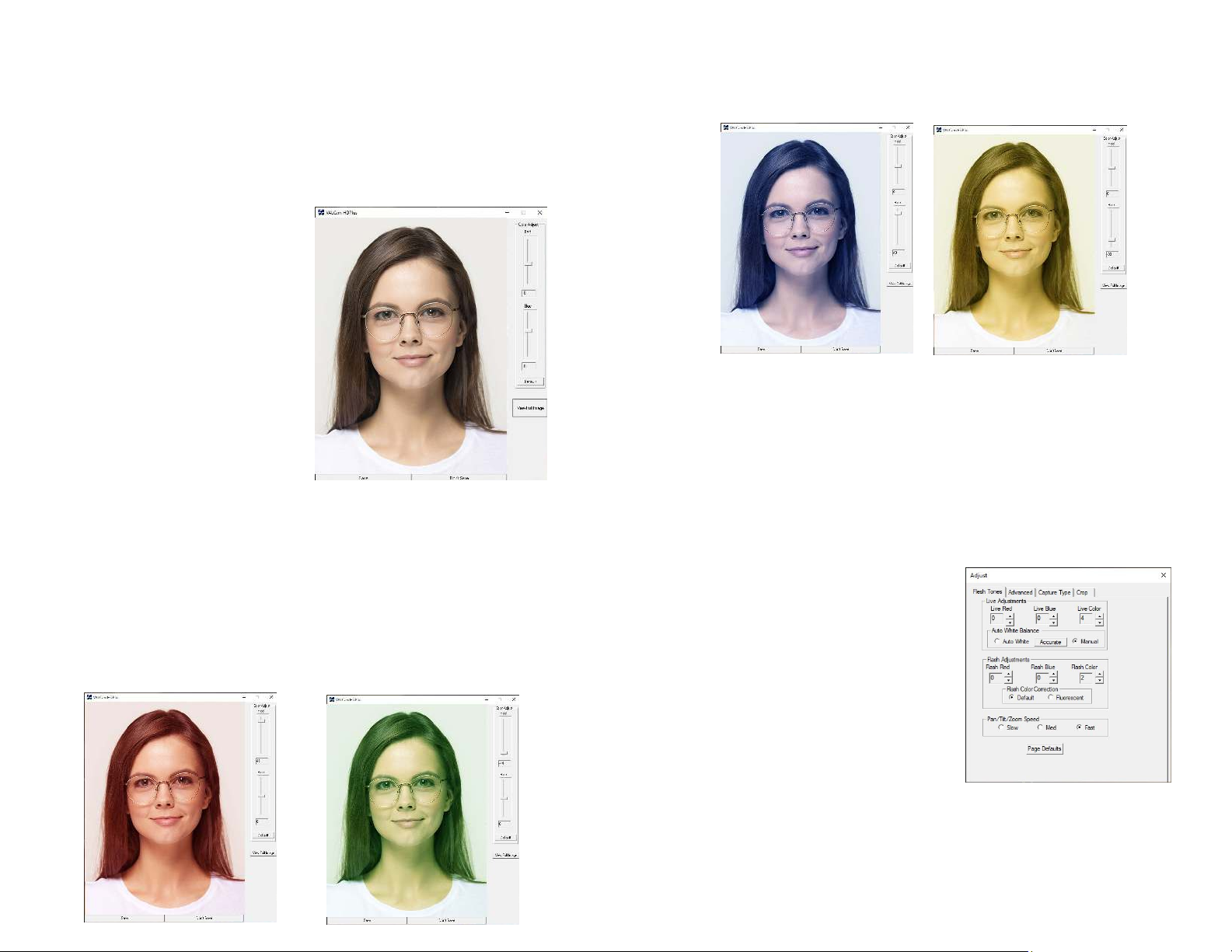5
2. To control Zoom from the keyboard you can press the + key next to the numeric
keypad, the camera will zoom in. Release the + key and the camera will stop
zooming. To zoom out press the – key next to the numeric keypad. Release the –
key to stop the action.
3. To speed up the Zooming action hold down the Ctrl k y when acti ating Zoom.
To slow down the Zooming action hold down the Shift k y when acti ating
Zoom.
4. To adjust the default zoom speed of the camera click on the Adjust button then
click on the “Flesh Tone” tab. The “Zoom Speed” box is located at the bottom of
the tab and has 3 radio buttons for Zoom Speed settings.
Sharpn ss Control
1. Click the “Advanc d” tab on the Adjust Dialog box.
2. There will be Two different sharpness
controls “Liv Cam ra Sharpn ss”
which only affects non-flash captures,
the default is 10 and ”Flash Cam ra
Sharpn ss” which only affects flash
captures, the default setting is 7.
3. Higher or lower alues might be
warranted in different circumstances. If
the alues are too high the image will
look edgy and noisy. If the alue is too
low the image will look soft or out of
focus.
4. Clicking the “Page Defaults” button will
restore
factory defaults.
Taking a Liv (non-flash) Captur
The low light capabilities of the ISG-Z100 HD are outstanding. It is possible that you
will not e en need to use the Flash mode to acquire top quality captures.
1. On main dialogue box erify that the Us Flash is set to
Flash Off and Pr vi w Captur is set to Y s.
6
2. Adjust the Brightn ss control buttons by clicking on them to incrementally
lighten or darken the pre iew until you ha e optimal image illumination. This is
the only control used to adjust image brightness.
3. The last setting of the Brightn ss control is
remembered between sessions.
4. Click the Adjust button and select the “Fl sh Ton ” tab.
5. Click the “Manual” radio button (1)
to adjust the li e pre iew colors.
Adjust the Liv R d and Liv Blu
controls (2) up and down. Note the
changes in the image color balance.
These controls can be used to fine
tune image color for optimal quality.
These settings will be remembered
between sessions.
*Not – In most cas s you will not n d to
mak th s adjustm nts
6. Adjust the Liv Color control (3) and note the changes in the image. This
control adjusts color intensity. The range is from 0-4 and the default setting is 4,
if the color is too intense it can be lowered.
7. To reset color adjustments click the “Auto Whit ” (4) radio button.
8. Zoom should be set for a fairly tight shot of your subject.
NOTE: B caus of th incr as d r solution of th ISG-Z100 HD this is not as
crucial as it is with low r r solution cam ras. B war of b ing xc ssiv ly zoom d
out from your subj ct.
9. After adjusting the Brightn ss, Fl sh Ton , and Sharpn ss controls for best
image quality click the Captur Button and the image will be displayed. The
Pre iew is a smaller replication of the capture image.