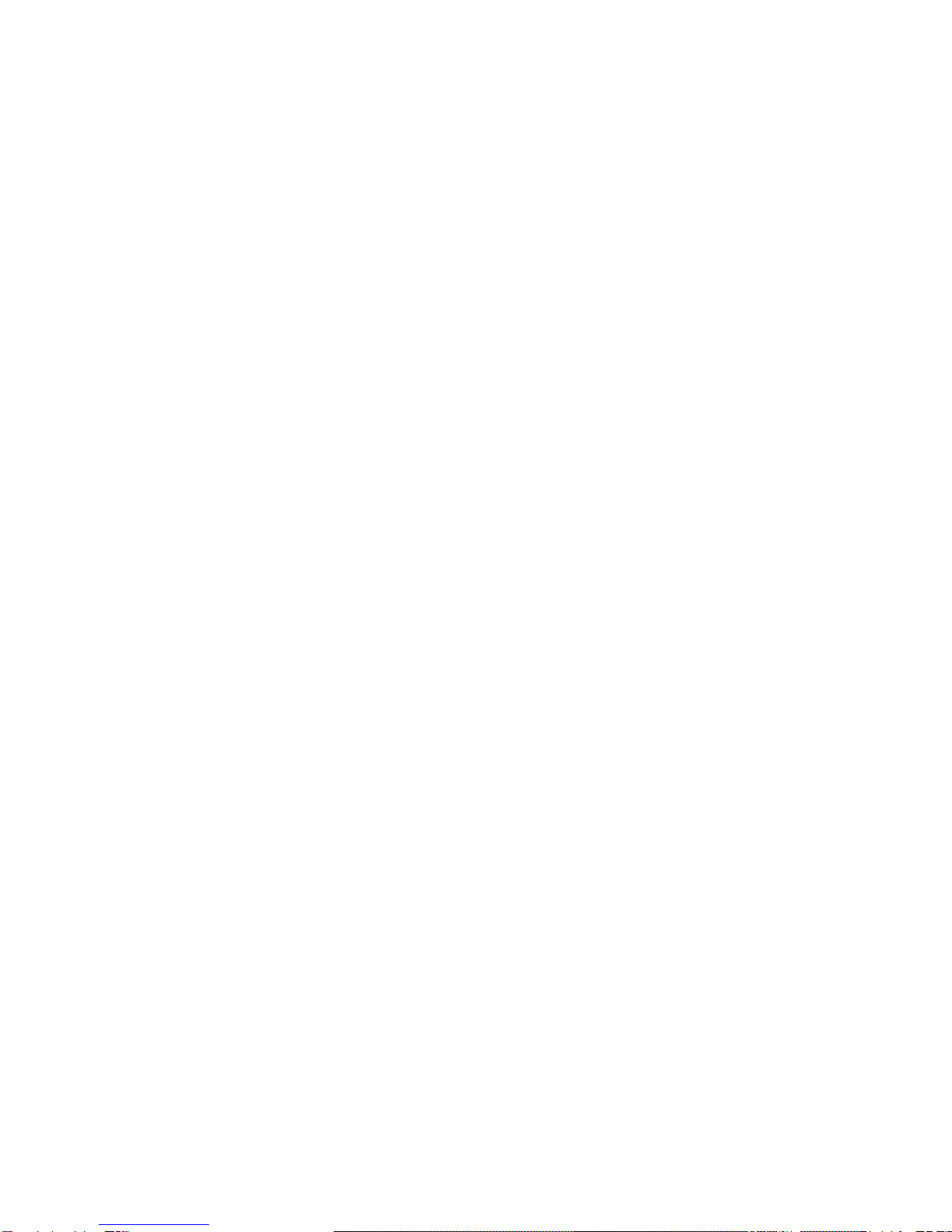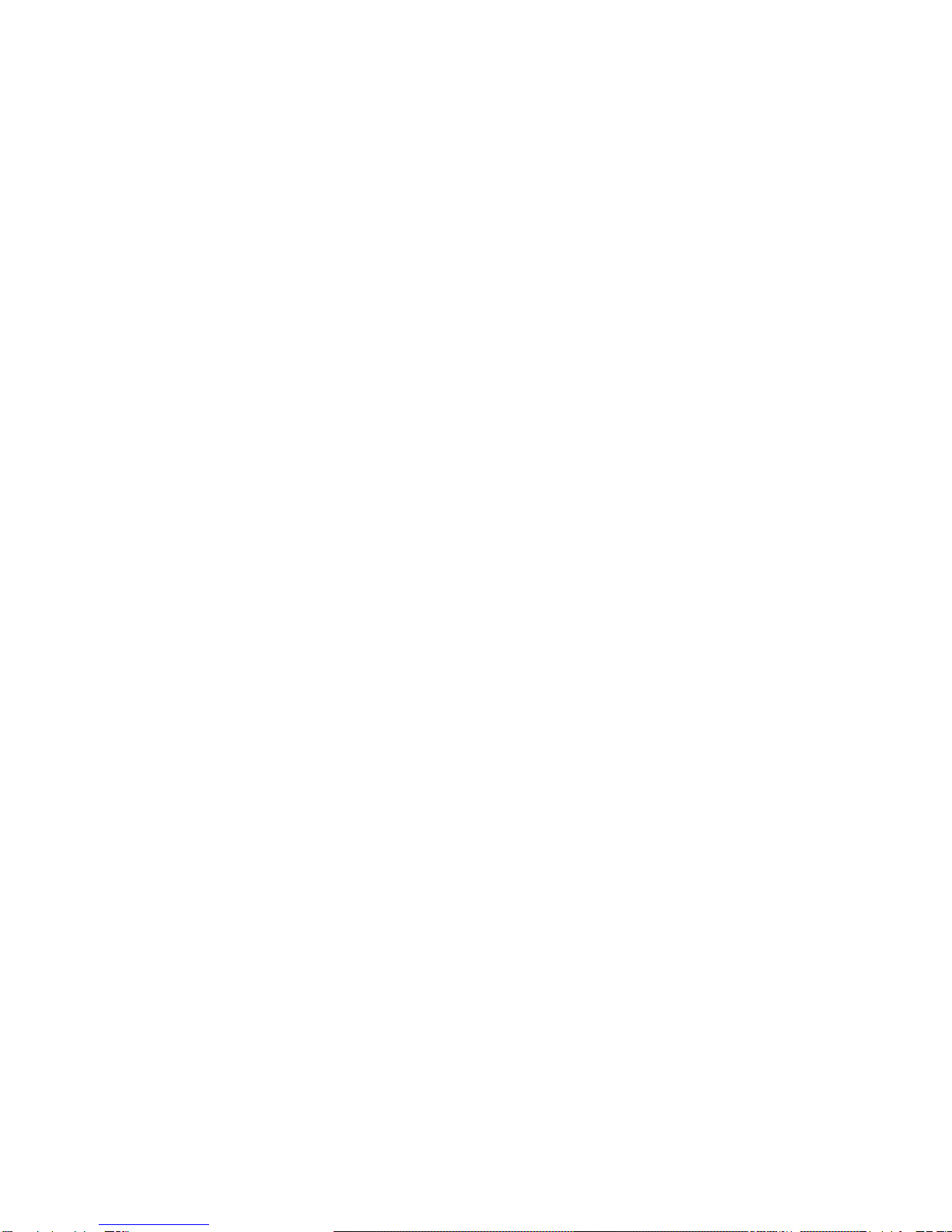TABLE OF CONTENTS
INTRODUCTION........................................... 6
Overview ................................................ 6
FEATURES ................................................. 13
Alignment............................................. 13
Reading ................................................ 16
Views.................................................... 21
Original View ........................................ 21
Redrawn View ...................................... 22
Rotate Image ........................................ 25
Toggle Color ......................................... 25
Save/Load Images................................. 26
Auto Read Images................................. 28
Auto Scan Images ................................. 29
Text Saving ........................................... 30
Zoom In/Out......................................... 30
Movement controls.............................. 32
Transfer license .................................... 33