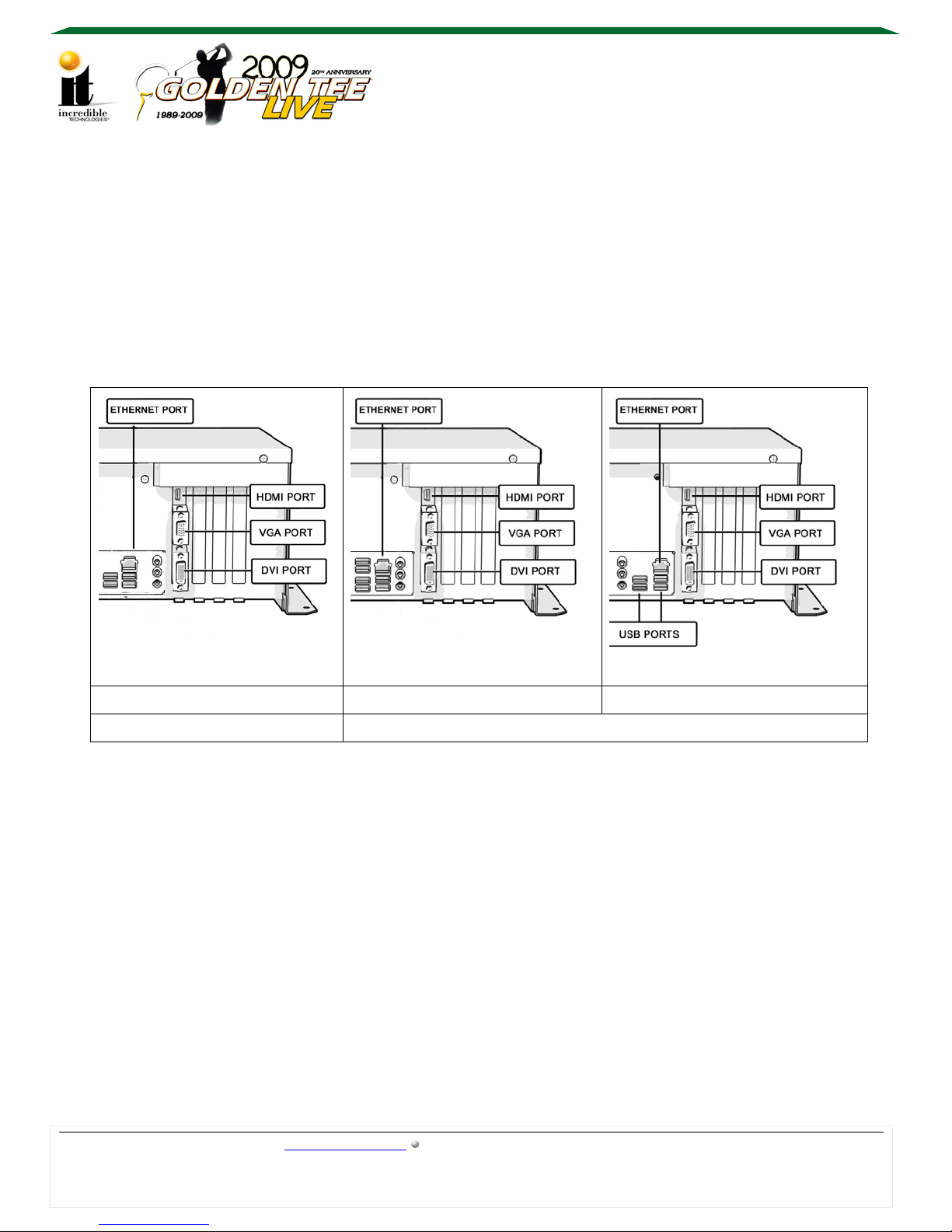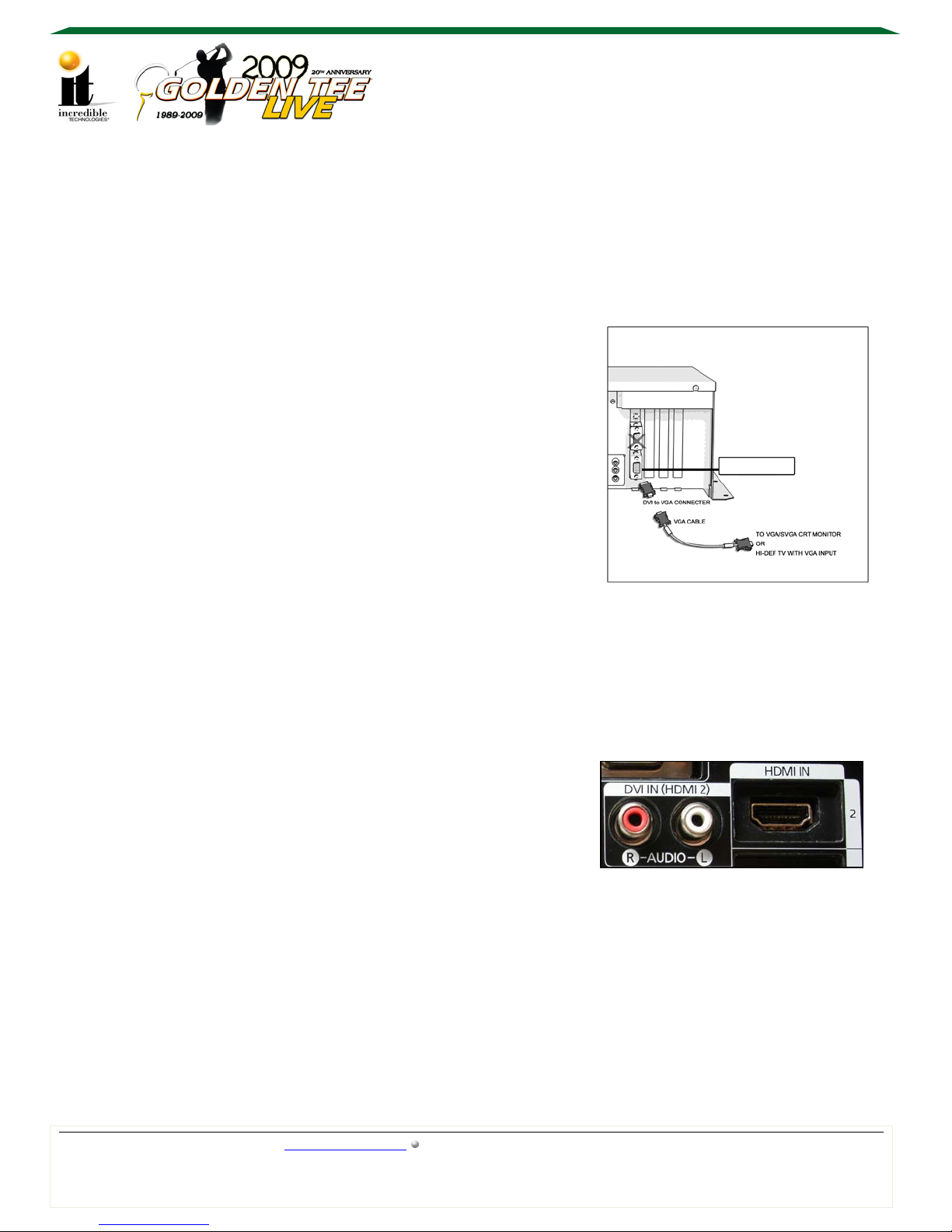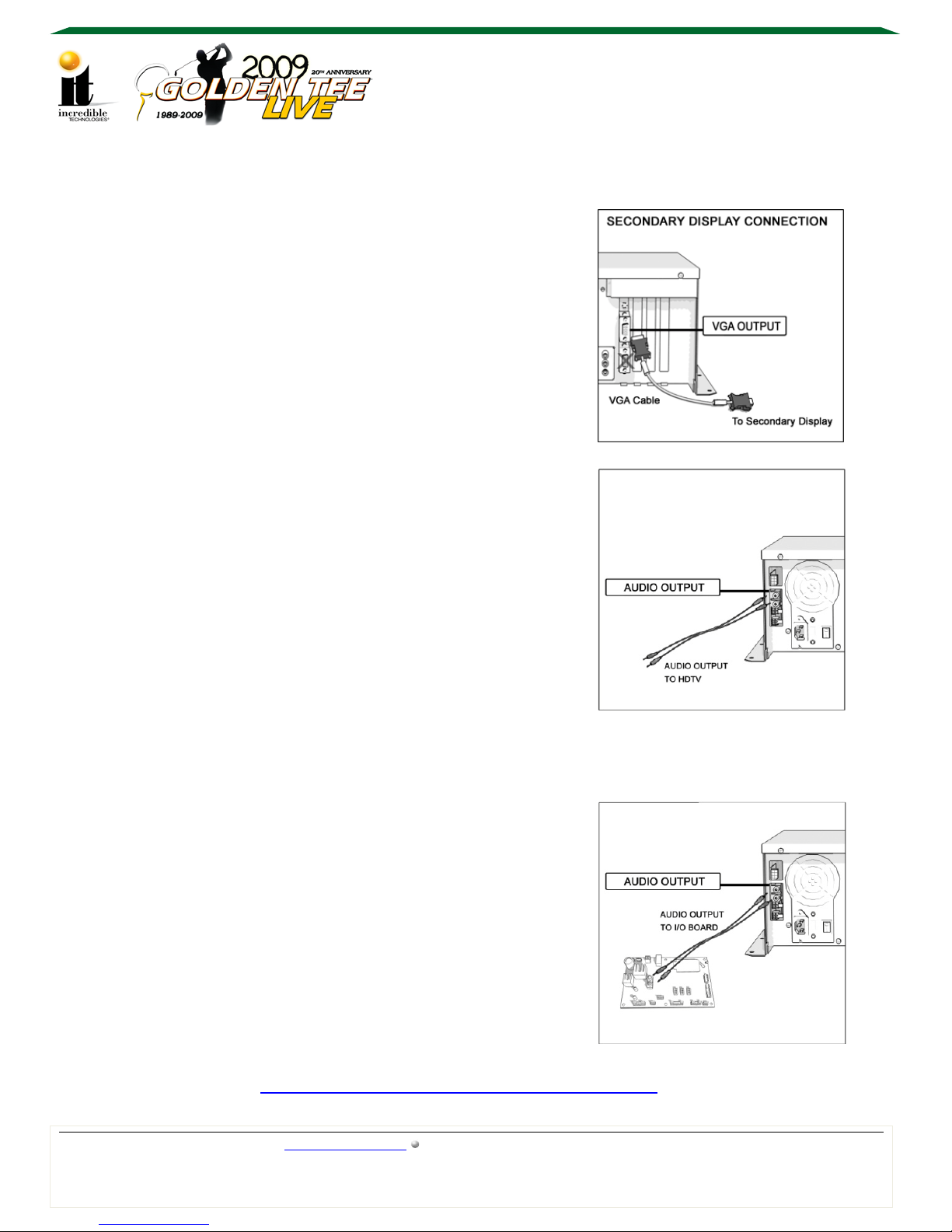915/ 965 MOTHER BOARD WITH A 9500 VIDEO CARD GUIDE
915/965 MOTHERBOARD WITH A 9500 VIDEO CARD CONNECTION GUIDE
Golden Tee LIVE™www.itsgames.com 847.870.7027 8/20/09 1 | Page
©2009 Incredible Technologies, Inc. All Rights Reserved. Non-IT trademarks are the properties of their owners and used for illustration only.
All information herein is Confidential. Unauthorized duplication or disclosure may violate applicable laws or agreements.
915/965 Motherboard with a 9500 Video Card Connection Guide
Because the system box that originally shipped with your GT LIVE may need to be replaced,
some video connections that worked with the previous Nighthawk system box may now need to
be adjusted. The most recent motherboard is the DG31PR, which has a 9500 video card with an
HDMI port. Audio and video is provided via HDMI cable. The 9500 video card only works with
Golden Tee 2009 courses or higher.
This guide focuses on setting up system boxes with the 915/965 motherboard. HDMI audio is
not enabled for system boxes with the 915/965 motherboard.
To determine the correct video and audio connections for your new system box, it is necessary
to:
1. Identify the system box motherboard and video card combination. Use the Nighthawk
System Box Configuration Table on page 2 to help with identification.
Note: The 915 and 965 motherboards have a different arrangement of ports, but the
functionality is identical, so they are referred to as one type of motherboard:
915/965.
2. Identify the video card. A 9500 will have an HDMI port on the top. The older video cards,
7600 or 6600, will have a round display port above the 2nd monitor output for component
video.
7600 Video Card with Display Port 9500 Video Card with HDMI Port
3. Identify the best video and audio configuration for your equipment.
CRT MONITOR - Use the DVI to VGA adaptor from the DVI port on the system box
and connect to the VGA port on the monitor. Audio - Use the system box RCA audio
out to the I/O board RCA audio in, with speakers connected to the I/O board.
HDTV - Capable of VGA, DVI or DVI to HDMI video. Audio - Use the system box
RCA audio out directly to the HDTV audio system or to the I/O board, using cabinet
speakers connected to the I/O board.