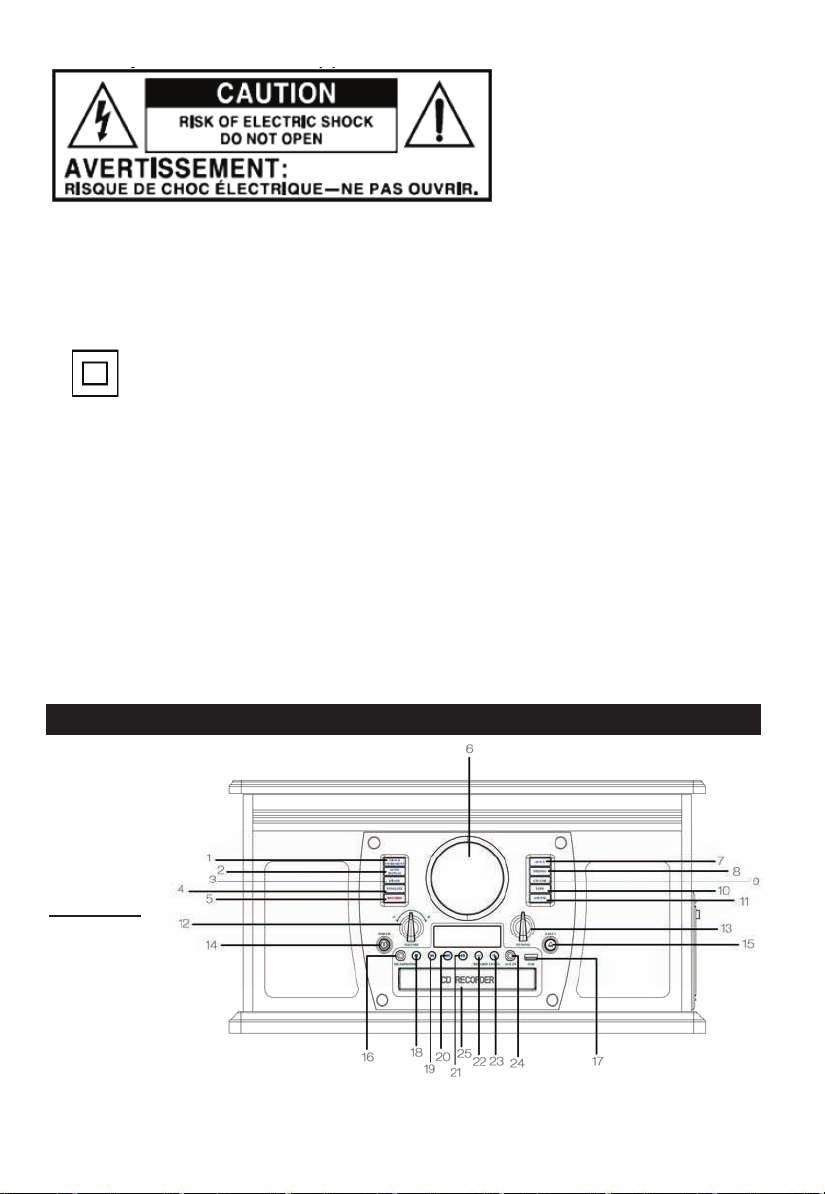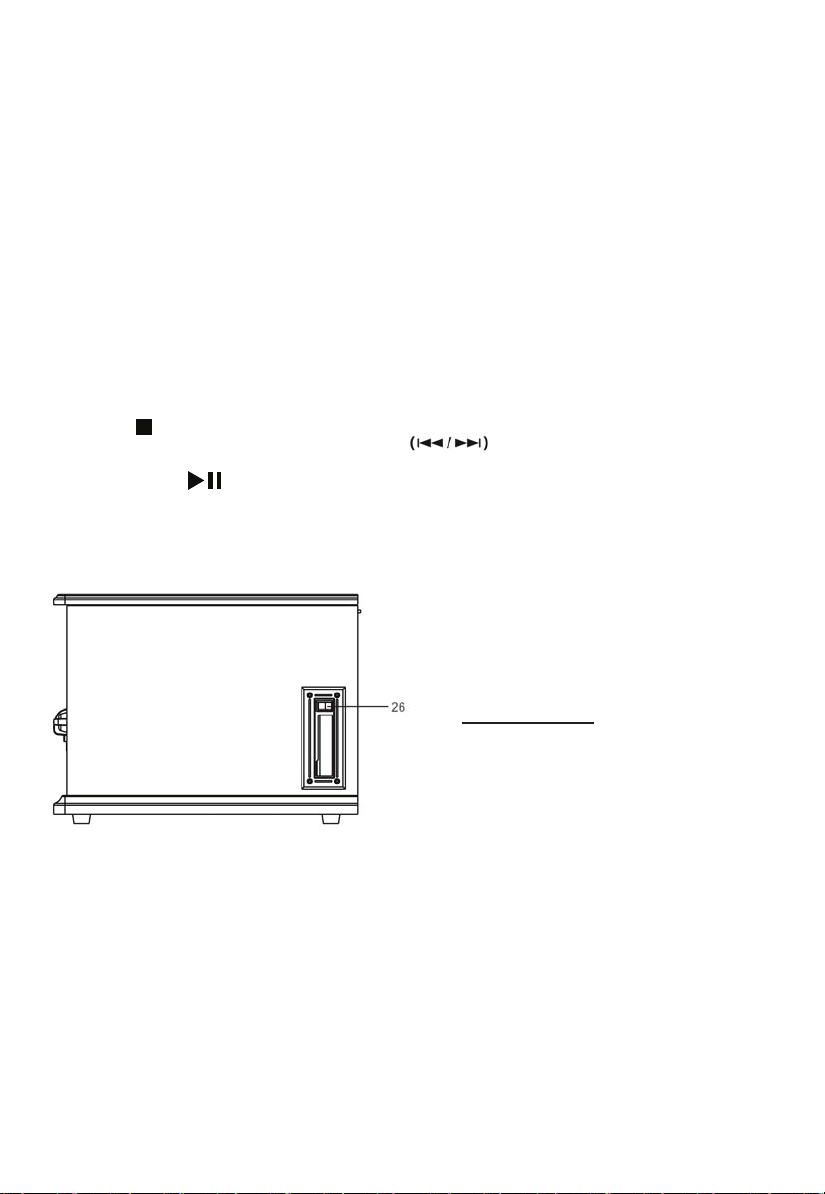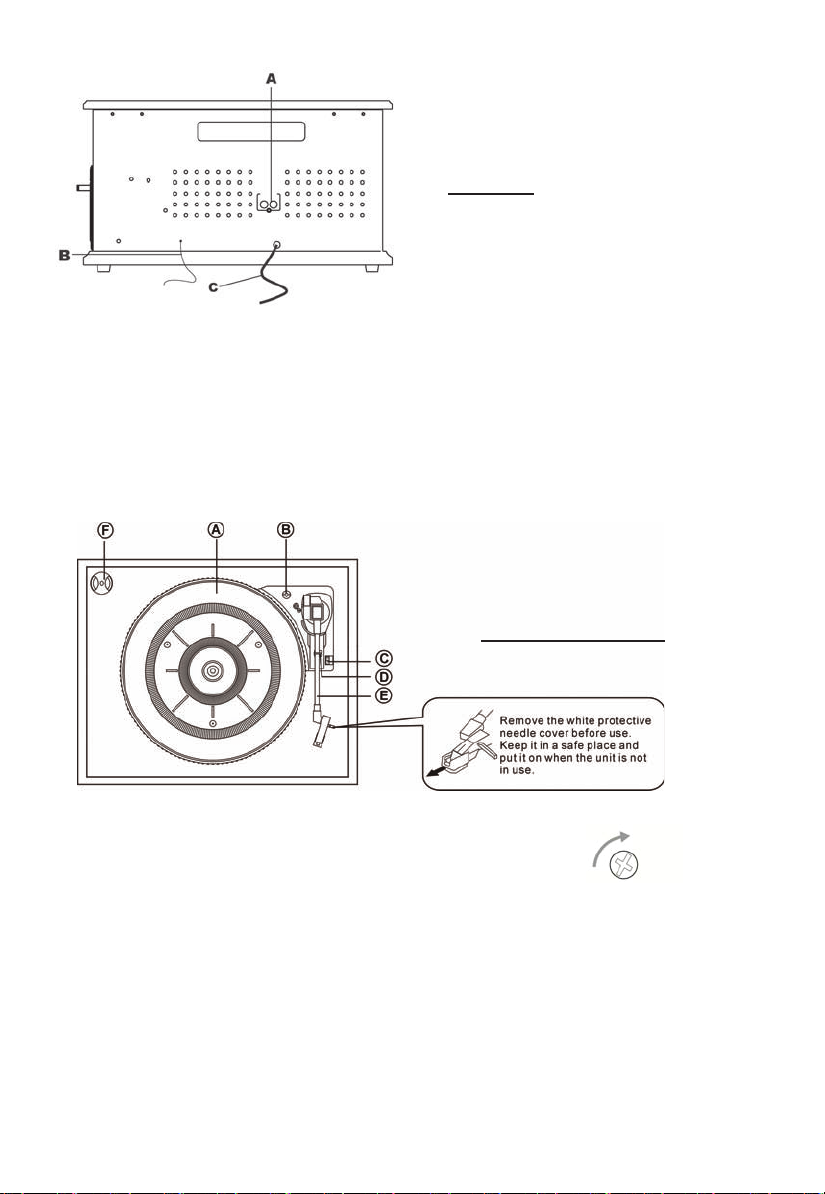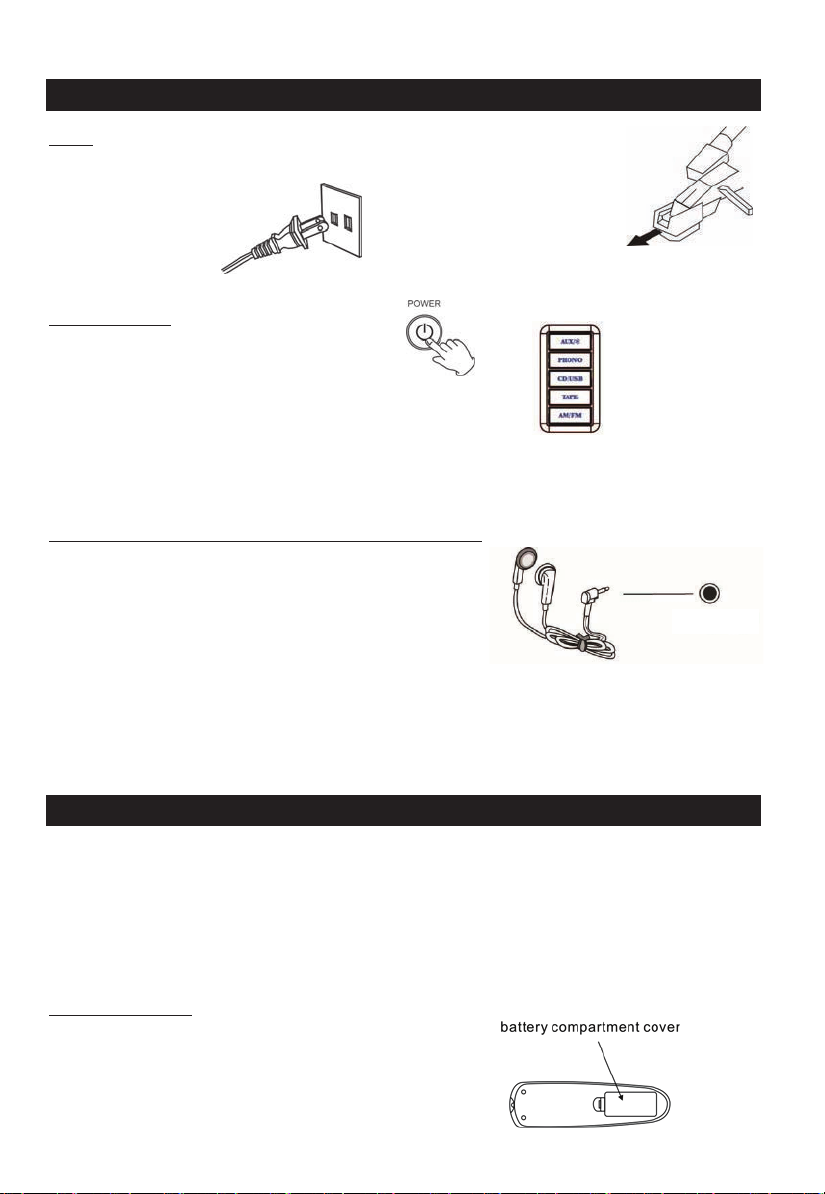8
3. Replace the battery compartment cover.
Battery Replacement
When the distance required between the remote control unit and main unit decreases, it is necessary
to replace the batteries with new ones.
Battery Precautions
Be sure to insert the batteries with correct positive “+” and negative “-” orientation.
ALWAYS use batteries of the same type. Never mix different types of batteries together.
When using rechargeable batteries, refer to the precautions on their labels.
When the remote control unit is not to be used for a long time (more than a month), remove the
batteries to prevent them from leaking.
Do not heat or disa ssemble batteries, and NEVER dispos
Do not dispose batteries in standard garbage disposal sites. Dispose of batteries at available Battery
Recycling Sites after fully discharging battery. Not doing so may violate local disposal laws and regulations.
Please refer to local regulations for proper battery disposal.
e of old batteries by throwing them in a fire.
Remote Control Button Functions
1. “Remote Sensor”
2. “DISPLAY” In CD or USB mode, press to change the display.
3. “REPEAT” In CD or USB mode, press to select a repeat mode.
4. “PROGRAM” In CD or USB mode, press to program tracks.
5. “ERASE”.
Press to erase or unfinalize a CD-RW disc and erase USB.
6. “TRACK INCREMENT” During recording, Press to divide tracks.
7. “AUTO/ MANUAL INCREMENT”
Press to select the mode of track number assignment.
8. “STOP” Press to stop playback or recording.
9&23. “Previous/Next Track & Rewind/FF”
In CD or USB Mode, press once to skip to the previous/next track.
Press and hold to fast rewind/forward.
10&25. “Folder down & Folder up”In USB mode, press to choose
your desired folder.
11&21. “VOL+” / “VOL-” Press to adjust the volume.
12. “RADIO” Press to listen to the radio.
Press again to switch between AM and FM modes.
13. “TAPE” Press to listen to an audio cassette tape.
14. “BT” Press “Bluetooth ” to listen to an external source connected
with Bluetooth.
15. “OPEN/CLOSE” Press to open/close the disc tray.
16. “CLEAR” In CD or USB mode, Press to clear programmed tracks.
17. “SHUFFLE” In CD or USB mode, press for shuffle playback.
18. “FINALIZE” Press to finalize a CD-R/CD-RW disc.
19&20. “REC VOL+”/ “REC VOL –”
In record mode, turn to adjust the recording volume.
22. “RECORD” Press to enter record mode.
24. “PLAY/PAUSE”Press to play/pause recording, finalizing and erasing.
26. “PHONO” Press to play a vinyl record.
27. “CD/USB” Press to play a CD, press again to switch to USB mode.
28. “AUX” Press “AUX” to listen to an external source connected to the AUX IN jack.