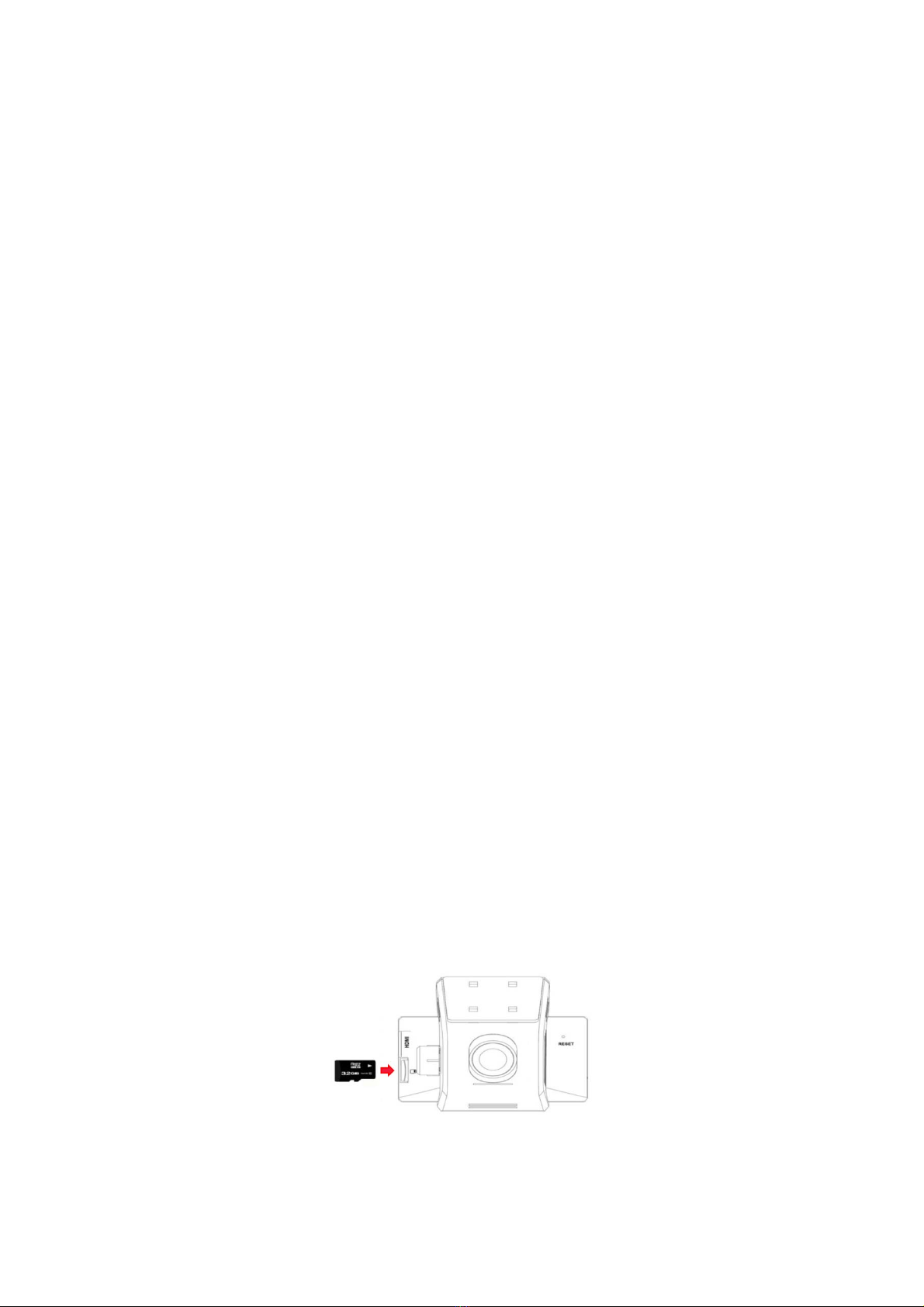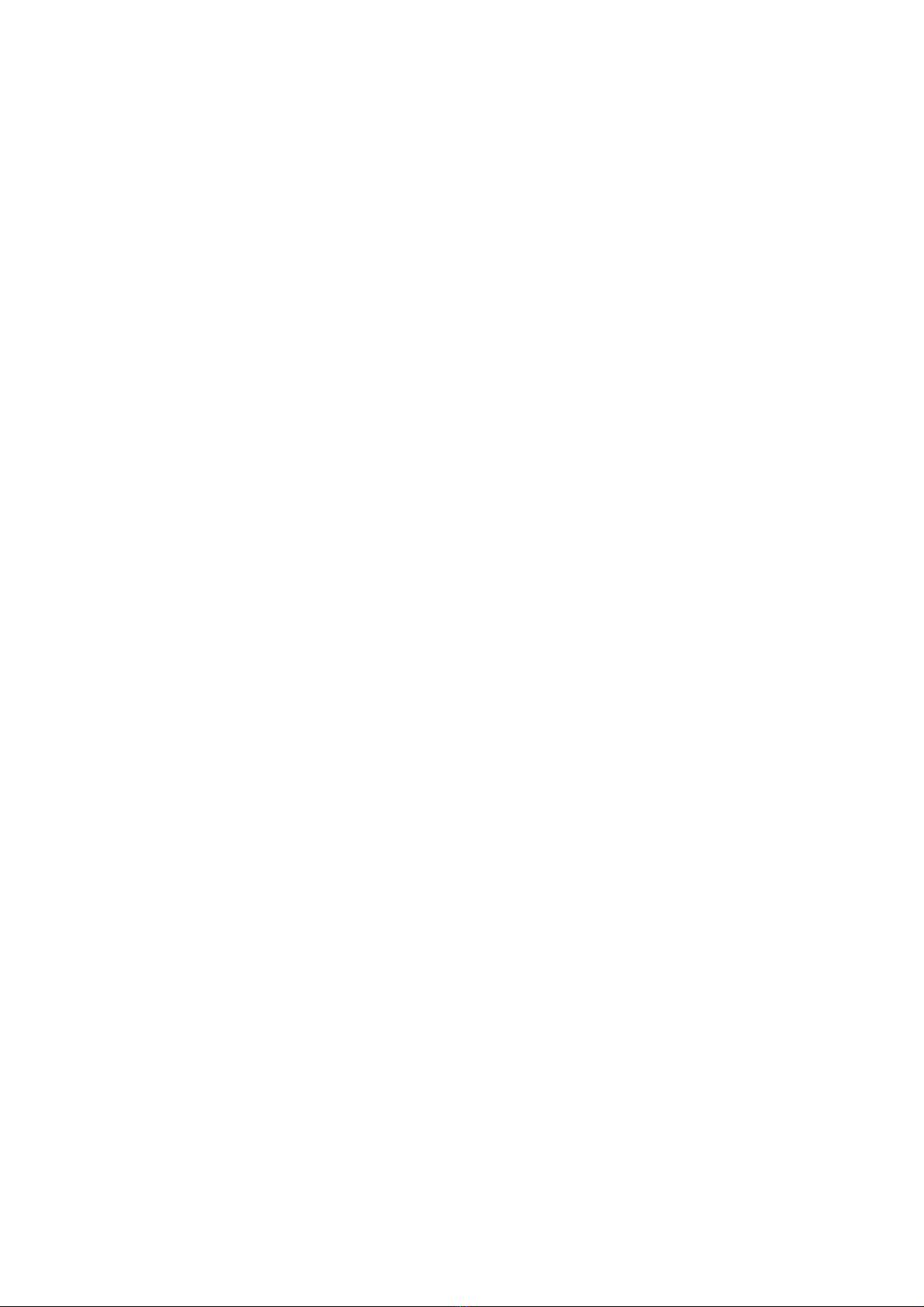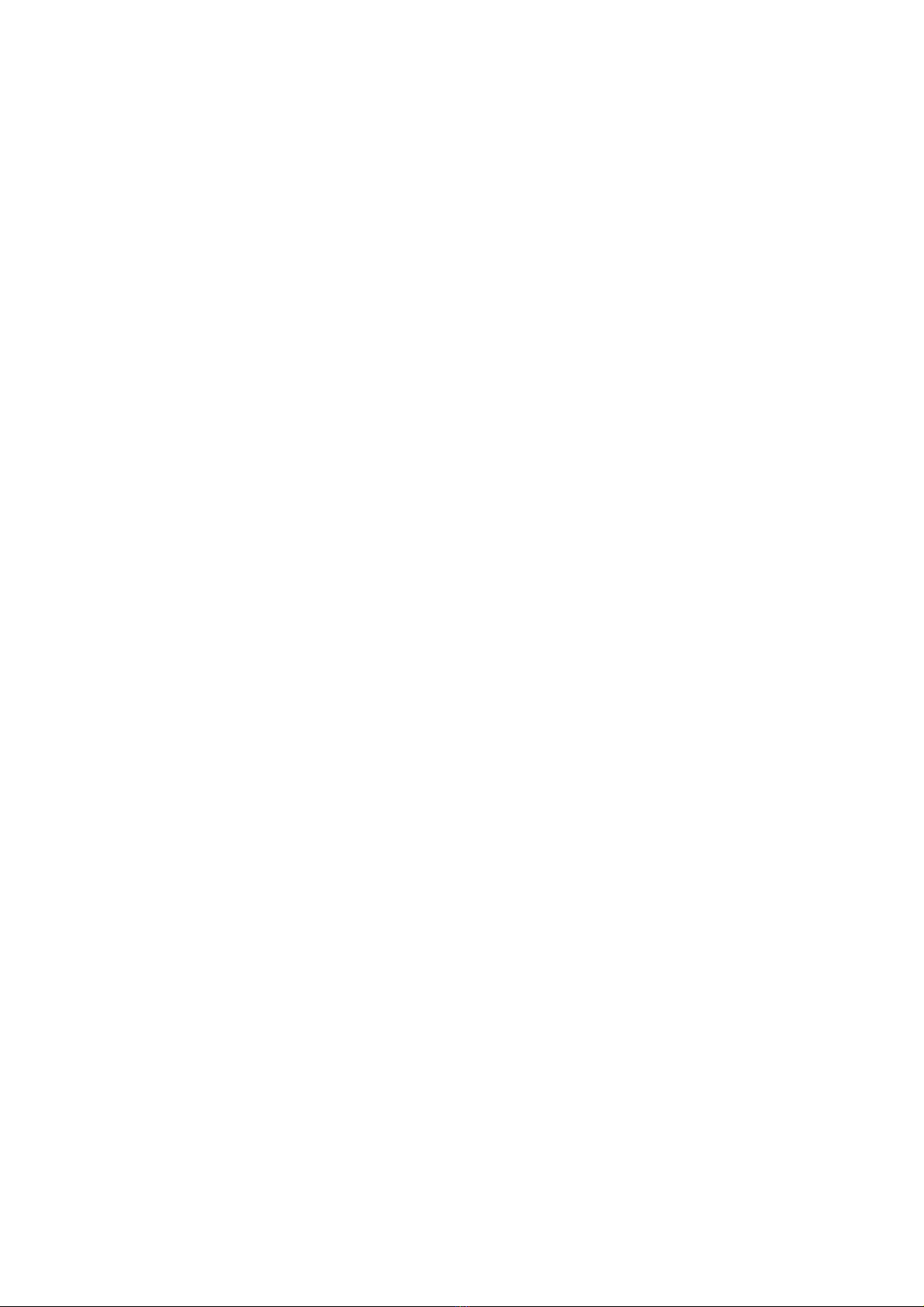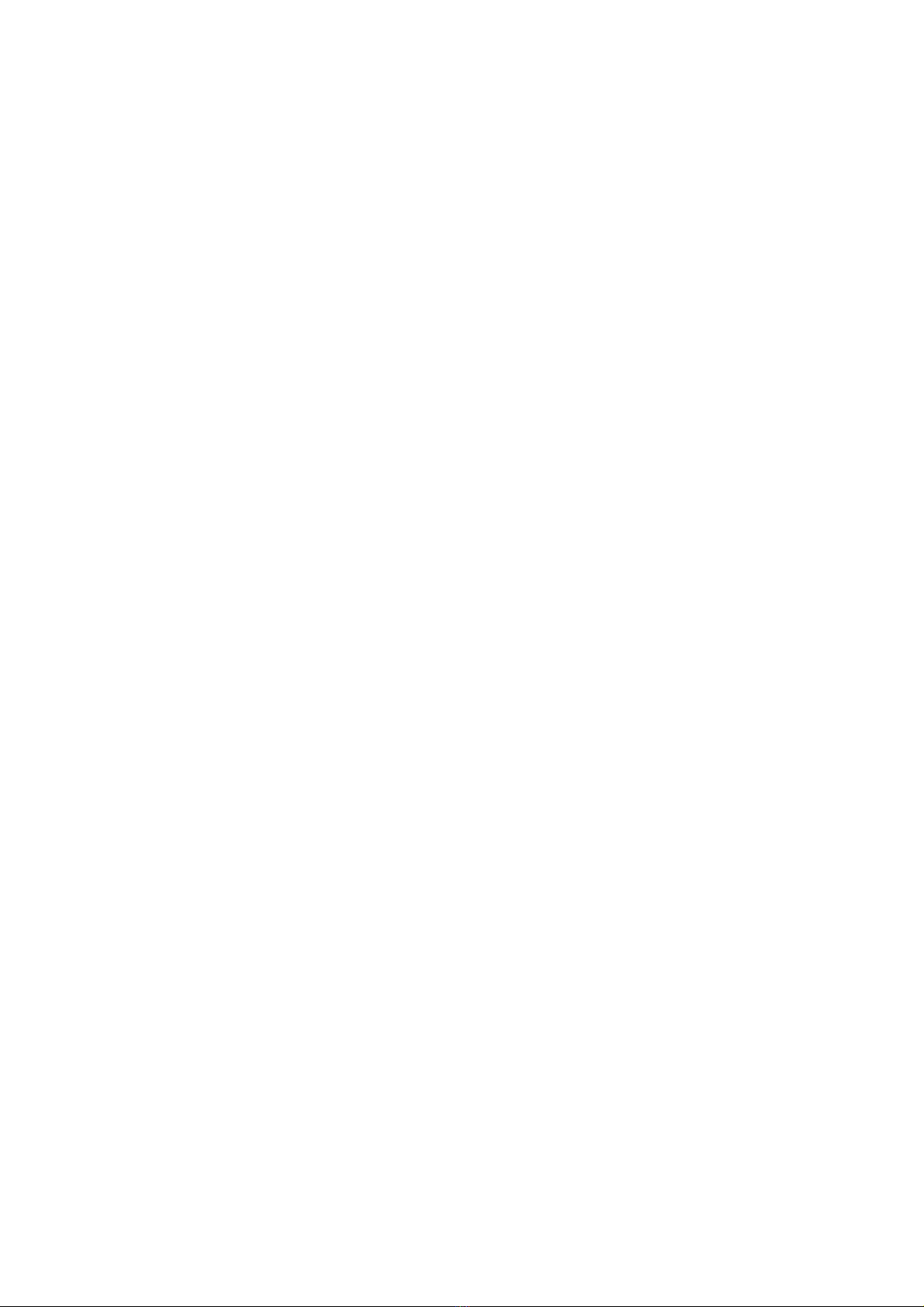Page|9
7. Recording
To access the data, the memory card of the camera must be connected to a computer using the
included USB card reader. We recommend using the card reader to avoid having to remove the
iTracker from the vehicle.
Please use Class 6 cards and with no higher than 32GB maximum. All videos or photos are in the
folder: "\ DCIM \ ...."
The videos can usually be seen with an ordinary media player such as Windows Media Player. If the
file does not play, the problem may be with a missing codec on your PC. You can eliminate the
problem by installing "K-Lite Codec Pack" from Softronic.
Play the videos / photos on the device:
1. To stop recording press the [Menu/OK] button for 2 seconds while in recording mode or picture
mode and then to switch to playback mode. In the playback mode you can view all recorded videos
and photos. Use the arrow keys to navigate to the desired object and then press the
[Power/REC/PLAY] button to play the video you want. With the [Menu/OK] button you can
download the current file.
2. Press in the playback mode [Menu/OK] button to manage the videos / photos. Here you can
choose between: Delete / protection / slideshow.
3. Press the [Menu/OK] button to confirm each selection.
4. Hold down the [Menu/OK] button for 2 seconds to return to in the recording mode.
8. Questions & Answers
Why is there a maximum length of a video clips?
The shorter the video, the smaller the file size. This allows older videos to be overwritten more quickly
and prevent gaps between shots. This also reduces the risk that in a write or read error resulting in an
unusable video sequence.
Why doesn’t the camera turn on?
If the camera does not turn on press [RESET]. Please note that the reset will not work if the battery
is not charged.
This problem is usually caused by the use of an incompatible memory card or an incompatible
car charger cable which does not provide the proper voltage. Please use only the original car
charger to valid malfunction and damage to the unit.
Check to be sure the memory card is Class 6 or higher, and no more than 32 GB.
It is recommended to format the memory card on a regular basis in the iTracker.
Micro SD cards are consumables and must be replaced after prolonged use.
If the captured video has interruptions, reformat the micro SD card. Before formatting, be sure to
save all the important recordings on your PC, as these will be deleted from the memory card.
How long does the internal battery last during operation?
The battery lasts depending on the setting for a recording time of approximately 15 minutes. Please
note that the battery is only intended to ensure the correct switch-off delay time.