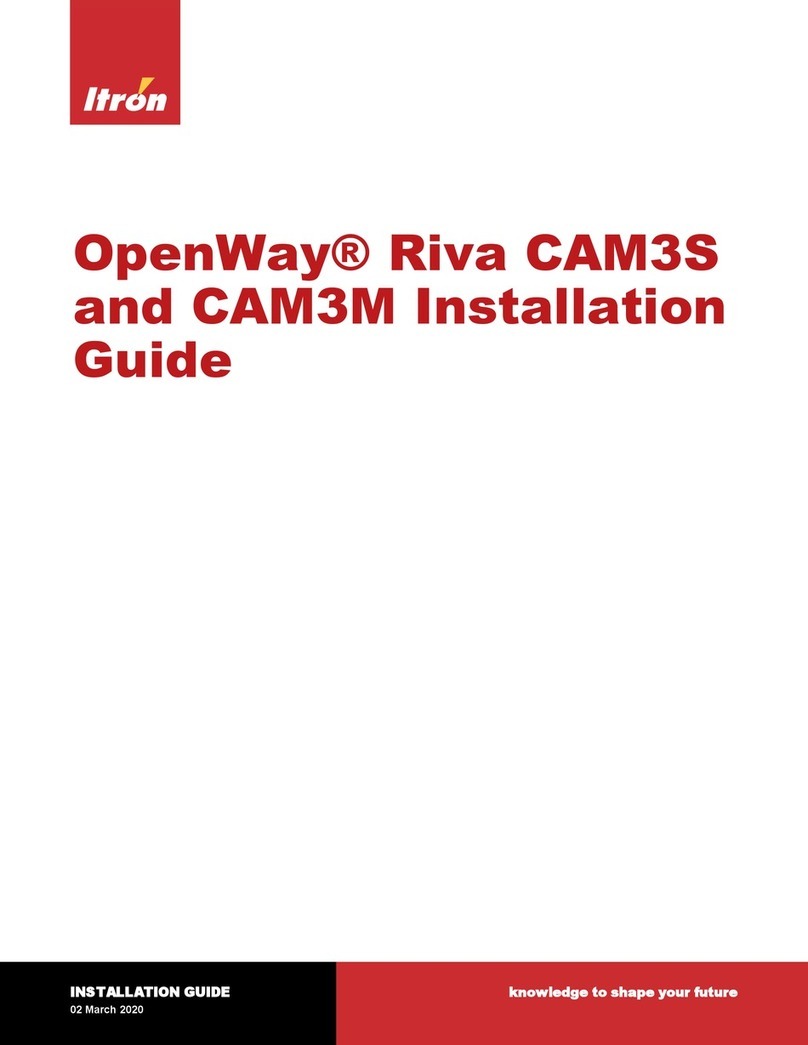KURZANLEITUNG ZUR INSTALLATION
Die folgenden Installationsschritte müssen bei der Installation des Systems vor Ort, also dort wo die Datenauslesung statt-
findet, vorgenommen werden.
Schritt 0:
Öffnen Sie die Abdeckung des FNet Routers wie in Abbildung A gezeigt.
Schritt 1:
Schließen Sie die Batterie wie in Abbildung B erläutert an.
Schritt 3:
Befestigen Sie den FNet Router an seiner Halterung, die vorher wie in Abbildung A beschrieben in ihrer endgültigen Position
an der Wand befestigt wurde.
Schritt 4:
Drücken Sie auf “Enter”, um mit der Installation der Endpunkte zu beginnen
(Hauptmenü).
Auf dem Display erscheint die Anzahl der Endpunkte, die ermittelt und installiert
wurden.
Am Ende der Installation aller Endpunkte und durch Drücken der Taste “Enter”
können Sie alle Endpunkte mit deren Seriennummern und Status als Installiert
mit einem “I” hinter dem Signalpegel (z.B. 4/5) auflisten lassen.
Anmerkung: Falls ein oder mehrere Endpunkte in dem FNet Router fehlen,
empfehlen wir die Aufstellung eines weiteren FNet Routers, der in Funkreich-
weite der Endgeräte installiert werden sollte.
“MIU ermittelt” zeigt an, von wie vielen Endgeräten ein erstes Installations-Funk-
telegramm empfangen wurde. Zur Sicherstellung einer stabilen Funkverbindung
werden mehrere Bestätigungstelegramme ausgetauscht, bevor die Endgeräte als
“MIU installiert” angezeigt werden (Dauer: bis zu 10 Minuten).
Wenn alle erforderlichen Endpunkte ermittelt und/oder installiert sind,
drücken Sie auf “ESC”, um zum Hauptmenü zurückzukehren.
Schritt 2:
Aktivieren Sie die LC-Anzeige durch kurzen Druck auf eine beliebige Taste.
Aktivieren Sie den Kopplungsprozess bei dem FNet Koordinator. Siehe auch
MA/BA des FNet Koordinators.
Drücken Sie anschließend auf “Enter”, um den Kopplungsprozess des FNet
Routers mit dem FNet Koordinator zu beginnen (Hauptmenü).
Sobald der FNet Router erfolgreich an den FNet Koordinator gekoppelt wurde,
wird die entsprechende Information angezeigt
- Gekoppelt mit….. Koordinator ID und Netzwerk-ID
Drücken Sie „ESC“ um zum Hauptmenü zurück zu kommen.
Nur bis zu diesem Stadium: Wenn die Batterieversorgung des Gerätes unter-
brochen wird, wird der FNet Router zurück in den Lagermodus initialisiert.
Koppeln
Koppel Koordinator
Router information
Hauptmenü
Pairing success with
Coor 16100005
Network ID: 08974454
ENTER
ESC
Koppeln läuft...
Koppeln Koord Fehler
ESC
Timeout 2`
Display OFF
Timeout 2`
Display
OFF
Installiere MIU
Installiere MIU
Maintenance menu
MIU ermittelt: 5
Hauptmenü
eHCA 15165026 00 5/5
wMIU 15361084 01 4/5
hMIU 15244195 01 4/5
Bestätigen
Bestätigen
Runter
ESC
Hoch
Timeout 5h
Display OFF
ESC
Scan node link
MIU installiert:
eHCA 15244195 00 5/5
wMIU 15361087 01 4/5
hMIU 15244198 01 4/5
2
Hauptmenü
Timeout 2`
Display OFF
Hinweis:
Jedes mal, wenn ein neues MIU empfangen wird:
· 5h Timeout - Zähler wird zurückgesetzt
· Update des Displays. Neues MIU wird am Ende der
Liste platziert.
Ein “I” wird angefügt, wenn das MIU vollständig
installiert ist.
Info, vor wie vielen Minuten
MIU letztmalig empfangen Signalstärke