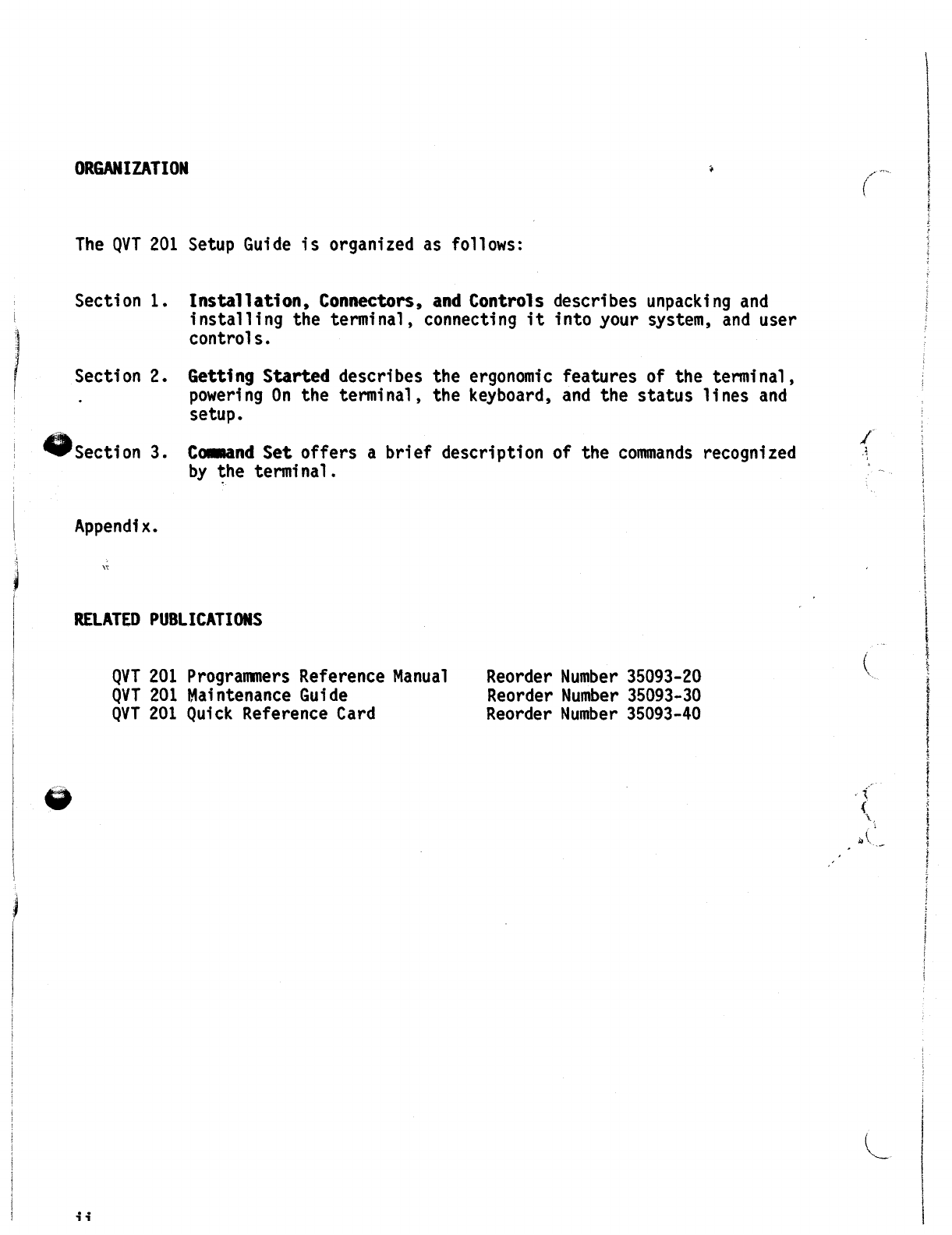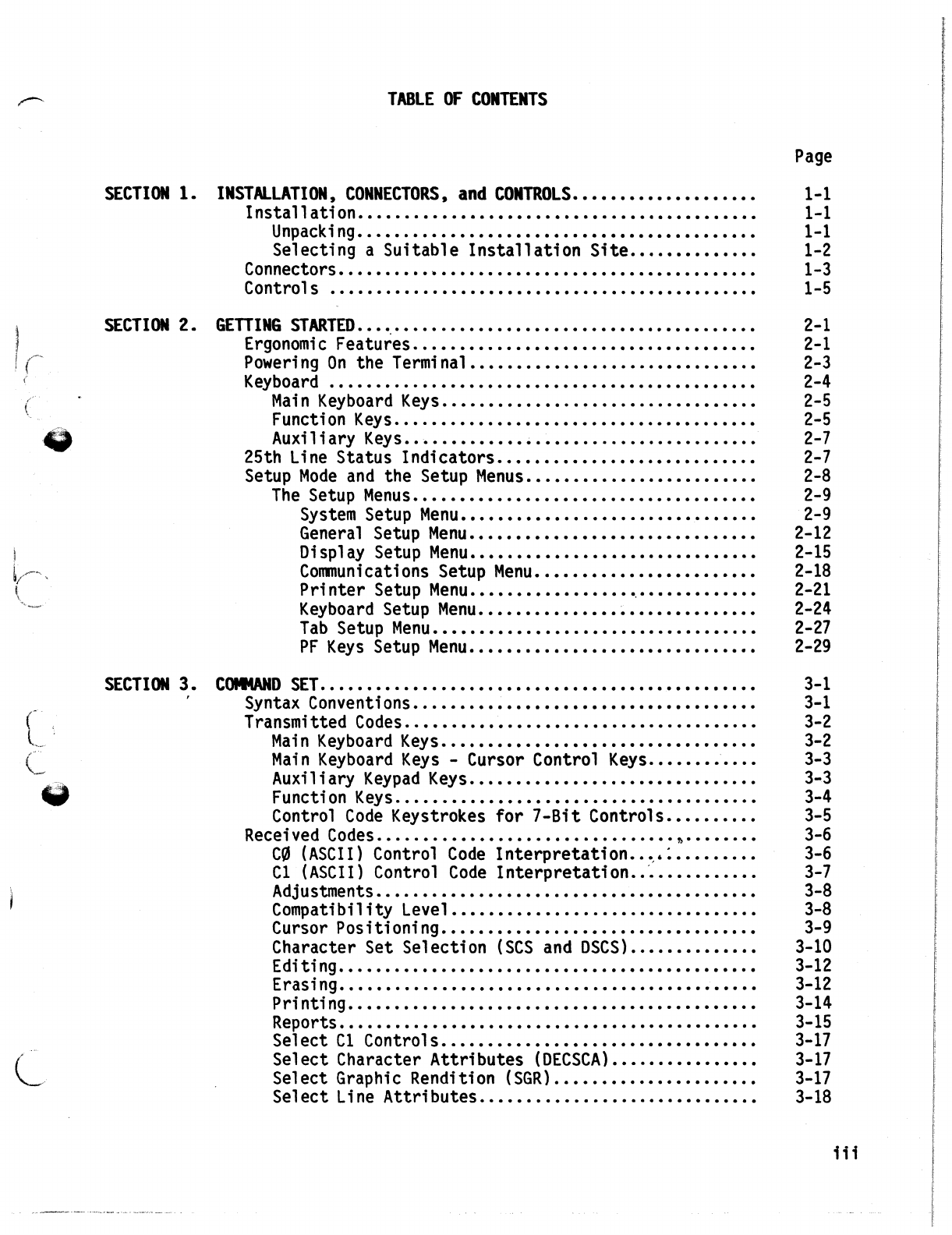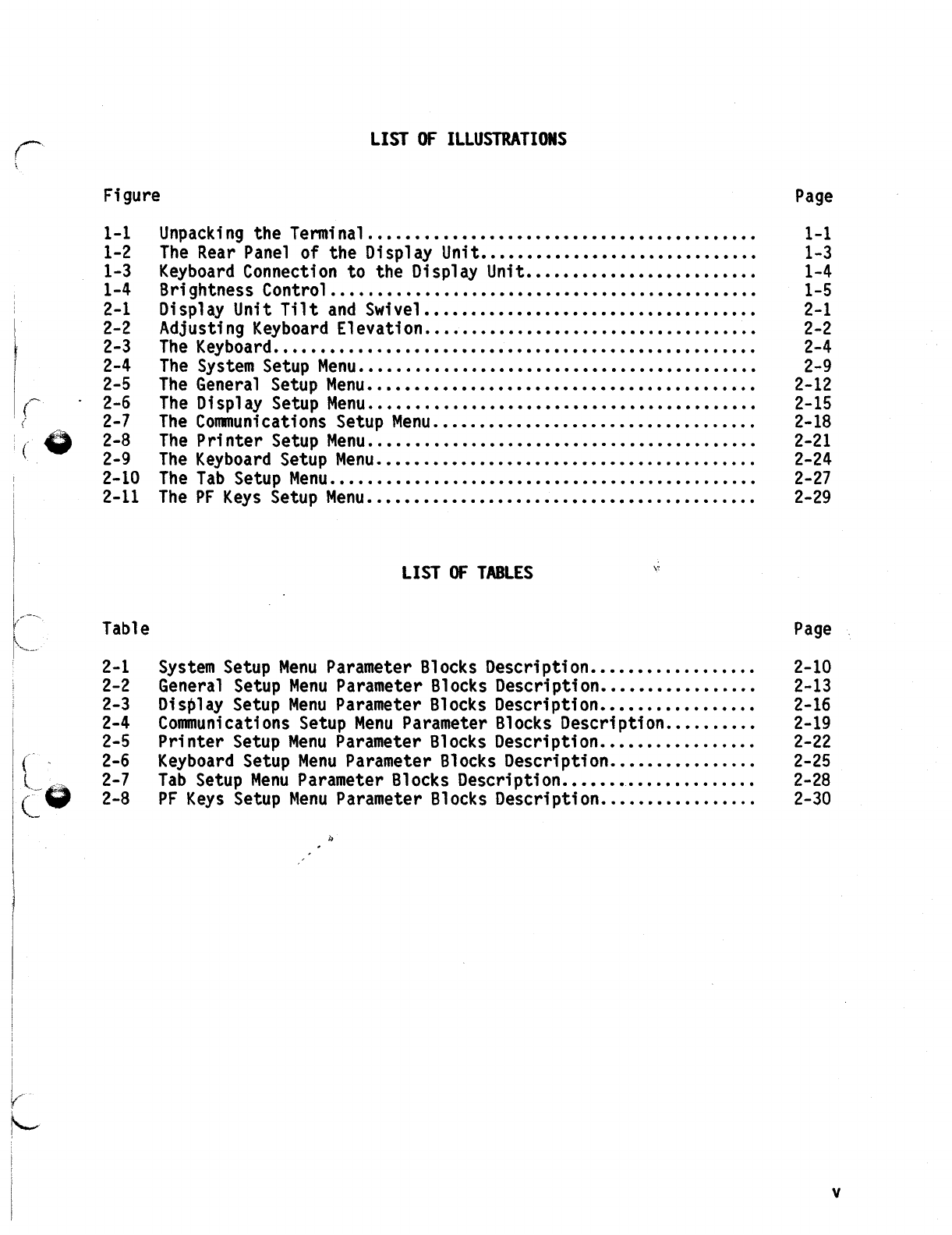~
TABLE
Of
CONTENTS
SECTION
1.
INSTALLATION,
CONNECTORS,
and
CONTROLS
••••••••••••••••••••
Installation
••••...••••••••••••••••••••••••••••••••••••
Unpack
i
ng
•..••.•••••••••••••••••••••••••••••••••••••
Selecting aSuitable
Installation
Site
••..••••••••••
Adjustments
..•..••••••••••••••.•••••••••••••••••••••
Compati
bi
1ity
Leve
1
•••••••••••••••..••.•••.•••••••••
Cursor Positioning
••.•••••••••.•••••••••••••••••••••
Character Set Selection
(SCS
and
OSeS)
•.••••••••••••
Page
1-1
1-1
1-1
1-2
1-3
1-5
2-1
2-1
2-3
2-4
2-5
2-5
2-7
2-7
2-8
2-9
2-9
2-12
2-15
2-18
2-21
2-24
2-27
2-29
3-1
3-1
3-2
3-2
3-3
3-3
3-4
3-5
3-6
3-6
3-7
3-8
3-8
3-9
3-10
3-12
3-12
3-14
3-15
3-17
3-17
3-17
3-18
;1;
Connectors
•..••..•.••••••••••••••••••••••••••••••••••••
Controls
•••.••.••..•••••••••••.••••••••.••.••••••••.••
GETTING
STARTED
.•••.••••..••••••••••••••••••••••••••.•••••
Ergonomie
Features
..•••••••••••••••••••••••.•••••••••••
Powering
On
the
Terminal
••••••••••••••.••••.•••••••••.•
Keyboard
.•.•••.....•••••••••••••••••••••••••••••••••••
Mai
n
Keyboard
Keys
.••••••••••••.•••••.•...••••••••••
Functi
on
Keys
•••.•••••••••••••••••••••••.•••••••••••
Auxiliary
Keys
•. -
••.••••••••••••••••..•••..•••••.••••
25th
Line
Status Indicators
••••••••••••••••••••••••••.•
Setup
Mode
and
the Setup
Menus
•••••••••••••••••••••••••
The
Setup
Menus
•••••••••••••••••••••••.•••••••••••••
System
Setup
Menu
••••••••••••••••••••.•••••••••••
General
Setup
Menu
•••••••••••••••••••••••••••••••
Display Setup
Menu
•••••••••••••••••••.•••••••••••
Communications
Setup
Menu
••••••••••••••••••••••••
Printer
Setup
Menu
•••••••••••••••••
~
•••••••••••••
Keyboard
Setup
Menu
•••••••••••••••
~
••••••••••••••
Tab
Setup
Menu
••••••••••••••••••••••••.•••••••.••
PF
Keys
Setup
Menu
•••••••••••••••••••••••••••••••
Editing
.•.•..•••••••••••••••••••••••••••••••••••••••
Erasing
..•.••.••..••••••••••••.•••••••••••••••••••••
P
ri
nti
ng
•.••.•••.•••.•••••••••••••••••••...•••••••••
Reports
•..•••.•.••••••••••••••••••••••••••••••••••••
Select
Cl
Controls
••••••••••••••••••••••••••••••••••
Select Character Attributes
(OECSCA)
•••.••••••••••••
Select Graphie Rendition
(SGR)
.•••••••••••••••••••••
Select
Line
Attributes
.•••••••••.•••••...•••••••••••
SECT
1(lN
3.
C()II4ANO
SET...............................................
Syntax
Conventions
•.•••••••••••••••••••••••••••••••••••
Transmitted
Codes
..•••••••••••••••••••••.••.•.••••••.••
Main
Keyboard
Keys
••••••••••••••••••••••••••••••••••
Main
Keyboard
Keys
-Cursor Control
Keys
•.••••••
'••••
Auxiliary
Keypad
Keys
•••••••••••••••.•••••••••••••••
Functi
on
Keys
...••.••.••••••••••••••••••••••••••••••
Control
Code
Keystrokes for
7-Bit
Controls
••••••••••
Received
Codes
.....••.••••••••••••••.•••.•.•••
~
••••••••
C~
(ASCII)
Control
Code
Interpretation
••
~.:
•••••••••
Cl
(ASCII)
Control
Code
Interpretation
.•
~
•••••••..•.
SECTION
2.