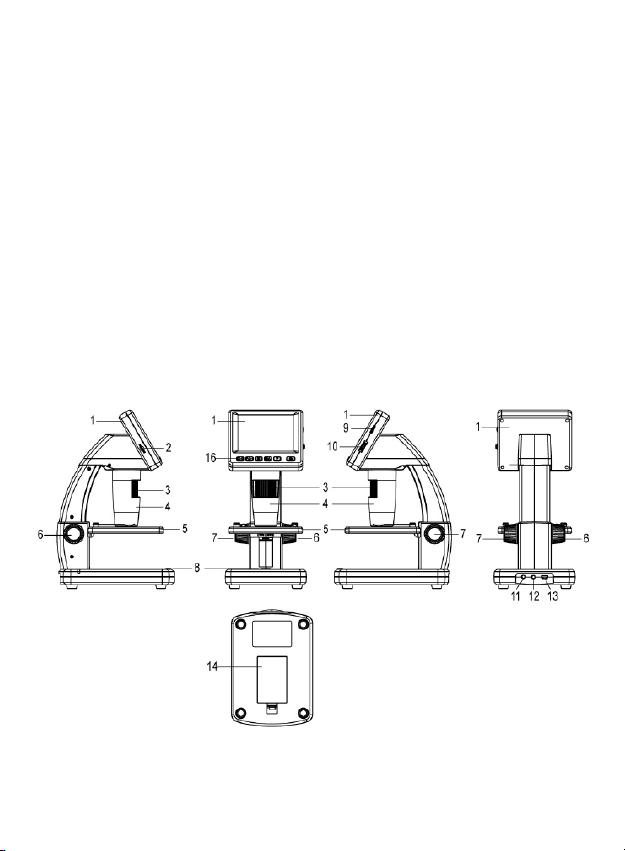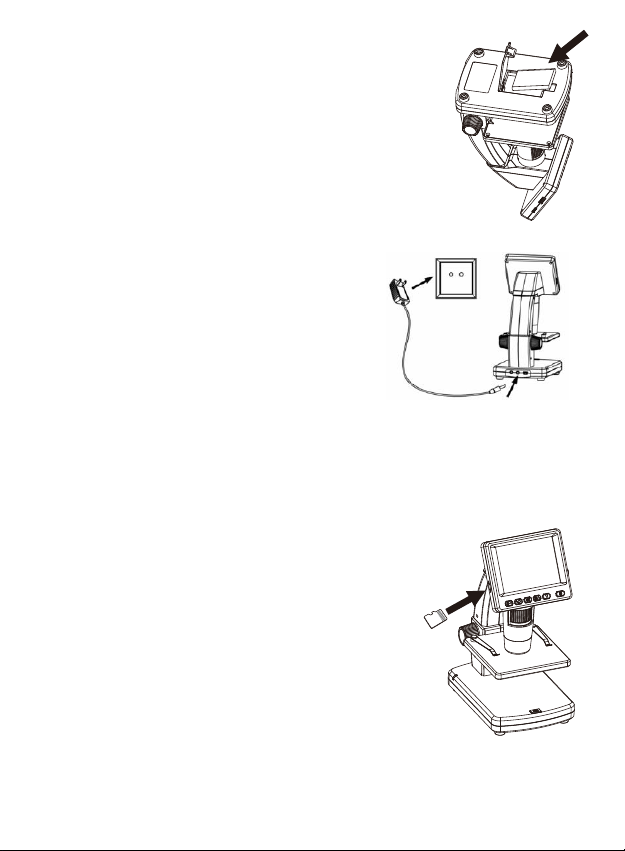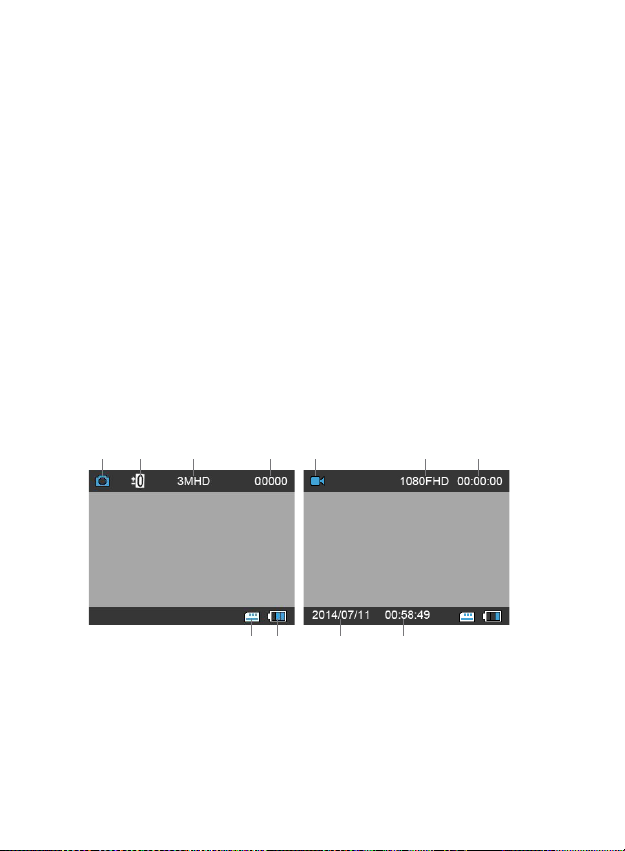Thank you for purchasing the Ivation digital microscope. This User Guide is intended
to provide you with guidelines to ensure that operation of this product is safe and
does not pose risk to the user. Any use that does not conform to the guidelines
described in this User Guide may void the limited warranty.
Please read all directions before using the product and retain this guide for reference.
This product is intended for household use only.
This product is covered by a limited one-year warranty. Coverage is subject to limits
and exclusions. See warranty for details.
Safety Precautions
• Before using the microscope, please read and make sure you understand the
safety precautions described herein. Always make sure that the microscope is
operated correctly.
• Never operate the unit where operation of such devices is restricted. Improper
use creates the risk of serious accidents.
• Do not try to open the housing or attempt to modify the microscope in any way.
Maintenance and repairs should be performed only by authorized service providers.
• Keep the product away from water and other liquids. Do not handle the product
with wet hands. Never use the product in the rain or snow. Moisture creates the
danger of fire and electric shock.
• Use your microscope within the 23° to 120°F (-5° to 50° C) temperature range. Try
to limit sudden environmental temperature changes as this may create moisture in
the microscope housing.
• If you notice smoke or odors coming from the microscope, turn the power off
immediately. Take the product to an authorized service center for repair. Never
attempt to repair the product yourself.
• The microscope may become slightly warm during use. This does not indicate
a malfunction.
• Clean the exterior of the product by wiping it with a soft, dry cloth. Do not use
chemical cleaners.
• Store the unit in a clean, dry place.
FCC Notice
This equipment has been tested and found to comply with the limits for a Class B
digital device, pursuant to Part 15 of the FCC Rules. These limits are designed to
provide reasonable protection against harmful interference in a residential installation.
CAUTION
To comply with the limits for a Class B digital device, pursuant to Part 15 of the
FCC Rules, this device, when needed, must only be connected to computer
equipment certified to comply with the Class B limits.
3