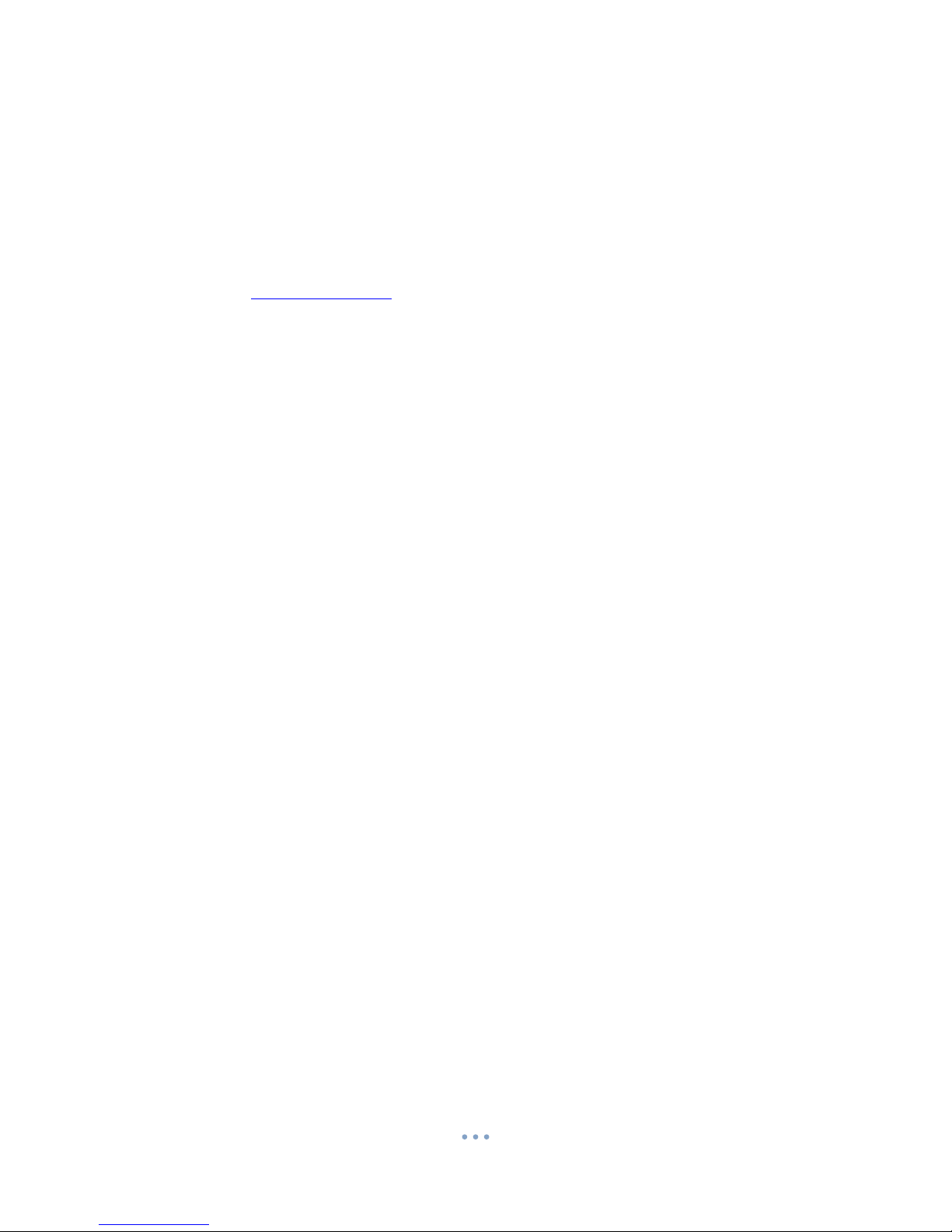Contents
Package Contents .............................................................................................................................. 2
Before You Start ................................................................................................................................ 2
Overview........................................................................................................................................... 3
Controls............................................................................................................................................. 3
Viewing Media............................................................................................................................... 3
Charging the Camera ..................................................................................................................... 3
Modes ...........................................................................................................................................4
Video Mode ............................................................................................................................... 4
Photo Mode............................................................................................................................... 4
Timestamp Edit ................................................................................................................................. 5
Still Struggling?.................................................................................................................................. 7
Recommended .............................................................................................................................. 7
Other............................................................................................................................................. 7