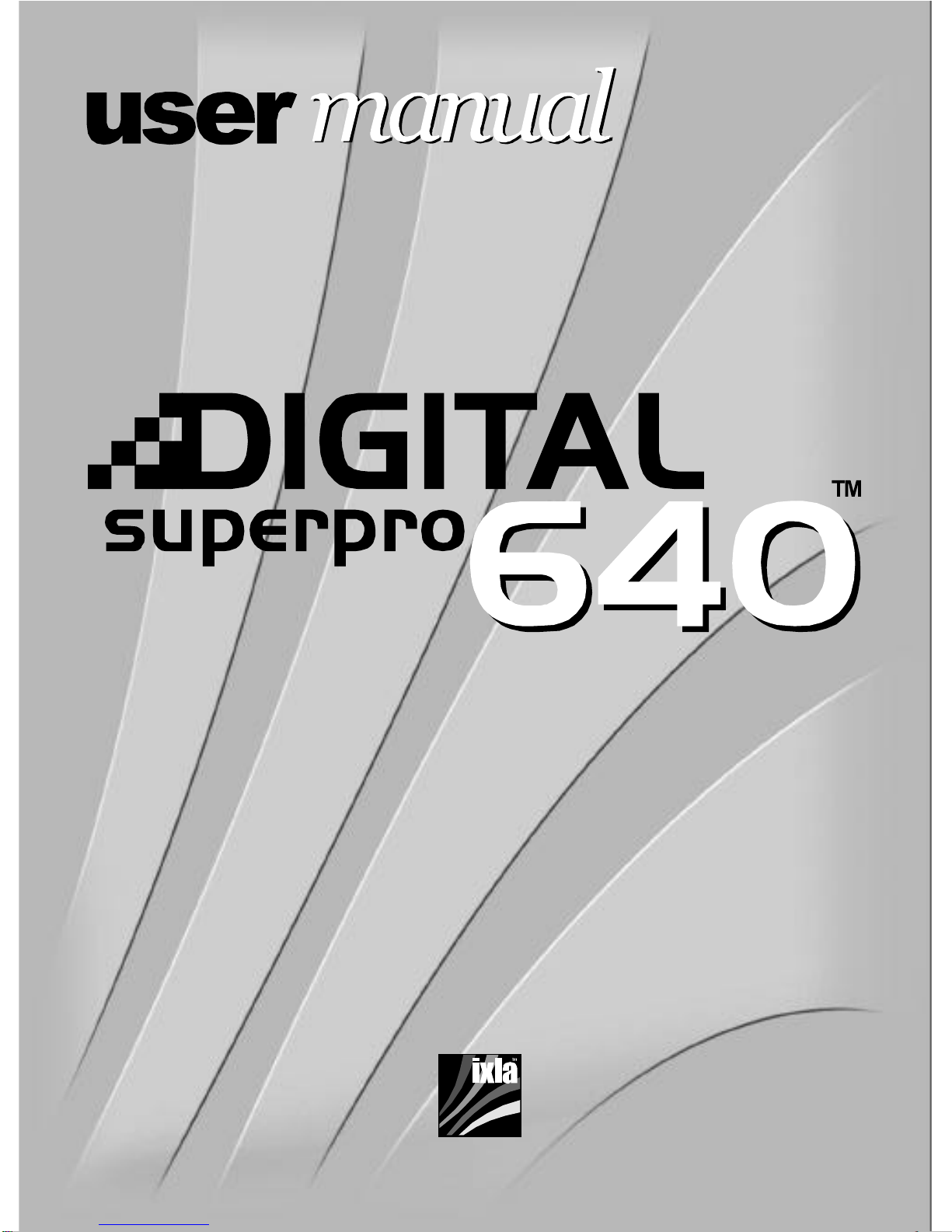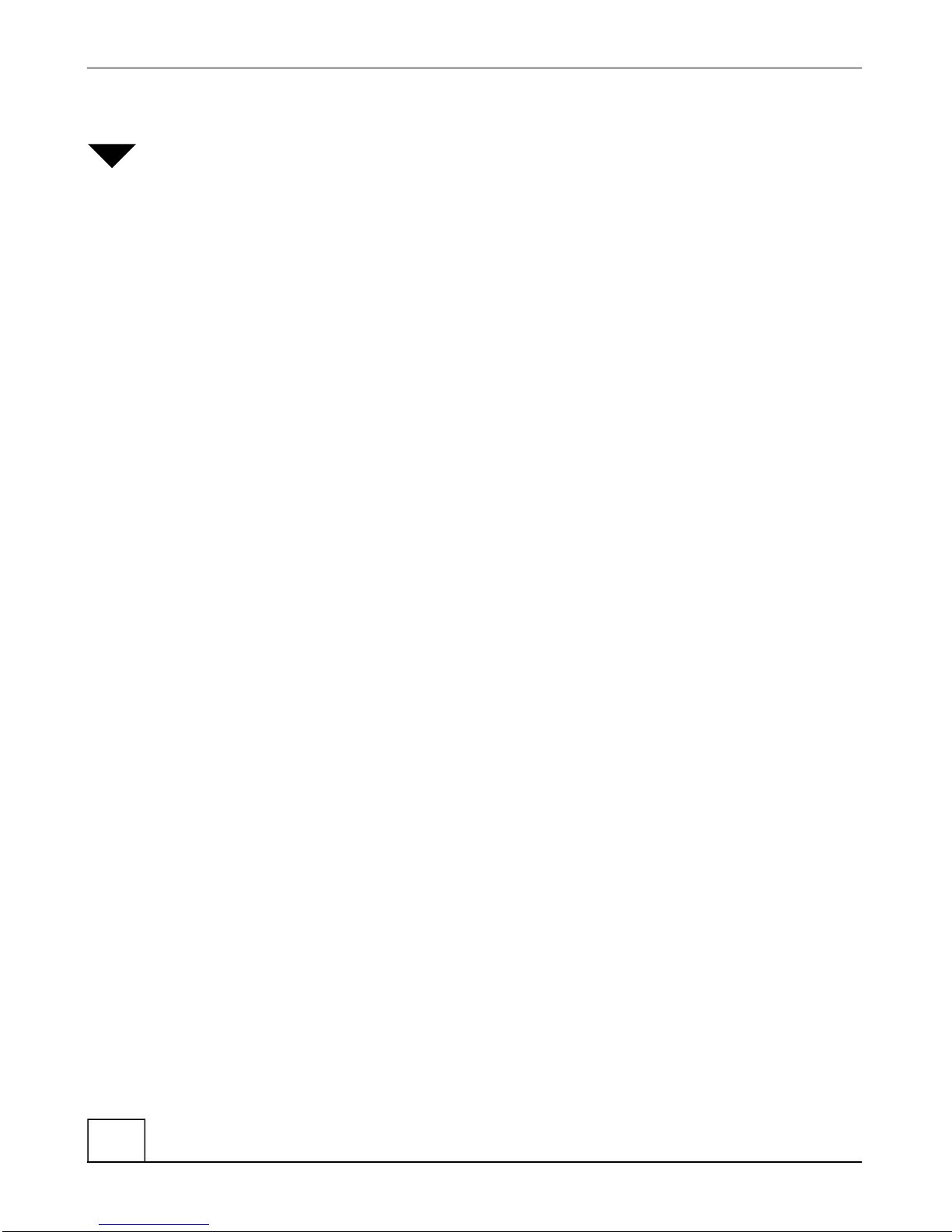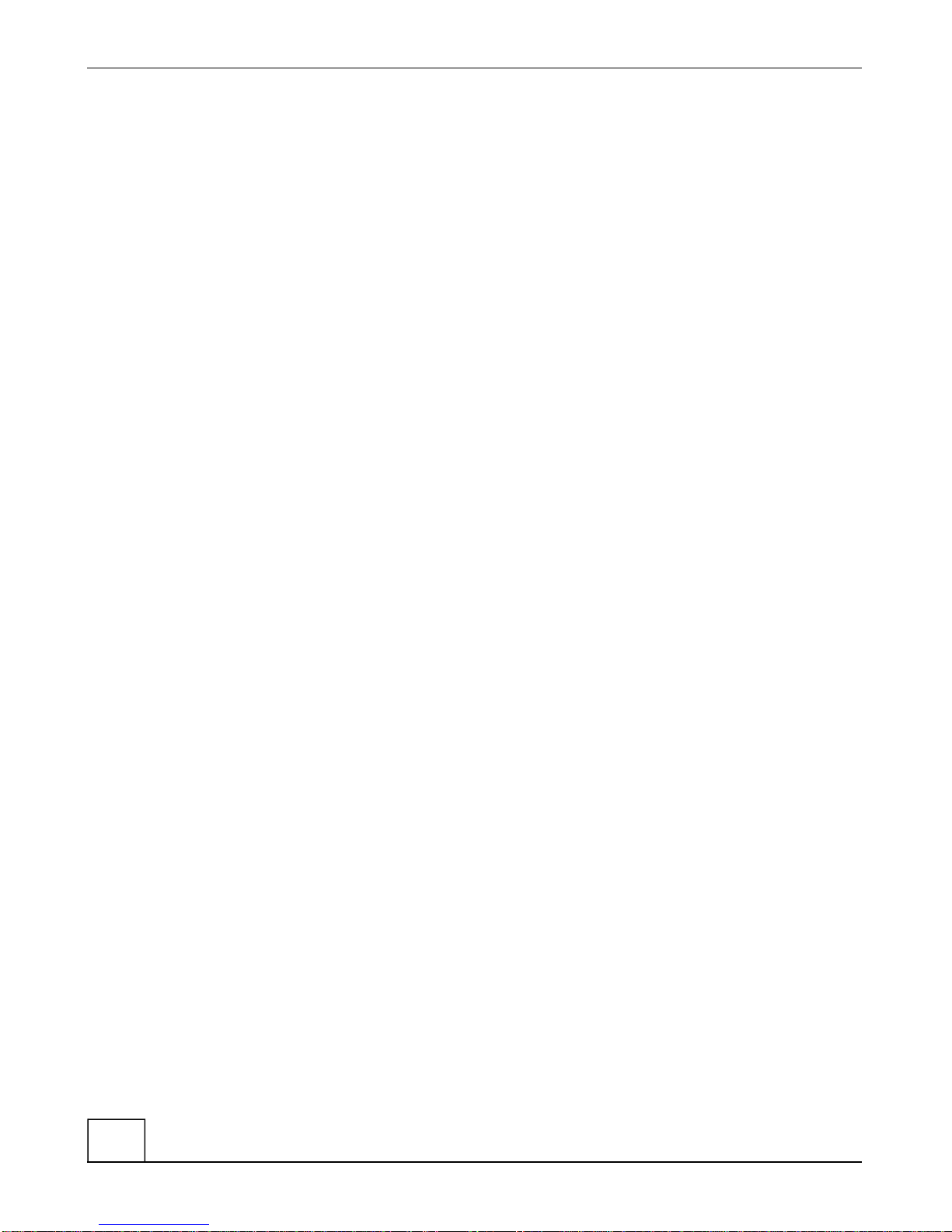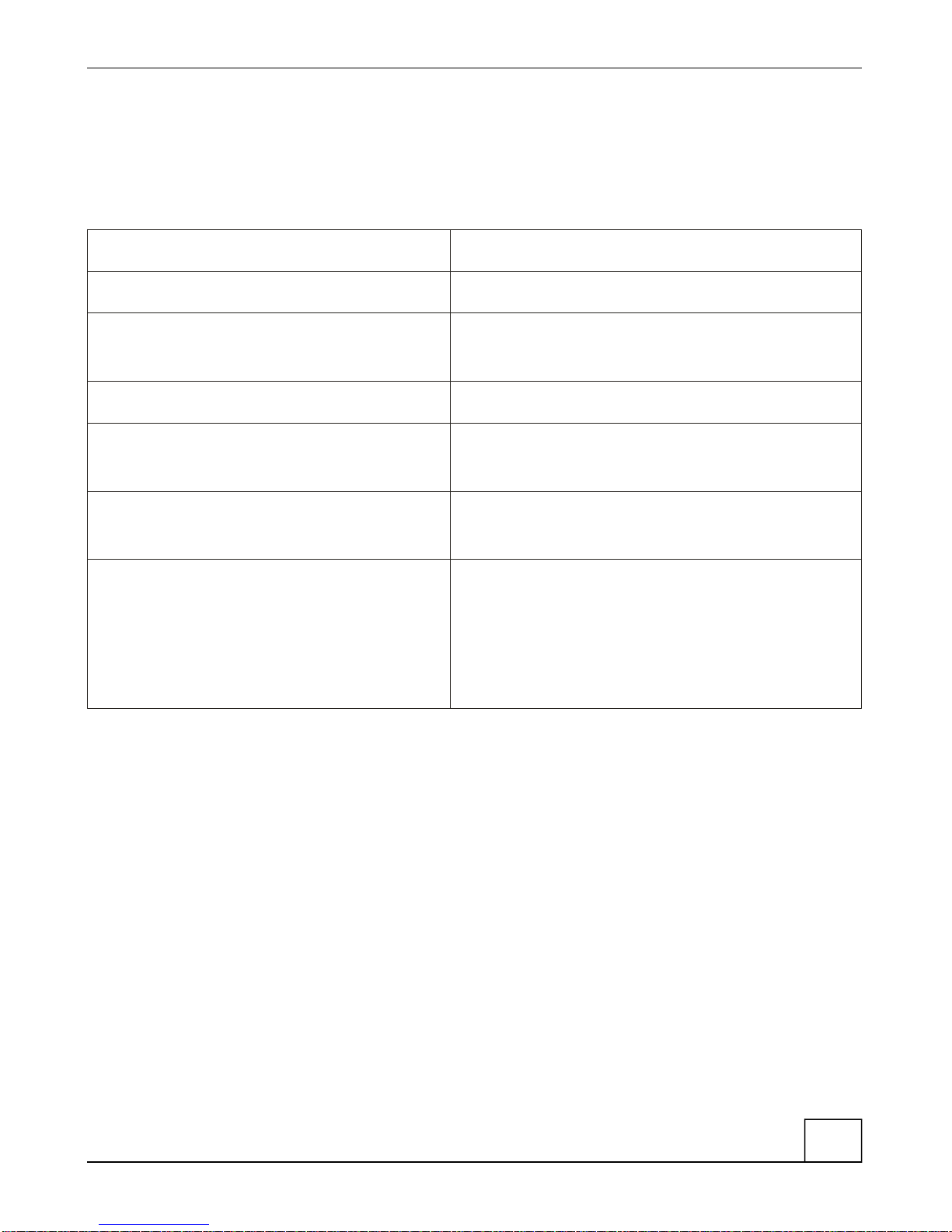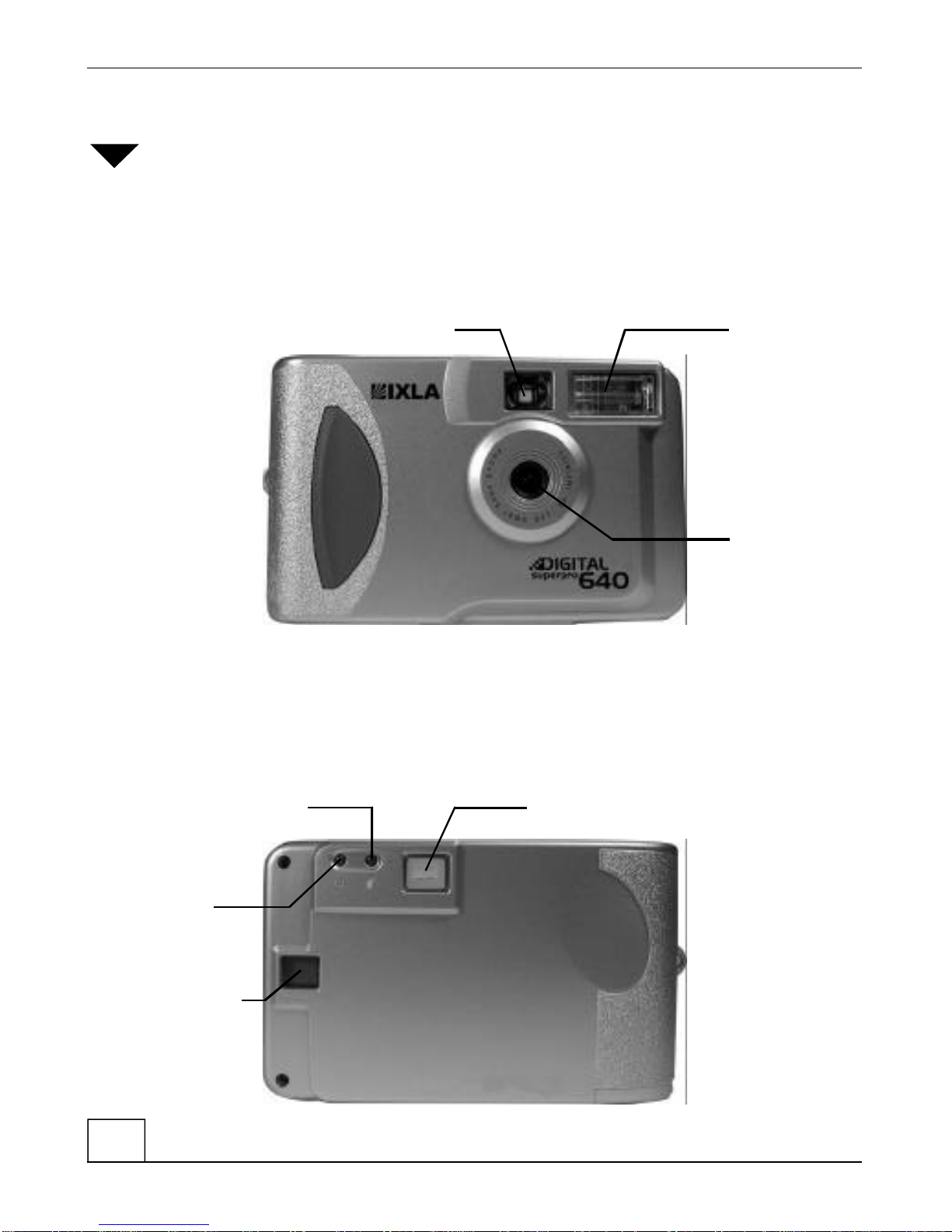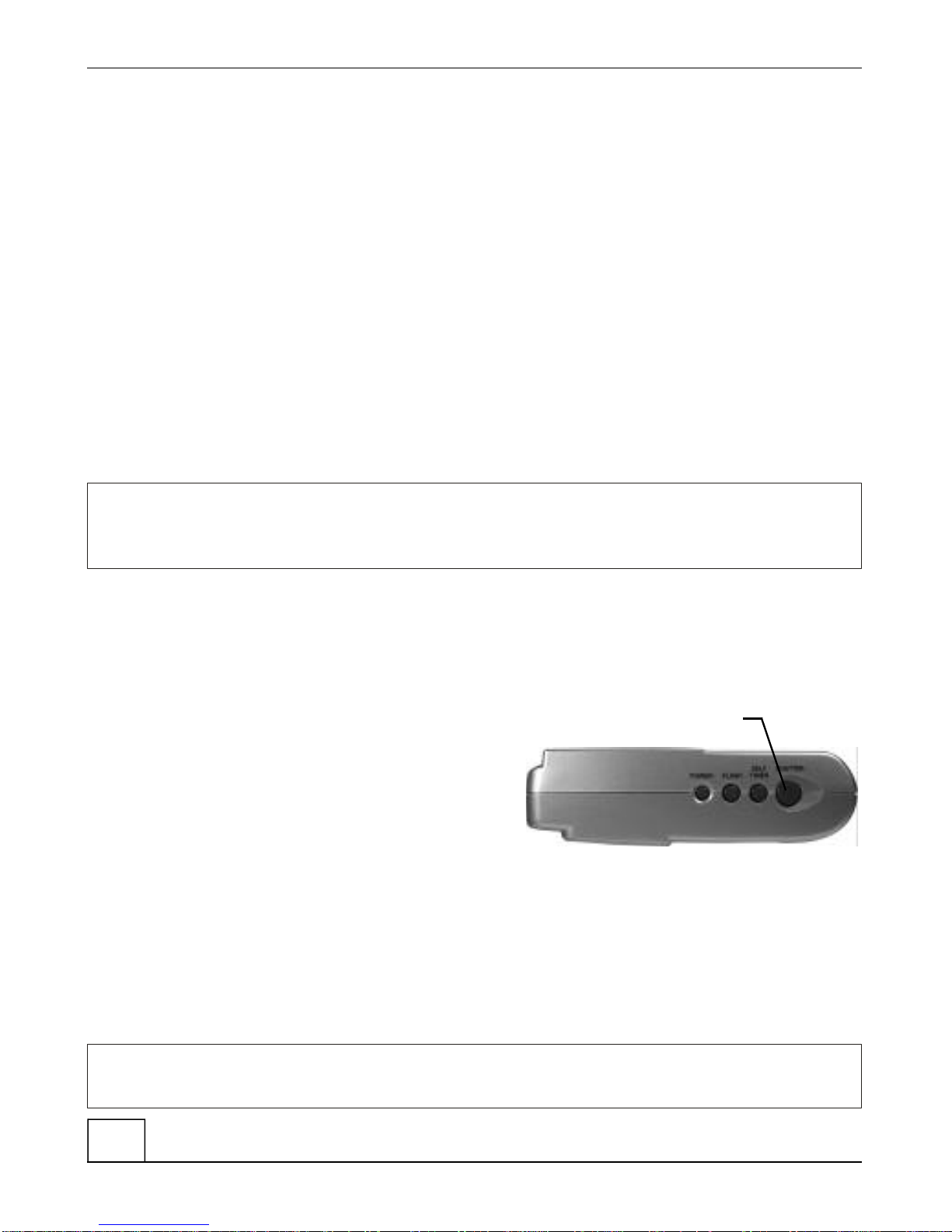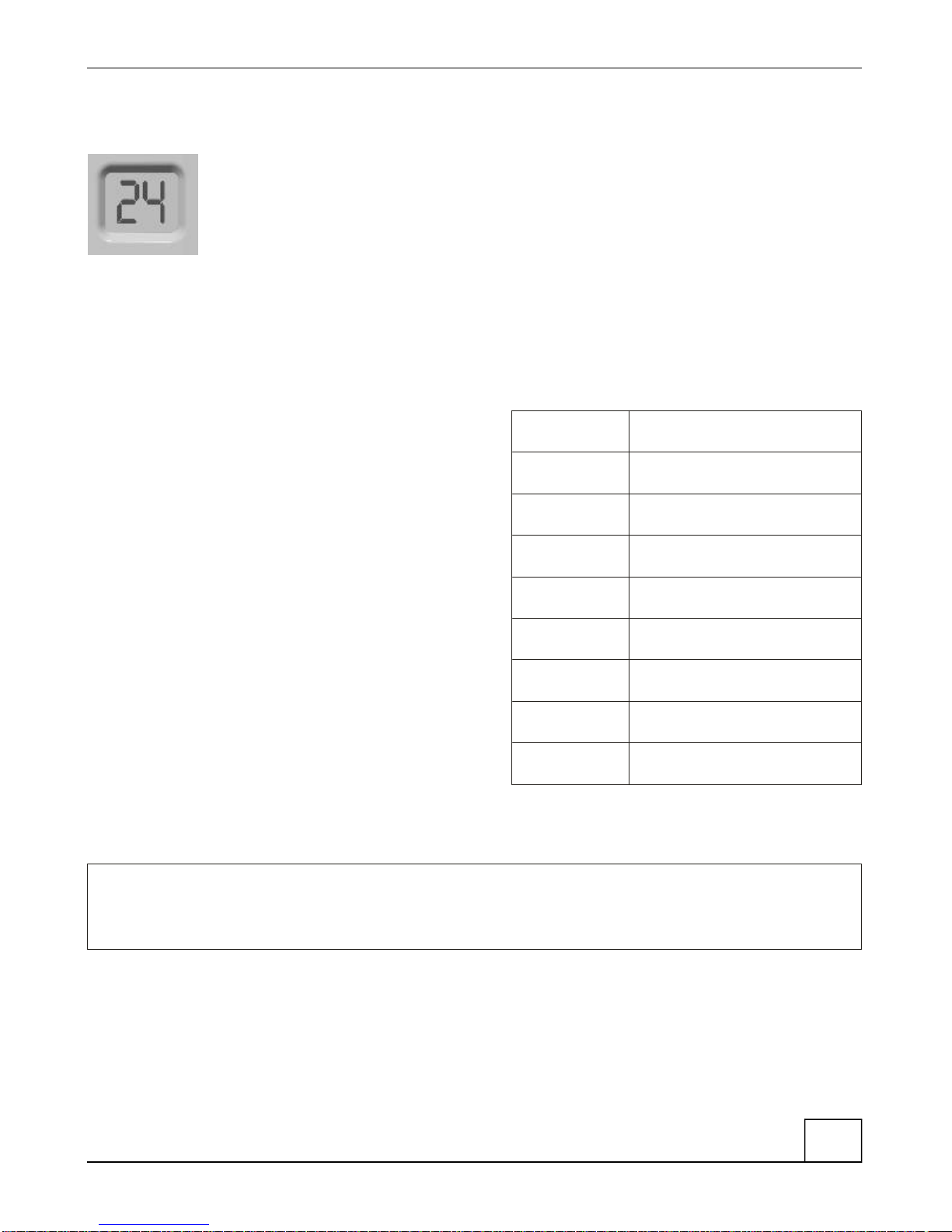1
Table of Contents
1 Getting Started ...............................2
Introduction ...........................2
Digital SuperPro 640 features ..................3
Typical uses for your Digital SuperPro 640 camera .......4
2 The Camera .................................5
Overview of your Digital SuperPro 640 Camera.........5
Loading batteries ........................7
Turning the camera on and off..................7
LCD character display ......................8
3 Taking photos ................................9
Camera memory.........................9
Focus..............................10
Flash ..............................10
Self Timer ...........................11
Power Saver ..........................11
4 Transferring photos to the computer...................12
5 Camera maintenance and safety .....................14
Tips for camera maintenance and safety............14
Cleaning the Digital SuperPro 640 ...............14
6 Tips and troubleshooting .........................15
Monitor adjustment.......................15
Printing .............................15
Troubleshooting ........................16
Error Messages ........................19
7 Getting Help ................................20
8 Camera Specifications...........................21
9 Warranty Information ...........................23
Index .....................................25
User Manual Digital SuperPro 640
Table of Contents