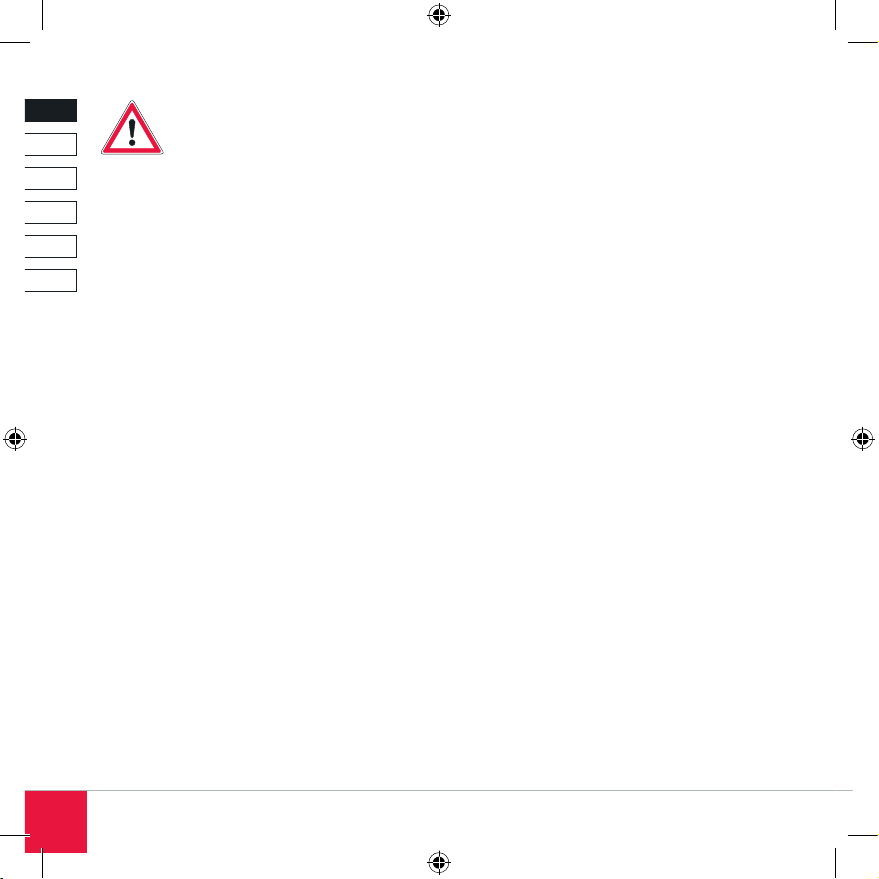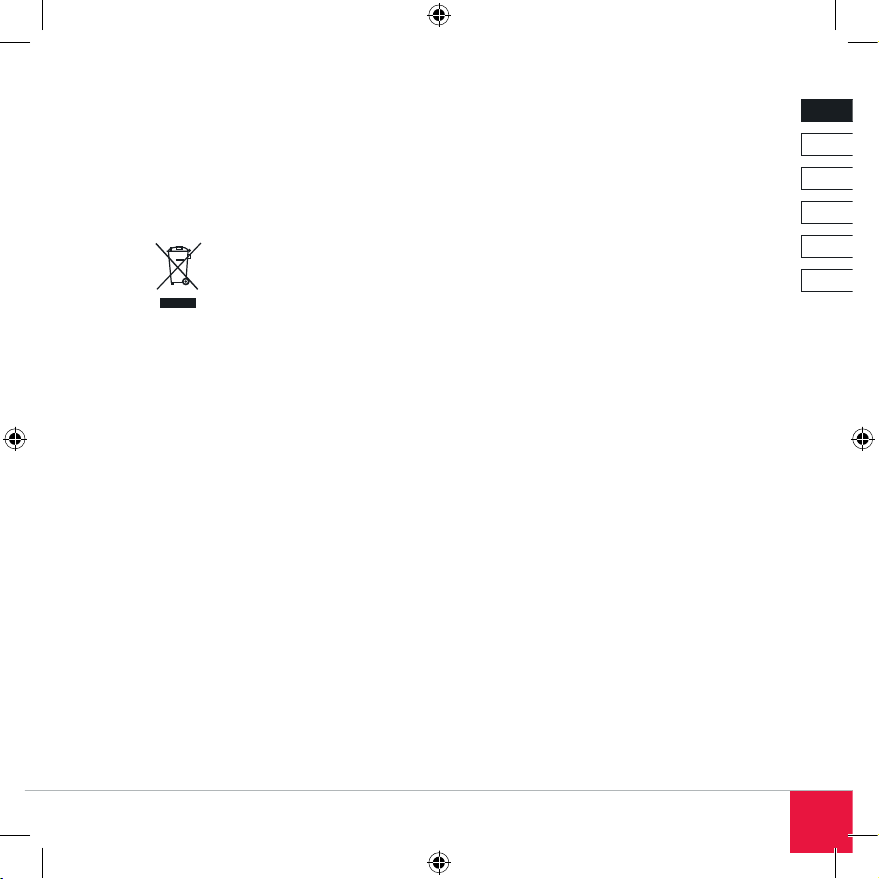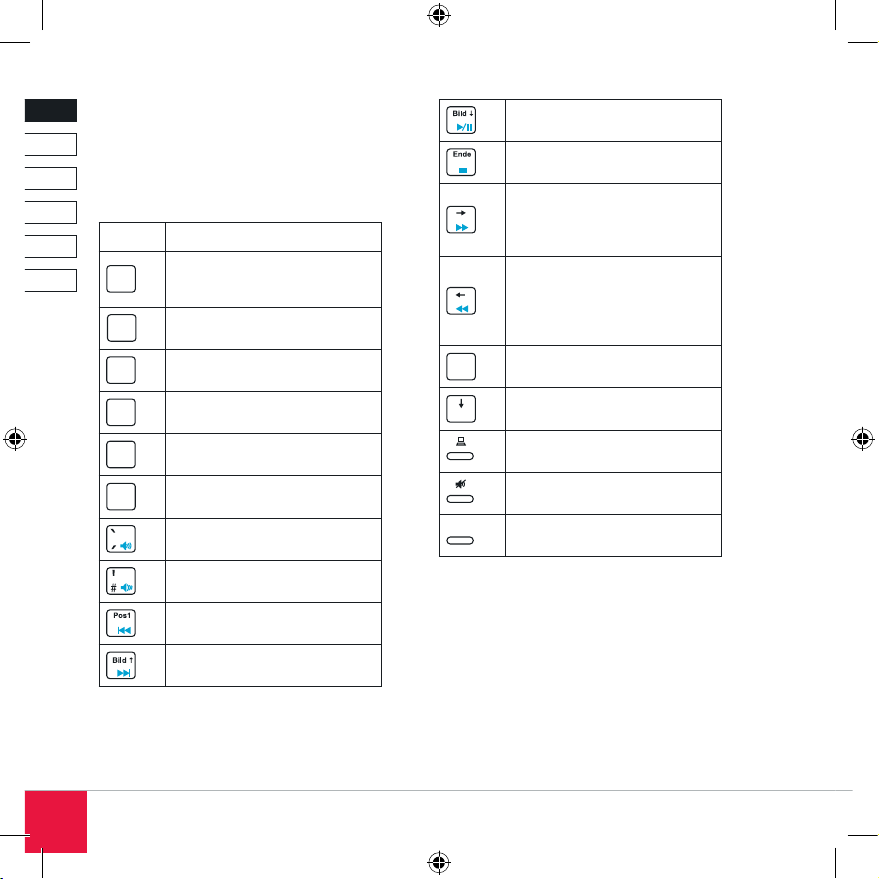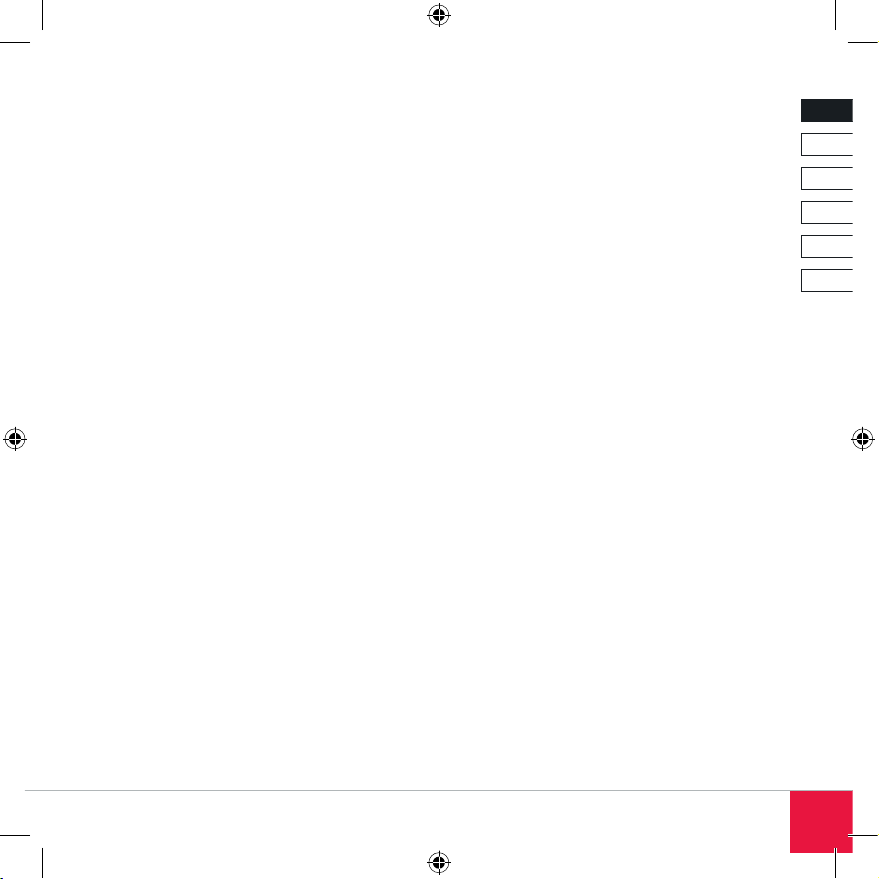2
DE
DK
IT
ES
FR
EN
Wichtig!
Bevor Sie dieses Produkt verwen-
den, lesen Sie bitte die Sicherheits-
und Warnhinweise im Handbuch.
Bewahren Sie dieses Handbuch auf, um zu einem
späteren Zeitpunkt darauf zurückgreifen zu können.
Mögliche Langzeitschäden
Einige Fachleute vertreten die Meinung, dass die
Verwendung und Handhabung einer Tastatur zu
gesundheitlichen Problemen an Händen, Handge-
lenken, Armen, Nacken und/oder Rücken führen
kann. Wenn Sie an diesen Stellen Schmerzen,
Taubheits- oder Schwächegefühle verspüren,
suchen Sie bitte einen Facharzt auf.
Haftungsausschluss
Die Jöllenbeck GmbH übernimmt keine Haftung
für Schäden am Produkt oder Verletzungen von
Personen aufgrund von unachtsamer, unsachge-
mäßer, falscher oder nicht dem Herstellerzweck
entsprechender Verwendung des Produkts.
Fehlerbeseitigung/Reparatur
Versuchen Sie nicht, das Gerät selbst zu warten
oder zu reparieren. Überlassen Sie jegliche Re-
paratur dem zuständigen Fachpersonal. Nehmen
Sie keine Veränderungen am Gerät vor. Dadurch
verlieren Sie jegliche Garantieansprüche.
Feuchtigkeit/Wärmequellen
Verwenden Sie das Gerät nicht in der Nähe von
Wasser (z. B. Waschbecken, Badewannen etc.),
und halten Sie es von Feuchtigkeit, tropfenden
oder spritzenden Flüssigkeiten sowie Regen fern.
Setzen Sie das Gerät keinen hohen Temperaturen,
hoher Luftfeuchtigkeit oder direktem Sonnenlicht
aus.
Reinigung
Verwenden Sie zum Reinigen des Gerätes bitte ein
weiches, trockenes Tuch. Lassen Sie das Gerät
nie mit Benzol, Verdünner oder anderen Chemikali-
en in Berührung kommen.
Bestimmungsgemäßer Gebrauch
Dieses Gerät dient allein der Eingabe von
Steuerungsbefehlen an einem handelsüblichen
Computer. Das Gerät darf nur mit den dafür
vorgesehenen Originalteilen verwendet werden.
Das Produkt darf nur in geschlossenen und
trockenen Räumen verwendet werden. Die
bestimmungsgemäße Verwendung beinhaltet das
Vorgehen gemäß der Installationsanleitung.
Batteriehinweise
Bewahren Sie Batterien außerhalb der Reichweite
von Kindern auf.
Verwenden Sie nur die vorgeschriebenen
Batterietypen.
Verwenden Sie niemals gleichzeitig alte und neue
Batterien oder verschiedene Batteriesorten.