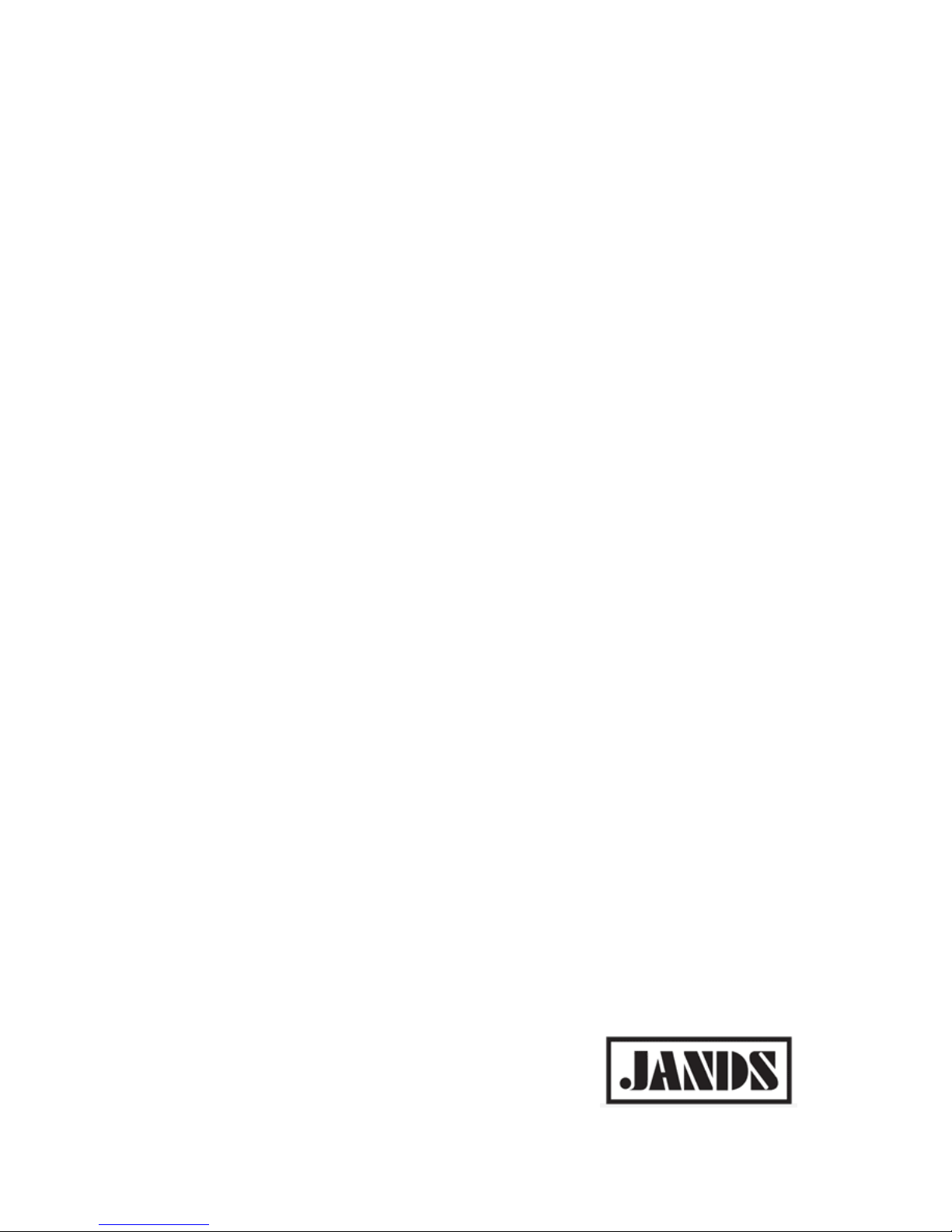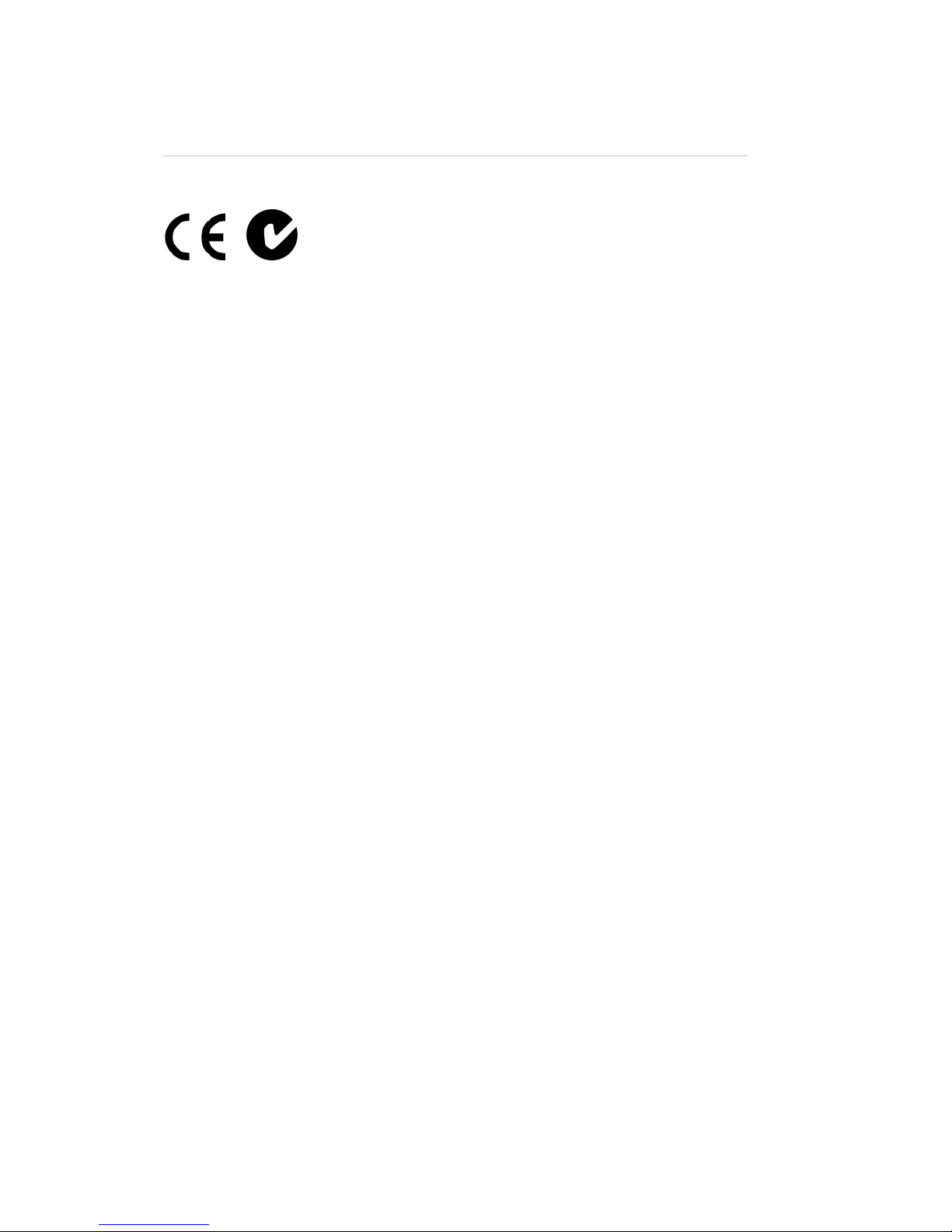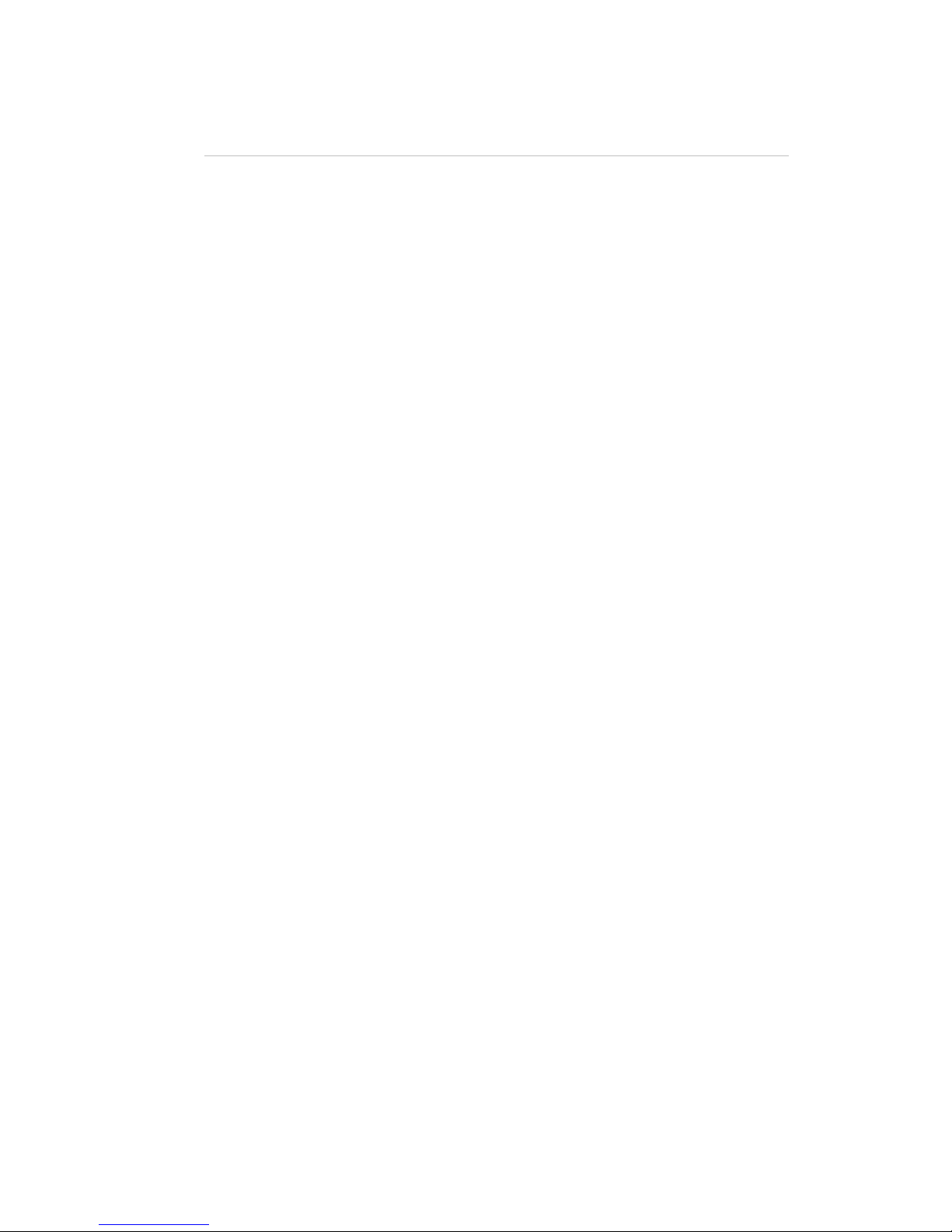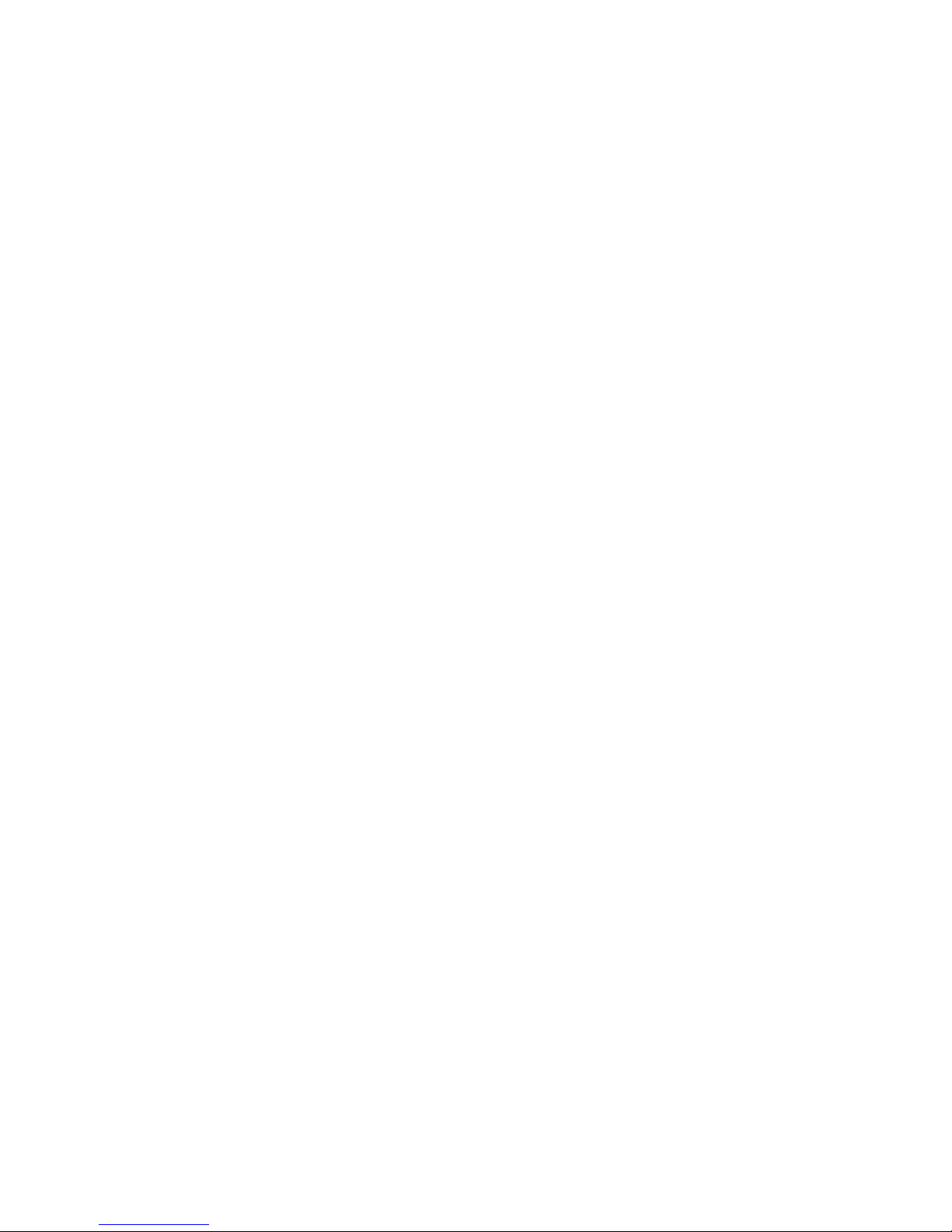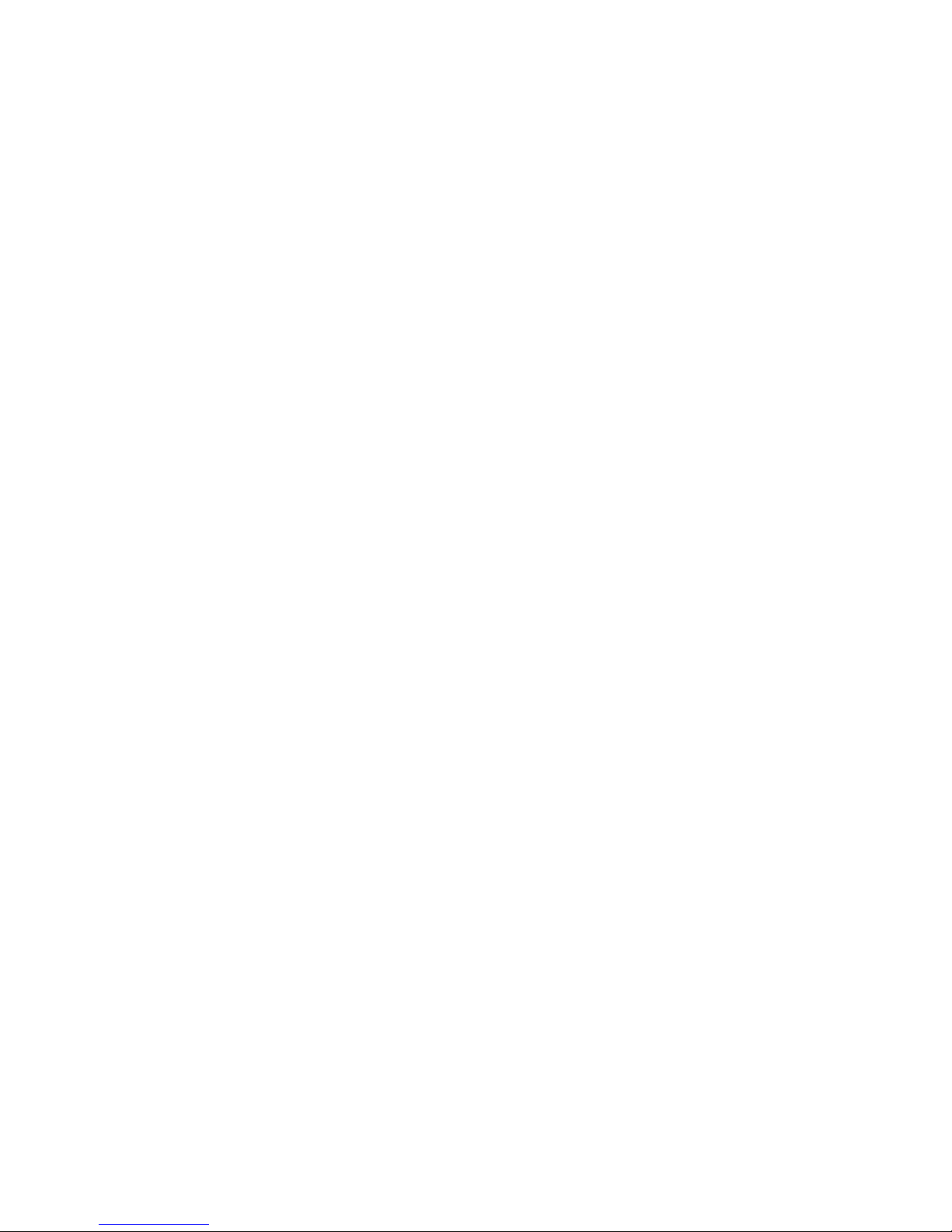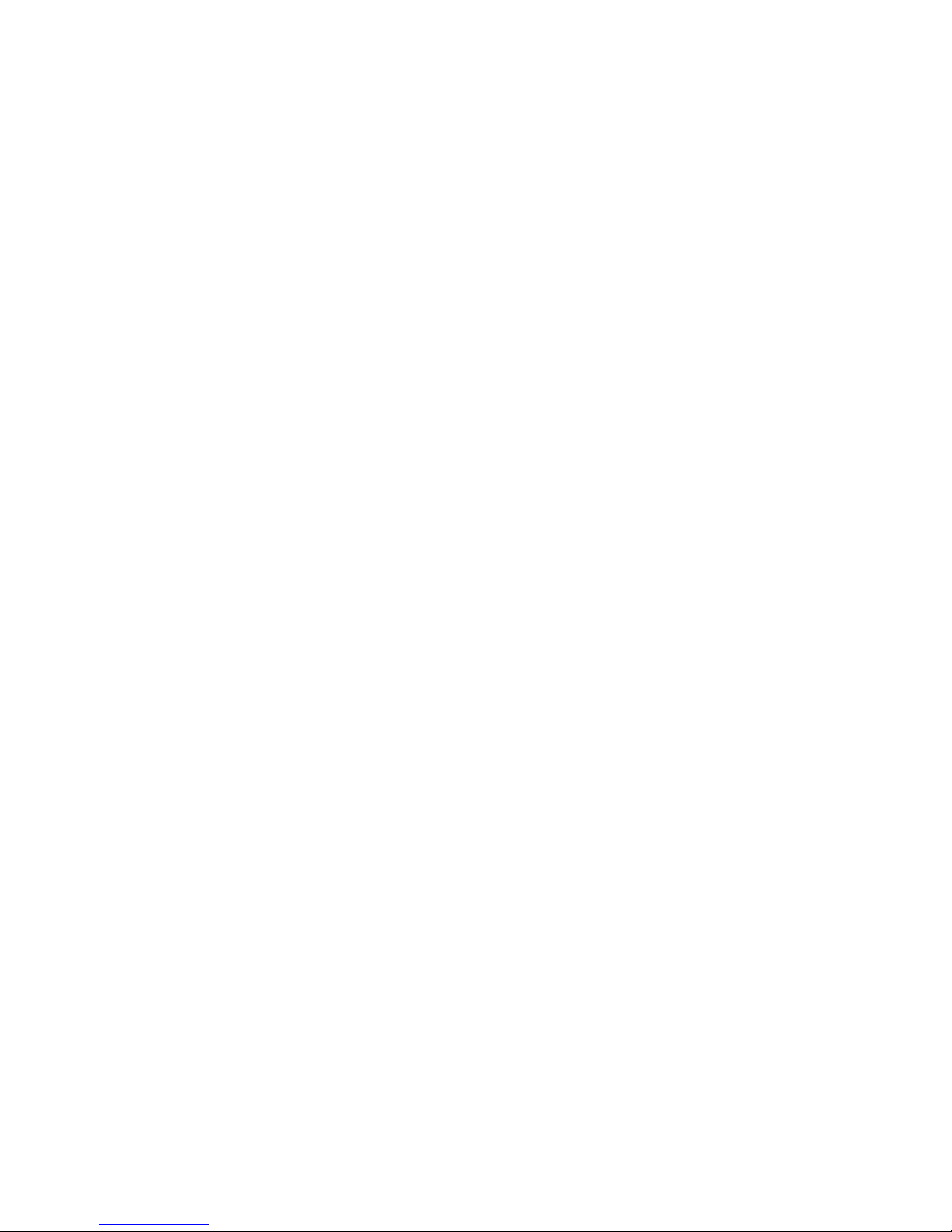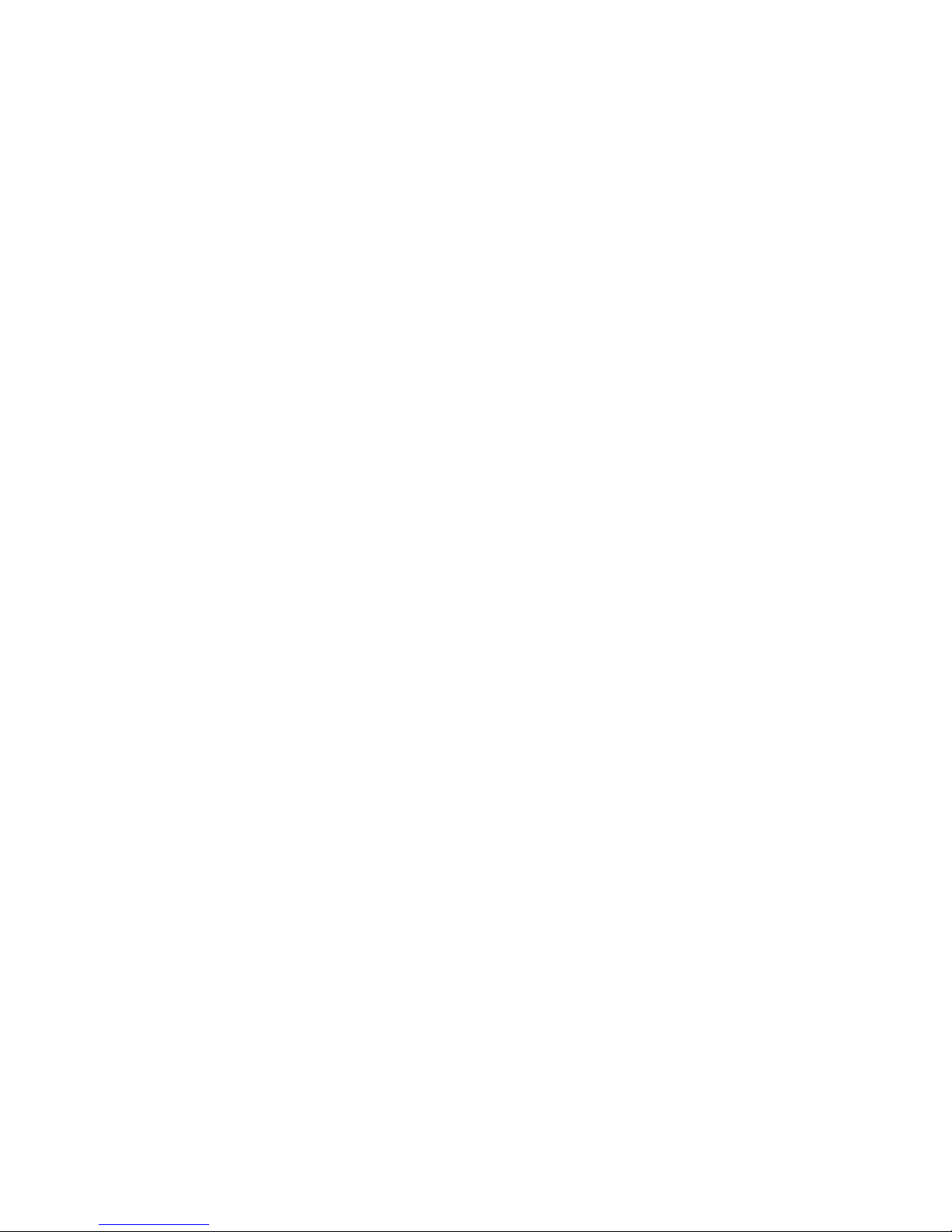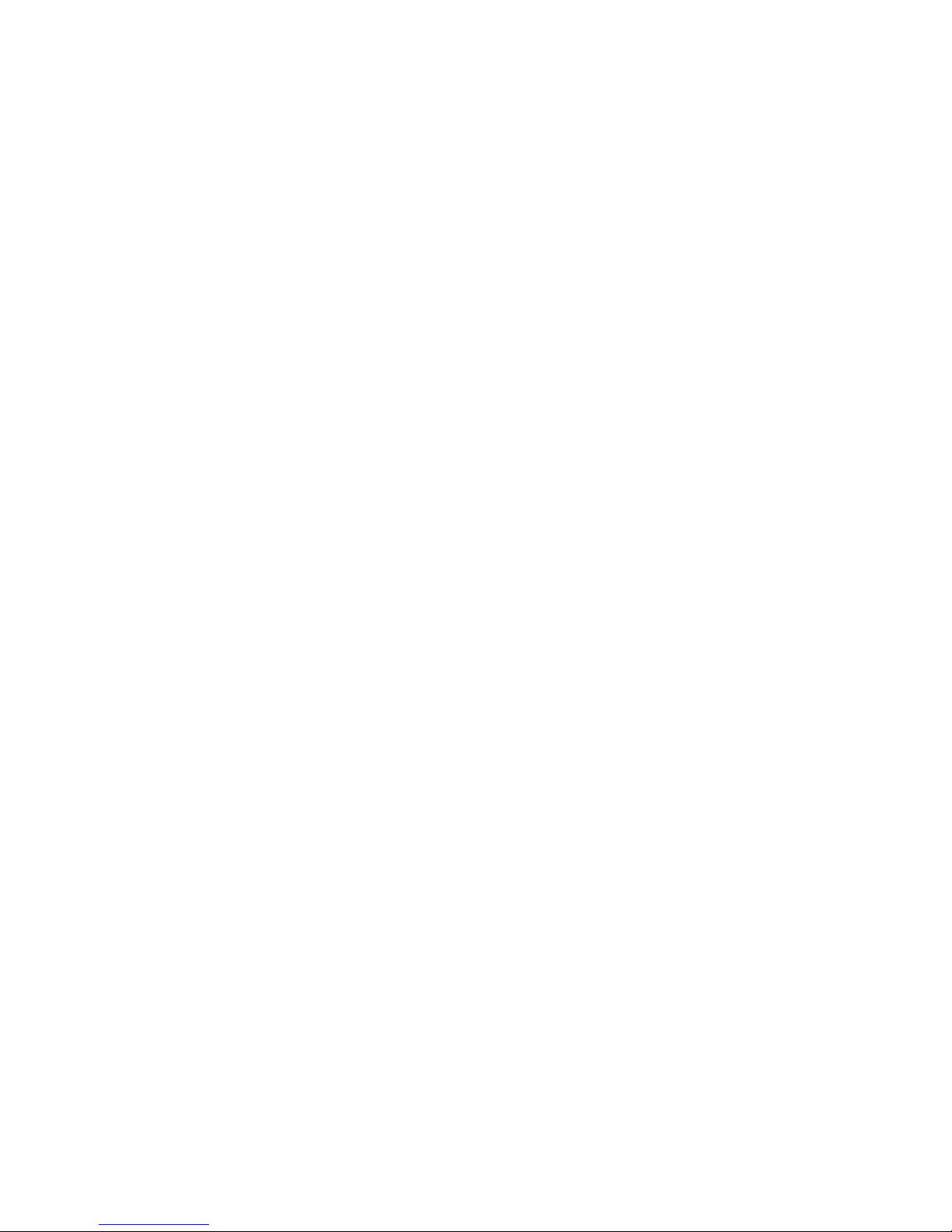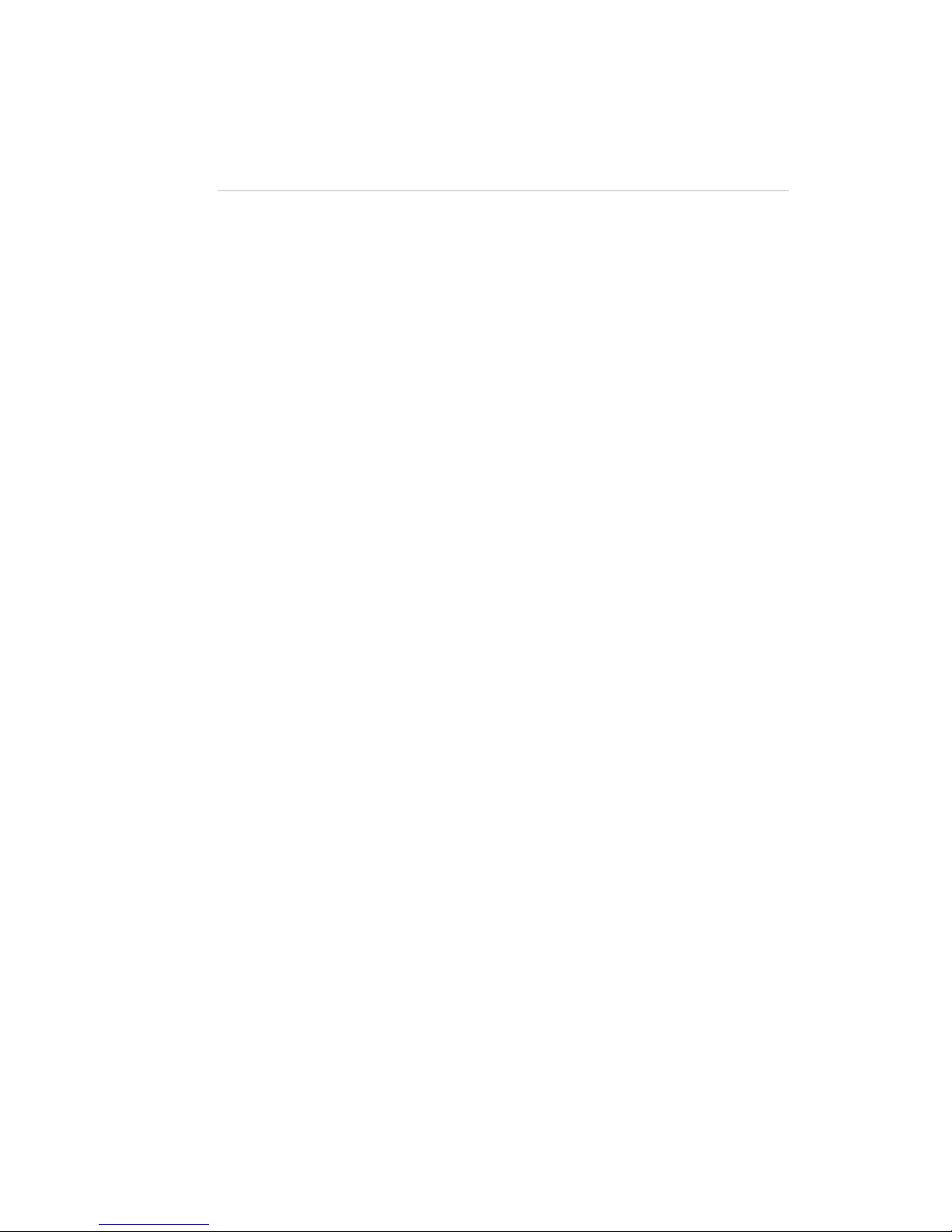Contents
S1ControlSurface.............................................................................................. 11‐2
M1Controlsurface ............................................................................................ 11‐3
GrandMasterandDBO...................................................................................... 11‐3
Functionkeys ..................................................................................................... 11‐3
Themodifierkeys............................................................................................... 11‐4
TheSuperPlayback/Programmercontrols ...................................................... 11‐4
Playbackswithfaders....................................................................................... 11‐11
Playbackswithoutfaders ................................................................................. 11‐12
Pagecontrols.................................................................................................... 11‐12
ConfiguringtheconsoleforPlayback .............................................................. 11‐13
Playbackstatusindication................................................................................ 11‐17
Playbackpopupmenu...................................................................................... 11‐18
Settingcuelistproperties ................................................................................. 11‐19
GroupMasters ................................................................................................. 11‐19
Pages ................................................................................................................ 11‐21
Snapshots ......................................................................................................... 11‐22
12. TheOutputwindow ..............................................................12‐1
ConfiguringtheOutputwindow ........................................................................ 12‐2
13. TheConsolecontrolpanel.....................................................13‐1
Systemsettings(T&Iseriesonly) ..................................................................... 13‐1
CalibratingthePentablet .................................................................................. 13‐1
DisplayandInputDevices .................................................................................. 13‐2
Usingthescreensaver ........................................................................................ 13‐3
Networkpreferences ......................................................................................... 13‐4
Dateandtime..................................................................................................... 13‐5
14. Appendix1–menu&toolbarreference ...............................14‐6
Menus................................................................................................................. 14‐6
15. Appendix2–installingnewsoftware.................................. 15‐18
Installation(T2,T4,I3&L5Consoles).............................................................. 15‐18
Installation(WindowsXP,Vista&7)................................................................ 15‐20
ConnectingtotheconsoleviaFTP ................................................................... 15‐20
16. Appendix3–creatingabootableUSBdevice...................... 16‐22
17. Appendix4–trackingbackup .............................................17‐25
Settingup ......................................................................................................... 17‐25
StartingTrackingBackup.................................................................................. 17‐27
WhathappensiftheMasterfails..................................................................... 17‐28
Backupstatus ................................................................................................... 17‐29
VistaUserGuide,Version2iii