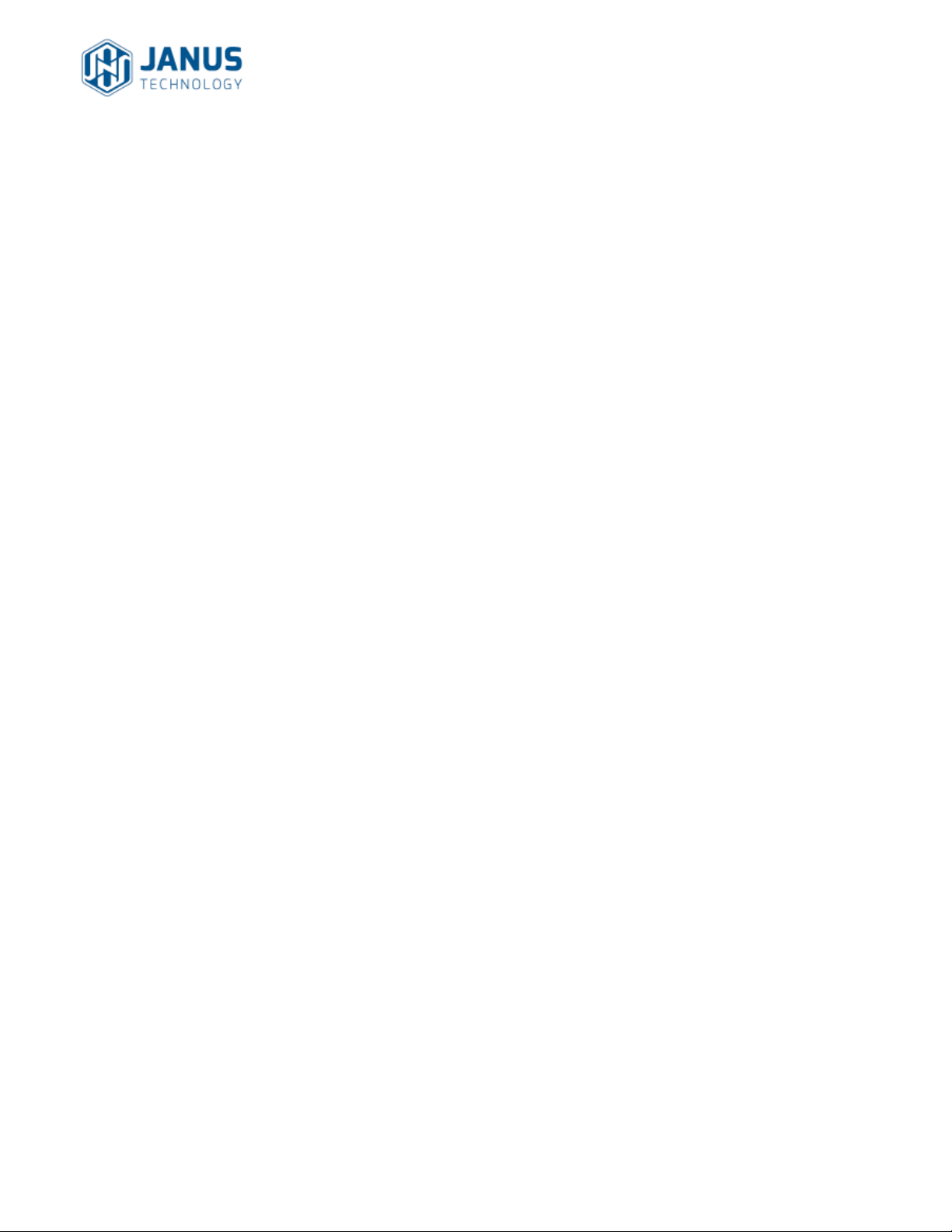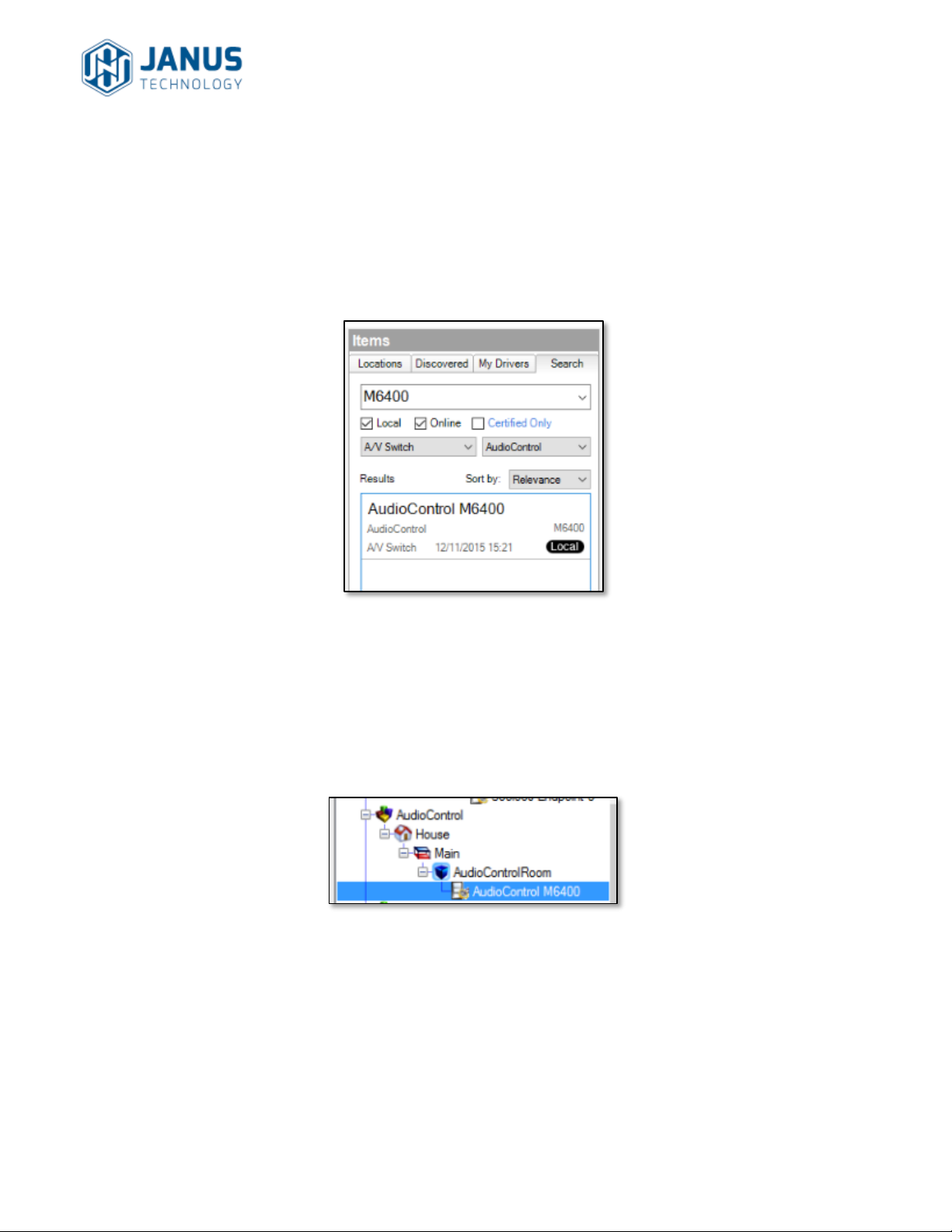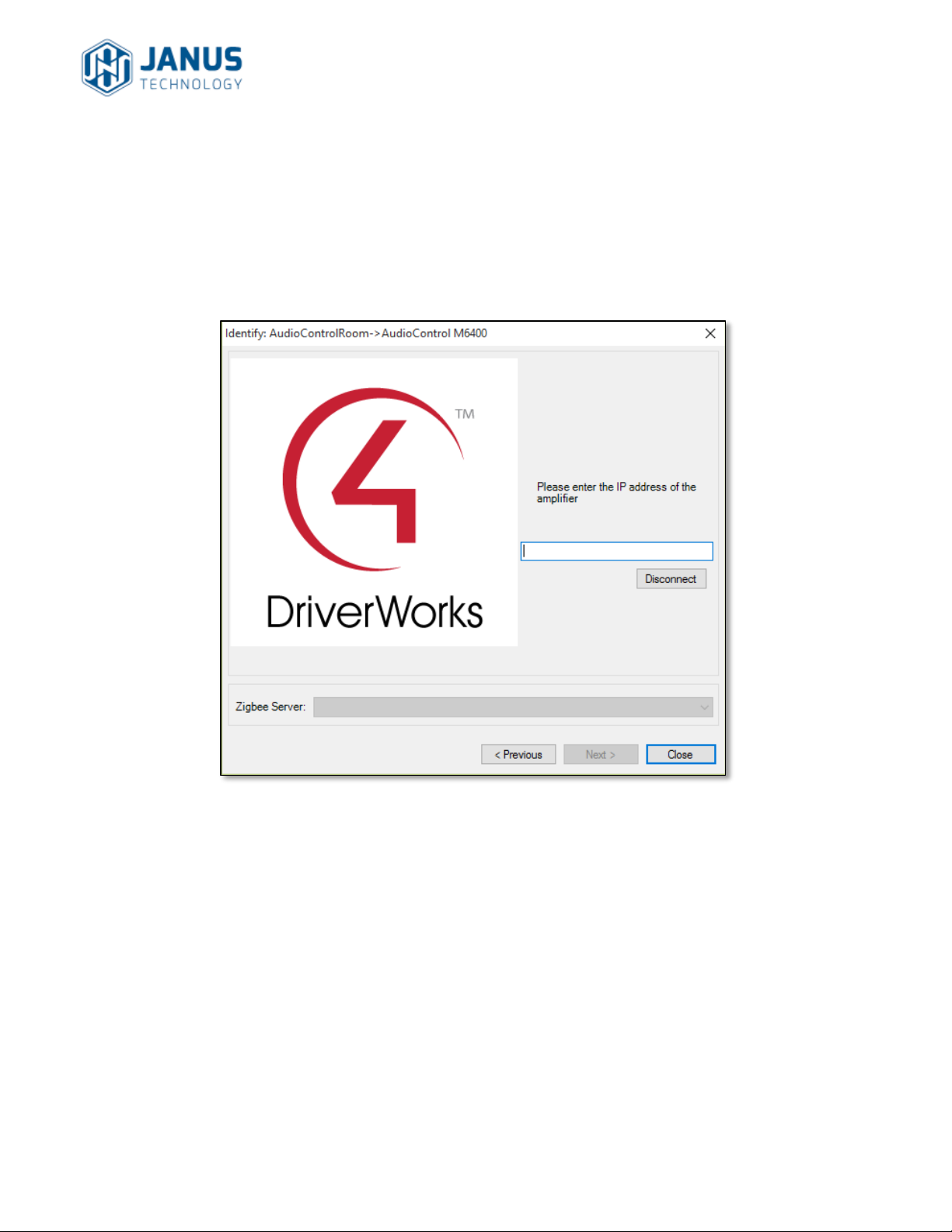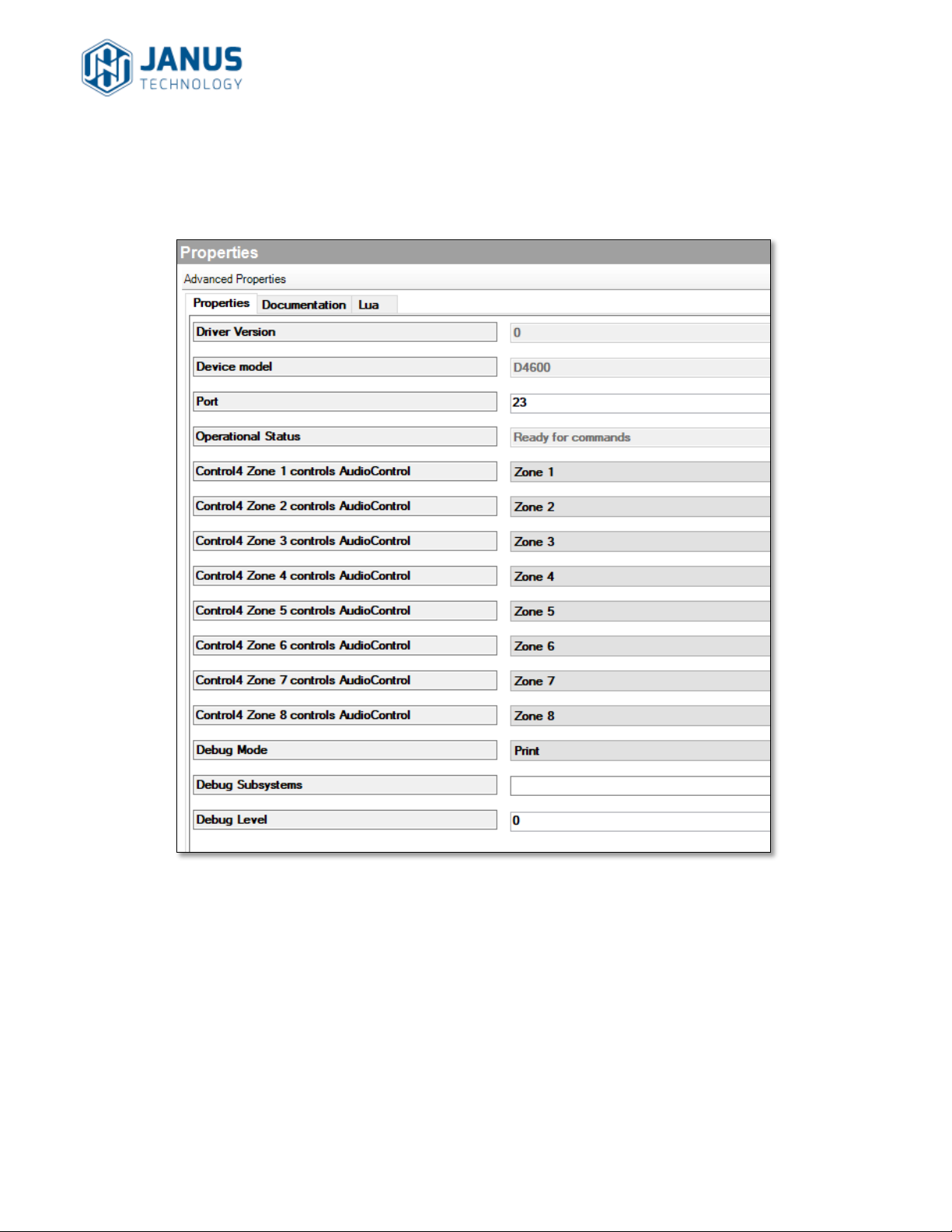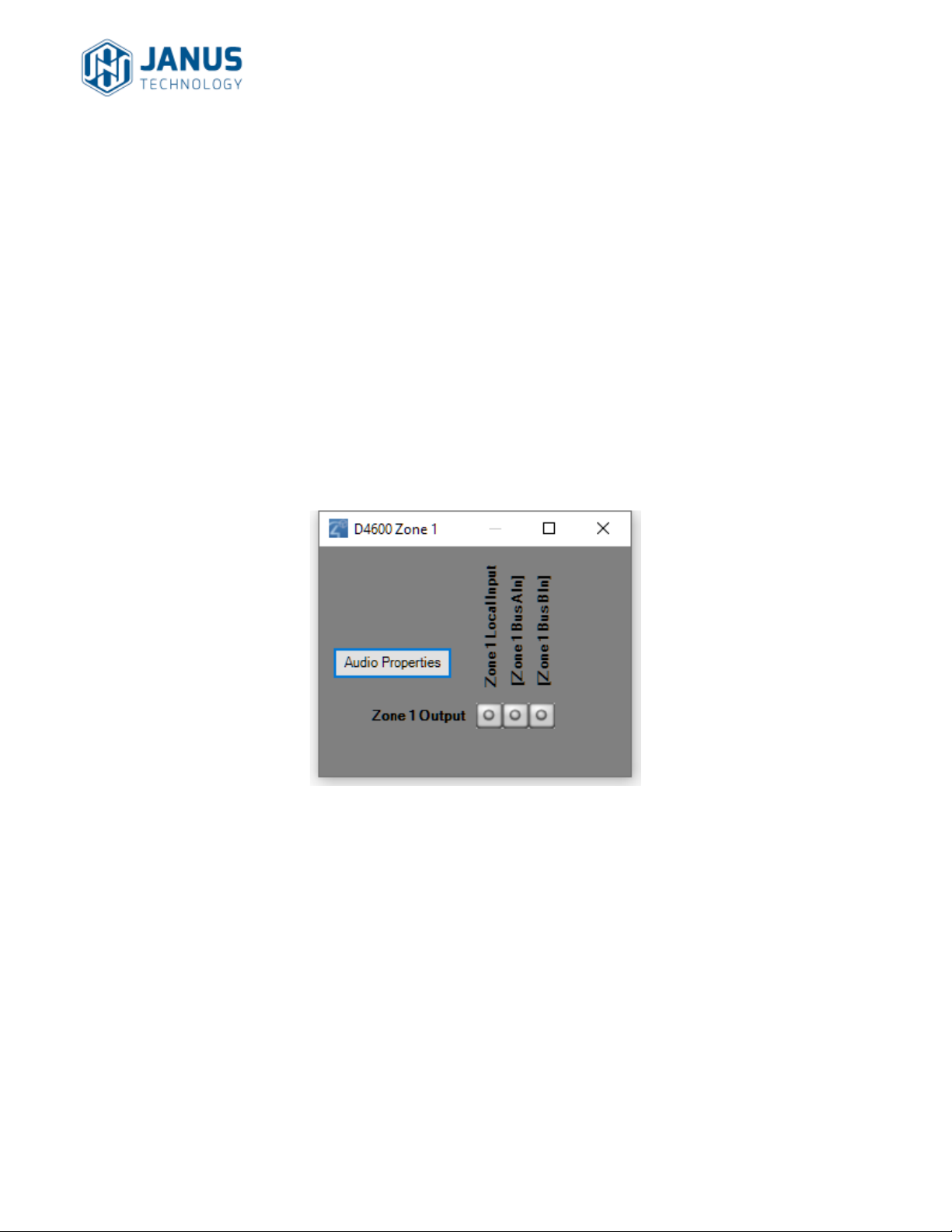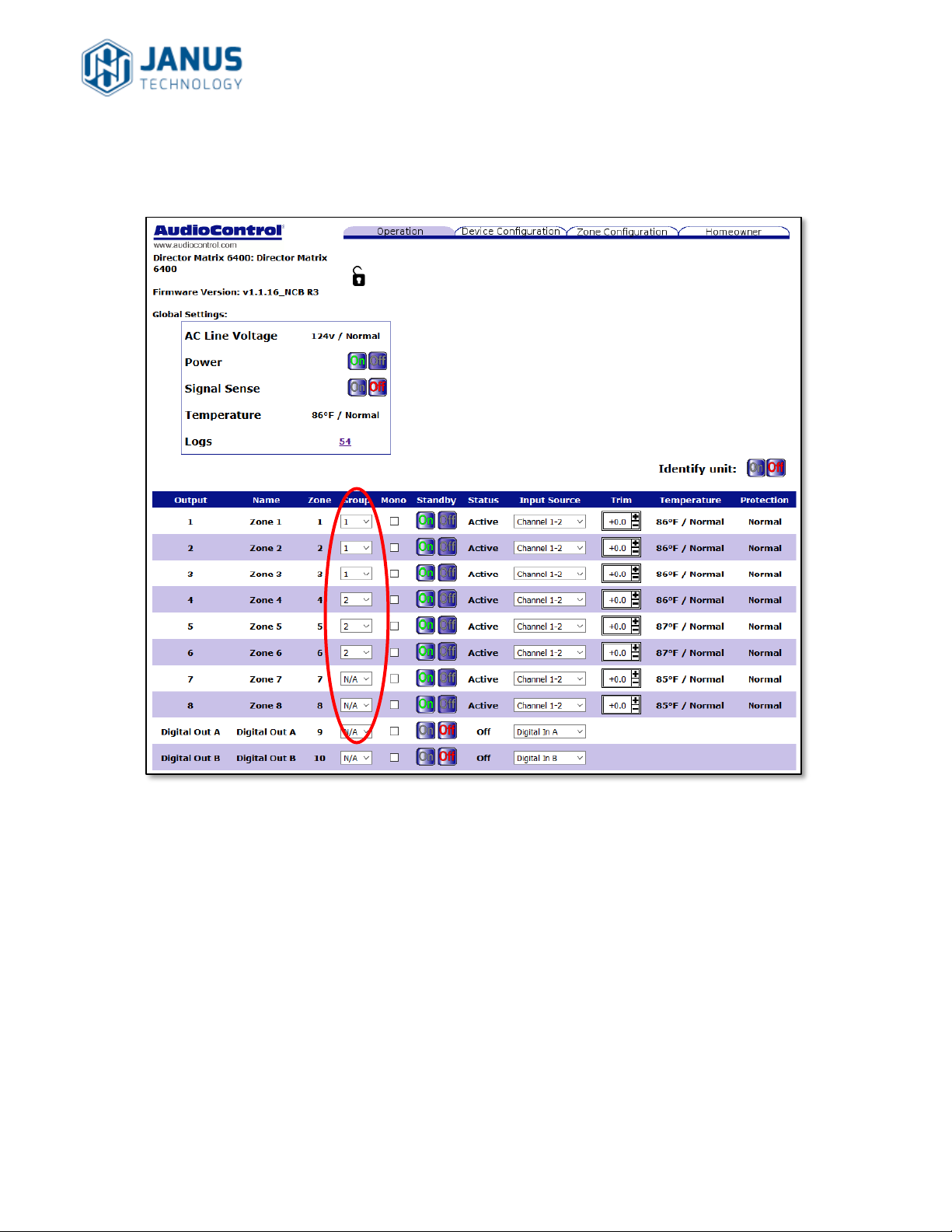AudioControl M6400/M4800/D4600
Control4 Driver User Guide
Janus Technology Ltd
Copyright © 2018
7
D-series specifics
There are effectively 3 inputs for each zone for the D-series:
Local
Bus A
Bus B
“Local” means that the output will be connected to the input for that zone. E.g. Zone 1
input to Zone 1 output, Zone 2 input to Zone 2 output. In the D-series it is impossible
to connect Zone 1 input to Zone 2 output.
This is represented by the D-series driver having a different structure to the M-series, with
separate sub-devices: two that represent the two shared bus inputs and then one for each
zone, each with its own individual local input. To test the switching for a particular zone,
double-click on the sub-device for that zone in Composer and a test switching panel will be
shown for that zone:
Figure 5: D-series local zone
This also has an implication for grouping. If zones 1-3 are in group 1 and then group 1 is
switched to local input, all the zones will switch to their respective local inputs. It is the
responsibility of the installer to ensure that the same input device is connected to each of
these local inputs if the intention is that all the zones should be playing the same source.