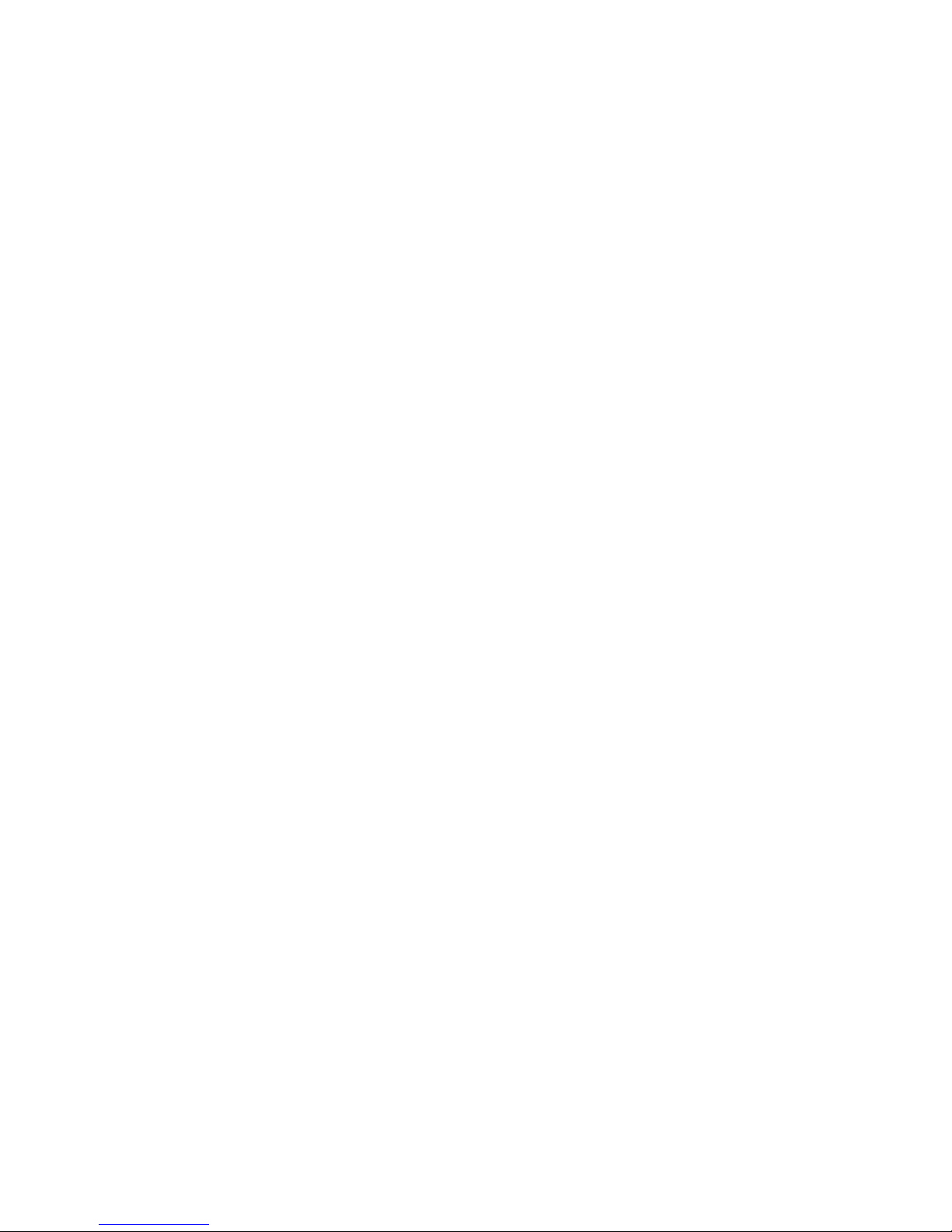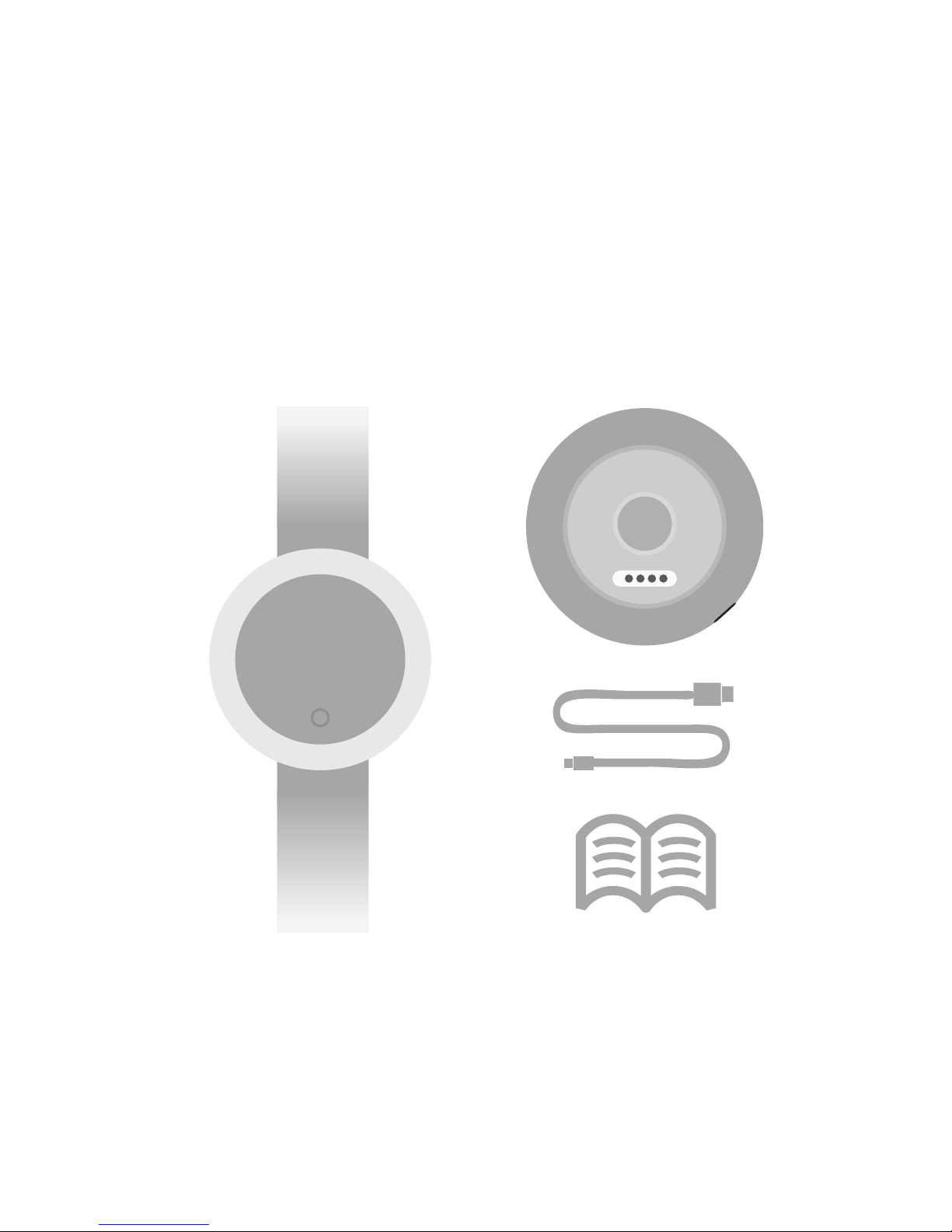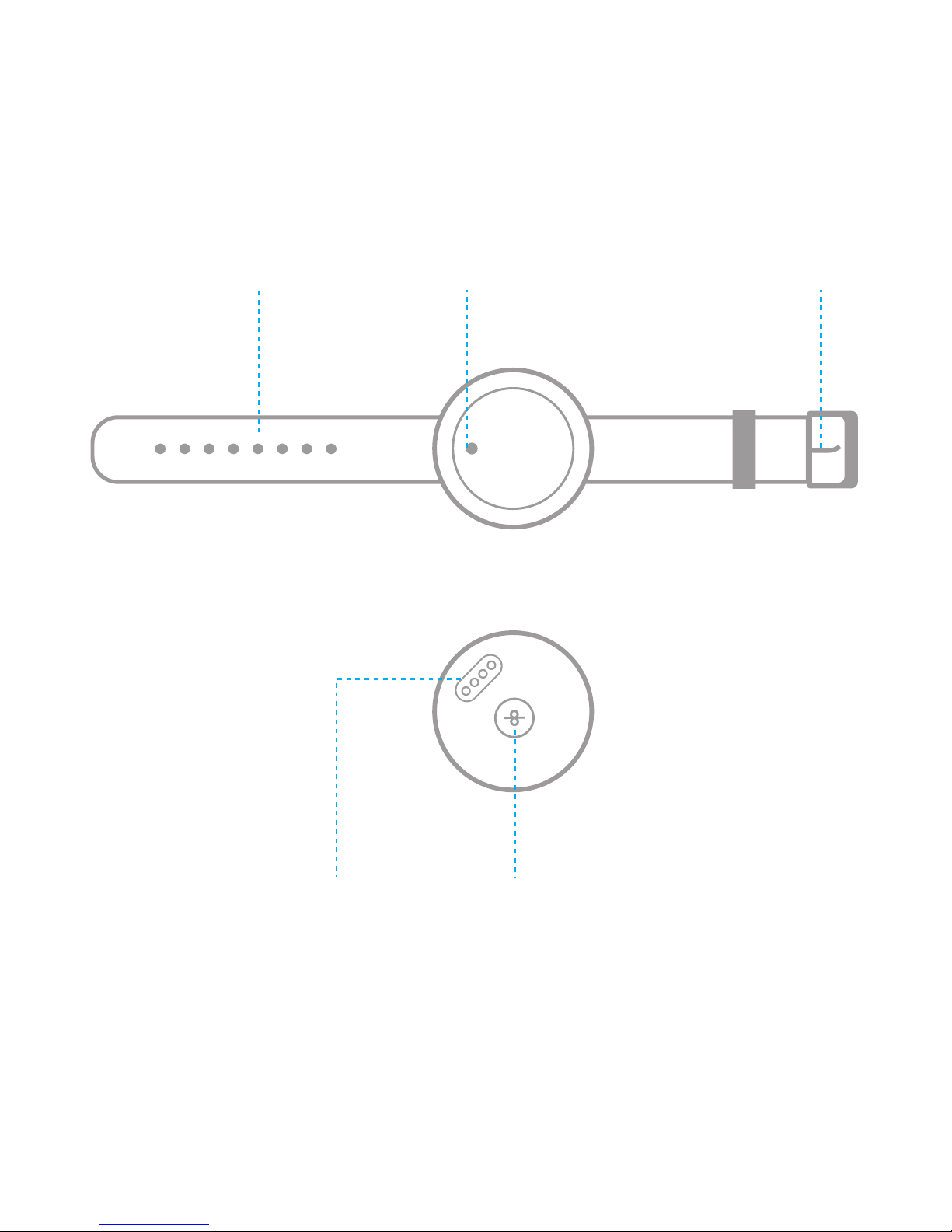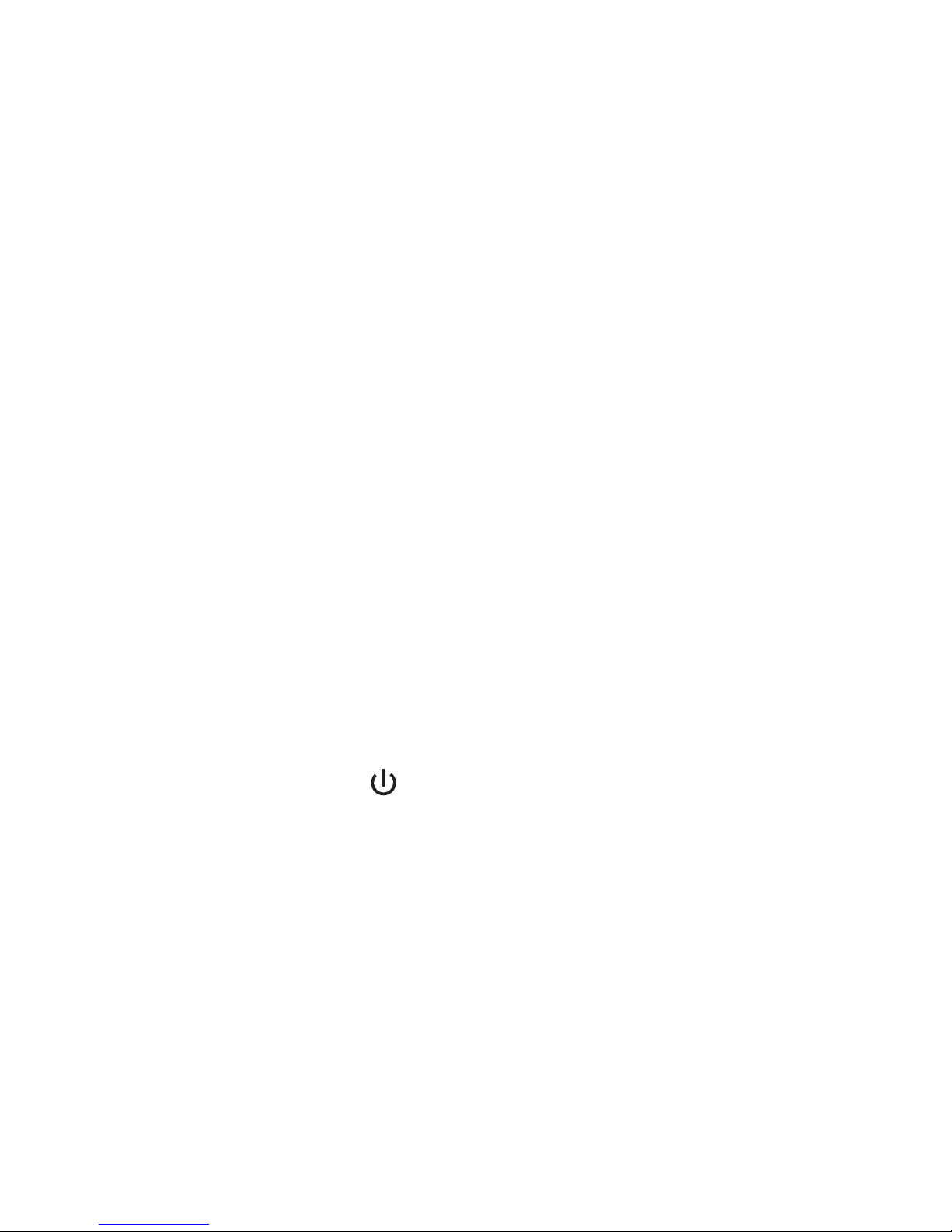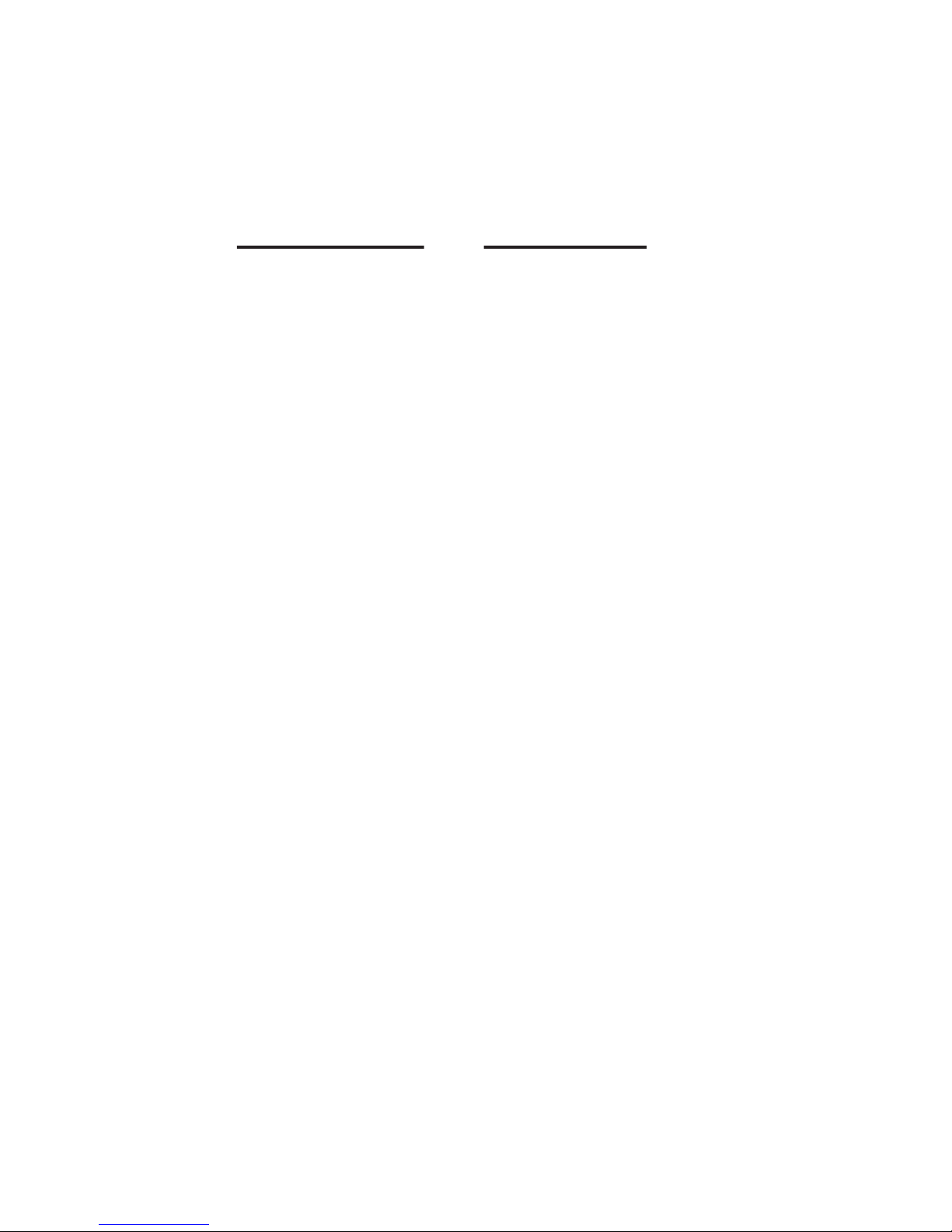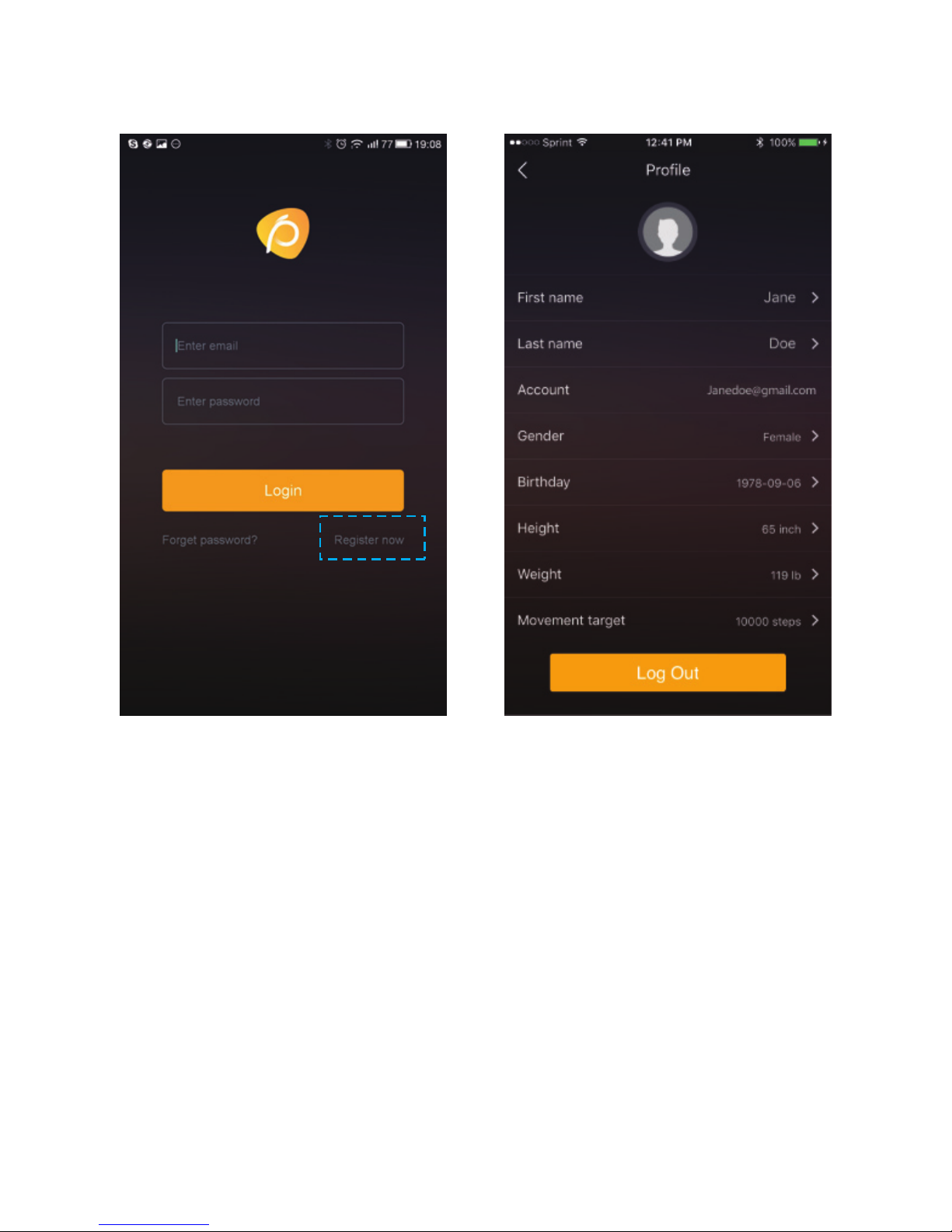PUTTING ON YOUR JARV LIFE FIT+HR
Your Jarv Life Fit +HR Smart Watch has an adjustable
wristband. Attach your Jarv Life Fit +HR Smart Watch band
to your wrist with the screen facing up and the band
wrapped around your wrist. Align the sizing buckle along the
band to find the best and most optimal fit.
POWERING ON/OFF YOUR JARV LIFE FIT+
HR SMART WATCH FITNESS TRACKER
To Power ON your Jarv Life Fit +HR Smart Watch, press
and hold the touch sensor button* for 3-4 seconds until the
screens display turns on and a “Welcome” message is
displayed.
To Power OFF your Jarv Life Fit +HR Smart Watch, press
and hold the touch sensor button* for 3-4 seconds until the
screen displays the “ ” button- Short press to select the
power off mode.
Your activity band goes into sleep mode by default when not in
use- it is reactivated by a short press of the touch sensor
button or by your wrist movement if applicable.
*If no action occurs when pressing down the touch sensor
button try moving your finger to a slightly different position to
activate the touch sensor function.
CHARGING YOUR JARV LIFE FIT +HR
SMART WATCH
Your Jarv Life Fit +HR Smart Watch comes with a built-in
rechargeable battery, Micro USB charging cable, and a
charging cradle. Charge fully before use. Insert the USB
cable into the USB port of the charging cradle and plug the
other end of the USB connector to either a PC or power
adaptor to start charging. Align the metallic charging
contacts in the back of the watch to the charging
connectors on the cradle. Please make sure they are
properly aligned to ensure charging contact. A battery
meter will be shown on the watch display once charging is
successful. Initial charging time is approximately 2 hours.
Please note that charging your device automatically powers it on.
5