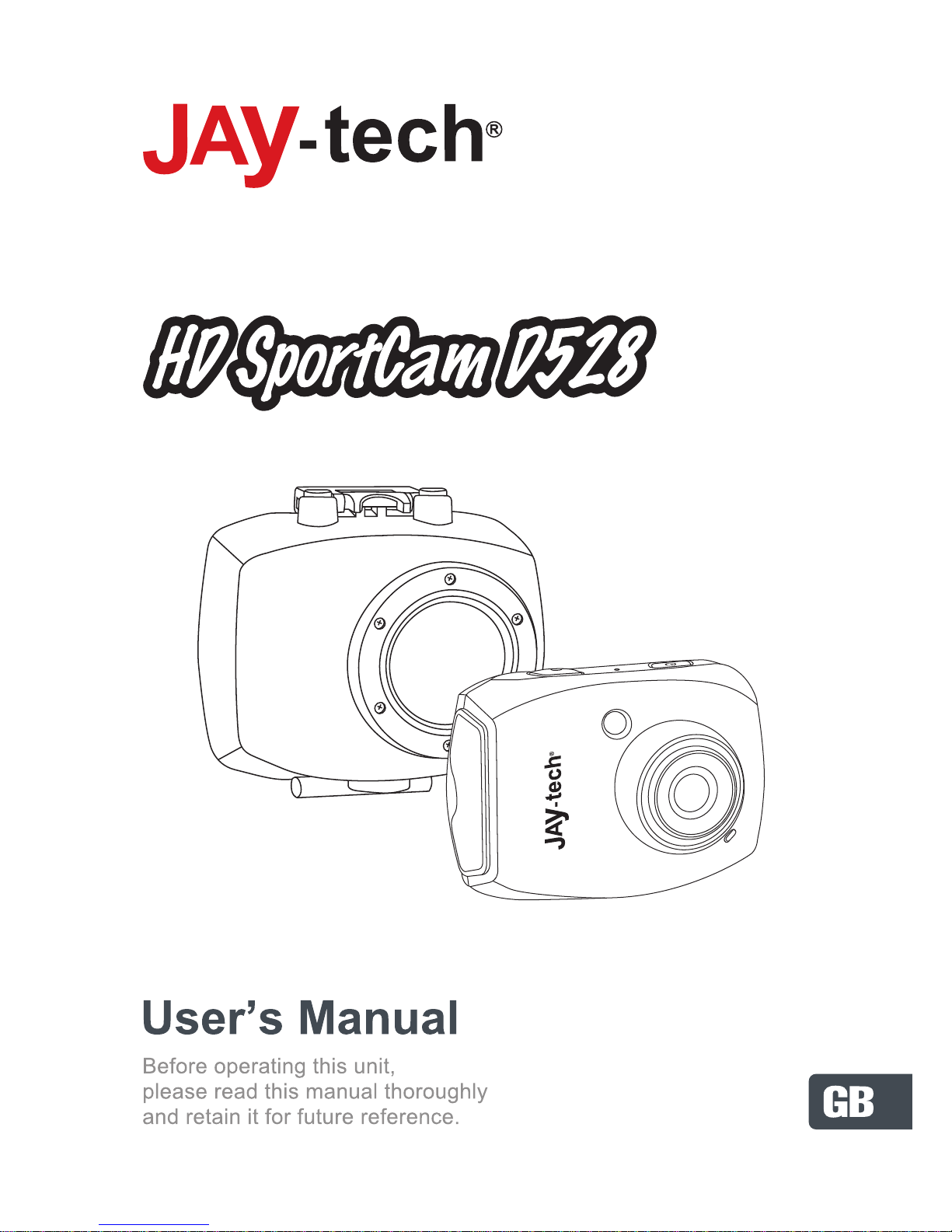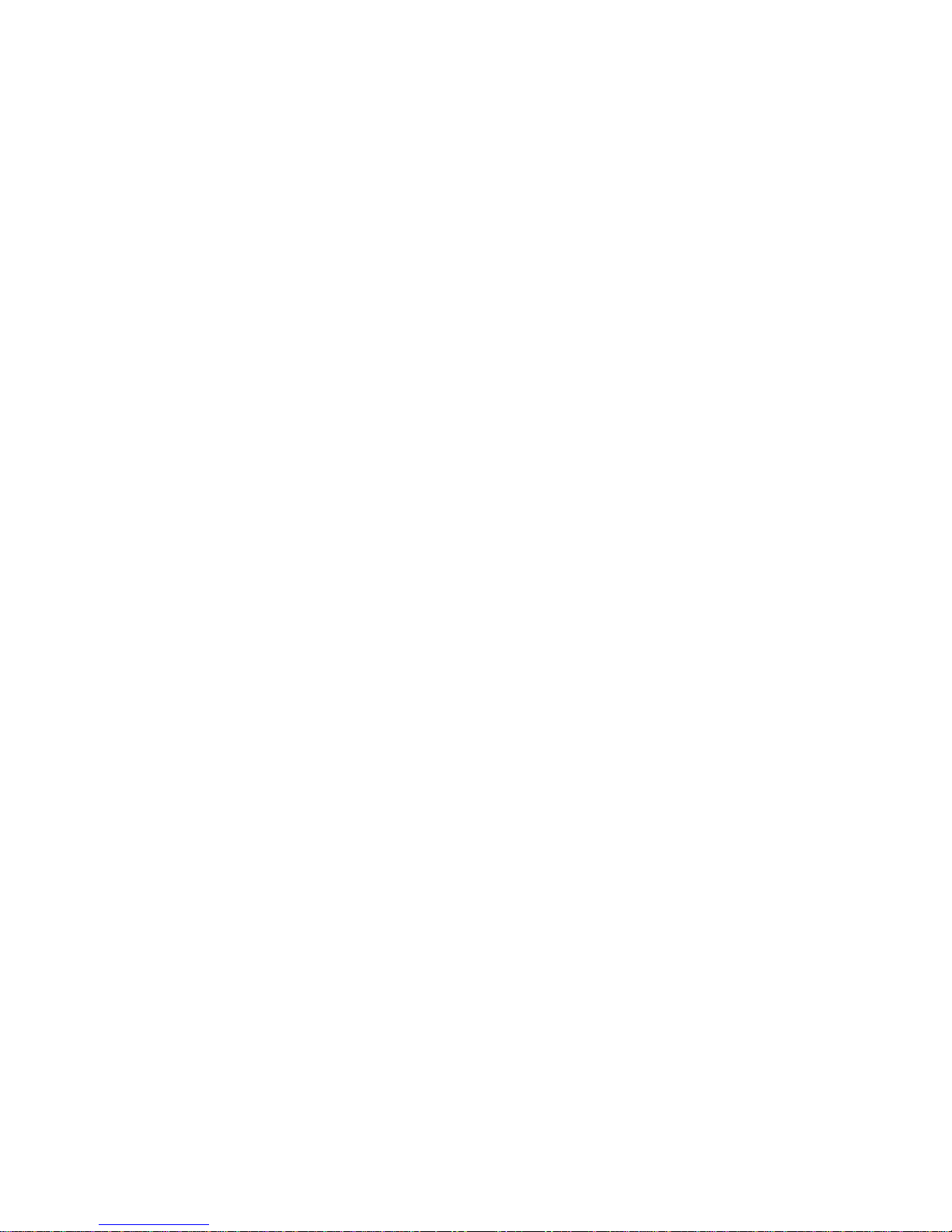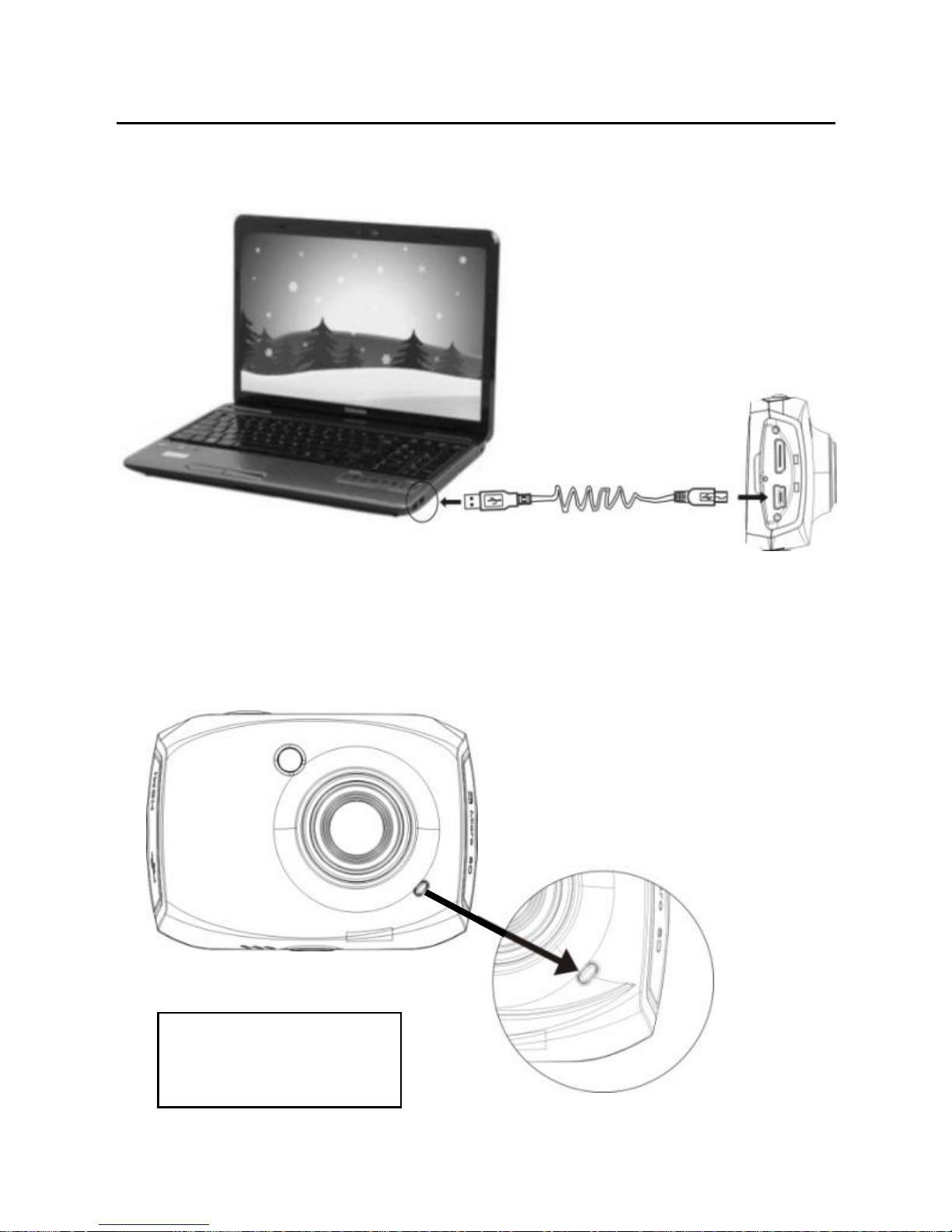1
This user's manual has referred to the latest information we had
when this user’s manual was made. The screen display and
illustrations are used in this user's manual for the purpose of
introducing details of this video camera in a more specific and
direct way. Difference may arise between these displays and
illustrations and the video camera actually available for you due
to difference in technological development and production
batch, under which case, the actual functions of this video
camera shall prevail.
Precautions
Please read the Announcements carefully before using this
video camera for proper and safe operation, so as to bring its
optimum performance into play and extend its service life.
Do not expose the video camera to sunshine directly, nor
point its lens to sunlight. Otherwise, the image sensor of
the video camera may be damaged.
Take good care of the video camera and prevent water or
sand particles from entering the video camera when it is
used on the beach or near to water, because water, sand
particles, dust or component containing salt may damage
the video camera.
Keep the video camera contaminated free of dust and
chemical materials. Place it in a cool, dry and well
ventilated place. Do not place the video camera in a high
temperature, moist or dusty place.
Please check if the video camera can operate normally
before use.
If dirt or stain is accumulated on the video camera or on its
lens, use soft, clean and dry rag to wipe it away gently. If
the video camera or its lens is stained with sand particles,
blow on the lens to get the sand articles away gently. Do
not use cloth to wipe arbitrarily. Otherwise, it may scratch