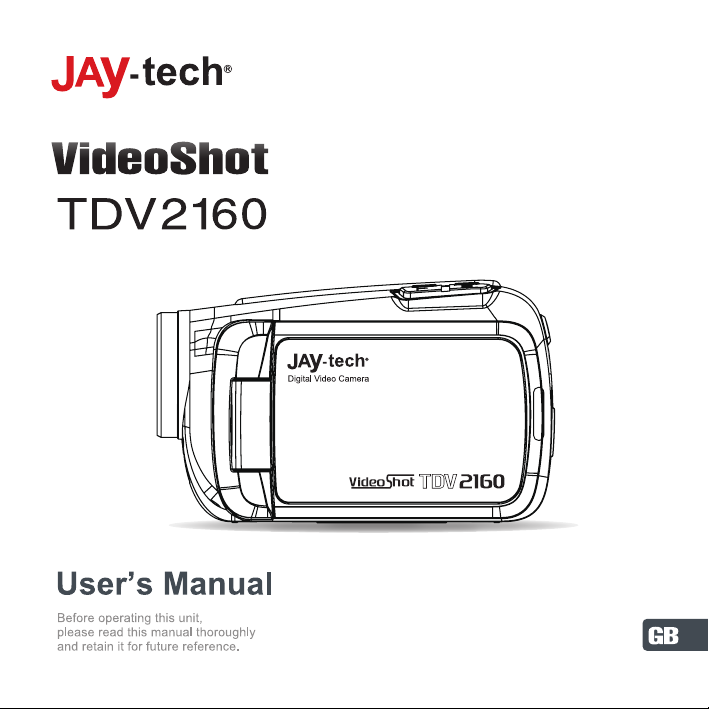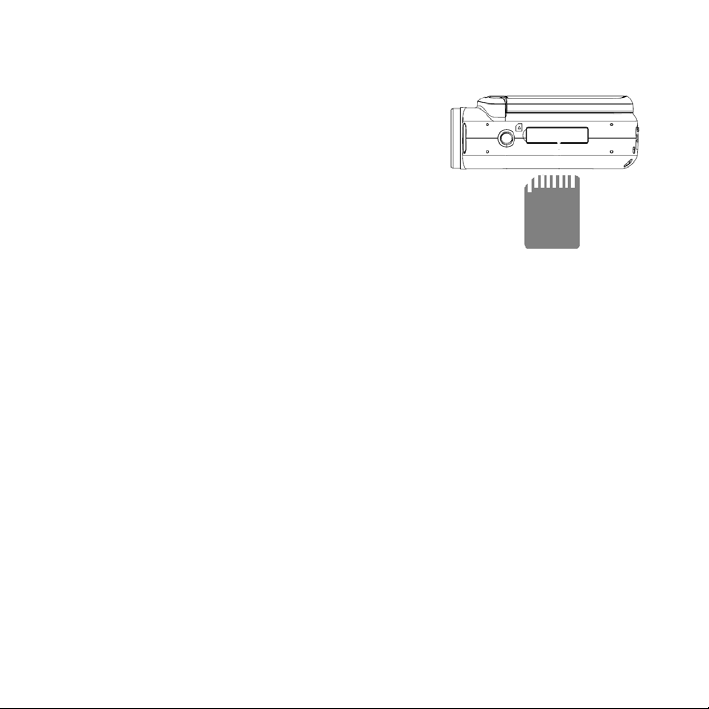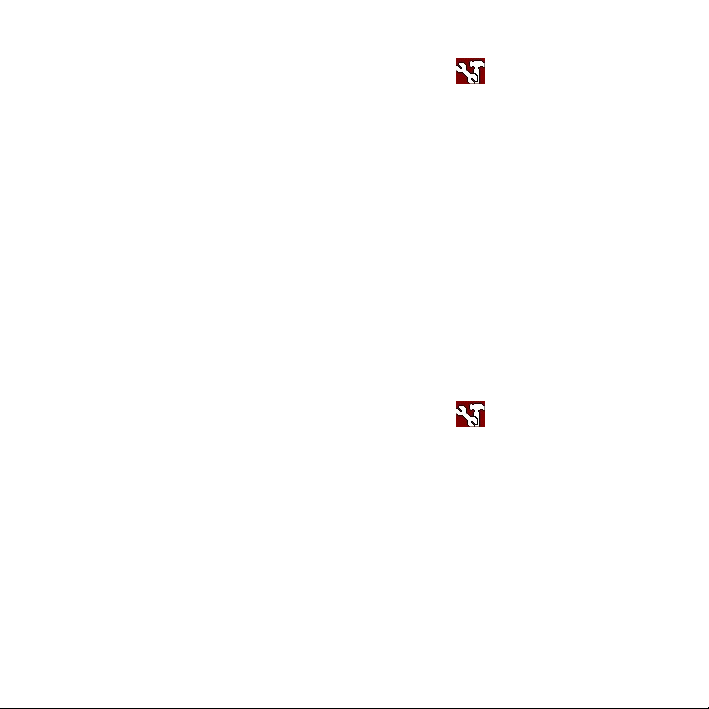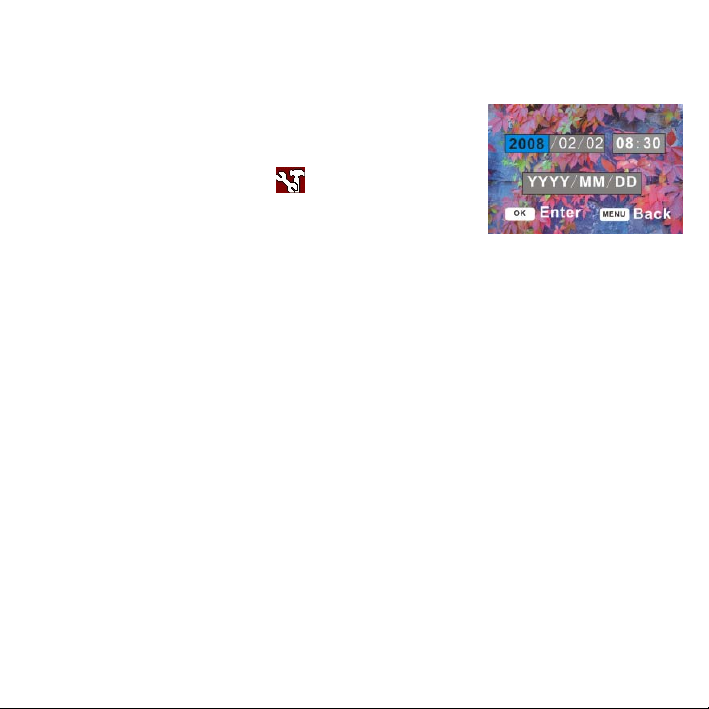when you feel resistance. The memory card
has a write protect switch, which used to
protect data from accidental deletion.
Therefore, whenever you want to record,
format or delete files in the SD card, disable
the write protection beforehand.
1. Turn off the video camera.
2. Find the rubber at the bottle of the video camera , and then undraw the
rubber you will see the SD card slot.
3. Insert the memory card as illustrated.
• Never insert any other object which is not a SD/MMC card into the
camera’s SD card slot.
• Never remove the SD card from the camera while the camera is
powered on.
Format the Memory Card
All data will be deleted including protected files. Be sure to download
important files to your computer before formatting.
1. Turn the power on, press the MENU button to display the menu, and
6