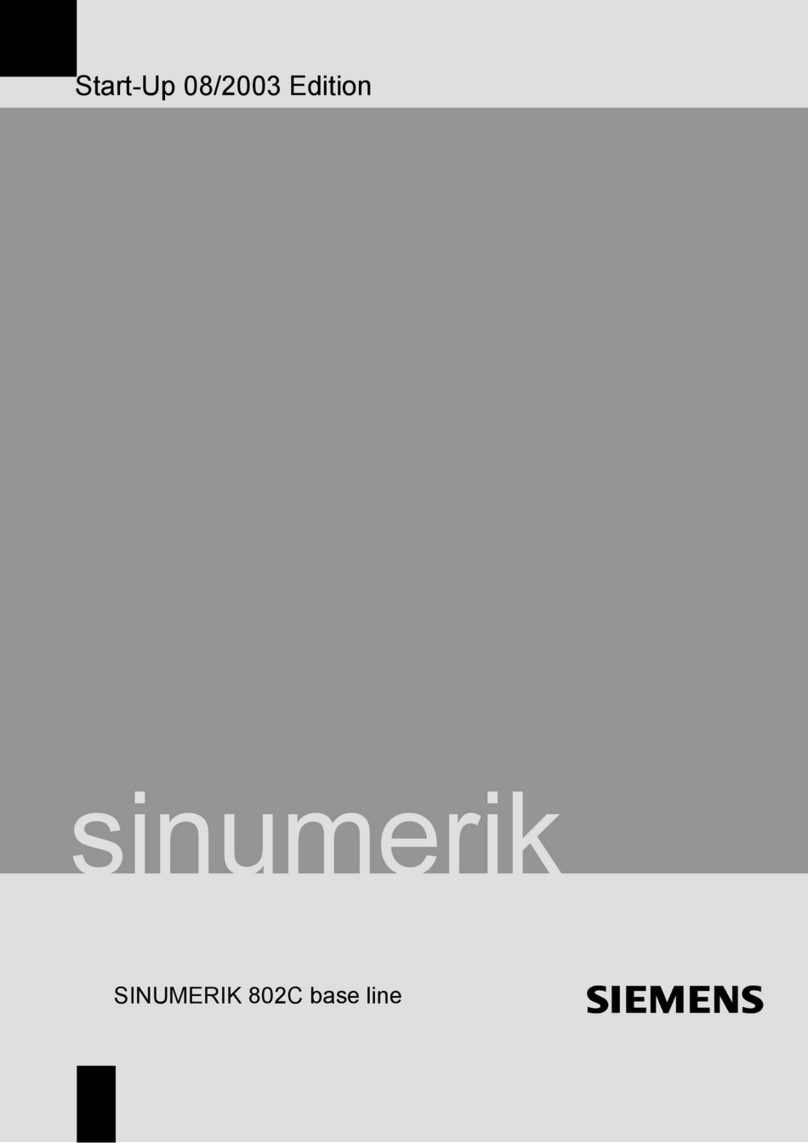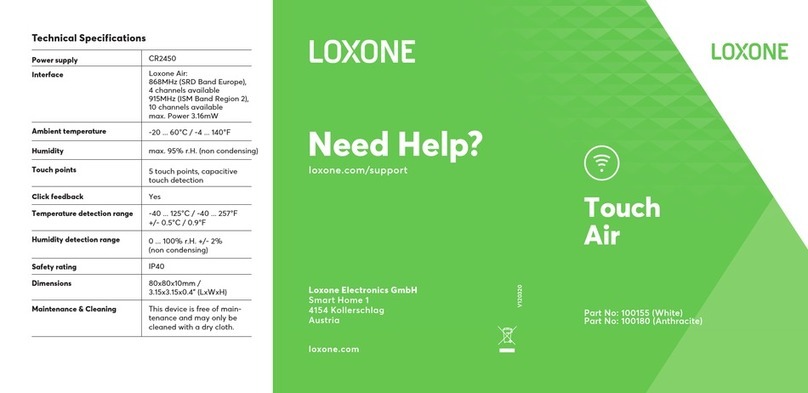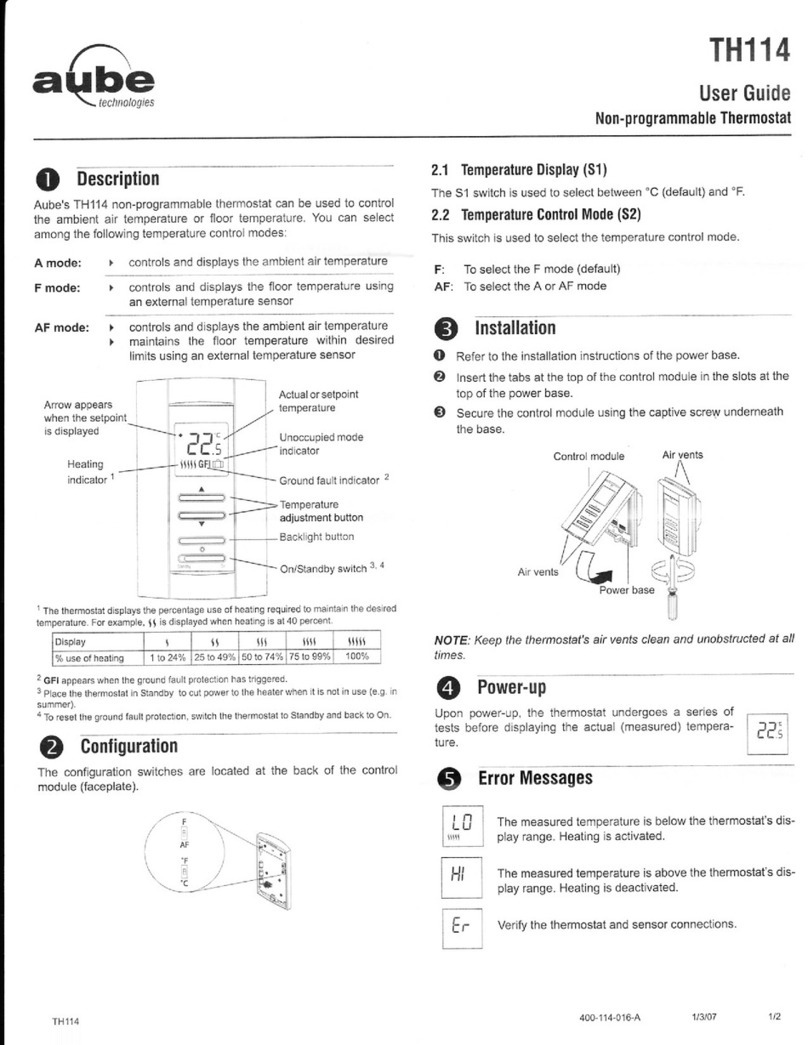JDS HomeRunner RBI User manual

2 HomeRunner RBI User Manual –Rev 3.4/May 10, 2016
Table of Contents
HomeRunner RBI System Layout ..........................................................................................................3
Welcome to HomeRunner RBI!..............................................................................................................4
Initial Set Up and Configuration.............................................................................................................5
Network Settings.............................................................................................................................6
Toolbar............................................................................................................................................7
Toolbar Button Legend...................................................................................................................8
Controller Settings..........................................................................................................................9
Remote Access over the Internet ..................................................................................................10
Served Controller Pages................................................................................................................10
Access from a Smartphone or Tablet....................................................................................................12
Launching a Specific Screen in Your Published Layout ..............................................................12
Updating Software and Firmware.........................................................................................................13
Creating a Graphical User Interface (GUI)...........................................................................................14
Edit Mode......................................................................................................................................14
Layouts..........................................................................................................................................14
Screens..........................................................................................................................................15
Buttons..........................................................................................................................................16
Button Actions..............................................................................................................................19
Special Functions..........................................................................................................................20
Advanced Editing..........................................................................................................................22
Adding Virtual Buttons to a Photo Background...........................................................................23
Publishing Layouts........................................................................................................................25
Defining Connected Devices ................................................................................................................26
Define Labels (X-10, Flags, Variables, Timers)...........................................................................26
Insteon Configuration ...................................................................................................................27
Adding an Insteon Device.............................................................................................................28
Add By Address............................................................................................................................28
Add By Linking ............................................................................................................................31
Add By List...................................................................................................................................32
Adding an Insteon Scene ..............................................................................................................33
Creating 3-Way, 4-Way… N-Way Switch Configurations..........................................................35
Controlling KeypadLinc Buttons..................................................................................................35
Scene “Group” Numbers...............................................................................................................35
Creating If-Then-Else Conditional Events............................................................................................36
Transition......................................................................................................................................37
Testing an Event’s Then Actions..................................................................................................41
Special Cases: Crossing Over Midnight and New Year...............................................................42
If-Always ......................................................................................................................................43
Combining AND with OR Logic..................................................................................................44
Random Delay ..............................................................................................................................45
Sending Email or Text Messages..................................................................................................46
Email Troubleshooting..................................................................................................................47
Programming Events Based on Sunrise/Sunset............................................................................48
Uploading Event Schedules..........................................................................................................49
Programming/Editing Events Remotely Over the Internet...........................................................49

3 HomeRunner RBI User Manual –Rev 3.4/May 10, 2016
Interfacing HomeRunner RBI with Other Controllers..........................................................................50
Importing Defined Labels from Stargate-IP or CommStar-IP......................................................51
SG-Link (Synchronizing Stargate with HomeRunner RBI).........................................................52
Controlling HomeRunner RBI from a Stargate-IP or CommStar-IP ............................................53
Controlling a Stargate-IP or CommStar-IP from HomeRunner RBI ............................................56
Importing Then Macros from Stargate-IP or CommStar-IP.........................................................57
System Settings.....................................................................................................................................58
Diagnostic Utilities .......................................................................................................................59
Viewing the History Log, Messages, Console and Files ..............................................................59
Viewing the Telnet Log................................................................................................................59
Restoring Data Files......................................................................................................................59
Replacing the PLM .......................................................................................................................60
Restoring Factory Defaults...........................................................................................................60
Diagnostic Display........................................................................................................................61
Supported Devices................................................................................................................................62
Audio/Video Control with HomeRunner RBI......................................................................................66
Copying IR Commands to the Command Library........................................................................67
HVAC Control with HomeRunner RBI................................................................................................69
I/O Control with HomeRunner RBI......................................................................................................71
Controlling and Monitoring Garage Doors...................................................................................72
Closing and Monitoring Garage Doors with GarageHawk...........................................................73
Serial Port Configuration and Connections ..........................................................................................76
Connecting HomeRunner RBI’s Serial Port to a Stargate Serial Port ..................................................78
Using Windows Desktop Shortcuts to Control HomeRunner RBI...............................................79
iPad Wall Mounting Options................................................................................................................80
SPECIFICATIONS...............................................................................................................................81
HomeRunner RBI System Layout

4 HomeRunner RBI User Manual –Rev 3.4/May 10, 2016
Welcome to HomeRunner RBI!
HomeRunner RBI is a stand-alone home automation controller consisting of both hardware and software.
Once programmed, your HomeRunner RBI runs on its own processor (no computer is required) and serves
(broadcasts) your control screens to the internet as a Remote Browser Interface for control from your phone,
tablet, computer or any web-enabled device (no “app” is required –just log on).
The controller connects to one of your network router ports and to the included plug-in power line modem
with the provided cables. The HomeRunner RBI software is a Windows-based application for programming
and advanced control of your HomeRunner RBI system and will run on 32-bit and 64-bit Windows operating
systems (XP, Vista, Windows 7, 8). It provides a platform for configuring the controller, creating and
publishing control screens (for your iPhone, iPad, etc.), defining connected devices, programming if-then
conditional and time-based events and much more. The HomeRunner RBI software also offers advanced
graphical and control functions when used as a Graphical User Interface.
HomeRunner RBI supports both Insteon and X-10 technologies and has an RS-232 serial port for connecting a
compatible serial device. A variety of Insteon and X-10 devices are available to enable control of lighting,
heating/cooling, audio/video, irrigation, and other household functions without the need for additional wiring.
For a list of supported devices, see “Supported Devices.” Free software and firmware updates are posted
online periodically at http://updates.homerunner.me/updates/ with added features and improvements. It is
recommended that you download and install the most recent versions to insure optimum performance.
HomeRunner RBI also includes a “Stargate Link” for interfacing with legacy Stargate-IP or CommStar-IP
controllers and all connected peripherals (thermostats, security, IR-Xpander, etc.) via the Web Xpander.
HomeRunner RBI can be controlled from any computer, (pc or Mac, desktop, laptop, tablet, netbook, etc.),
smartphone (iPhone, Droid, etc.), web-enabled or wi-fi device (iPad, iTouch) as well as from any Insteon or
X-10 controller, wired and wireless.
With HomeRunner RBI, you can transform any picture into a Graphical User Interface in minutes! You can
create any number of control screens using image files (jpg, gif, bmp, etc.) for the “backgrounds” and
“buttons.” Individual objects within each picture (lights, appliances, etc.) can be defined as “virtual buttons”
to control the selected object when pressed. (You can also simply select a background color for each screen
and select from the library of preset button images.)
You can use any photos, download pictures from the internet, scan pictures from magazines or draw your own.
Buttons will reduce in size slightly when clicked or touched using the HomeRunner RBI application, giving the
appearance of a button being pressed. You can change the background and button images at any time. Once
you have created your control screens, you save them all as a “layout” in the HomeRunner RBI “Layouts”
folder (C:\HomeRunnerRBI\Layouts) and publish (upload) the layout to the HomeRunner RBI controller.
(Launching the HomeRunner RBI application will recall the last layout that was running.)

5 HomeRunner RBI User Manual –Rev 3.4/May 10, 2016
Initial Set Up and Configuration
The following steps will guide you through the installation and initial configuration:
1. Connect the HomeRunner RBI’s “Network” jack to one of your router ports with the supplied
network cable.
2. Connect the HomeRunner RBI’s “PLM” jack to the Insteon Power Line Modem with the other
network cable and plug the PLM into a nearby electrical outlet. For optimum X-10 performance,
locate the PLM close to your main electrical panel (use a longer network cable if necessary). (Do
NOT plug the PLM directly into an XTB Booster. Use a nearby outlet instead.)
3. Wait approximately 10 seconds for the HomeRunner RBI’s green and yellow “SEND” and “RECV”
LEDs to turn on. (The red “RUN” LED remains off unless a schedule is running.)
4. For applications that don’t require the PLM (no Insteon or X-10 are used), plug a 12 VDC @ 300mA
power adapter into the “Power In” jack (either polarity will work but it must be DC).
5. Download and install the latest version HomeRunner RBI application setup files from our website at
http://updates.homerunner.me/updates/ to the default folder (C:\HomeRunnerRBI) or select a different
location if you prefer.
6. Double-click the HomeRunner RBI icon on your desktop or select it from the Start Menu to launch the
HomeRunner RBI application.
7. Press “Ctrl+T” on your keyboard (or double-click the bottom edge of the HomeRunner RBI screen) to
display the HomeRunner RBI toolbar.
8. Click the Network button on the toolbar or press “Ctrl+K” on your keyboard to access the Network
Settings window.
9. Select Network 1 then click “Search for Controllers” to identify the IP address of your HomeRunner
RBI. Enter a Name/I.D. (i.e. Home) for reference. You can also manually enter your HomeRunner
RBI controller’s IP Address, Web port (default = 80), and User Name / Password (default = Home /
Runner) if you already know them.
10. Click "Test Connection" to confirm that you have entered the correct information and to verify a
successful connection.
11. If you cannot obtain your HomeRunner RBI controller’s IP Address using the Search method above,
log onto your router and view the DHCP Client List to determine the IP Address. Enter the IP address
in the Network Settings #1 position. Click "Test Connection" to confirm then click “Save.”
12. Click the toolbar “Controller” button to log onto the Served Controller Page then click the
“Firmware” tab. The green banner on top displays the current installed firmware version with the
date and time it was created. If the version listed is older than the posted update, install the latest
version from http://updates.homerunner.me/updates/.
13. Click the “Network” tab and uncheck “Auto Network Config (DHCP)” then click “Save Changes”
at the bottom to retain the current HomeRunner RBI controller’s IP Address and prevent it from being
reassigned by the router.
Download the latest HomeRunner RBI User Manual for complete installation and configuration details:
http://www.jdstechnologies.com/HomeRunnerRBI/HomeRunnerRBIUserManual.pdf

6 HomeRunner RBI User Manual –Rev 3.4/May 10, 2016
Network Settings
The first thing you will need to set is the IP address of your HomeRunner RBI controller. The default IP
address setting is 192.168.0.5 with DHCP ON (enabled). Your router will automatically re-assign an available
IP address to your HomeRunner RBI controller and replace the default setting with a valid one within the range
of your network.
14. Click the Network button on the toolbar or press “Ctrl+K” on your keyboard to access the Network
Settings window.
15. Select Network 1 then click “Search for Controllers” to identify the IP address of your HomeRunner
RBI. Enter a Name/I.D. (i.e. Home) for reference. (You can also manually enter your HomeRunner
RBI controller’s IP Address, Web port (default = 80), and User Name / Password (default = Home /
Runner) if you already know them.)
16. Click "Test Connection" to confirm that you have entered the correct information and to verify a
successful connection.
17. If you cannot obtain your HomeRunner RBI controller’s IP Address using the Search method above,
log onto your router and view the DHCP Client List to determine the IP Address.
18. Click the toolbar “Controller” button to log onto the Served Controller Page then click the
“Firmware” tab. The green banner on top displays the current installed firmware version with the
date and time it was created. If the version listed is older than the posted update, install the latest new
version. See “Updating Software and Firmware” for instructions.
HomeRunner RBI can store up to 5 different network settings (plus one “Demo” setting) which can be selected
either through the Network Settings screen or from actions assigned to user created buttons. Each setting can
be given an optional name (i.e. Home, Office, etc.) and must contain the IP address of the HomeRunner RBI,
including the web port (typically port 80) and the User Name and Password. If you are accessing your
HomeRunner RBI from behind a proxy server, check the "Use Proxy Server" box and enter the appropriate
proxy server information. The “Demo” setting can be used to demonstrate the HomeRunner RBI software
application without actually controlling devices or connecting to the HomeRunner RBI controller.
HomeRunner RBI uses standard HTTP requests (the same way a web browser is used to access the
HomeRunner RBI) to perform most functions and any settings required for your web browser to connect to the
HomeRunner RBI would need to be specified here as well.

7 HomeRunner RBI User Manual –Rev 3.4/May 10, 2016
Toolbar
Shortcuts (^ = Ctrl key)
Pressing the Ctrl key on your keyboard will display the shortcut keys for each button. You can either
click with the mouse or hold the Ctrl key down and type the corresponding letter to select a button.
You can adjust the format of the toolbar by simply stretching it horizontally or vertically (drag from
corner or side) and place it anywhere on your desktop. Placing any part of the toolbar within 5 pixels
of the HomeRunner RBI screen will link the two so the toolbar moves together with the HomeRunner
RBI screen. Double-clicking on the toolbar background returns it to the default setting.

8 HomeRunner RBI User Manual –Rev 3.4/May 10, 2016
Toolbar Button Legend
New - Starts a new layout with a blank screen.
Open –Selects an existing layout.
Save –Saves the current layout to your computer.
Save As - a) Publishes (uploads) the current layout to the HomeRunner RBI controller,
b) Saves the current layout to your computer with a different name,
c) Exports and archives the current layout and schedule as a compressed .zip file.
Edit Mode –Alternates between Edit Mode (for adding/editing buttons to a screen) and Run Mode (for
operating the buttons on the screen).
New Button –Launches the “Add New Button” window in Edit Mode for selecting button attributes.
Screens –Launches the “Edit Screens” window for adding/editing screen attributes.
Event Editor –Launches the “Event Editor” for adding/editing Events and Then Macros.
Labels –Defines X-10 devices, Flags, Variables and Timers.
Insteon –Defines Insteon devices, links and scenes.
A/V –Stores and manages IR codes for controlling audio and video components.
Network –Defines the network connection parameters and tests the connection.
System –Displays system information and sets the following parameters: Lock Code Functions, Grid Settings,
Screen Scaling/Sizing, Status Refresh, Default Sound, and Button Motion. It also accesses the
History/Message Log and Restores Data Files.
Controller –Launches a browser with the served HomeRunner RBI pages. The published layout can also be
viewed and operated as it appears on the network by clicking “Published GUI.”
Minimize –Minimizes both the layout and the toolbar.
Full Screen –Alternates between full screen and the defined screen size.
Hide –Hides the toolbar.
Help –Launches the HomeRunner RBI User Manual (.pdf file).

9 HomeRunner RBI User Manual –Rev 3.4/May 10, 2016
Controller Settings
Once you have established communication with HomeRunner RBI you can access the served
Controller Settings page to set or edit the latitude, longitude, time zone and other parameters.
1. Click “Connect to Controller” in Network Settings (or click the “Controller” button in the
Settings section of the toolbar) to access the served controller pages.
2. Select the “Date/Time” tab and enter the appropriate settings for your location.
3. Click “Save Changes.”
4. Select the “Network” tab to edit User Name, Password and other parameters.
5. Uncheck the “Auto Network Config (DHCP)” box then click “Save Changes” to maintain
the current IP address assigned to your HomeRunner RBI.

10 HomeRunner RBI User Manual –Rev 3.4/May 10, 2016
Remote Access over the Internet
Accessing HomeRunner RBI from the internet (i.e. outside your home network) requires router
specific settings and configuration.
First you need to port forward incoming connections on port 80 (or your preferred port number) to
the HomeRunner RBI’s local IP address.
Next you need to know the IP address of your cable modem or DSL modem to connect to your
location from the internet. One easy way to determine your modem’s IP address is to start a web
browser on an internet enabled PC within your home network and visit: www.WhatIsMyIP.com. If
your IP address is static (i.e. it never changes) you’ll just use that address to access resources on your
home network. If your IP address is dynamic (i.e. it changes periodically) there are a few options
available for tracking it. One free service available is www.no-ip.com/. No-IP will allow you to
create a domain name (i.e. http://TheSmiths.no-ip.com) which will automatically redirect to your
home IP address. If you have a static IP address, you just register that address with No-IP and choose
a domain name. If your home IP address changes, No-IP offers a free software utility that runs on an
internet connected PC in your home and periodically updates No-IP with your dynamic IP address.
Once this is established, you can use your created domain name to access your home from any
internet connected PC.
Served Controller Pages
You can access the HomeRunner RBI’s built-in Served Controller Pages remotely from any web
browser by simply logging onto your router’s IP address followed by a colon and the port number
you’ve assigned to the HomeRunner RBI controller (i.e. http://100.10.20.30:82). If no port number is
specified (i.e. http://100.10.20.30) it will default to port 80. Enter your User Name and Password
when prompted. For local access to the Served Controller Pages (from within the Local Area
Network) log onto your HomeRunner RBI’s local IP address instead (i.e. 192.168.1.10:82). You can
also click the “Controller” button on the Toolbar to access the Served Controller Pages.
Adding “/A” after the IP address will access the Published GUI (i.e. http://100.10.20.30:82/A).
The served Home screen will appear with a green banner on top displaying the current firmware
version and the date and time it was created. The schedule name, number of events and status is
listed below the banner with “Backup” and “Restore” buttons to save or restore all the Network,
Date/Time and Serial Port settings. The green bar on bottom displays the HomeRunner RBI
Controller’s date and time.

11 HomeRunner RBI User Manual –Rev 3.4/May 10, 2016
Clicking the “Control” tab displays a second row of tabs for controlling various HomeRunner RBI
functions (Insteon, Scenes, X10, Flags, Variables, Timers and HVAC).
Clicking any of the Control tabs launches a corresponding user interface for controlling selected
devices. Clicking the “X10” control tab for instance, displays a list of X-10 devices with their current
status (On, Off or Idle). Selecting “Show Labeled Devices” will display only the defined devices.
Selecting “Show All Devices” will display all devices (i.e. all 256 X10 addresses in this case). The
gray buttons at top control whichever device is currently selected.

12 HomeRunner RBI User Manual –Rev 3.4/May 10, 2016
Access from a Smartphone or Tablet
To access your Published Layout (Graphic User Interface) remotely from a web-enabled phone or tablet (i.e.
iPhone or iPad), launch the browser and log onto your router’s IP address followed by a colon, the port
number you’ve assigned to the HomeRunner RBI controller and “/A” at the end.
For example: http://100.10.20.30:82/A. If no port number is specified it will default to port 80 (i.e.
http://100.10.20.30/A).
Some default browsers (such as Safari) maintain an address bar at the top regardless of the displayed content
(see Fig.1). Several free alternative browsers are available online (such as Atomic Web Browser Lite) which
fill the entire display with the intended content for a more professional appearance (see Fig. 2). (A small
translucent icon lets you display or hide the address bar.)
Fig. 1 Fig. 2
Launching a Specific Screen in Your Published Layout
Launching your published layout will initially display the screen page you have selected as the Default Screen
on the “Edit Screens” window of the HomeRunner RBI application. You can also launch to a different screen
page from a browser without changing the Default Screen by simply adding "?p=6" to the end of the URL.
This can be useful when your layout includes screen pages with different resolutions to accommodate both
large and small displays such as an iPad and an iPhone.
Example: If the URL to view your published pages on your iPad is: http://192.168.1.70/A/index.htm, you
would use http://192.168.1.70/A/index.htm?p=6 to start at a lower resolution page 6 from your iPhone.
The easiest way to obtain the page number is to add a "GOTO PAGE" button on a screen from the application
and see what page number appears under “Button Action” in the Edit Button window.
http://192.168.1.70/A/index.htm http://192.168.1.70/A/index.htm?p=6

13 HomeRunner RBI User Manual –Rev 3.4/May 10, 2016
Updating Software and Firmware
Updates are posted periodically to add new features and/or correct any reported issues. It is best to keep your
HomeRunner RBI up-to-date with the latest version software and firmware to insure optimum performance.
Updates are posted at http://updates.homerunner.me/updates/ (as shown below).
To update the HomeRunner RBI software:
Download the latest software version to your \HomeRunnerRBI folder. If you already have the
HomeRunner RBI application installed, you only need to replace the “HomeRunnerRBI.exe” file
with the downloaded version. Be sure the HomeRunner RBI application is not currently running.
To update the HomeRunner RBI firmware:
1) Click the toolbar “Controller” button to log onto the Served Controller Page then click the
“Firmware” tab. The green banner on top displays the current installed firmware version with the
date and time it was created. The same “Running Firmware” version is listed below the banner (as
shown below).
2) Click the “JDS HomeRunner RBI Website” link to check for the latest update version.
3) Download the latest firmware version to your c:\HomeRunnerRBI folder if it is newer than the
current running version.
4) Click “Browse” to locate the “.bin” firmware file in your \HomeRunnerRBI folder.
5) Selecting the file will automatically begin uploading the firmware.
6) Once uploaded, the firmware will install automatically.
7) The entire process may take 30 - 45 seconds to complete. A count-down timer displays the installation
progress then automatically refreshes the screen after the timer reaches zero and the firmware has been
completely installed. (You will be prompted to “click here” on a link to refresh the screen if it doesn’t
automatically refresh at zero.) The refreshed screen will display the new firmware version.

14 HomeRunner RBI User Manual –Rev 3.4/May 10, 2016
Creating a Graphical User Interface (GUI)
Edit Mode
The HomeRunner RBI application operates in one of two modes, Edit Mode and Run Mode.
Edit Mode is for creating and editing the Graphical User Interface (also referred to as the “GUI” or
“Layout”). Run Mode is for normal operation and testing the GUI (layout). You can toggle
between Edit Mode and Run Mode by pressing “Ctrl+E” on your keyboard, clicking the "Edit
Mode" button on the toolbar or by Right-Clicking on the background of the current screen. Edit
Mode is indicated by a dotted outline around each button and “EDIT MODE” in the title bar.
Layouts
A Layout refers to a set of control Screens (pages) and the associated Buttons that form the
graphical user interface (GUI). Using the HomeRunner RBI Windows application, each family
member can have their own personal layout with their own set of backgrounds and buttons.
Only one layout can be published to the HomeRunner RBI controller for access from any browser.
However, different layouts can still be used from any Windows computers running the HomeRunner
RBI application. This means you can create a custom “mobile” layout for access from your iPhone
(or any browser) and different layouts for your tablet pc, desktop, laptop, etc.
Layouts are stored in the “C:\HomeRunnerRBI\Layouts” folder and can be selected by clicking the
"Open" button in the toolbar or pressing “Ctrl+O.”
To create a new layout, click the “New” button in the toolbar or press “Ctrl+N.”
To Save a layout, click the "Save” button on the toolbar or press “Ctrl+S.”
To Save a layout with a new name, click the "Save As" button on the toolbar or press “Ctrl+A.”

15 HomeRunner RBI User Manual –Rev 3.4/May 10, 2016
Screens
A Screen refers to a single page within a layout that contains one or more control buttons. Click the
“Screens” button on the toolbar or right-click twice on the background and select Add/Edit Screens
to open the Edit Screens window.
The screen names in the current layout will be displayed with the current screen name highlighted.
To view and edit the properties of a screen, select it from the list. When you select a screen, the
screen's name, background color and background image will be displayed.
To change the name of the screen, click in the Screen Name box and make any changes.
To change the background color (visible only if you do not choose an image background), click in
the Background Color box and a color selection dialog will be displayed.
To select a Background Image, click the folder button to display a list of files in the \Backgrounds
folder. You can select an image from any folder accessible to your computer which will then be
copied into the \Backgrounds folder. It is best to use photos scaled to match the resolution of the
device that you will most often be using (i.e. 960x640 for an iPhone4, 1024x760 for iPad2) since
photos will be scaled to fit the screen. However, when many screens are used, it may be necessary to
reduce the resolution to avoid using up too much system memory.
To remove a background image, click the Xbutton.

16 HomeRunner RBI User Manual –Rev 3.4/May 10, 2016
Up to three different sizes (resolutions) can be user-defined and stored in HomeRunner RBI under
System Settings. Once defined, each screen can be set to the appropriate size for the device it will be
used on (or a custom size can be assigned). If the same screens are to be shared by various devices
(phone, tablet, etc.), using the smallest size resolution can serve them all. Devices with larger
displays can automatically resize to fill the screen. Another option is to create different sized screens
for the different devices and publish them all in one layout, with a main screen to select which device
you are using. NOTE: This method will use up more memory to store the additional graphics so
there could be some limitations depending on the number of the screens and buttons used.
To include the selected screen in the published layout so it can be accessed from any browser, check
the “Include in Published Layout” checkbox.
One screen can be set as the Default Screen by clicking the Set as Default button. This screen will
be the first screen displayed when HomeRunner RBI is launched. The Return to Default Screen
after_ sec of Inactivity feature is used to specify how many seconds to wait before returning to the
default screen after periods of inactivity.
The New Screen button will create a new screen with a default name of "(New Screen)". The Screen
Name text box will be highlighted to allow immediate renaming of this screen.
The Delete Screen button will delete the highlighted screen.
The Copy Screen button will copy the highlighted screen and will name the new screen with
"(Copy)" at the end of the name. As with the New Screen function, the Screen Name text box will be
highlighted to allow the immediate renaming of the new copy.
The Import Screen button allows you to import a full screen from a different layout. Clicking this
button will display a list of existing layouts followed by a listing of the selected layout's screens.
Buttons
Buttons are control points added to the screen which can be visible icons (.jpeg, .gif, .bmp) or
transparent "hot spots" (virtual buttons) placed strategically over objects to be controlled in the
background image. (See “Adding Virtual Buttons to a Photo Background” for details.)
For the ultimate in home control convenience, use a floor plan as the background for your main
screen, and photos of each room and area of your home as backgrounds for your control screens.
Place transparent buttons over each device in the photos you want to control. Add graphical control
buttons (icons) to access frequently used functions such as lighting scenes, security, etc. Button icons
can be selected from the built-in library, downloaded from the internet or created from scratch.
To create a button, click the "New Button" button on the toolbar or press “Ctrl+B.” If you are not
already in Edit mode, clicking this button will switch to Edit mode. You can also right-click on the
background of the screen and select "New Button" to insert a new button.

17 HomeRunner RBI User Manual –Rev 3.4/May 10, 2016
The Button Caption is optional text that can be displayed along with a button. Type the text you
want to appear with the button in the Button Caption field. Next to the Button Caption field you
select the font for the caption (including font name, size and color). The font size specified will be
used when HomeRunner RBI is running full screen. When the window is scaled, the font size will be
scaled proportionately. The button next to the Font selection button allows you to specify the vertical
position of the button caption (Above, Inside Top, Inside Middle, Inside Bottom, or Below).
Checking the Display Device Value on Button box will display the device value with the button (if
applicable for the specified device type). This is especially useful for displaying variable values but
can also display On/Off status. Font and vertical position can also be specified for the device value.

18 HomeRunner RBI User Manual –Rev 3.4/May 10, 2016
Click the Button Images “Select” button to select an image for the button.
For single button images, click the top “ON (Single Image)” folder icon to select a button.
For Multi-State Button Images (ON/OFF or ON/OFF/IDLE), click the top “ON (Single Image)”
folder icon to select an ON image, click the middle “OFF” folder icon to select an OFF image and
check “Enable.” If applicable, click the bottom “IDLE” folder icon to select an IDLE image and
check “Enable.” For buttons that control HVAC modes (Heat/Cool/Auto/Off), a fourth HVAC
image can be used for Auto.
You can select an image from any folder accessible to your computer. HomeRunner RBI will prompt
you to click OK to automatically copy it into the \Buttons folder.
As an alternative to using different images to indicate On/Off/Idle status, you can have a colored
border around the button’s perimeter indicate its status. For example, a red border could indicate On
and green (or no border at all) could indicate off. You can assign a border to any or all of the three
states and each can have a different color and thickness. Check the “Border” checkbox for the state
you want (On, Off or Idle), click the “Color” box to select the border color, set “Width” as desired.
Click OK when you have completed selecting button images and borders.
The original image size (the native resolution of the selected image) is shown along with the scaled,
or displayed, image size. The size can be set manually by typing numbers in the width and height
boxes or the button can be dynamically sized on the screen (after you click OK) by clicking and
dragging with the mouse (n Edit Mode).
A default sound that will play on all button presses can be configured in the "System Settings"
screen. The Sound on Press field specifies a sound specific to the current button and will override
the default sound. The sound only applies to the HomeRunner RBI application and not the published
pages.

19 HomeRunner RBI User Manual –Rev 3.4/May 10, 2016
Clicking Lock (Code) will prompt you for a numeric password on a keypad. When the button is pressed in
Run Mode, the keypad will appear and the user must enter the password to execute the button action. Use this
feature for security functions or to protect any device from unauthorized use.
Clicking Confirm (OK/Cancel) will prevent inadvertent button presses on touch screen devices. With
Confirm selected, when the button is pressed, the user will be prompted with: “Are you sure? OK/Cancel”
and must press “OK” to execute the button action. Pressing “Cancel” causes no action and clears the prompt.
The Copy Image to Clipboard function is used for transparent buttons and will copy the section of the
background image under the transparent button to the clipboard. This feature is useful for creating an alternate
image to indicate on/off states using an external photo editor (i.e. PhotoShop, Paint, etc.) Modify the copied
image as desired, then Save As a different name to your “Buttons” folder. Then select the new button image as
one of the multistate button images.
Each of the Button Actions on the right half of the Edit Button screen selects the action(s) that will be
executed when the button is pressed.
Button Actions
INSTEON is for executing Insteon actions for all Insteon devices (wall switches, lamp & appliance modules,
keypads and supported peripheral Insteon devices).
SCENE is for executing Insteon scenes.
X10 is for executing X-10 actions.
FLAG is for controlling flag functions - Set, Clear, Idle, Toggle, Wizard, Do Nothing (display only).
VARIABLE is for controlling variable functions - Increment, Decrement, Load with value, Clear, Wizard, Do
Nothing (display only).
TIMER is for controlling timer functions - Stop, Start, Clear, Load with value, Wizard, Do Nothing (display
only).
SERIAL is for sending ASCII data via the serial port.
A/V is for sending IR (infrared) commands via the network (requires WF2IR or IP2IR infrared transponder).
HVAC is for controlling thermostat(s) via Insteon signals (requires T1700 thermostat).
GOTO is for switching to a different screen, layout, network connection or screen size. Selecting Broadcast
will cause all connected devices to display the same GOTO screen (for notifications, camera views, etc.).
BUTTON MACRO is for executing multiple commands from a single button press. A Button Macro
assigned to a button can only be triggered by that button. The first command of the macro governs the button
image and is independent of the commands that follow. A button can display a “temperature” variable, for
instance, and pressing it can switch you to (GOTO) the thermostat screen.
THEN MACRO is for triggering a Then Macro you created in the Event Editor and uploaded to the
HomeRunner RBI controller.
WEB is for launching a web page embedded within a HomeRunner RBI screen.
SPECIAL is for a number of special button functions (see “Special Functions”).
STARGATE is for triggering Stargate (or CommStar) actions from a HomeRunner RBI button.
Selected button actions are displayed below in the Button Action box. Grayed out button actions are not
currently supported and will be added in future updates.
Click “OK” to accept all changes and return to the current screen. Click “Cancel” to discard any changes
made to the current button.

20 HomeRunner RBI User Manual –Rev 3.4/May 10, 2016
Special Functions
The “SPECIAL” button action contains a number of advanced button functions and display
parameters.
Minimize HomeRunner is for minimizing the HomeRunner RBI application.
Maximize (Full Screen) HomeRunner is for filling the screen with the HomeRunner RBI
application.
Toggle Full Screen Mode is for switching between full screen view and scaled view.
Toggle Toolbar Visibility is for switching between displaying and hiding the toolbar.
Exit HomeRunner is for closing the HomeRunner RBI application.
Refresh Device Status is for updating the status of all buttons on the current screen.
Play Sound is for selecting a sound file to play when the button is pressed.
Launch Application is for selecting another application to launch from the HomeRunner RBI button.
Display Time is for displaying the System Date/Time, Sunrise Time, Sunset Time, Daylight Saving
Begin Date/Time or Standard Time Begin Date/Time.
Log Off from Published Pages is for exiting the Published Pages (GUI) to view the controller’s
served pages.
Show History/Message Log is for displaying the History Log from a button press.
Launch Telnet is for displaying a Telnet Session from a button press.
Published Page Diagnostics is for displaying a diagnostic 4-LED button array to monitor system
activity. See “Diagnostic Display” for details.
Table of contents