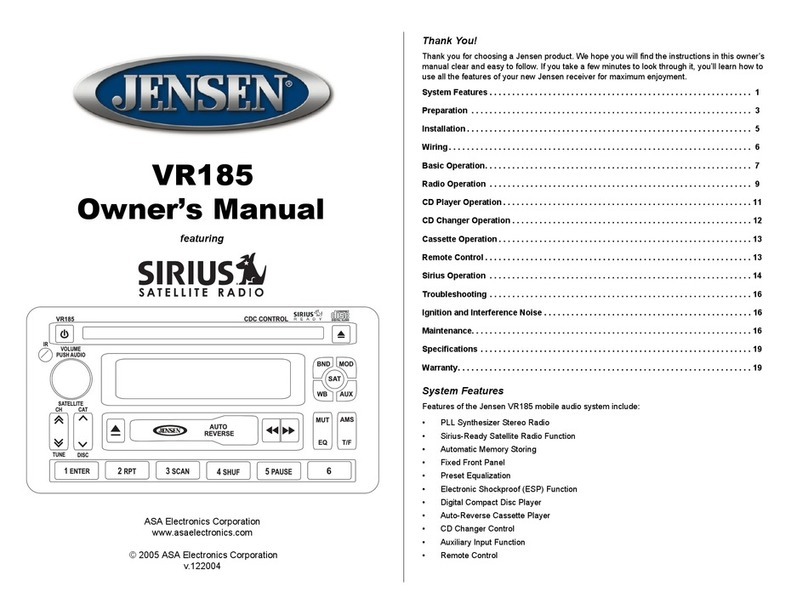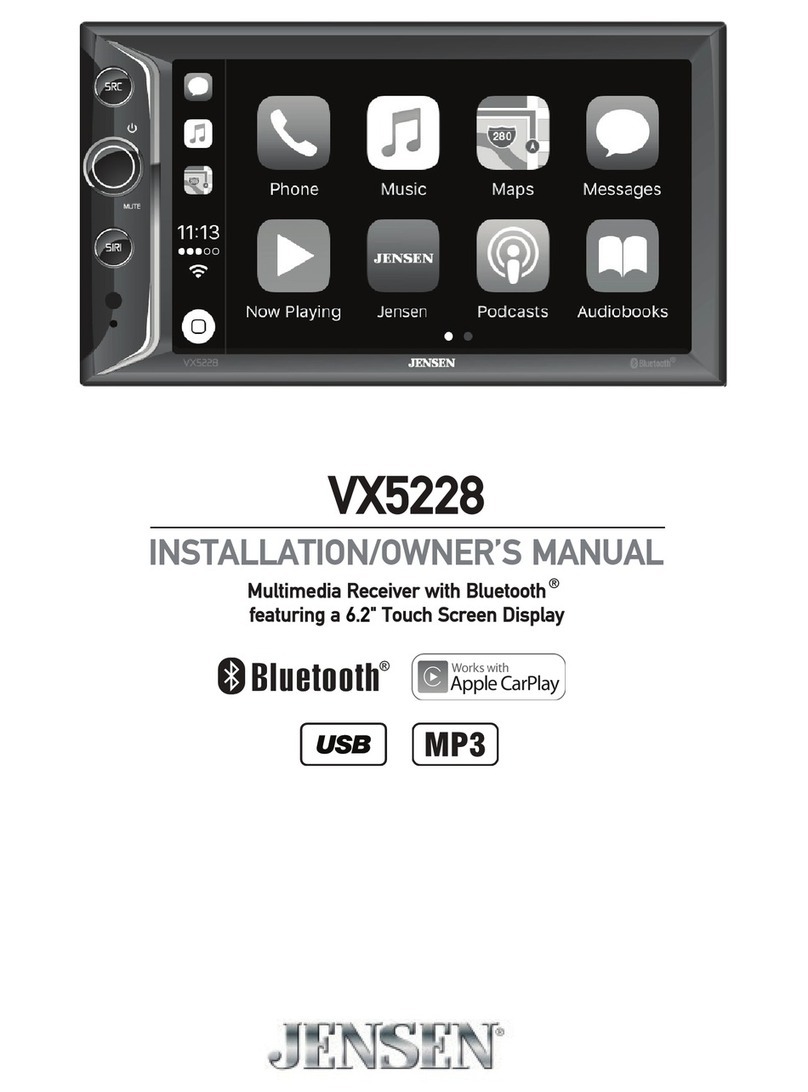Jensen VM9214BT User manual
Other Jensen Car Receiver manuals

Jensen
Jensen VM8013HD - Screen MultiMedia Receiver User manual

Jensen
Jensen CD315X Instruction Manual
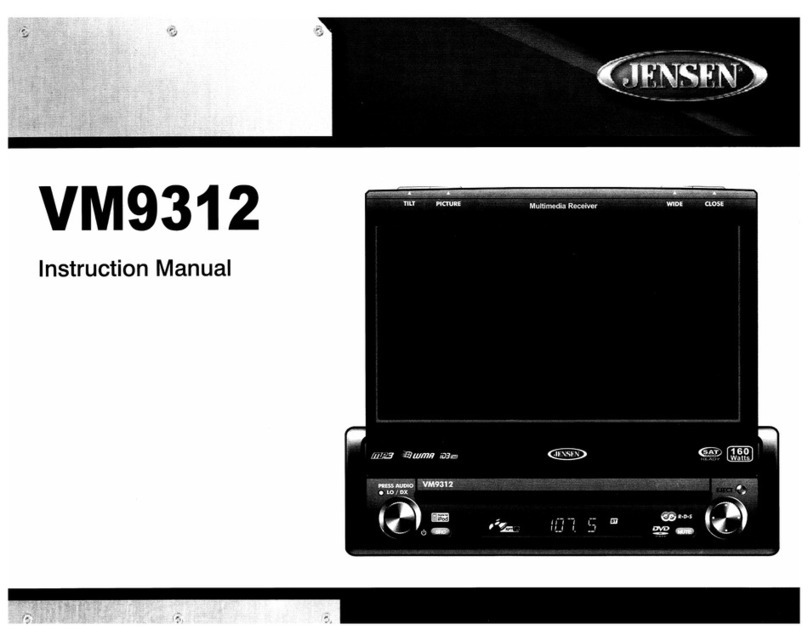
Jensen
Jensen VM9312 - DVD Player With LCD Monitor User manual

Jensen
Jensen VX7020N Operating instructions
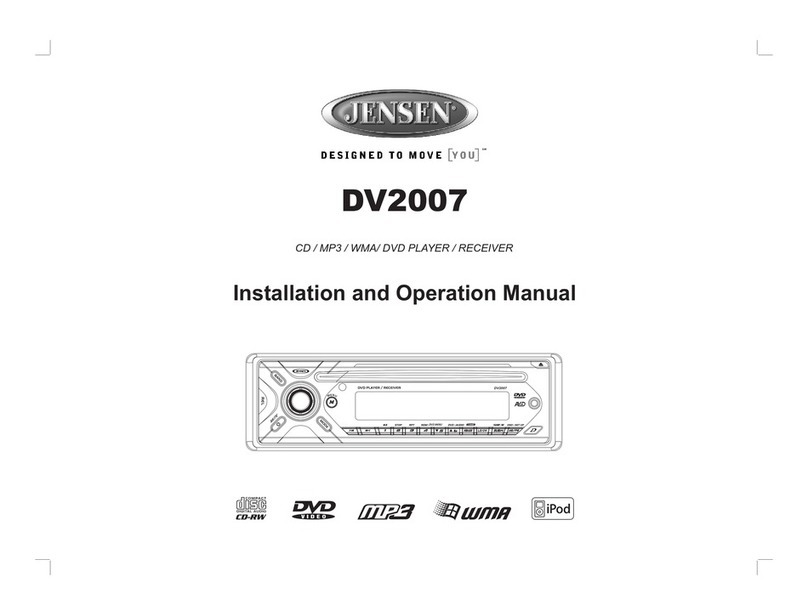
Jensen
Jensen DV2007 User manual

Jensen
Jensen VX3012 Datasheet

Jensen
Jensen VM9116 User manual

Jensen
Jensen JHD36A User manual

Jensen
Jensen VM8013 User manual
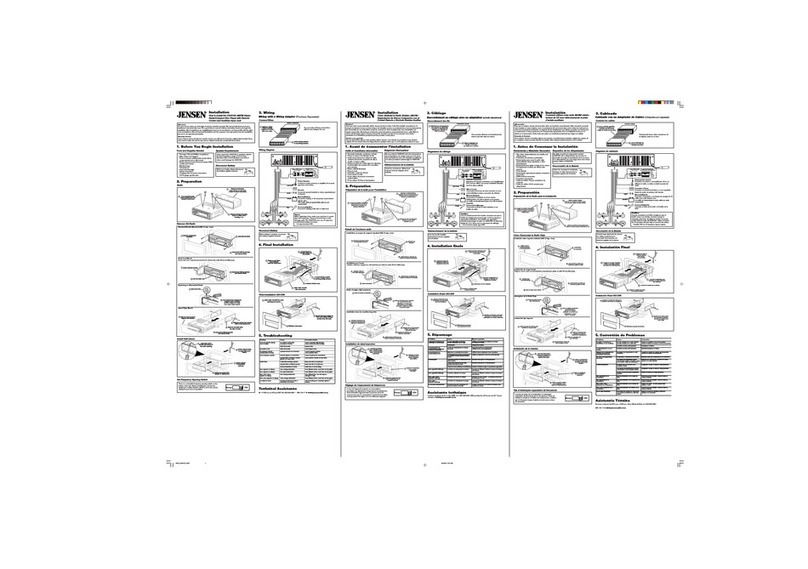
Jensen
Jensen cd3010x User manual

Jensen
Jensen JWM72A User manual
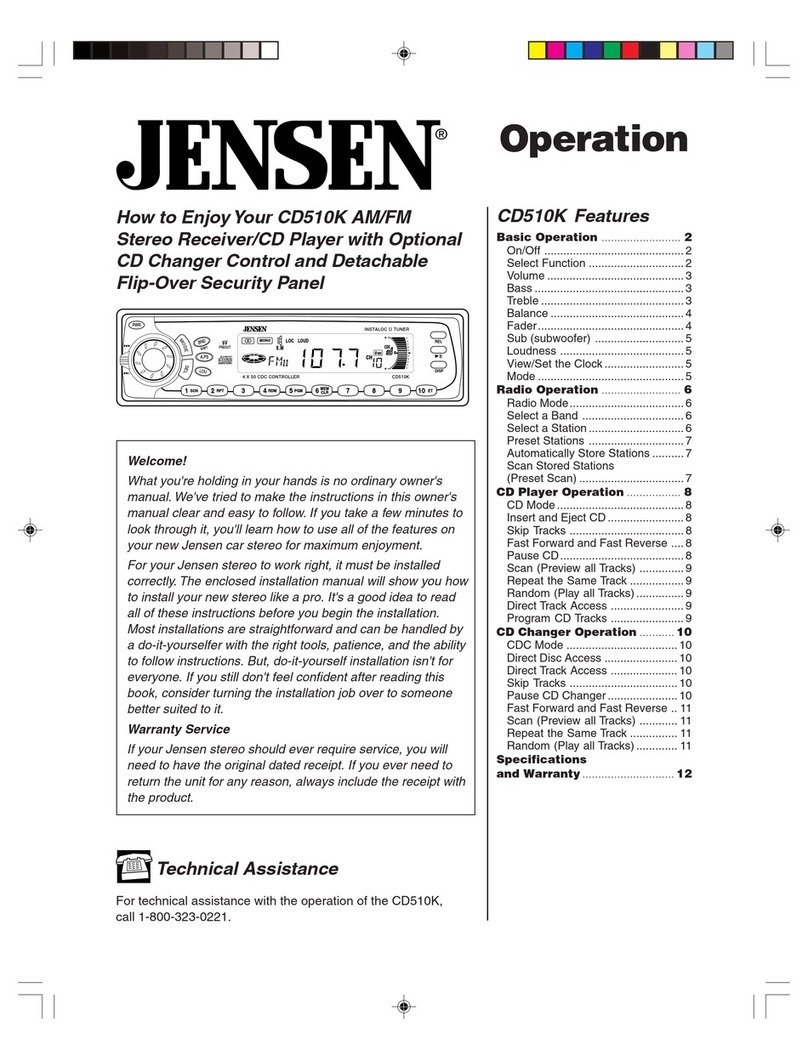
Jensen
Jensen CD510K Instruction Manual

Jensen
Jensen VR182 User manual

Jensen
Jensen VM9313 User manual

Jensen
Jensen VM9213 - Touch Screen MultiMedia Receiver User manual
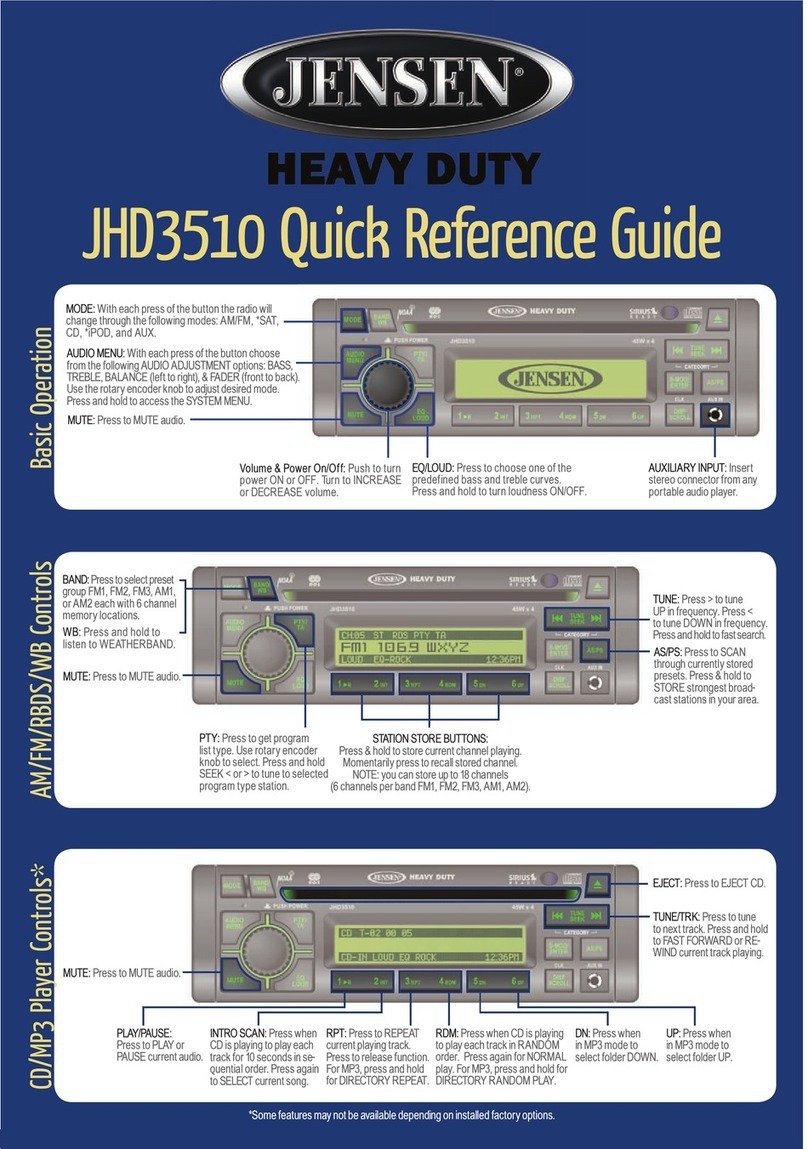
Jensen
Jensen JHD3510 - Heavy Duty CD Receiver User manual

Jensen
Jensen JBR550PKG User manual

Jensen
Jensen VM9022HD - AM/FM HD Radio User manual

Jensen
Jensen VM9225BT User manual

Jensen
Jensen VX7014 Datasheet