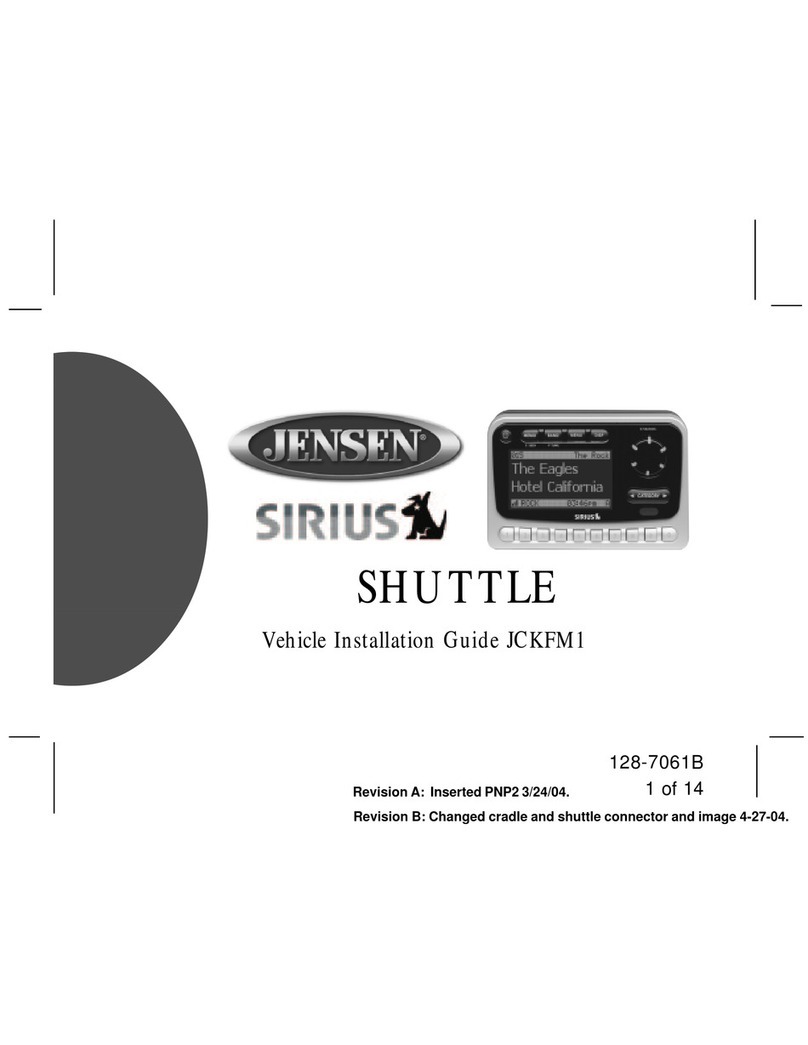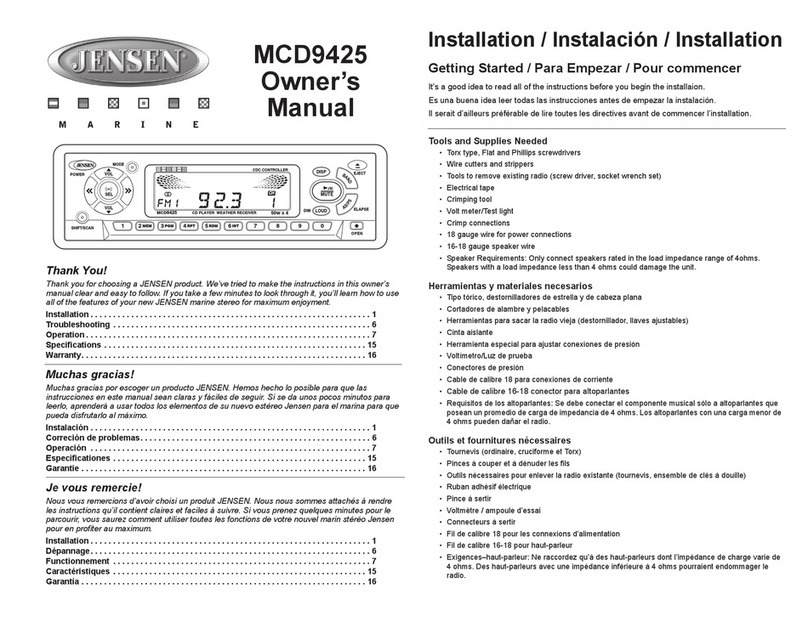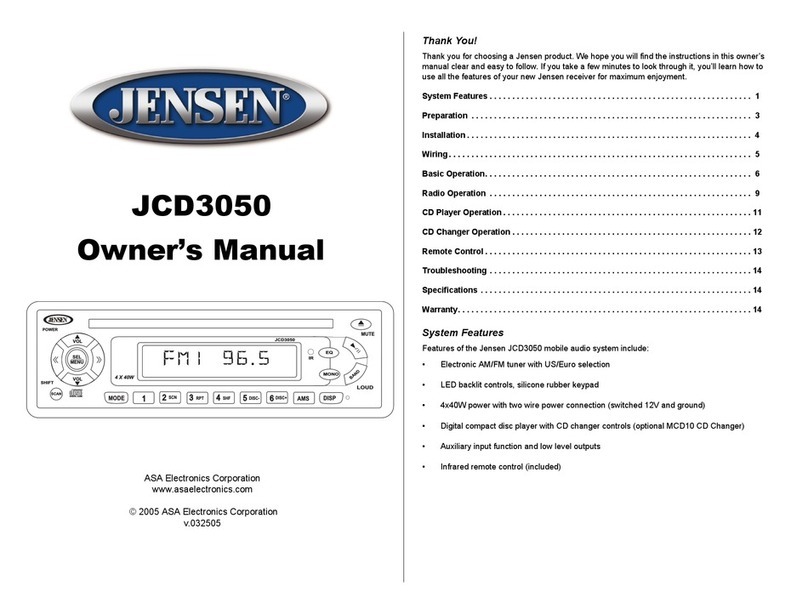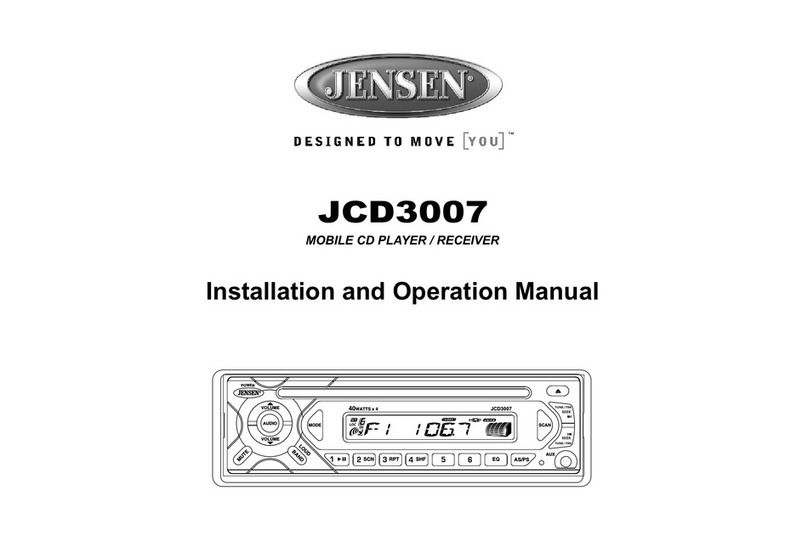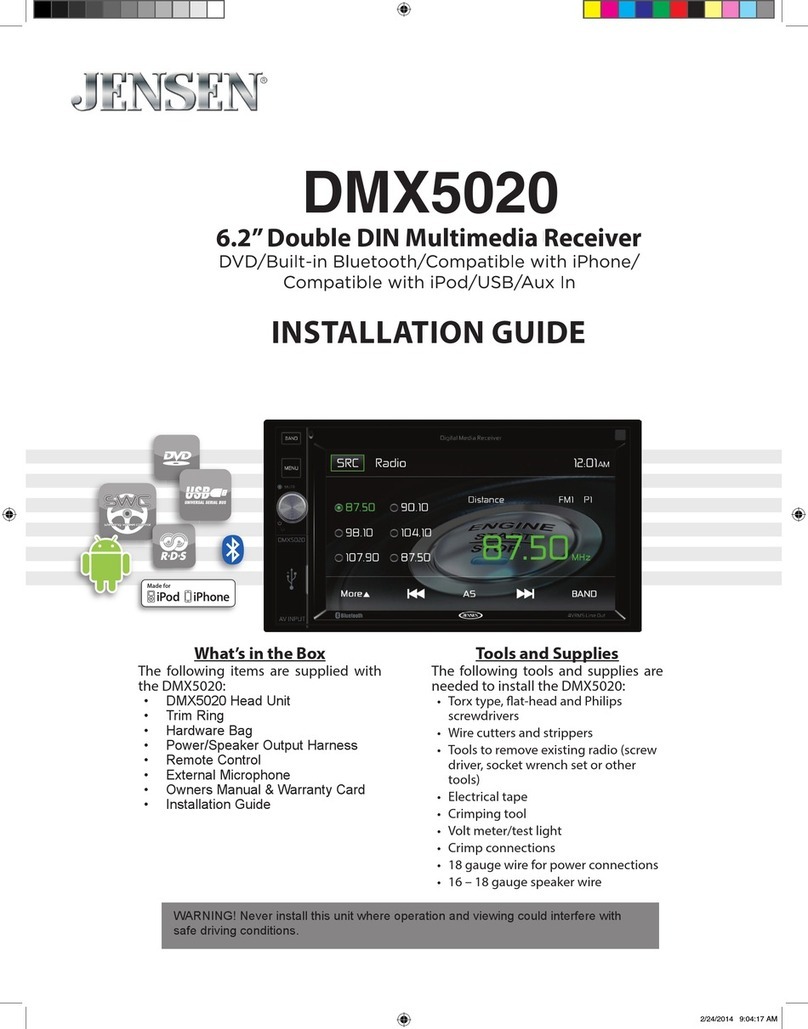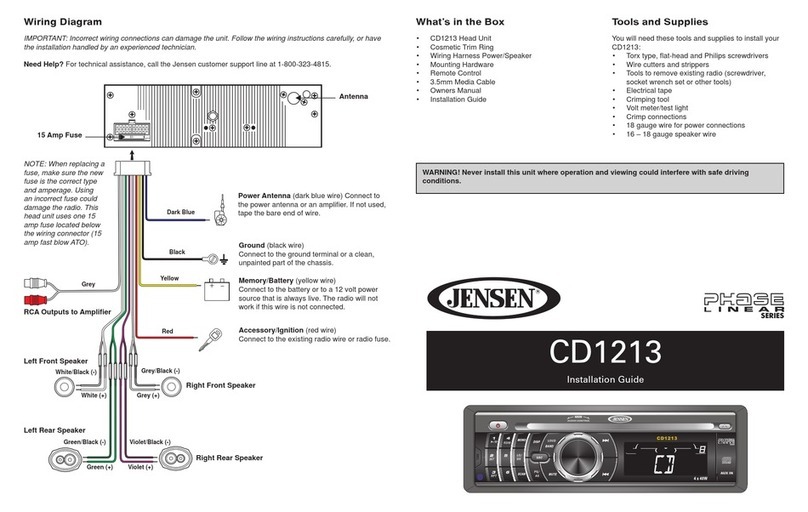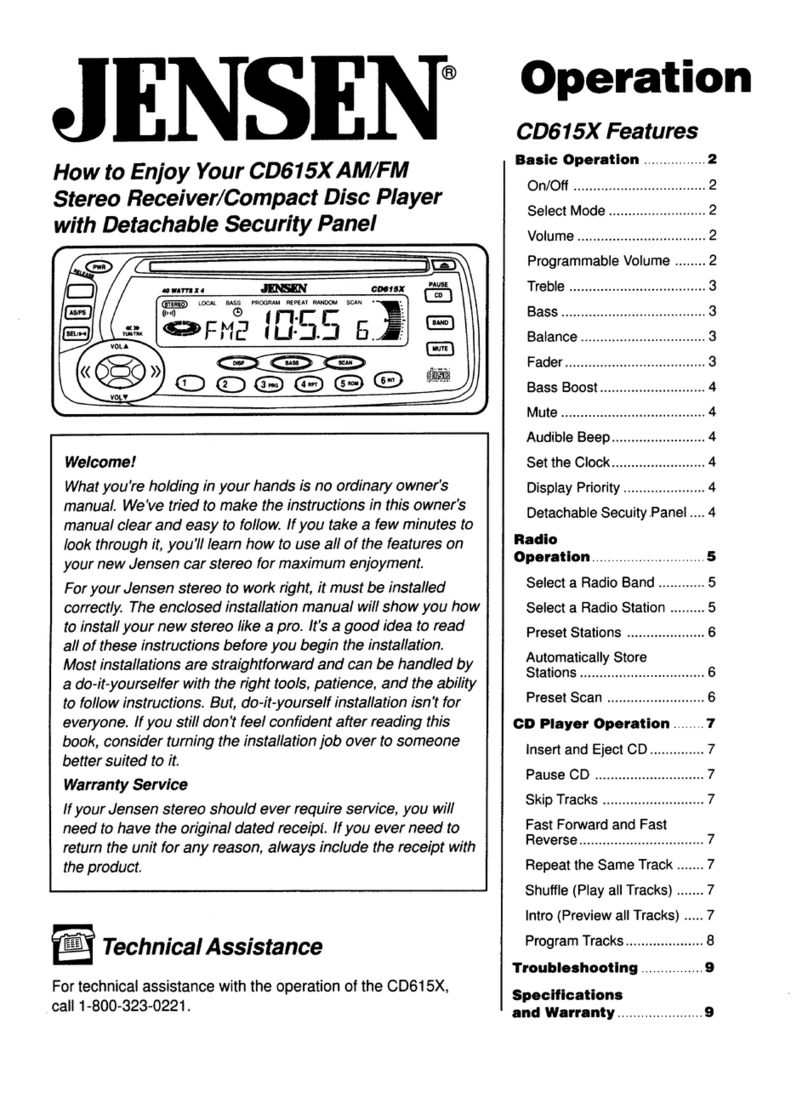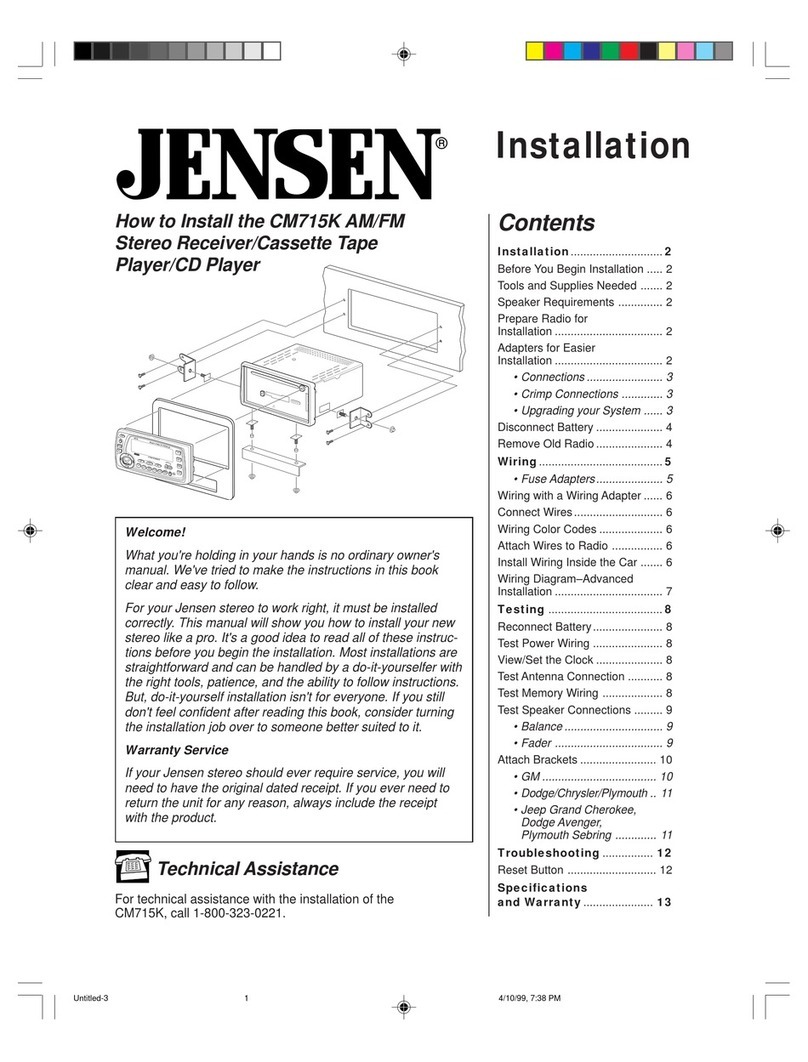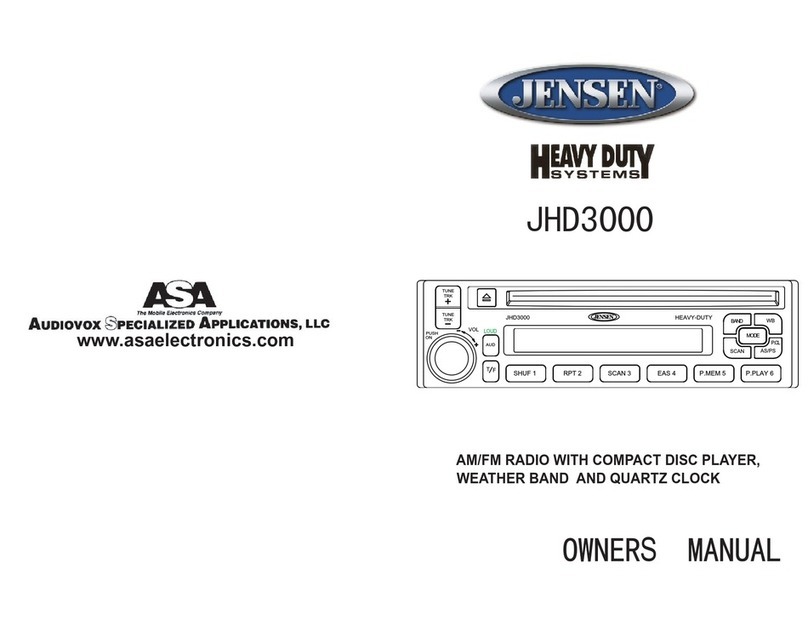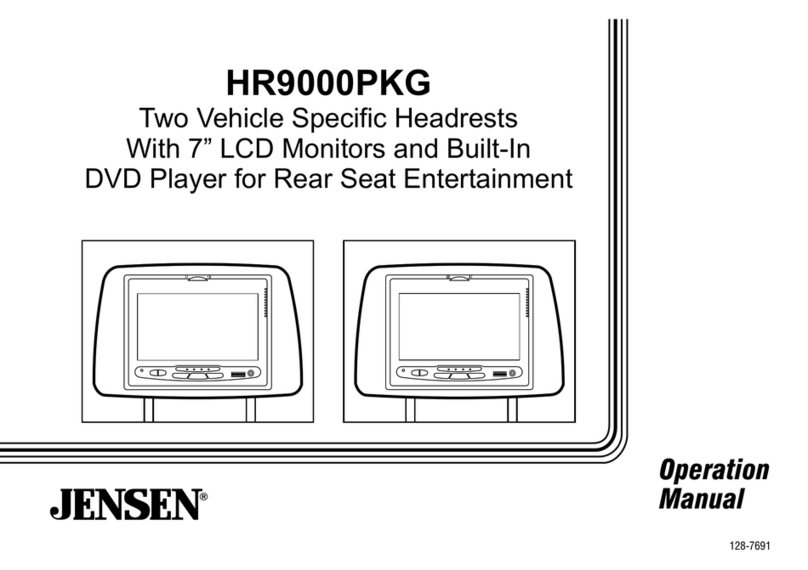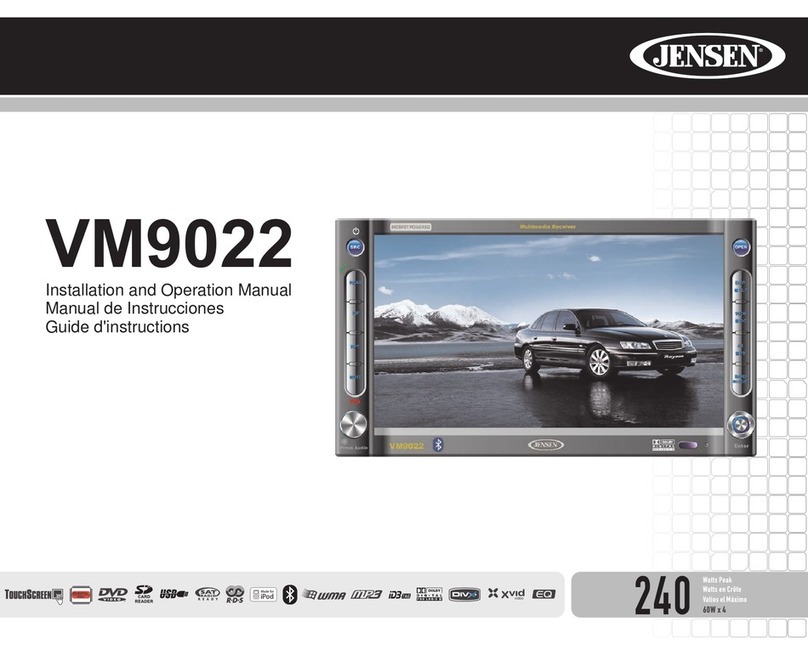~
VM9413
INTRODUCTION
Congratulations on your purchase ofthe Jensen VM9413
e:MebiIe~,
It's agood idea to read all
of
the instructions before beginning
the installation. We recommend having your head unit
installed by areputable installation shop.
Features
DVDAspect Ratio -Cinema, Normal and OFF (Standby)
Fast Forward, Fast Reverse -2X, 4X, 6X and 8X
Slow Forward, Slow Reverse -2X, 4X and 8X
Play, Pause, Stop, Next Chapter and Previous Chapter
ESP -2MB Buffer
CD
IMP31
WMA
103
Tag
Compatible
Directory Search (MP3 /WMA Only)
Direct Track Access via Remote control
Burn Up
To
1500 MP3 and WMA Files onto aDVD+R /
RW
Audible Forward fReverse Track Search
Random, Repeat and Intro
Play, Pause, Stop, Next Track and Previous Track
ESP -2MB Buffer
Tuner
HDRM-2 HD Radio Module*
USAfEurope Frequency Spacing
24 Station Presets (18
FM
f6AM)
Auto Stereo fMono
Auto Store
Sat Radio Ready
Requires XM CNP2000UC and CNPJEN1 (Both Sold
Separately)
Satellite Channel Name, Artist, Song and Categories
Displayed on TFT Screen
iPod
High Speed Direct Connect Interface to Access iPod
Playlists, Artists, Albums and Songs. Play music and
view video files from your iPod.
Power Management Charges iPod while Connected
Requires jLink3iPod Interface Cable (included)
iTunes® Tagging
MediaLinK'
Under Dash Interface Allows Portable Media Devices to
be Connected
MediaLink4Includes the Following Connectivity:
USB -Supports Hard Drives and Flash Memory
9lWeS
jLinkDirect for iPod
RCA Audio
Nideo
Input
Chassis
1.0 DIN (Import/ISO-DIN Mountable)
7"
Motorized Swivel Flip-OuUFlip-UpTFT Active Matrix
LCD with Anti-Glare Coating
Screen TilUAngle Adjustment
Heat Management System -Forced-Air Cooling to Keep
the Chip Sets Operating at Nominal Temperatures
General
Bluetooth ready with hands-free profile for safety f
convenience and A2DP profile for streaming music from
a
PDAf
PMP
Navigation Ready (NAV102 Only)
Infrared Remote Control
Two Composite Video Outputs for Additional Screens
Compatible with MZ7TFT Rear Seat Monitors with
Touch Screen Interface
Two Audio
Nideo
Auxiliary Inputs
200-0hm
Preamp Line Output -All Audio Channels
4VRMS Line Output -All Channels
Rotary Encoder Audio Control
Seven-Band EO with Eight Preset EO Curves
Spectrum Analyzer
Front, Rear, and Subwoofer Line Output
Subwoofer Crossover and Phase Control
Programmable Volume Control
Rear Camera Input (Normal and Mirror Image View)
Auto TFT Dimmer
5-Way Joystick
SWC Interface -Compatible with
PAC
adapter SWI-PS
Steering Wheel Control Interface, sold separately
Optional
Equipment
NAV102
The head unit is "navigation ready." Before accessing
any navigation features, you must purchase and install
the NAV102 module. All installation and operating
instructions will be included with the NAV102 navigation
module.
Once the NAV102 is connected and operating properly,
the NAV source mode will become active. While the
NAV102
is
not installed, the NAV option appears gray,
indicating the function
is
not available.
1
Rear Camera
Tfre
head
unit is
·camera
reatry.*aefore
accessing
any
camera features, you must purchase and install arear
video camera. Once the rear camera is connected and
operating properly, the CAMERA source mode will
become active. While the camera is not installed, the
CAMERA option appears gray, indicating the function is
not available.
Satellite Radio Tuner
See "Satellite Radio Operation" on page 17.
iPod
See "Playing MP3IWMA Files" on page 23.
Bluetooth Phone
See "Bluetooth Operation"
on
page 28.
WARNING!
To
reduce the
risk
of
atraffic
accident
(except
when
using
for
rear
view
video camera)
never
use the
video
display
function
while driVing the vehicle. This is a
violation
of
federal
Jaw.
WARNING! Never disassemble
or
adjust
the unit.
WARNING!
To
prevent
injury
from
shock
or
fire,
never
expose this
unit
to
moisture
or
water.
WARNING! Never use irregular discs.
WARNING!
To
prevent
damage to the
mechanism
inside
this unit,
avoid
impact
to the TFT monitor.
WARNING! Using an
improper
fuse
may
cause damage
to the
unit
and
result
in afire.
WARNING! The
monitor
employs an
automatic
motorized
mechanism.
To
prevent
damage to the core mechanism,
please do
not
push,
pull
or
swivel
the
monitor
manually,
other
than in the
manner
explained
in
"Monitor
Left/Right
Angle
Adjustment"
on page
7.
*HD Radio™Technology Manufactured Under License From
iBiquity Digital Corporation. U.S. and Foreign Patents. HD
Radio
TM
and the HD and
HD
Radio logos are proprietary
trademarks
of
iBiquity Digital Corporation.