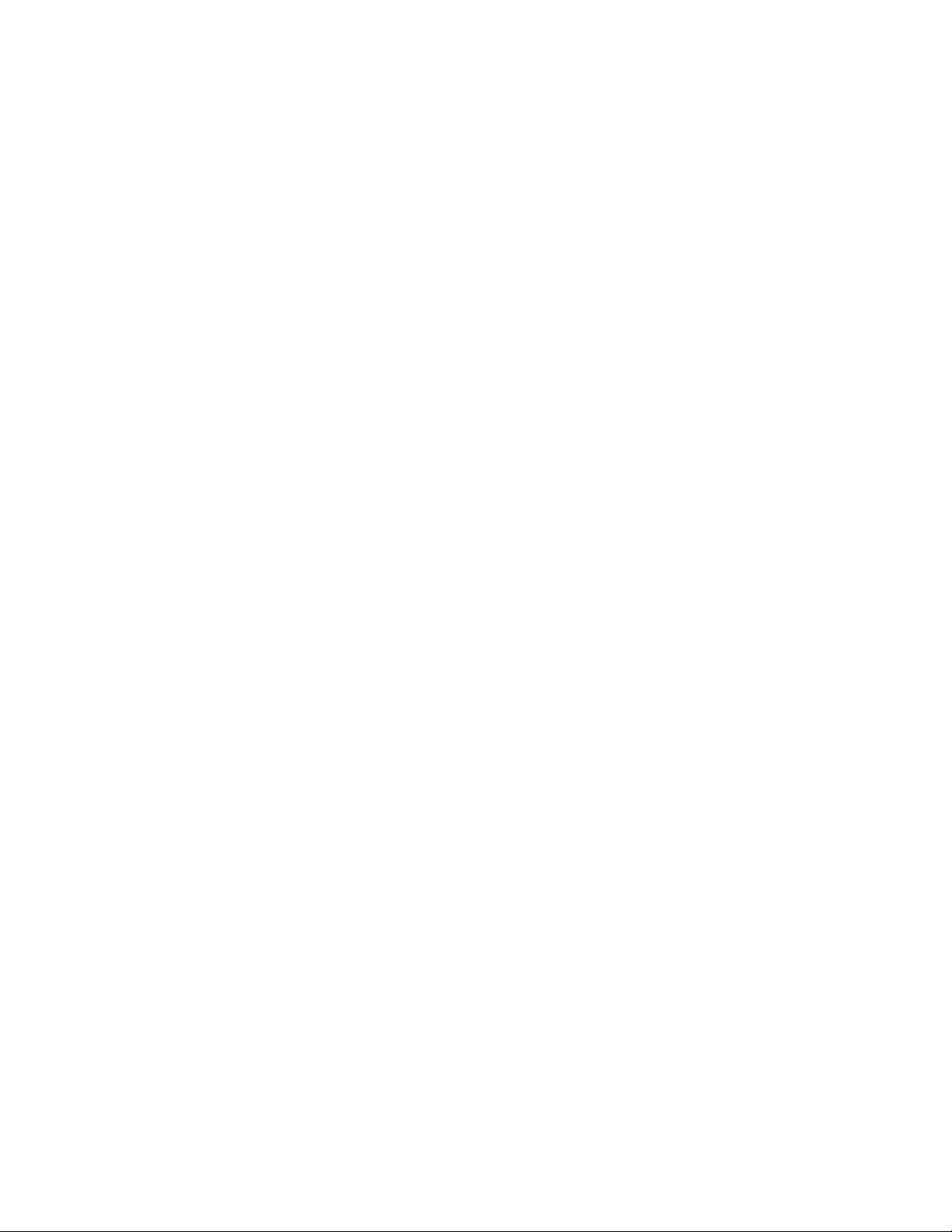The “Ti” menu contains transmitter module information.
When you are operating your JETIBOX PROFI in the “Tx Module” wireless mode you
can use the “Tx” menu to view/adjust the sensors connected to your receiver and also to
see information about your transmitter module. Use the Left/Right buttons to browse
through the upper menus and use the Down button to enter your selected menu. Press
and hold the Up button to return to the highest menu level. The “Rx” menu allows you to
wirelessly access the receiver menu. (See your Duplex receiver instructions) The “Mx”
menu allows you to wirelessly access the menu for telemetry sensors connected to your
receiver. The last display in the upper menus is an extended telemetry menu which
displays receiver working information in the first line and telemetry sensor information in
the second line.
When you are operating your JETIBOX PROFI in the “Monitor” wireless mode
telemetry data is accessible if your transmitter has been properly bound (See Chapter 7.1)
AND your transmitter is communicating with your receiver. Remember, in this mode
your JETIBOX PROFI can only see and display any data. You can not adjust any of the
values and not all menus will be accessible.
11.2 Recording Data
In the “Ji” or “Ti” menu you can start recording by pressing the ENTER button. If no
recording has already been started a new record will be created and begin storing the two
text lines as displayed. Unless you manually stop it, recording continues even if you
leave the menu.
There are two ways to stop the recording:
1. Switch off the JETIBOX PROFI
2. Manual stop by pressing the ENTER button while still in the menu.
12. 1st Generation System and EX System
Your JETIBOX PROFI is compatible with both 1st generation Duplex and Duplex EX.
This Chapter describes how telemetry is received by your JETIBOX PROFI and will
show different configurations and combinations of 1st generation and EX equipment.
All Duplex receivers and transmitter modules can transfer EX system telemetry.
Let’s look at several examples of sensor and expander combinations. In these examples
the transmitter module is communicating with the receiver and the JETIBOX PROFI runs
in the “Monitor” mode, i.e. the JETIBOX PROFI only listens to the communication. In
these examples the actual wireless mode selected will not matter. Your JETIBOX PROFI
will behave exactly the same. Your JETIBOX PROFI always receives working
information (receiver voltage, antenna signal strength, etc.) from the receiver, regardless
of the receiver version.
1. The 1st generation telemetry sensors are connected directly to the receiver. In this
example your JETIBOX PROFI receives only 1st generation telemetry.
2. The EX telemetry sensors are connected directly to the receiver. In this example
your JETIBOX PROFI receives EX telemetry.