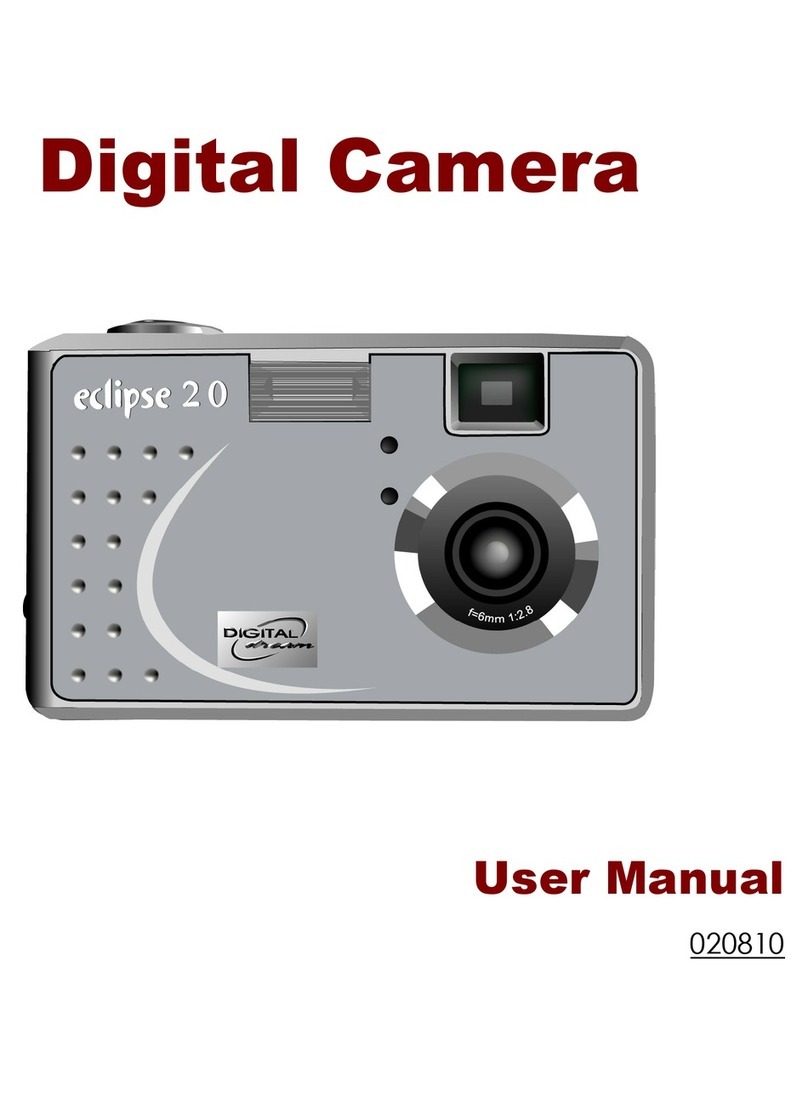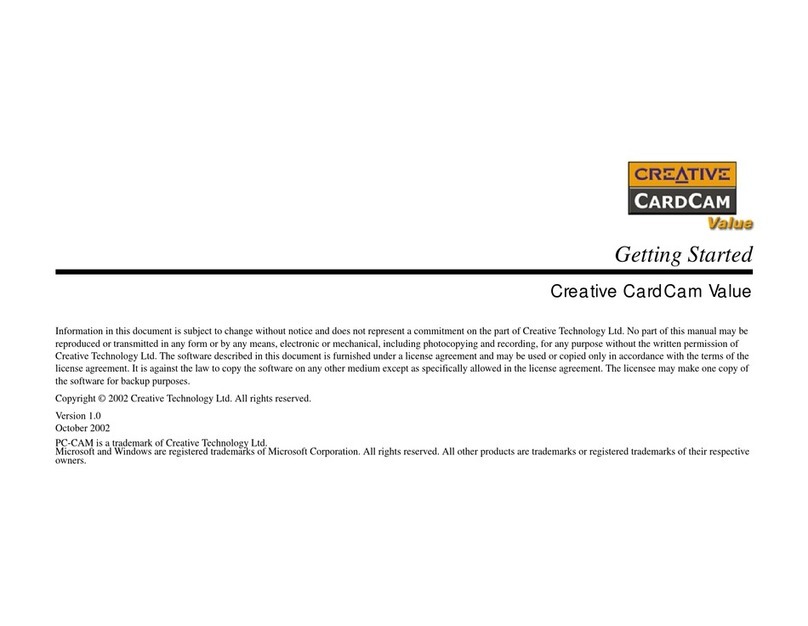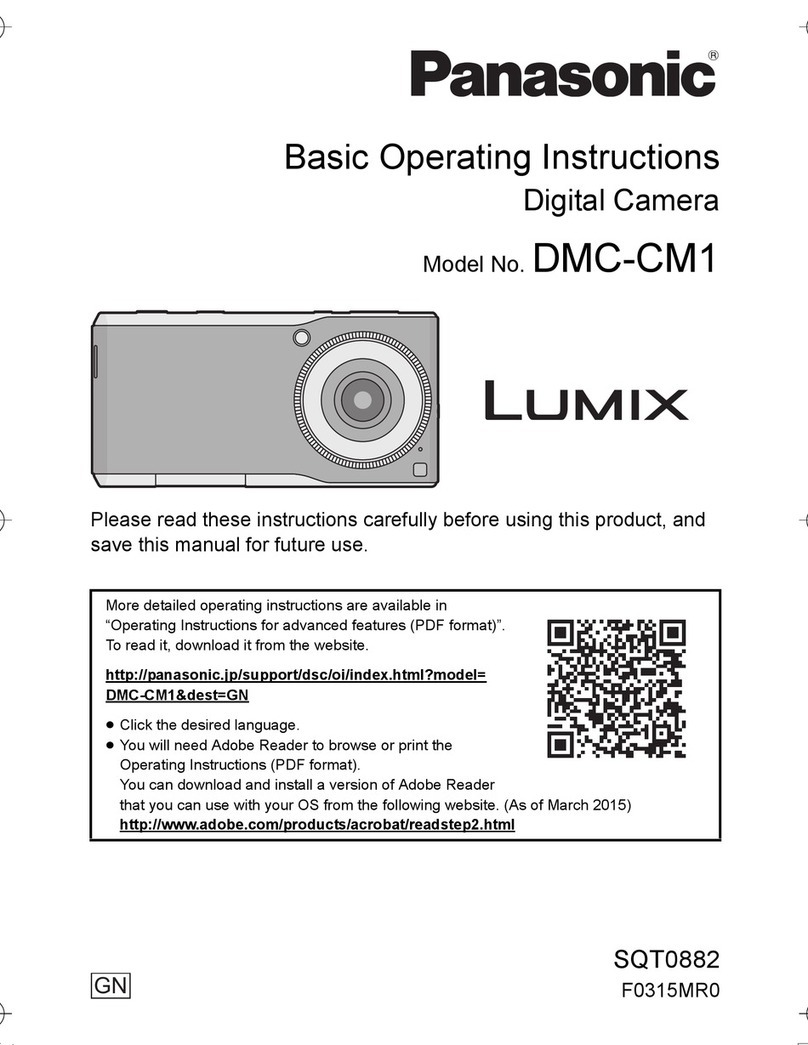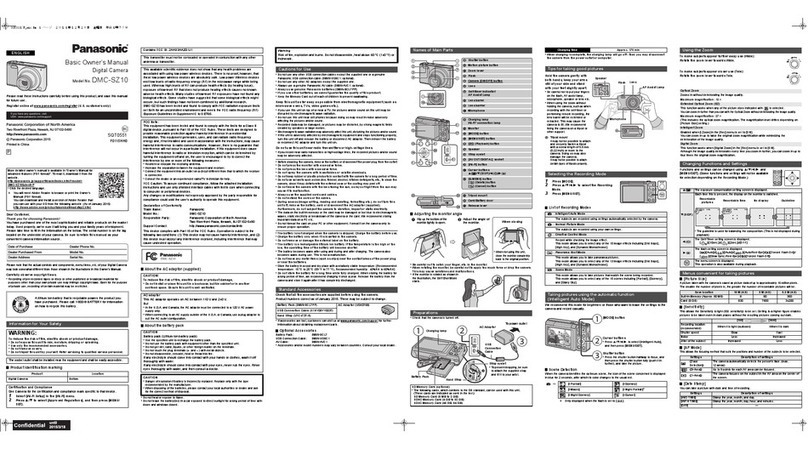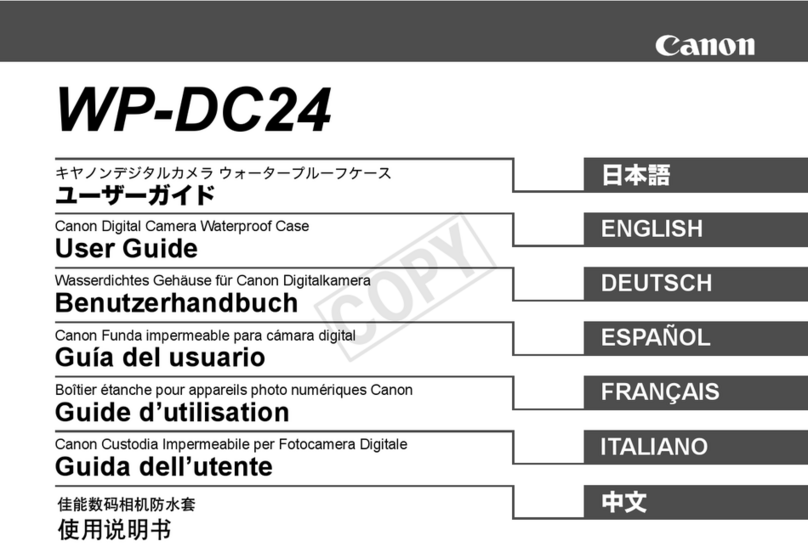Jigabot EX User manual

Quick-Start Guide
What’s In the Box?
Jigabot EX
Condential & proprietary. Copyright 2022 Jigabot LLC, all rights reserved. [email protected] www.Jigabot.com Ph. 801-995-3680
Jigabot EX robot
DOTs (two shown)
USB Wall Charger
Ball Head Mount
Carrying Case
Micro USB Charging Cable
DOTdriver
Power Supply
Your Jigabot EX Kit comes with the following items (and
may include more depending upon the accessories or Kit
you purchased):
1. Jigabot EX robot, including
• Power Supply (plugs into wall & Jigabot EX)
• Tripod adapter (1/4-20” to 3/8-16”)
2. DOTdriver & 4 DOTs, including
• USB wall charger
• Micro USB charging cable
3. Ball head Mount
4. Carrying Case
Tripod
Adapter
for using
the Jigabot
with 1/4-
20” tripods

Quick-Start Guide
Do a Quick Test
Jigabot EX
Condential & proprietary. Copyright 2022 Jigabot LLC, all rights reserved. [email protected] www.Jigabot.com Ph. 801-995-3680
Once you unpack your Jigabot EX, do a quick test to see how simple it is.
Do the following setup:
1. Attach the Jigabot EX to a Tripod
2. Plug in the power supply, and press IN the power button
3. Tightly plug in a set of DOTs to the DOTdriver, and hold the power
button IN for 3 seconds
Stand 6 feet in front of the Jigabot EX, and move the dots slowly from side to
side. Congratulations, you’re tracking!
Plug in power supply
NOTE: it takes about 45
seconds to boot up
before you can track
Attach tripod here A Jigabot tripod accessories use
a professional standard stud which is 3/8”-16 and ts
into the Jigabot EX directly without an adapter.
Press power ON
(this is the back of the
Jigabot EX)
Plug in a set of DOTs
(press very rmly)
STEP 2
STEP 3
STEP 1
NOTE: You only need to use the included 3/8”-16 to
1/4”-20 thread insert (Tripod Adapter) if you are using
a 1/4”-20 threaded consumer tripod.
Press and hold power button
(for 3 seconds)
NOTE: to power OFF, press and hold
the same button for 3 seconds

Quick-Start Guide
Mount an iPad
Jigabot EX
Condential & proprietary. Copyright 2022 Jigabot LLC, all rights reserved. [email protected] www.Jigabot.com Ph. 801-995-3680
Once you verify how to track with your Jigabot EX, you can attach an iPad as
follows:
First power OFF your Jigabot and DOTdriver, then do this setup:
1. Attach the Ball Head mount to the Jigabot EX
2. Attach the iPad Mount to the Ball Head mount
3. Attach the iPad to the iPad Mount Accessory
Again power ON, then stand 6 feet in front of the Jigabot EX and move the
DOTs slowly from side to side. Congratulations, you’re tracking with an iPad!
STEP 3
Screw in
Ball Head
Mount
to EX Bot.
NOTE: tighten
Ball Head nobs
rst.
Screw in
Tablet
Mount
into the Ball
Mead Mount
Attach the iPad to the iPad Mount
Follow steps A, B, C below:
(B) Rest your
iPad
on the iPad
Mount
(bottom of iPad
into the base
channel)
(A) Extend up
the
iPad Mount
(just above the
height of your
iPad)
(C) Place top
of iPad in top
channel
(push top of
mount down to
hold iPad rmly
in position)
STEP 1 STEP 2

Quick-Start Guide
Mount a Small Camera
Jigabot EX
Condential & proprietary. Copyright 2022 Jigabot LLC, all rights reserved. [email protected] www.Jigabot.com Ph. 801-995-3680
Once you verify how to track with your Jigabot EX, and rather than mounting
an iPad, you can attach a small camera as follows:
First power OFF your Jigabot and DOTdriver, then do this setup:
1. Attach the Ball Head mount to the Jigabot EX
2. Attach the Camera to the Ball Head mount
Again power ON, then stand 6 feet in front of the Jigabot EX and move the
DOTs slowly from side to side. Congratulations, you’re tracking with a small
camera!
STEP 1 STEP 2
STEP 3
Attach the Ball Head Mount
(Screw in rmly. NOTE: tighten
Ball Head nobs rst.)
Attach the camera to the
Ball Head Mount
(Screw in rmly, then readjust
the Ball Head as needed.)
Small camera: a small camera is dened as less than 3 pounds, under 5 inch-
es in length, and well balanced where it is attached to a Ball Head.
Level tripod
It is best practice to
make sure your tripod
is properly leveled so
that the Jigabot pans
in a precisely level
manner.

Quick-Start Guide
Mount a Larger Camera
Jigabot EX
Condential & proprietary. Copyright 2022 Jigabot LLC, all rights reserved. [email protected] www.Jigabot.com Ph. 801-995-3680
Once you verify how to track with your Jigabot EX, and rather than mounting
an iPad or small camera, you can mount a larger one as follows:
First power OFF your Jigabot and DOTdriver, then do this setup:
1. Attach a Top Mount accessory to the Jigabot EX
2. Attach the Camera to the Top Mount accessory, and move forward or
back to balance the load on the pan- or swivel-axis
3. Make sure that your tripod is properly leveled
Again power ON, then stand 6 feet in front of the Jigabot EX and move the
DOTs slowly from side to side. Congratulations, you’re tracking with a larger
camera!
Attach Top Mount
accessory to the
Jigabot EX
(screw in two 1/4-20”
screws rmly)
Attach the camera to the Top Mount
(Use the included Cinevate screw (3/8-16’ or 1/4”-20 size) to secure the
mount into the base of the camera tightly. You can also mount a quick-re-
lease plate to the Top Mount, and you r camera to the quick-release.)
Level tripod
With a larger cam-
era, you should
be very mindful
to properly level
your tripod so that
the Jigabot pans
in a precisely level
manner.
Balancing is essential: before nal tightening of the camera to the Top
Mount, imagine a red line: move the camera forward and back until the
load is balanced directly over the pan (rotation) axis.
Larger camera: a
larger camera is
dened as one that
is over 3 pounds, or
longer than 5 inches.
The Top Mount
accessory allows the
camera to be slided
forward or back in
order to center the
load. Do not exceed
7 to 10 pound cam-
eras.

Quick-Start Guide
Mount a Laptop
Jigabot EX
Condential & proprietary. Copyright 2022 Jigabot LLC, all rights reserved. [email protected] www.Jigabot.com Ph. 801-995-3680
Once you verify how to track with your
Jigabot EX, and rather than mounting
an iPad or camera, you can mount a
laptop as follows:
First power OFF your Jigabot and
DOTdriver, then do this setup:
1. Attach the disk to the
Top Mount;
2. Attach the Top Mount to the
Jigabot EX;
3. Screw in the Laptop Mount to
the Disk;
4. Cover the screws;
5. Place the Laptop on top.
These steps presuppose that your
Jigabot EX is already attached to a
stable tripod (not shown).
This procedure is intended to be done
initially, not regularly.
1 Attach the Disk to the Top Mount
using the provided 3/8-16” screw. The
included rubber washer (not shown)
goes between the Disk and Top Mount.
3 Screw in the Laptop Mount to the Disk using the
provided 3/16 screws.
5. Place the Laptop on top of the
foam, and place the included strap
(not shown) across the Laptop.
4 Cover the screws using the included foam.2 Attach the Top Mount to the
Jigabot EX using the two provid-
ed 1/4-20” screws.

Quick-Start Guide
Assemble an EX Twofer (pan & tilt)
Jigabot EX
Condential & proprietary. Copyright 2022 Jigabot LLC, all rights reserved. [email protected] www.Jigabot.com Ph. 801-995-3680
Once you’ve done previous steps to
verify that you can track with your Jiga-
bot EX, you can assemble two EX units
into a pan & tilt Twofer, and mount
a camera as follows. With the power
OFF:
1. Attach the rst bracket to the EX
that will be your base unit.
2. Attach the second EX to the
same bracket.
3. Attach the second bracket to
the second EX unit.
4. Mount a camera (weighing un-
der 5 pounds) using the includ-
ed 3/8”-16 screw, and center
the camera weight over both
axes of rotation.
1 Attach the rst bracket to the EX
using two 1/4”-20 screws (included),
and a 3/16” hex wrench (not included).
3. Attach the second bracket to the
second EX unit using two 1/4”-20
screws (included) and a 3/16” hex
wrench (not included).
4a. Mount a camera weighing less
than 5 pounds using the included
3/8”-16 Cinevate brand screw (includ-
ed).
Note: if your camera uses a 1/4”-20
screw (not included) you can use one
with the bracket slot to secure your
camera to the bracket.)
Select a slot that allows your cam-
era load to be centered as much as
possible over the rotation axis of the
bottom EX robot. (Red line shows ap-
proximate centering position)
4b. Move camera forward or back-
ward on bracket until your camera
load is centered as much as possible
over the rotation axis of the bottom EX
robot. (Red line shows approximate
centering position)
NOTE: insure that your tripod or other
base mount is level with the ground
(the rotational axis) so that as the Twof-
er pans (rotates) it is never going “up
hill” or “down hill.” This will give you
the smoothest camera movements.
2 Attach the second EX to the same
bracket using four M4 screws (in-
cluded) and a 3mm hex wrench (not
included).

Quick-Start Guide
Attach a Base Mount (accessory)
Jigabot EX
Condential & proprietary. Copyright 2022 Jigabot LLC, all rights reserved. [email protected] www.Jigabot.com Ph. 801-995-3680
The Base Mount accessory attaches to
the base of the EX, and provides sup-
port and stability. It does this by pro-
viding a larger platform for attaching to
tripods, brackets, jibs, dollies, carts, etc.
It mounts to the EX base using four M4
screws.
The Base Mount has two 3/8”-16
threaded holes as well as a 1/4”-20
threaded hole for mounting with up to
3 screws to a tripod, mounting bracket,
dolly, jig, etc.
The Base Mount is recommended
for any EX conguration where more
stability is desired. It is highly rec-
ommended when using (1) a Twofer
assembly, (2) when using a Top Mount
and mounting a camera over 3 pounds,
or (3) when mounting a laptop using
the Laptop Mount (and required Top
Mount).
Attach Base Mount to EX using four
M4 screws (included) and a 3mm hex
wrench (not included).
EX Twofer with Base Mount
EX Small Camera with Base Mount.
EX Large Camera with Base Mount
Popular Digital Camera manuals by other brands

Allied Vision
Allied Vision Manta Series Technical manual

Oxford Instruments
Oxford Instruments Andor Sona 4.2B-11 Hardware guide
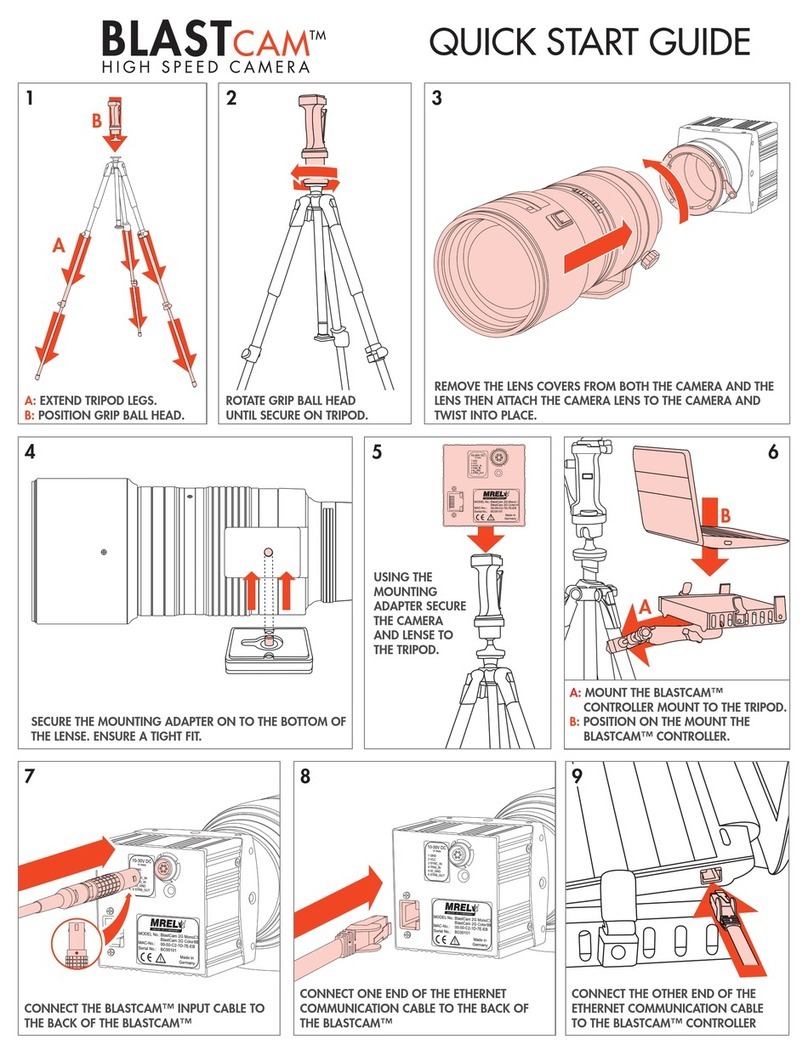
MREL
MREL BlastCam 2G Color quick start guide
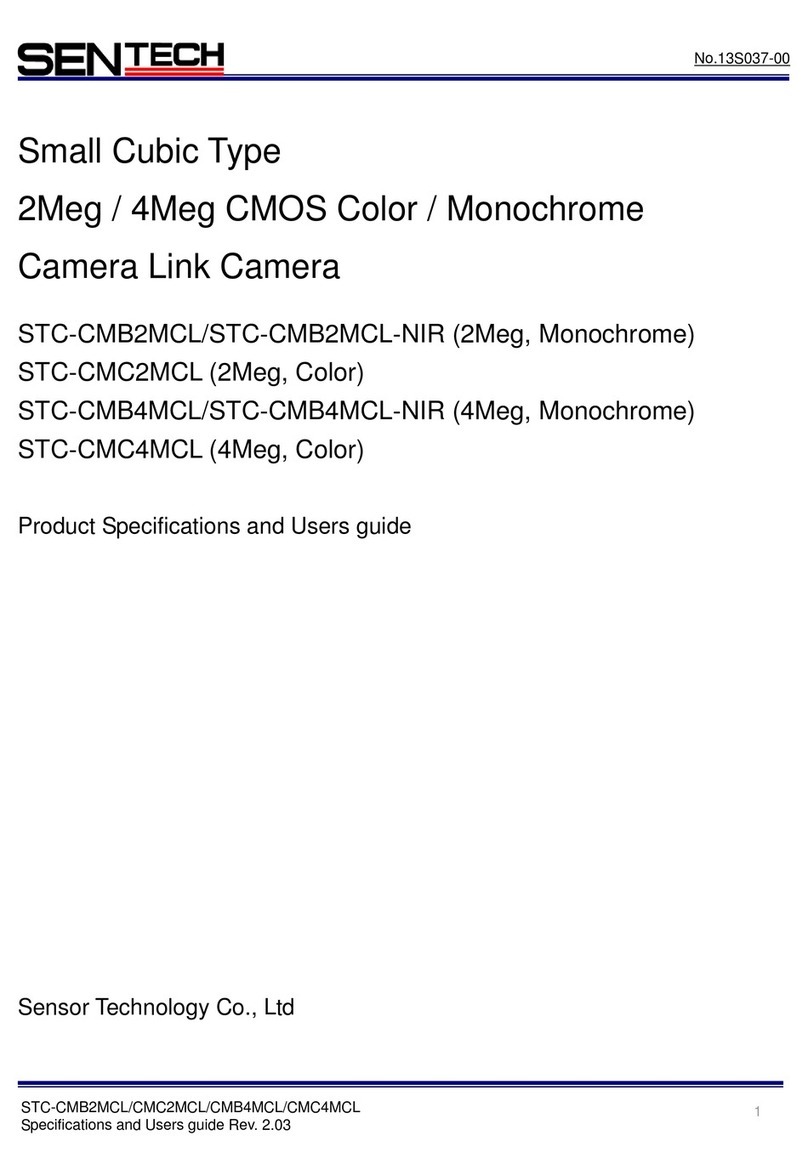
SenTech
SenTech STC-CMB2MCL Product specifications and user's guide
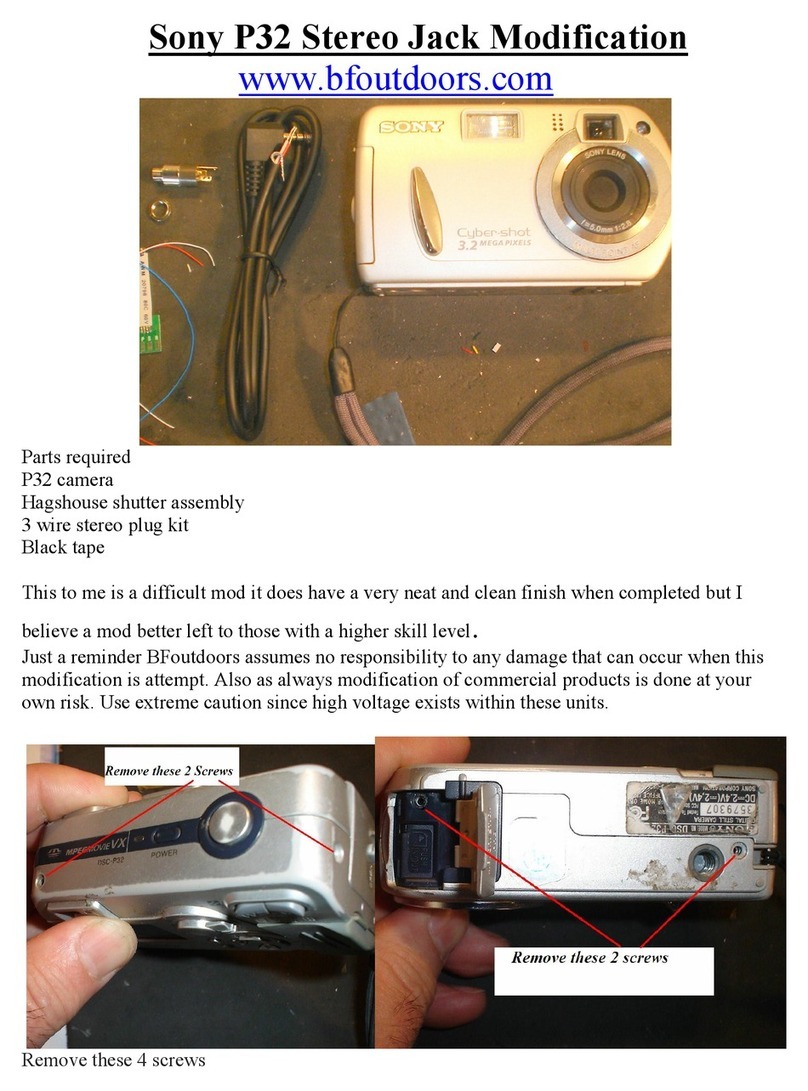
Sony
Sony Cyber-Shot DSC-P32 manual
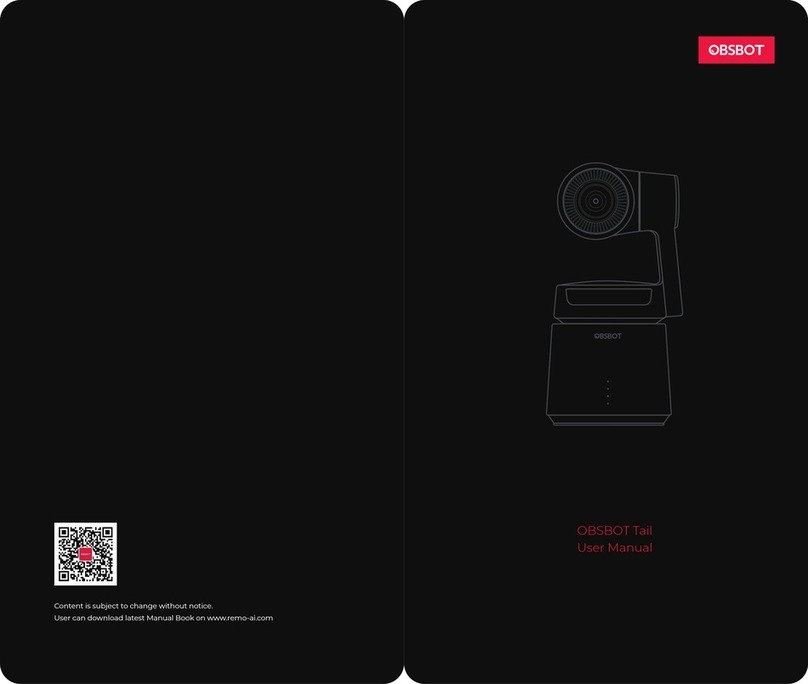
OBSBOT
OBSBOT OBS-LI-TWS-0001 user manual