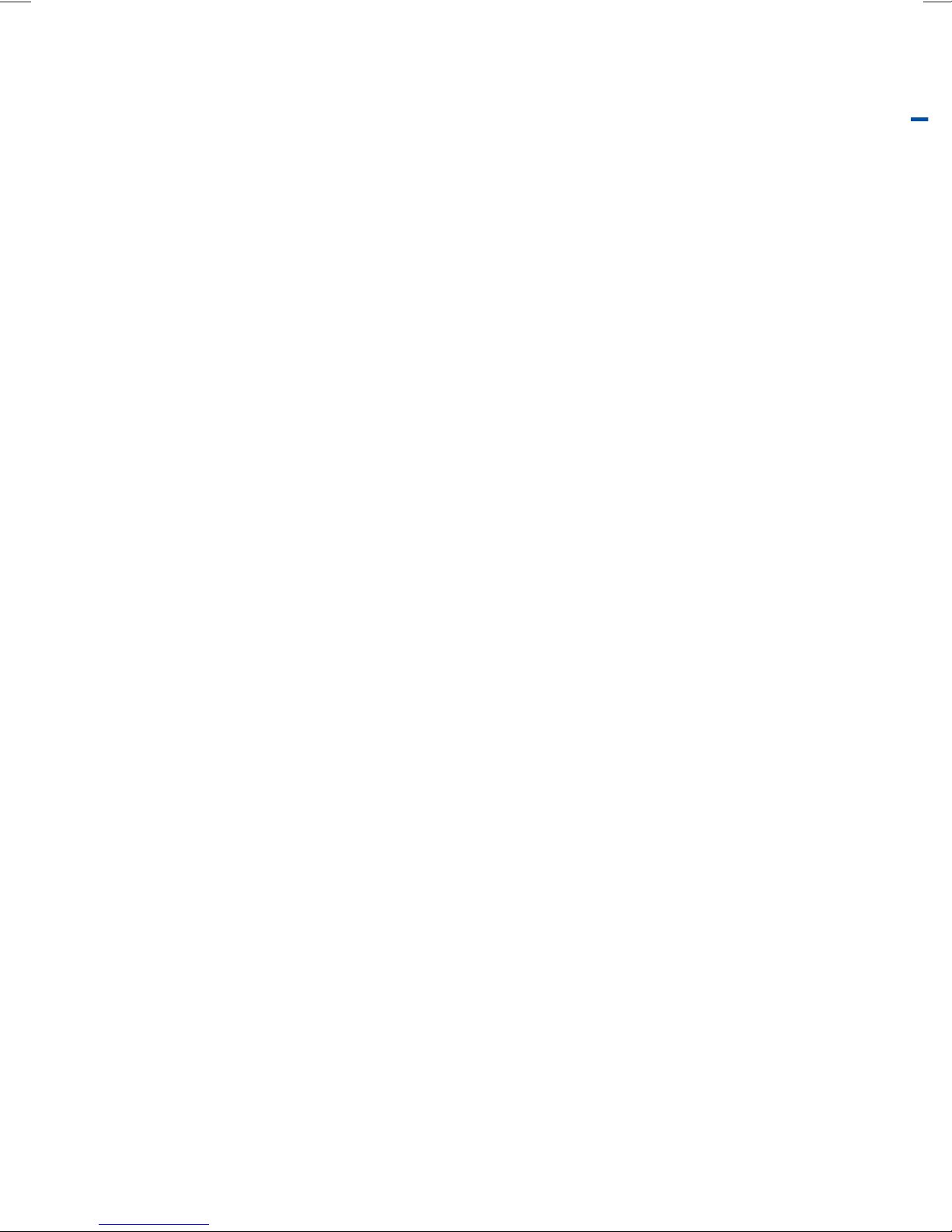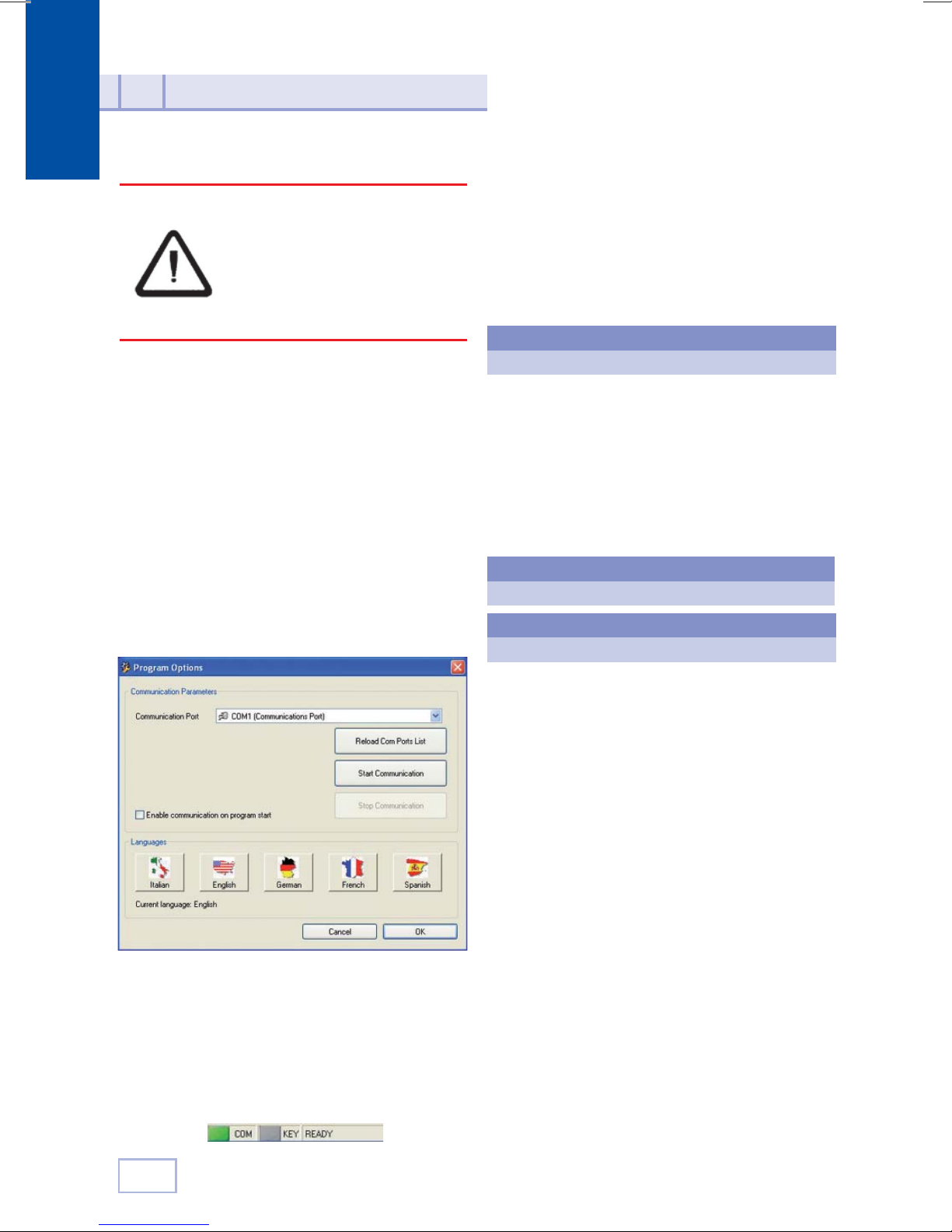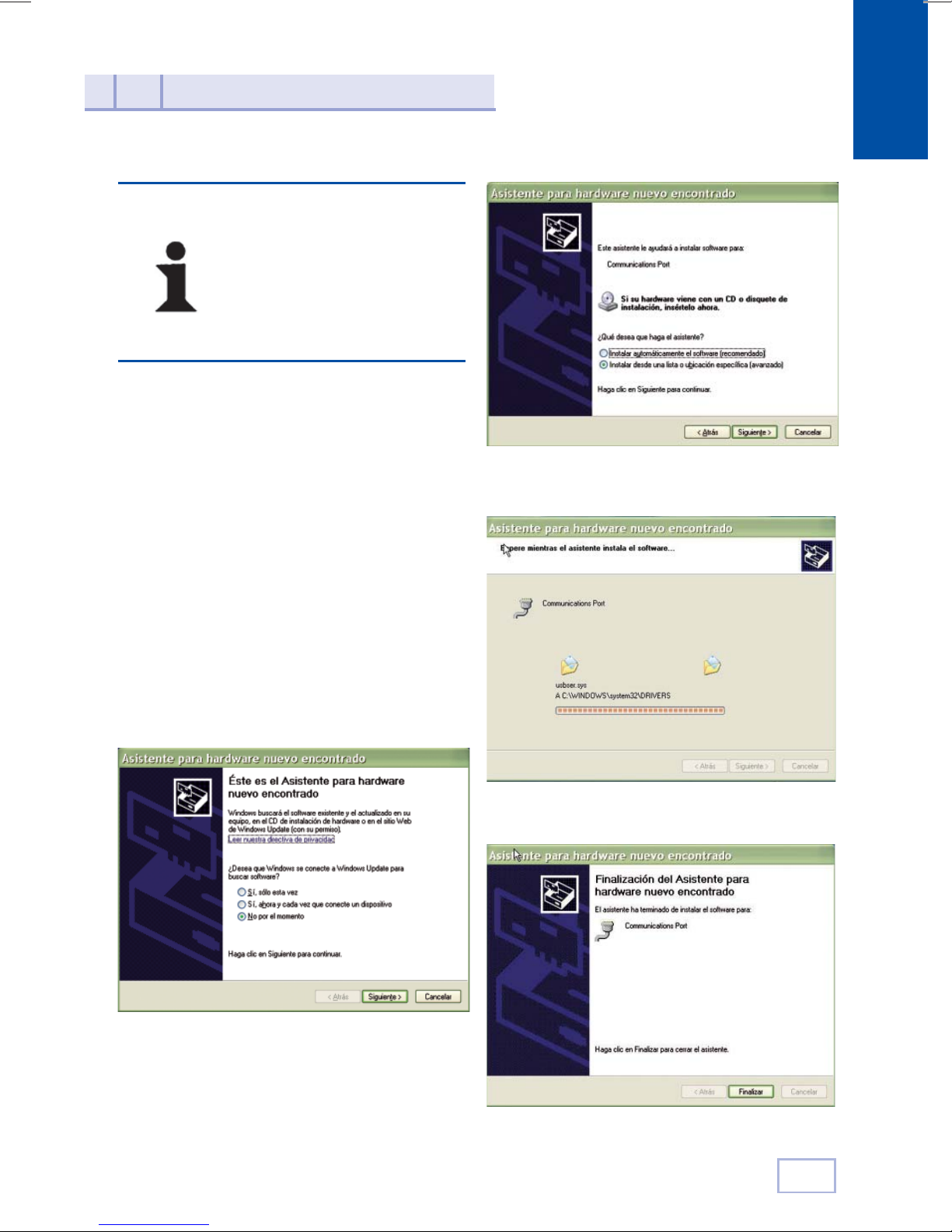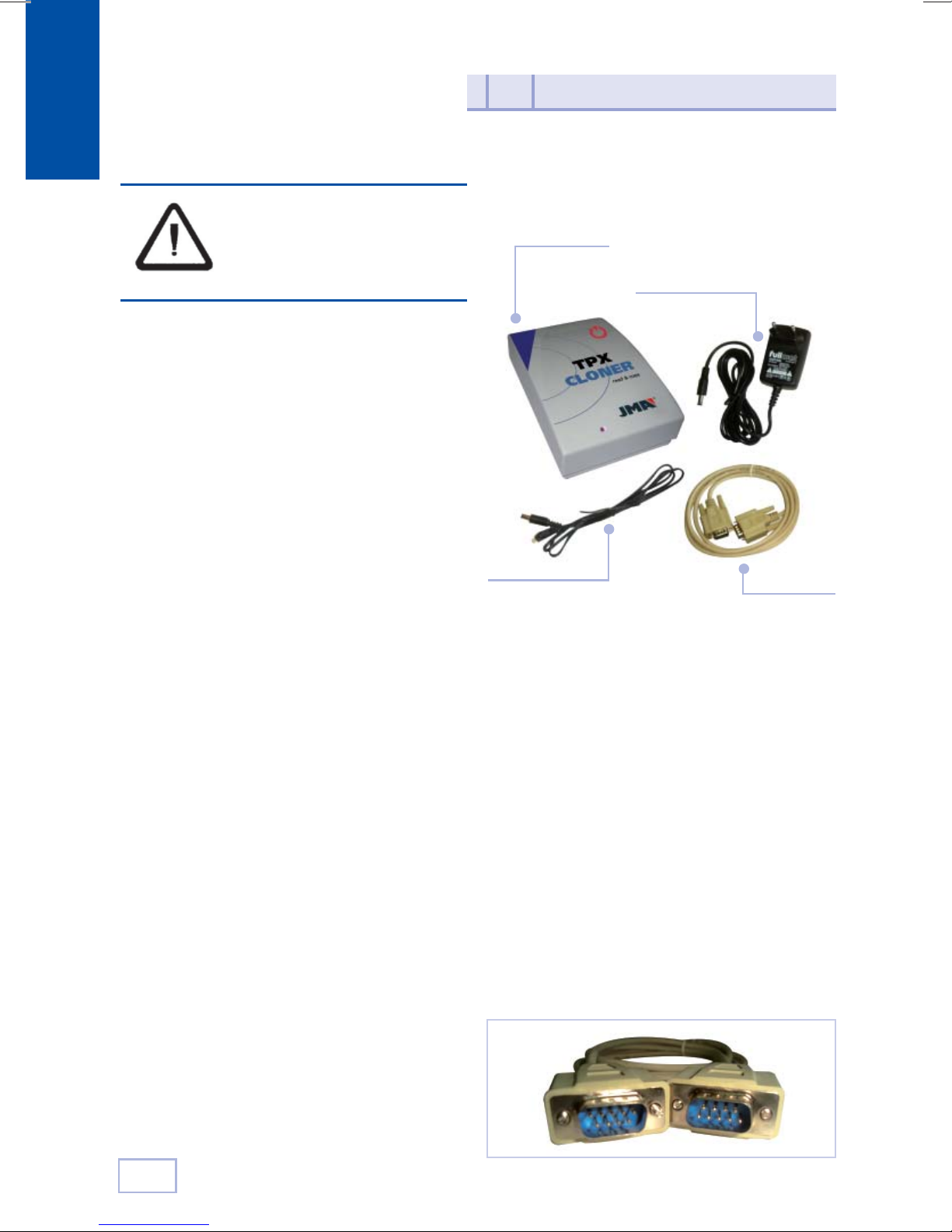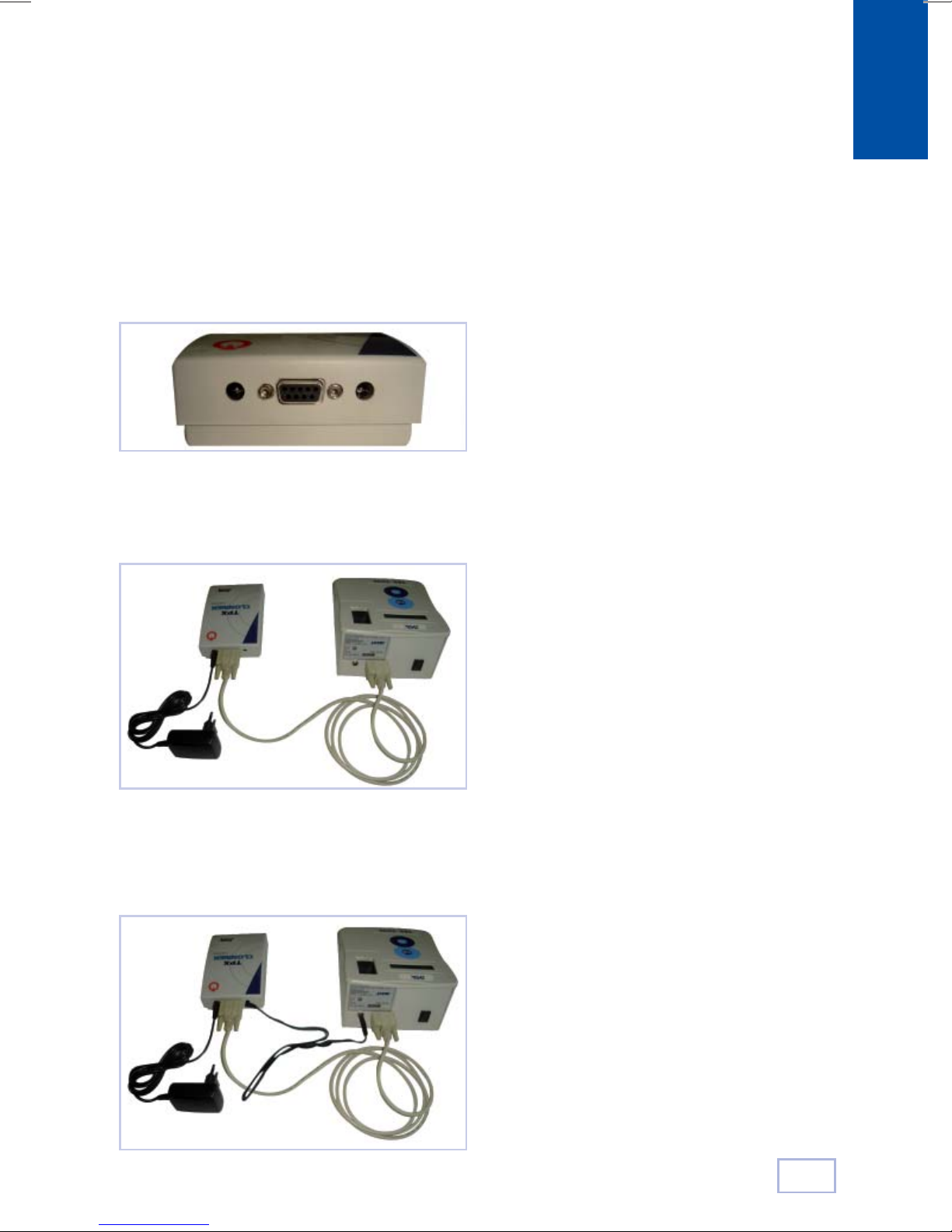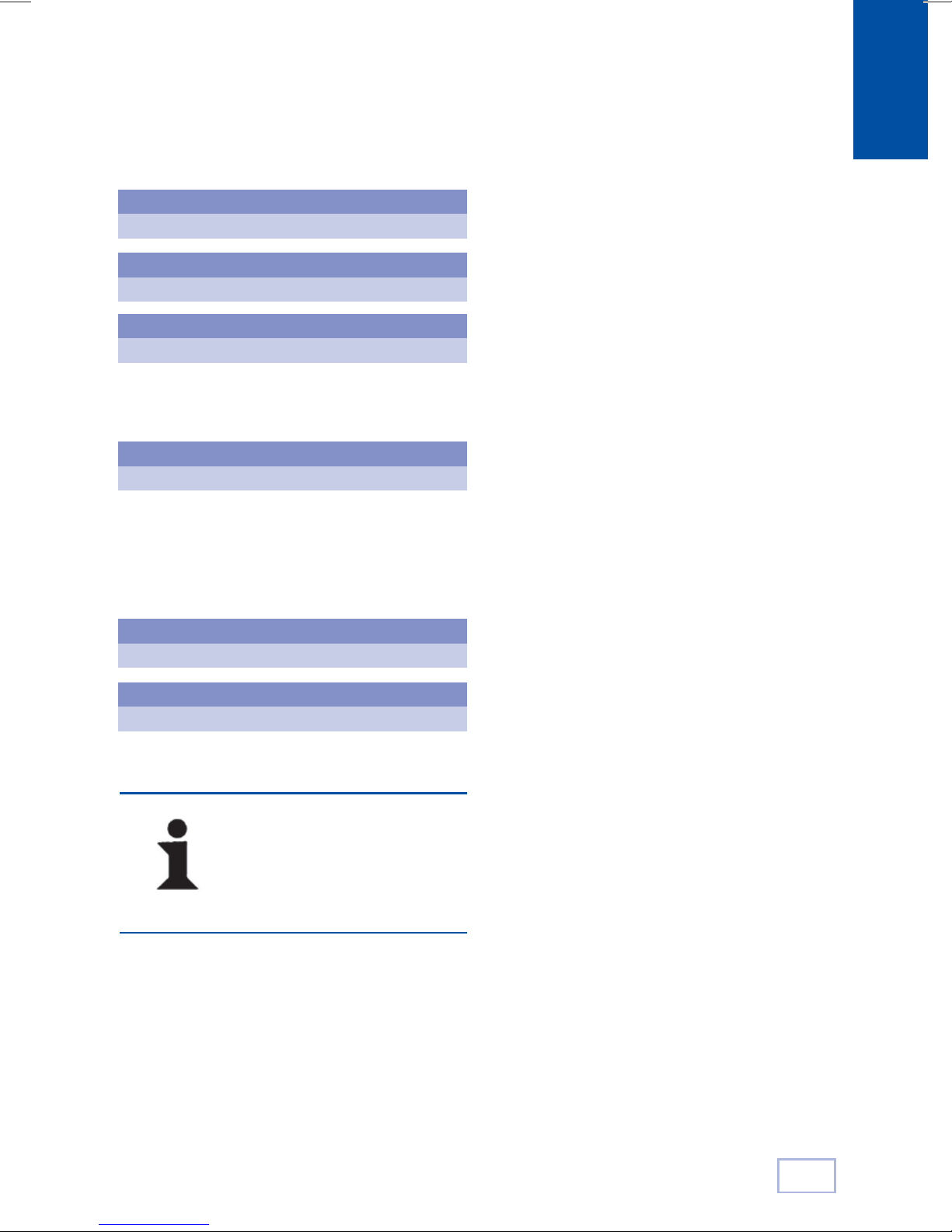Español
8
Tras haber concluido el proceso de insta-
lación de los drivers USB para la TRS-5000,
procederíamos con la parte final del proceso
de instalación, siguiendo los pasos que se
detallan a continuación:
• Una vez de haber cumplimentado los
pasos presentes en el punto 3, lanzar
nuevamente la aplicación TRS-5000 del
software de PC.
• Nuevamente dentro de OPCIONES,
en el apartado Parámetros, presiona-
mos el botón Reload Comm Por List,
que nos carga en el menú despegable
Communication Port, el nuevo puerto
USB que tenemos para la TRS-5000.
• En función de los programas que uno
tenga instalados y los puertos por defec-
to que utilicen, habrá una asignación
diferente de puerto, en el ejemplo es el
COM5, pudiéndose dar diferentes puer-
tos. (Todos ellos con un símbolo de USB a
su izquierda):
• A continuación, se presiona el botón Start
Communication y establecemos la comu-
nicación vía USB con la TRS-5000.
• Como ya hemos realizado con anteriori-
dad, dentro del menú OPCIONES, en el
apartado Actulizar programa, procede-
ríamos a descargarnos la ultima versión
Conexión
y funcionamiento del TPX CLONER
4
de firmware (trs5xxx.bin), con la cual ya
podremos hacer uso del TPX Cloner.
Para verificar si se dispone de la última
revisión de firmware remitirse a la WEB
de JMA en los diferentes paises.
• Una vez realizadas todas estas conexiones
procedemos a encender la TRS-5000.
Los mensajes que debieran de aparecer en la
TRS-5000 tras su encendido son :
Tras lo cual, la TRS-5000 estaría totalmente
operativa.
A modo de ejemplo, se detallan los mensajes
que deben de aparecer al proceder a clonar
en este caso una llave FORD con transponder
TP06:
Se introduce la llave original y se presiona la
tecla READ:
Para que la comunicación entre la
TRS-5000 y el TPX Cloner sea operati-
va, el LED de estado del TPX Cloner ha
de pasar del rojo inicial al verde.
Si no fuera así, papagar la TRS-5000,
proceder a reiniciar el TPX Cloner des-
conectando la alimentación y volvién-
dolo a reconectar, y finalmente volver
a encender la TRS-5000.
JMA TRS-5000
Versión 2.02
JMA TRS-5000
Hw rel. 1.1
JMA TRS-5000
TPX CLONER found
INSERTAR LLAVE
Pulsar READ