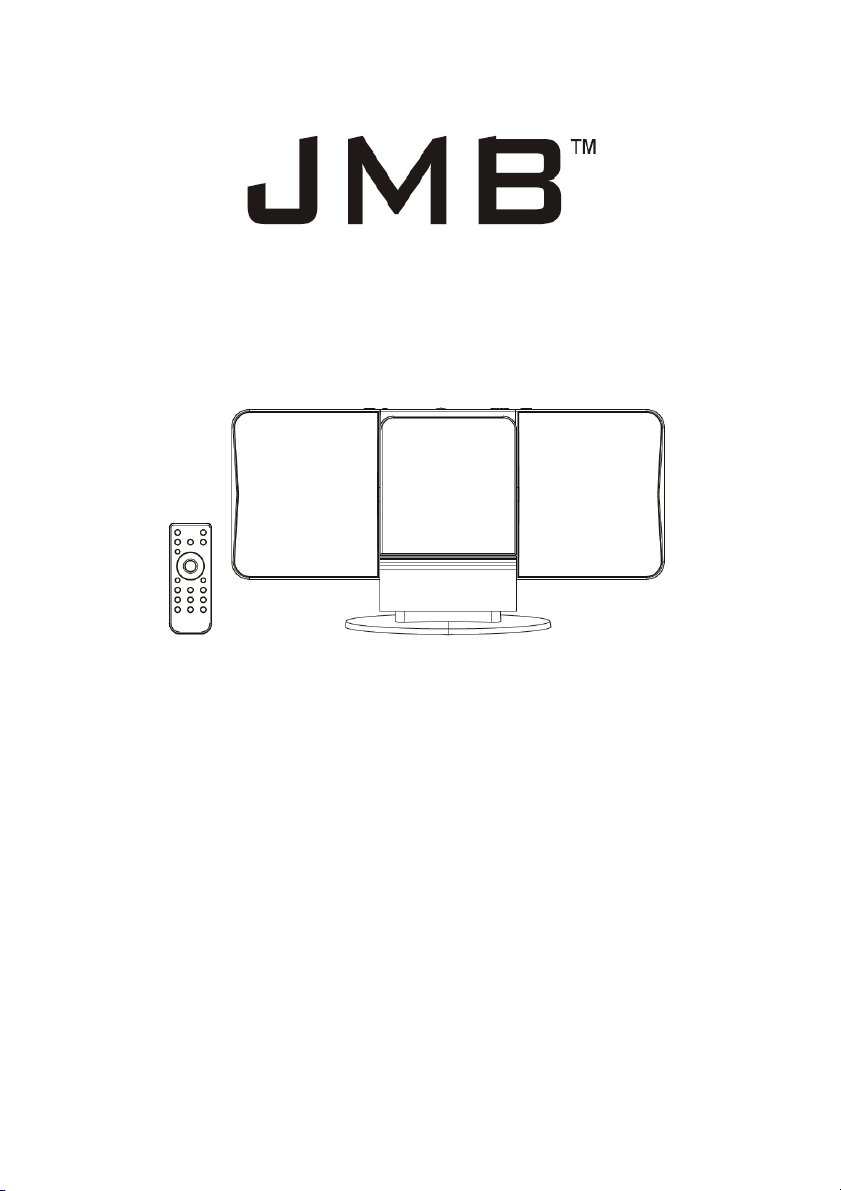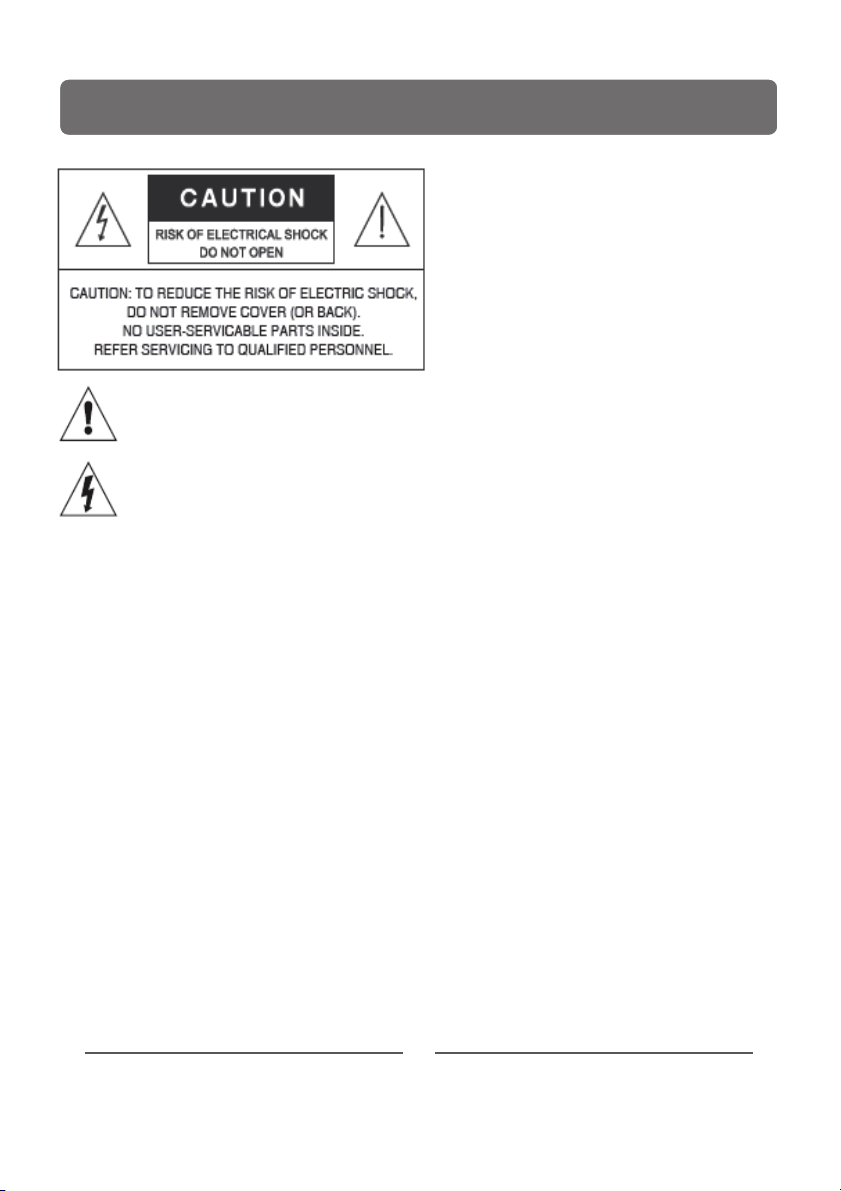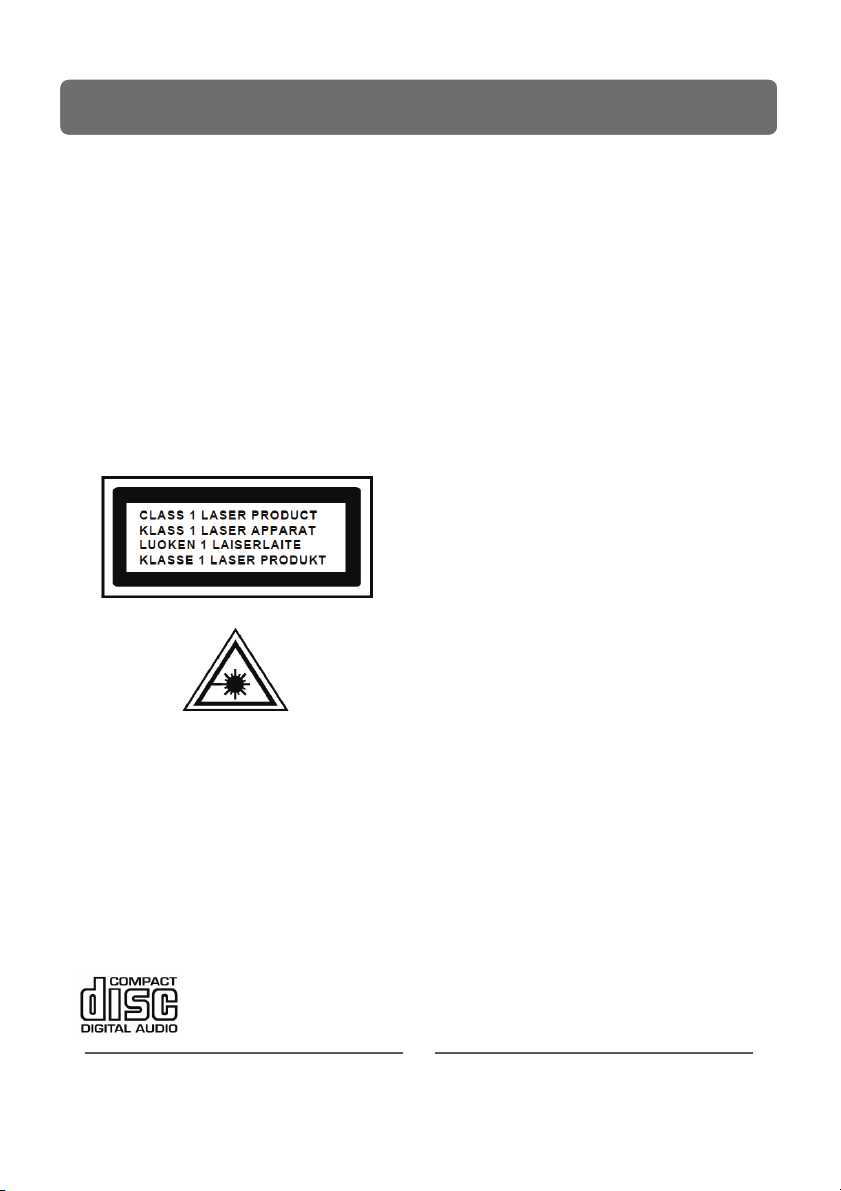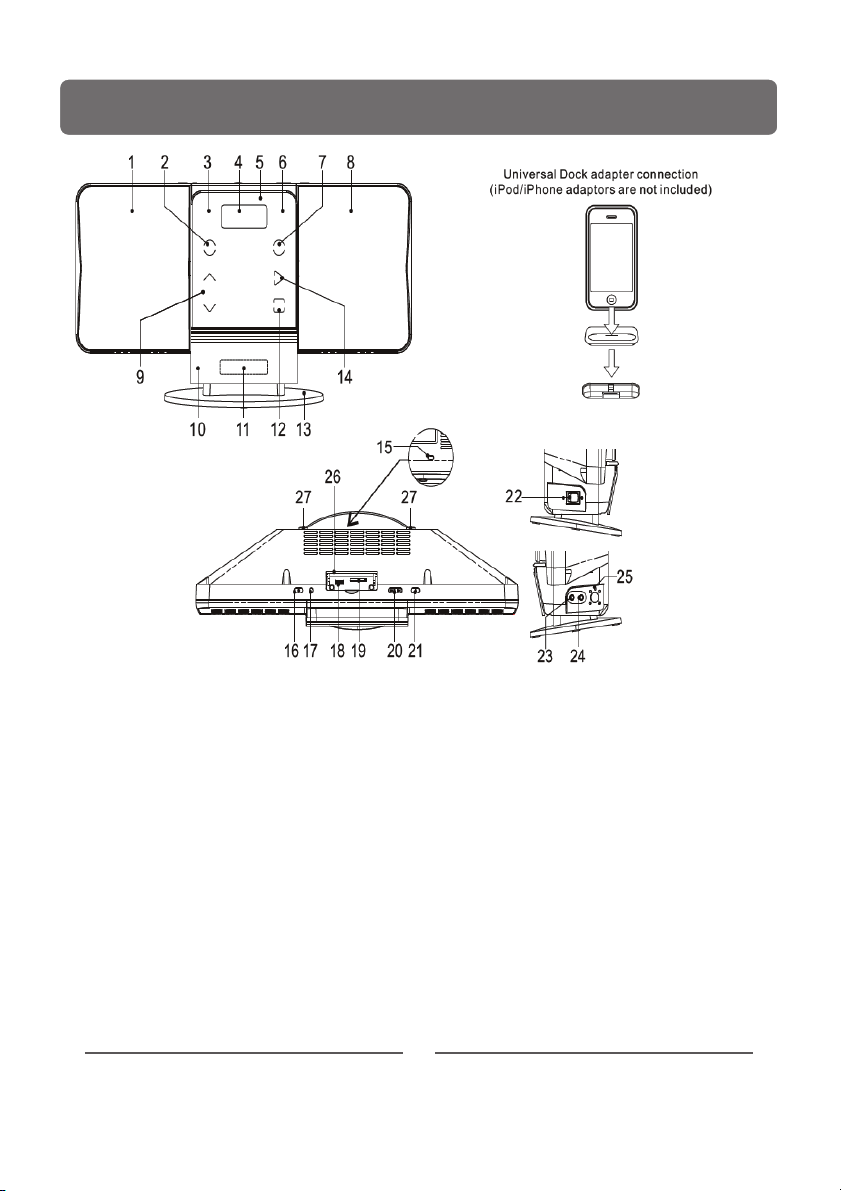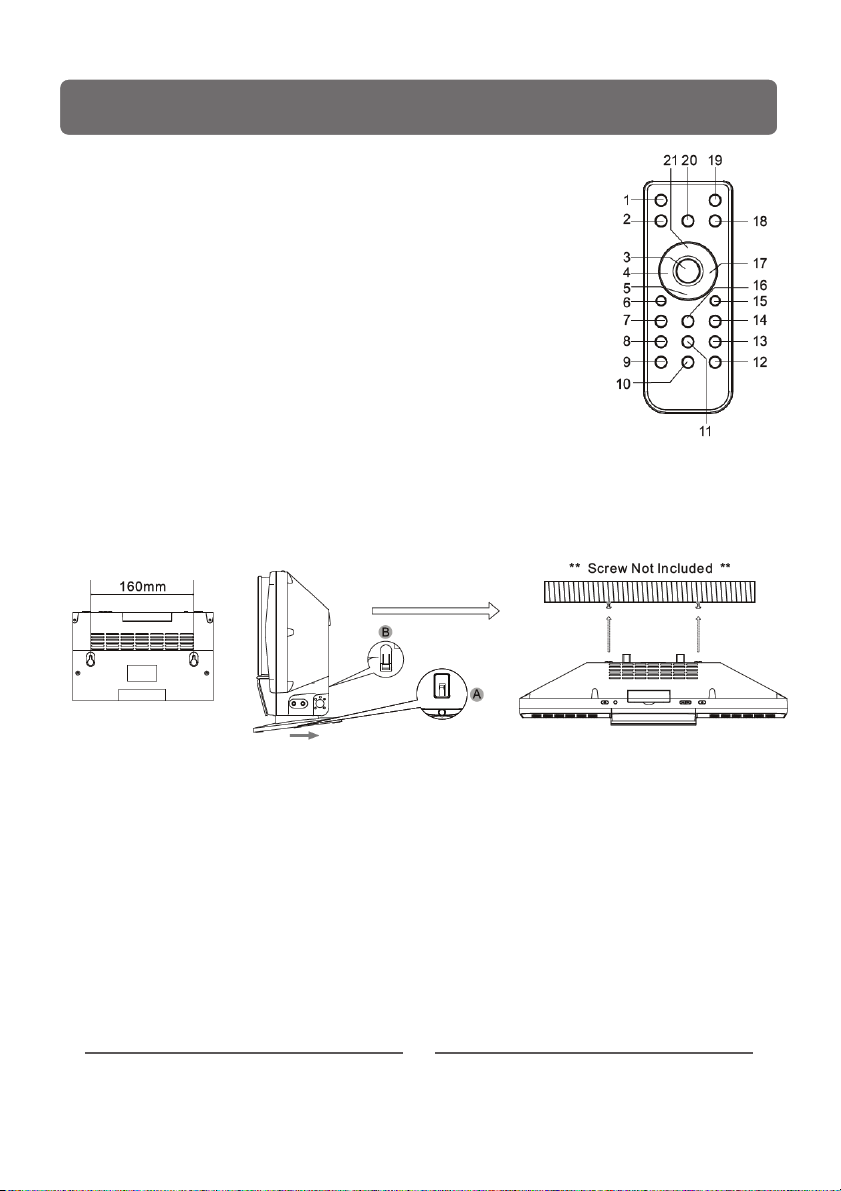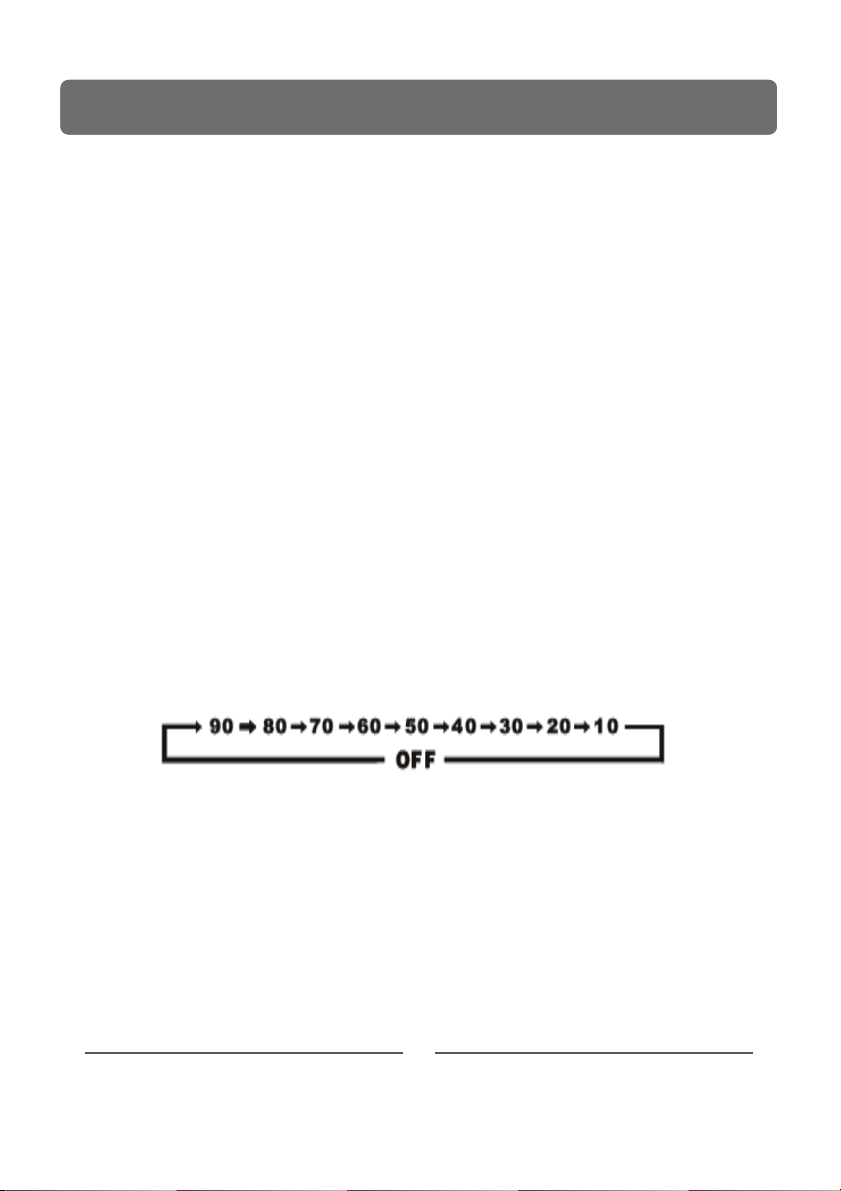SAFETY PRECAUTIONS:
•WARNING: The battery (battery or batteries
or battery pack) shall not be exposed to
excessive heat such as sunshine, fire or the
like.
•Danger of explosion if battery is incorrectly
replaced. Replace only with the same or
equivalent type
•Make sure not to obstruct the ventilation
openings, a minimum of 10cm should be
kept around the apparatus for ventilation.
•Dusty areas should be avoided to allow
ventilation, this should not be impeded
either by covering the ventilation openings
with items such as newspaper , table-
clothes, curtains etc. Use apparatus in
moderate climates only.
•Operate tuning controls and switch as
instructed in manual.
•Before turning on the power for the first
time, make sure the power cord is properly
installed.
•To completely disconnect the power input,
the mains plug of the apparatus must be
disconnected from the mains.
•The normal function of the product may be
disturbed by strong electro magnetic
interference. If so, simply reset the product
to resume normal operation by following
the instruction manual. In case the function
could not resume, please use the product in
a different location.
•Do not attempt to remove any screws, or
open the casing of the unit; there are no
user service able parts inside, refer all
servicing to qualified service personnel.
Important safety instructions:-
When using this appliance, basic safety
precautions should always be followed.
Read and Retain instructions: All operating
instructions, safety for the user and others
should be read before operation and retained
for future reference.
Heed all warnings: should be adhered to.
Important notes:
The apparatus shall not be exposed to dripping
or splashing and no objects filled with liquids,
such as vases, shall be placed on apparatus.
Avoid installing the unit in locations described
below:
•Places exposed to direct sunlight or close to
heat radiating appliances such as electric
heaters, or on top of other equipment
•Places subject to constant vibration, humid
or moist areas.
•No naked flames sources such as lighted
candles should be placed on the unit.
•Attention should be drawn to the
environmental aspects of battery disposal.
2
For Customer Services & Spare Parts please call 0845 209 7461, Opening times: Monday –
Friday 8am –6pm & Saturday 9am –1pm
This symbol indicates that there are
important operating and maintenance
instructions in this unit.
This symbol indicates that dangerous
voltage constituting a risk of electric
shock is present within this unit.