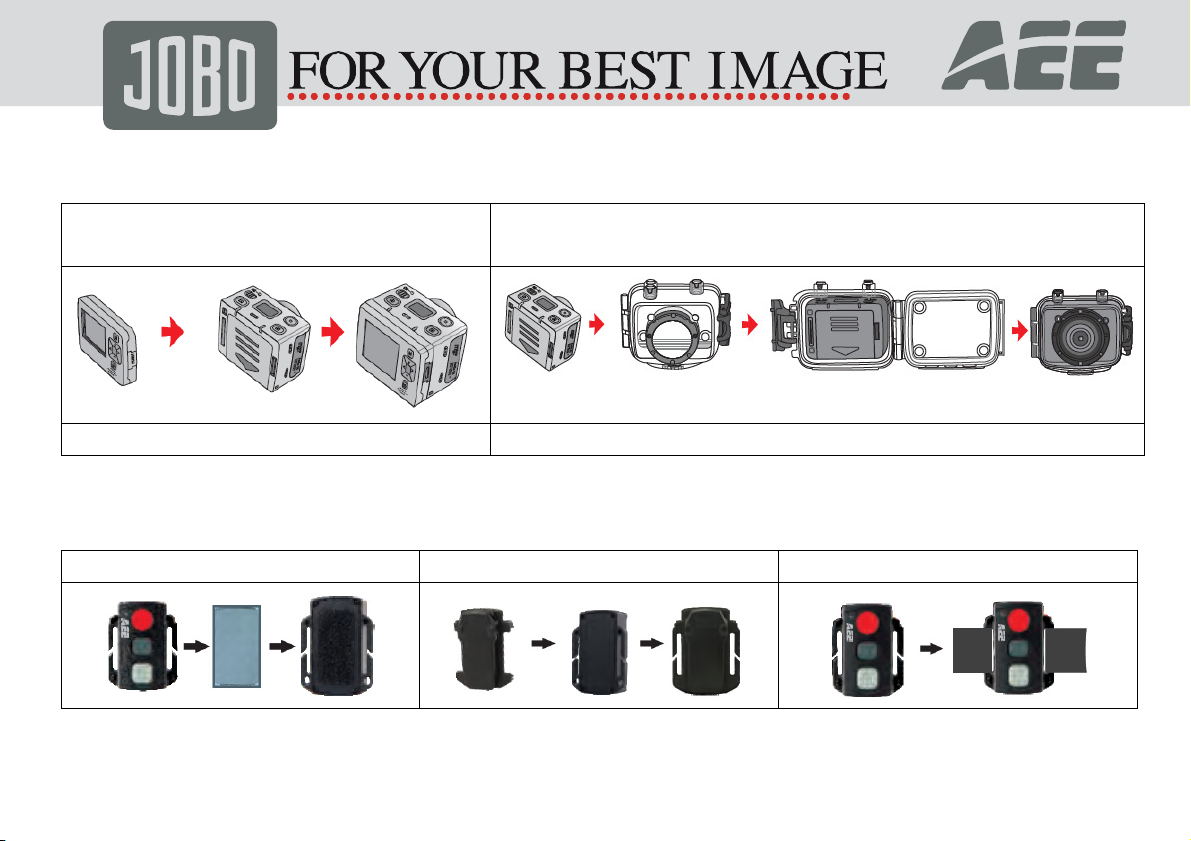www.jobo.com
Product Certification
As certified by such authoritative organizations as CC and CE, this product complies with the recommended standards
and thus guarantees the user's safety. Thanks for purchasing AEE hands-free mini high-definition digital camera JIB 4
With small size and integrated design, hands-free JIB 4 is easy to operate, User- riendly Interface Supported by
high-definition and dynamic image capturing technology, it can record real scenes and various activities anytime
anywhere, so that you can share wonderful recording experiences with your family and friends. This manual specifies
how to use and install JIB 4 and provides detailed information, including the instructions on use, operation and
installation as well as the technical specifications. Please read this Manual carefully to understand it before use and
keep it well for long-term reference.
Product Over view
As a multifunctional non-handheld high-definition digital sports video camera, this product can perform many leading
functions such as high-definition digital photographing, voice storage, real-time display, photo shooting, time display,
remote control, digital zoom, T T colour screen, multi-functional keys, laser indicating, high-speed USB data
transmission, HDMI high-definition output function, low power prompt, memory card space prompt and USB charging
Supplemented by the accessories, this product integrating multiple patented technologies can be used to photograph
anything, anytime, anywhere.
Do not litter! Please recycle them!