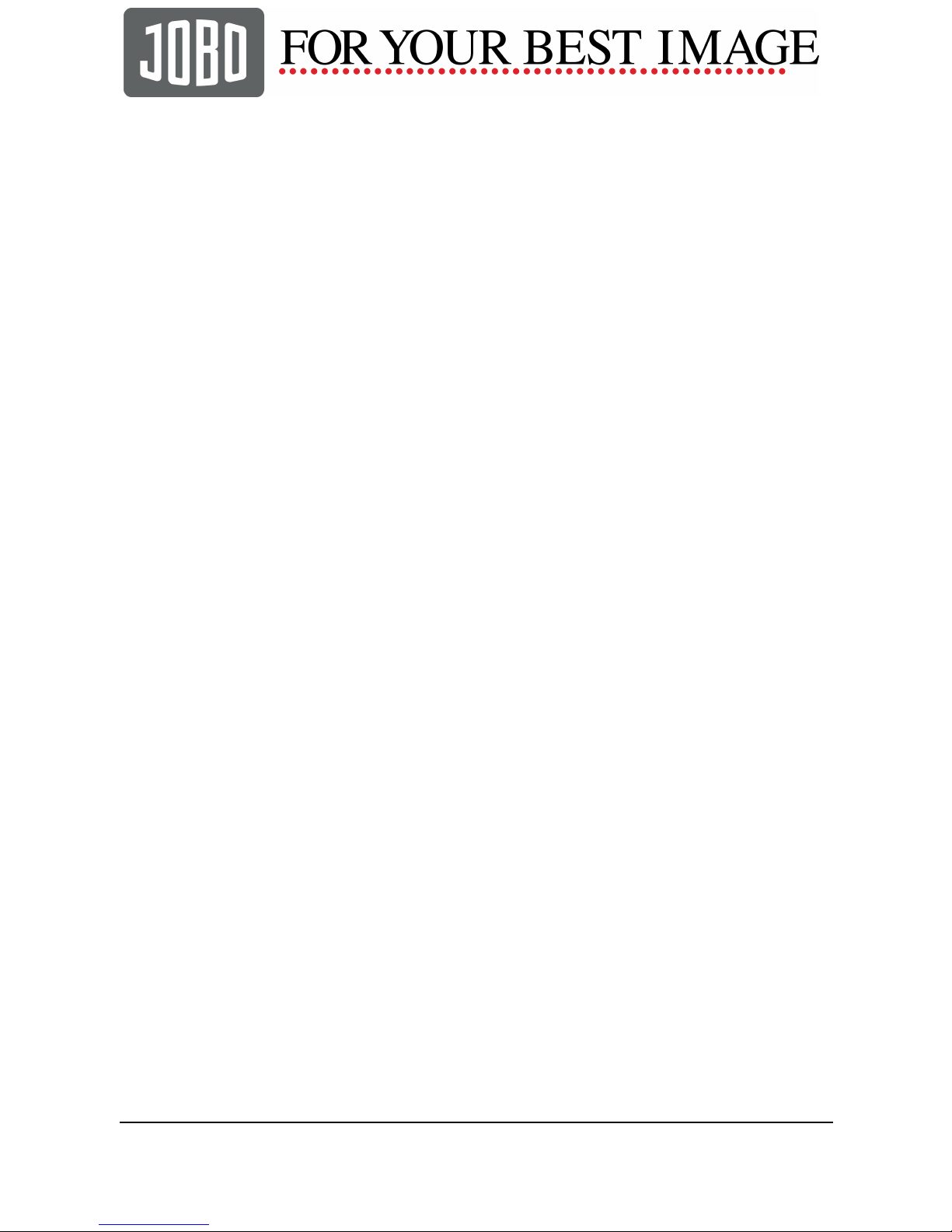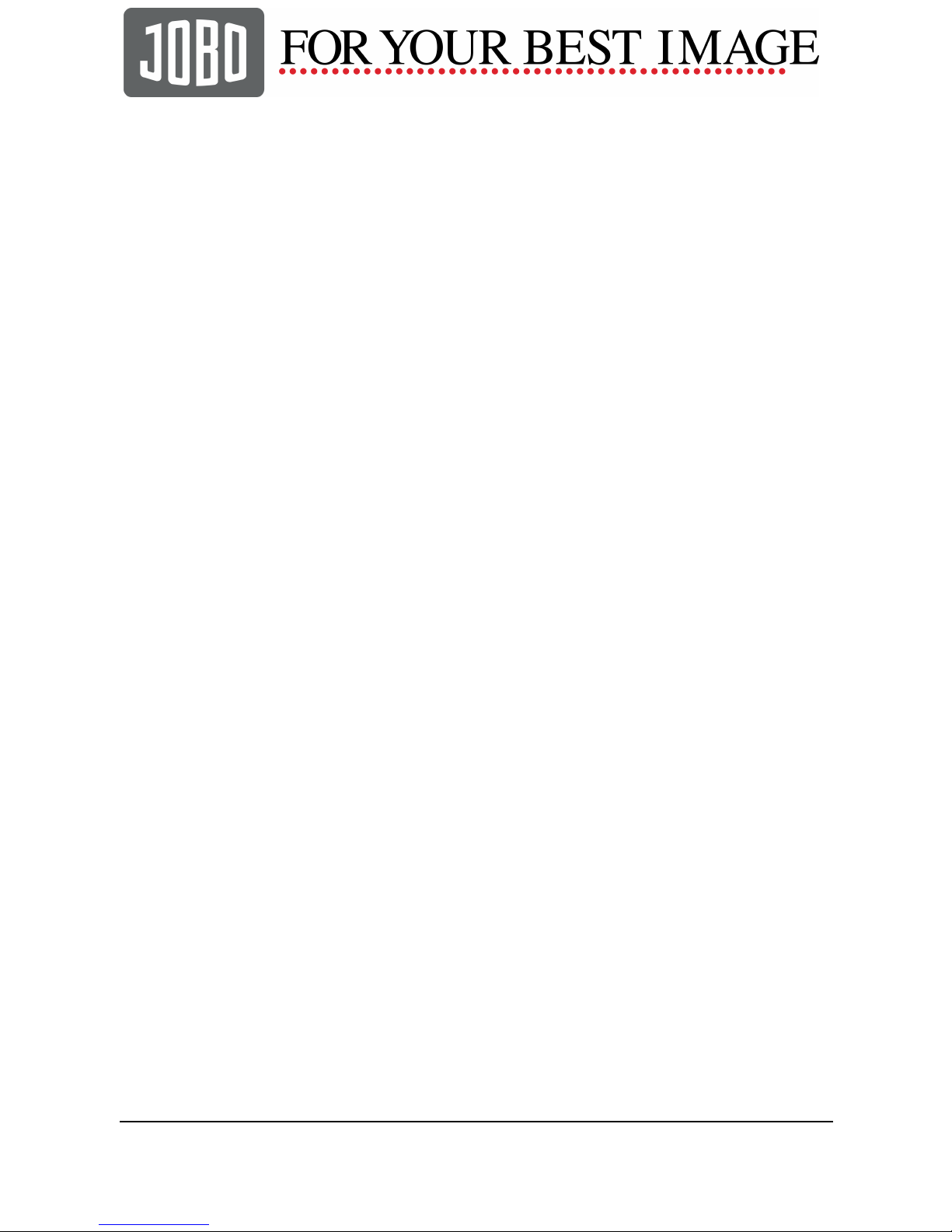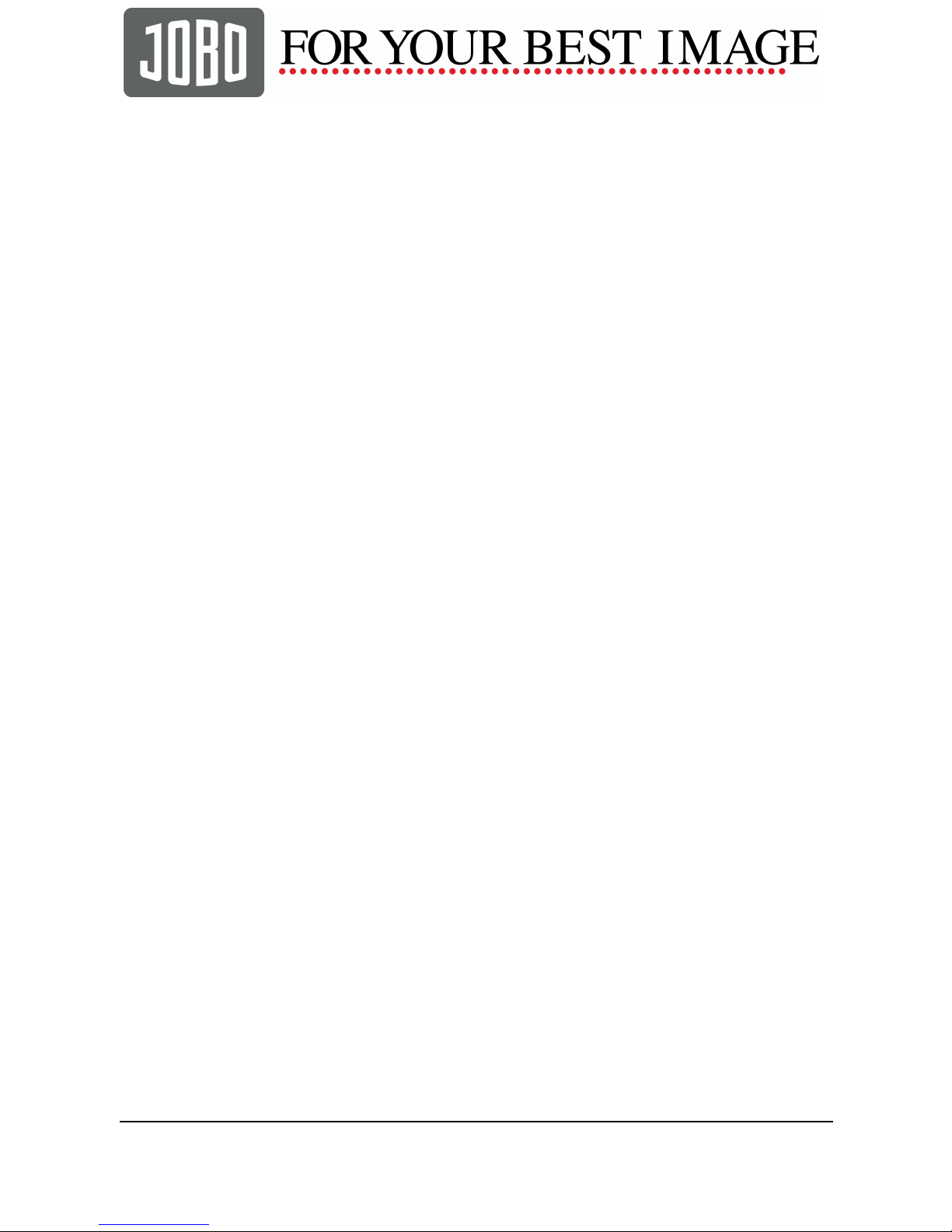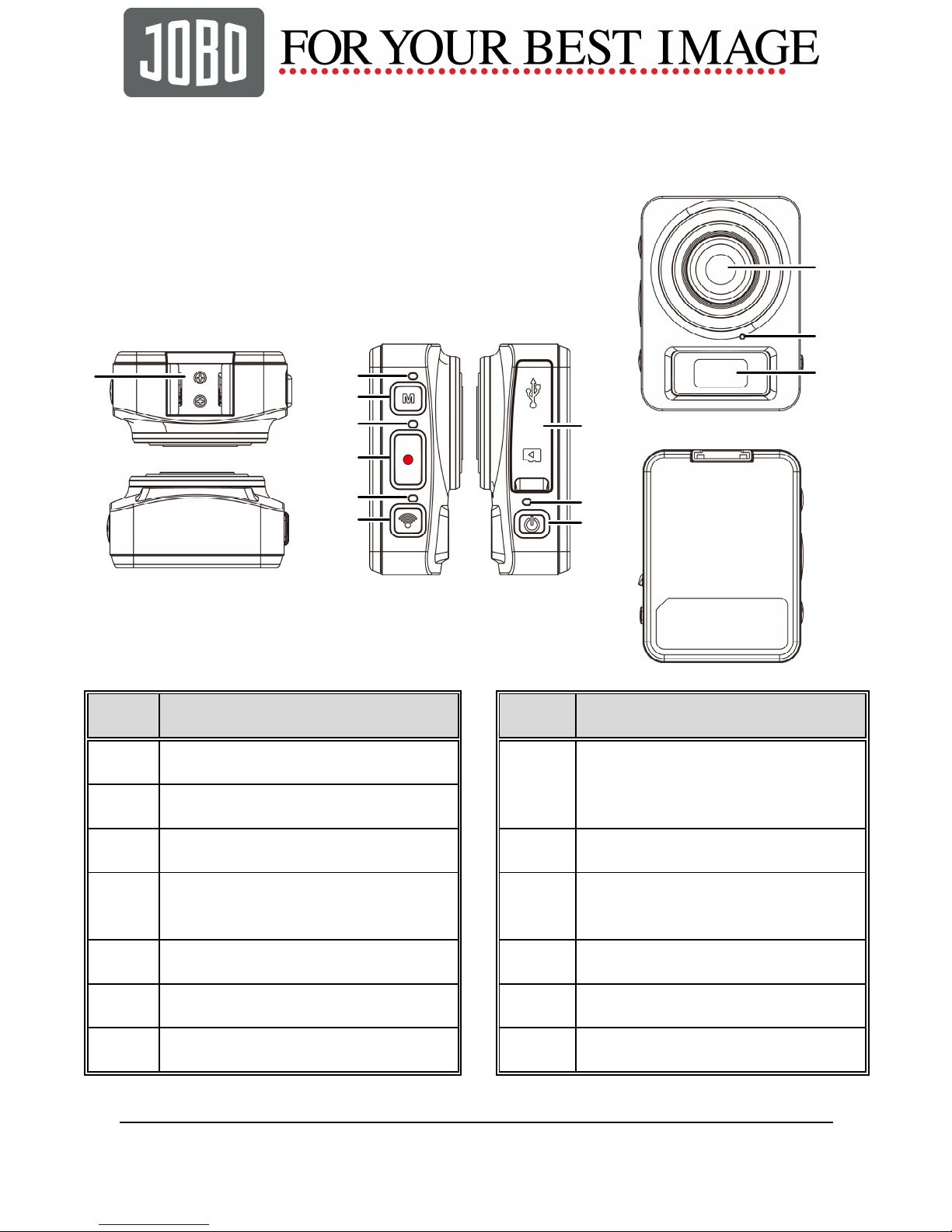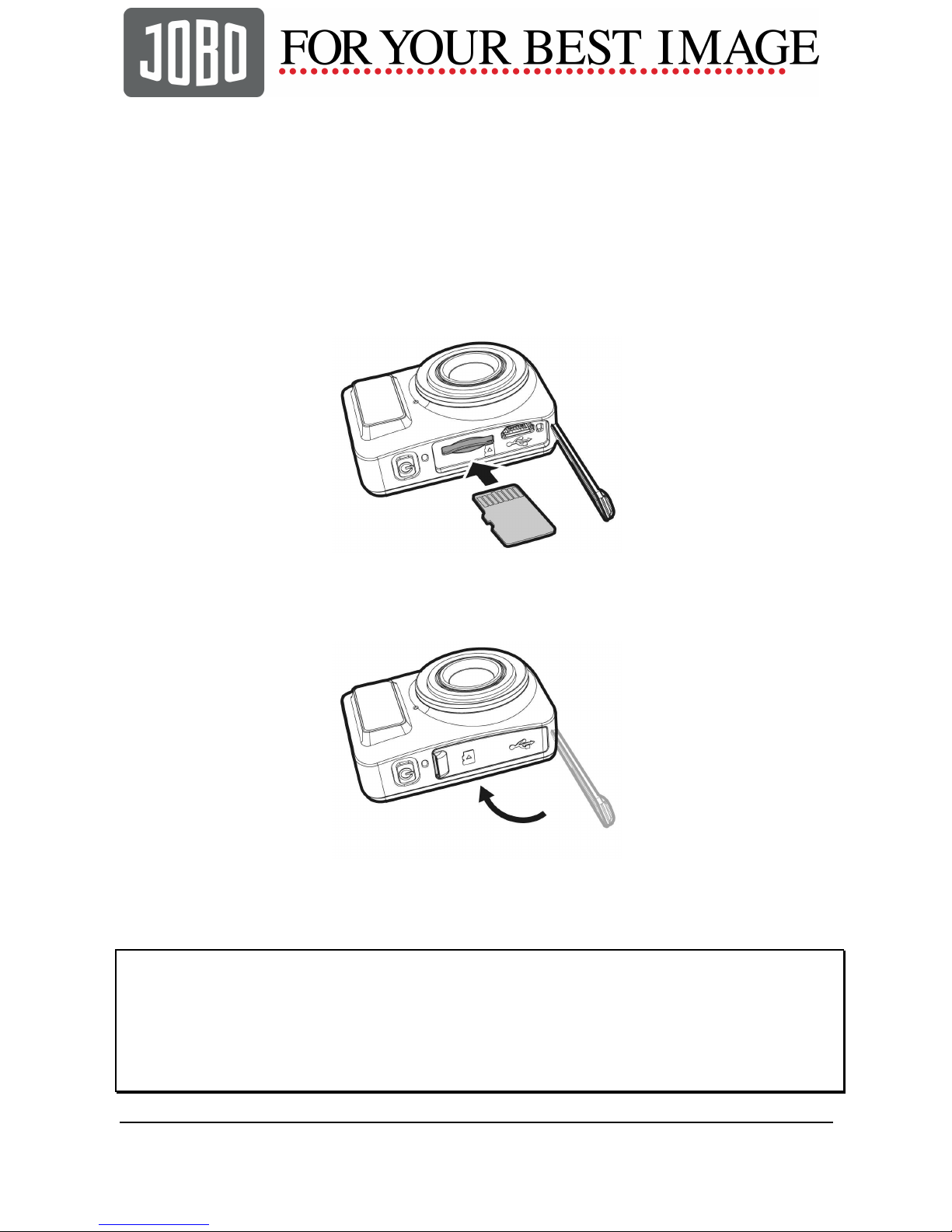1
Contents
CE regulatory notice..........................................................3
1Introduction...................................................................4
1.1
System requirements..............................................4
1.1.1 Connection to a Computer..............................4
1.1.2 Linking a mobile device..................................5
1.2
Features..................................................................5
1.3
Package contents....................................................6
1.4
Product overview.....................................................7
1.5
Button operation......................................................8
2Getting started ..............................................................9
2.1
Inserting the memory card ......................................9
2.2
Charging the device..............................................10
2.2.1 Charging from a computer............................10
2.3
Definition of indicator lights...................................11
2.4
Information in LCM screen....................................13
2.5
Installing a mount..................................................15
2.5.1 Installing the clip mount & strap....................15
2.5.2 Installing the magnet mount .........................16
2.5.3 Installing the tripod mount ............................16
3Initial set up.................................................................17
3.1
Camera APP installation .......................................17
3.2
Wi-Fi connecting ...................................................18
4Using the Smart Cam APP .........................................19
4.1
Recording videos ..................................................19
4.1.1 The Recording screen..................................20