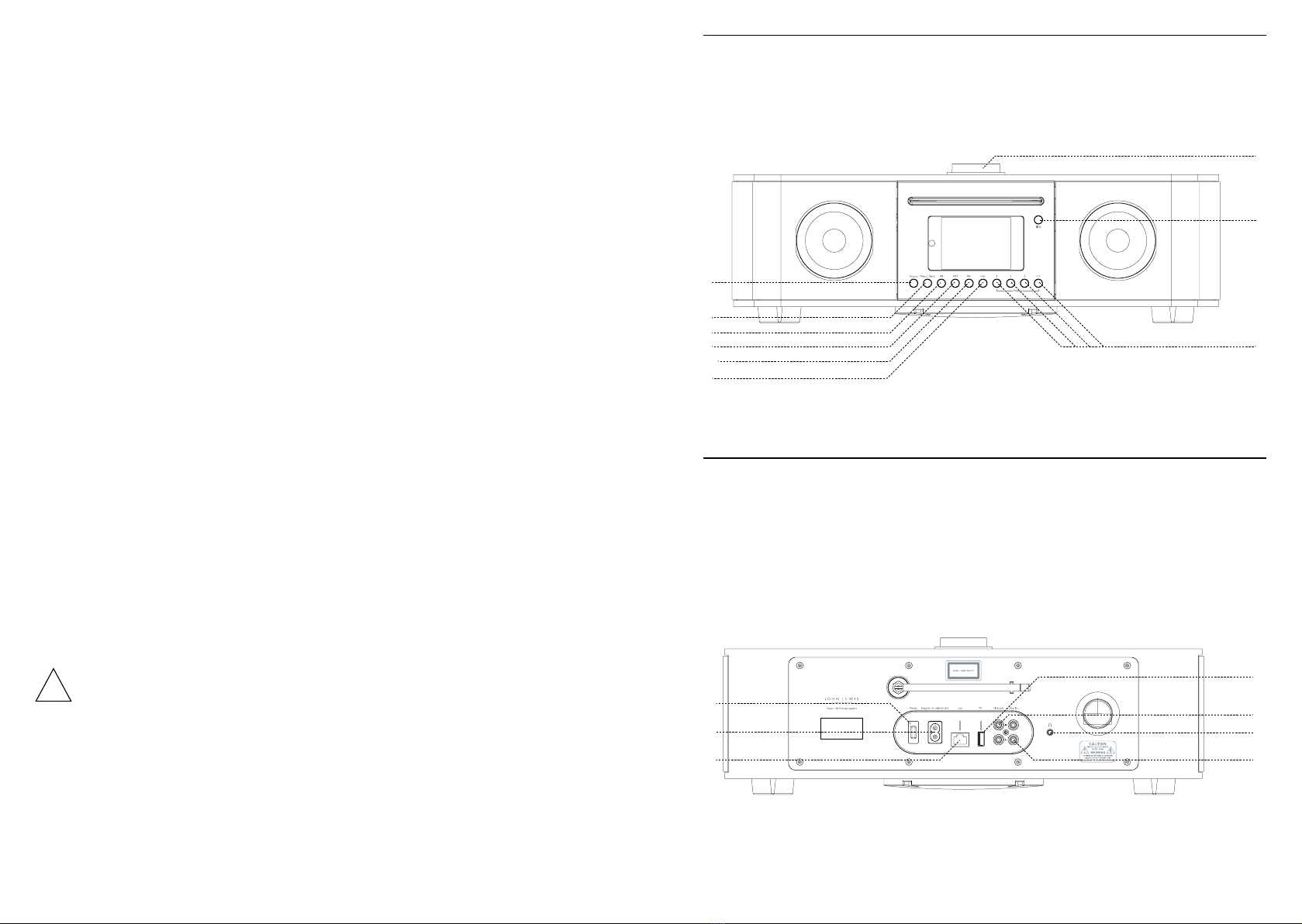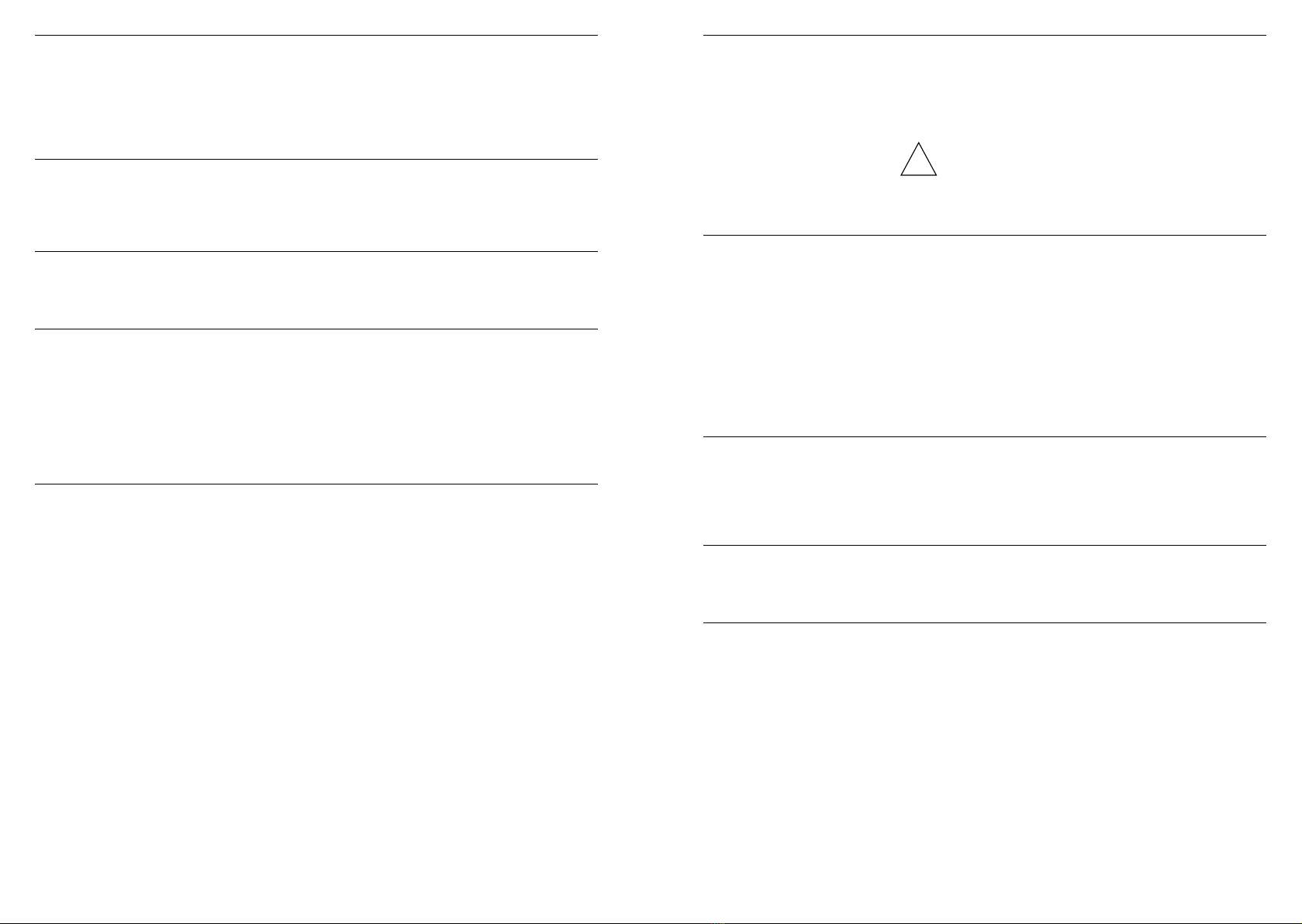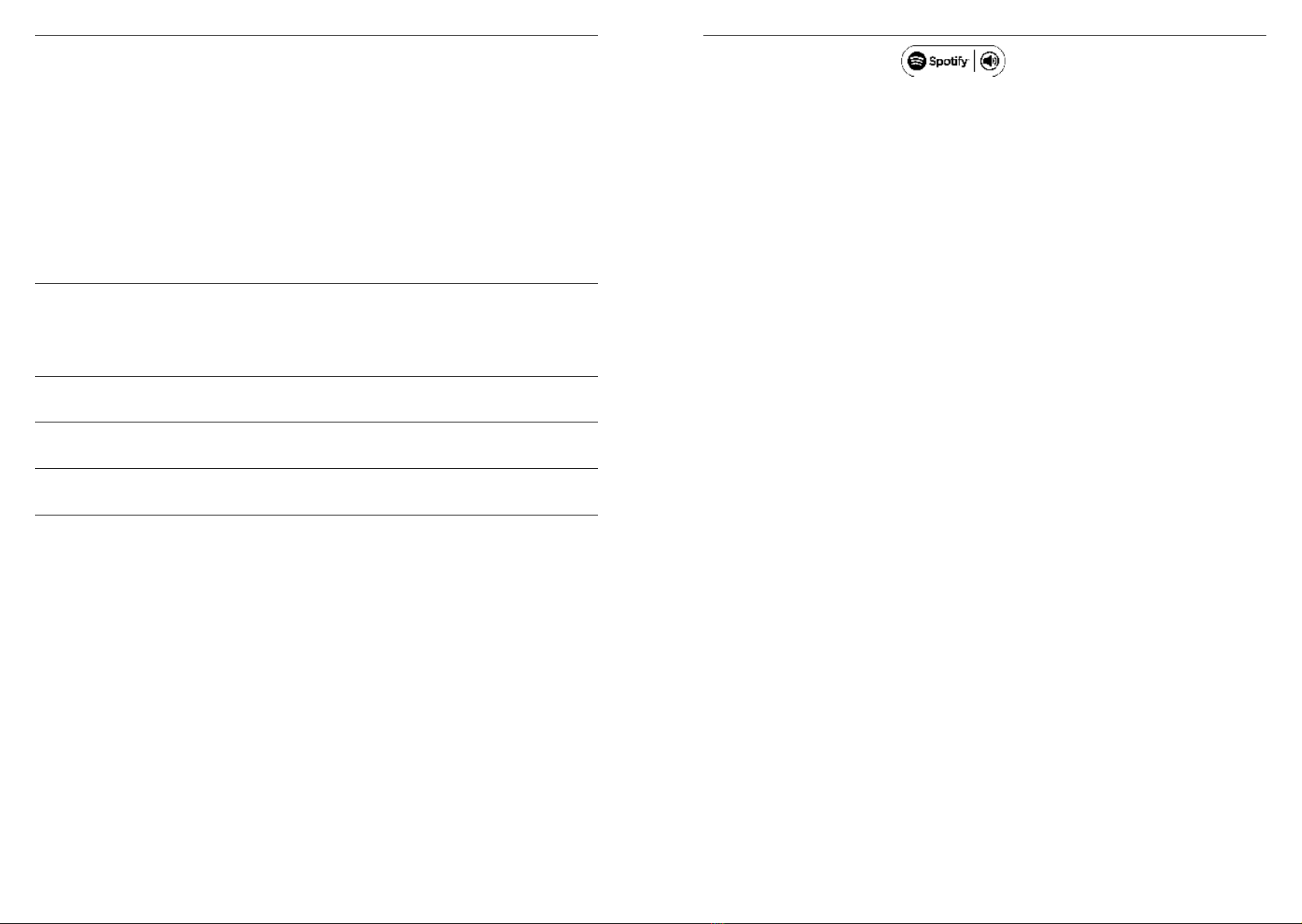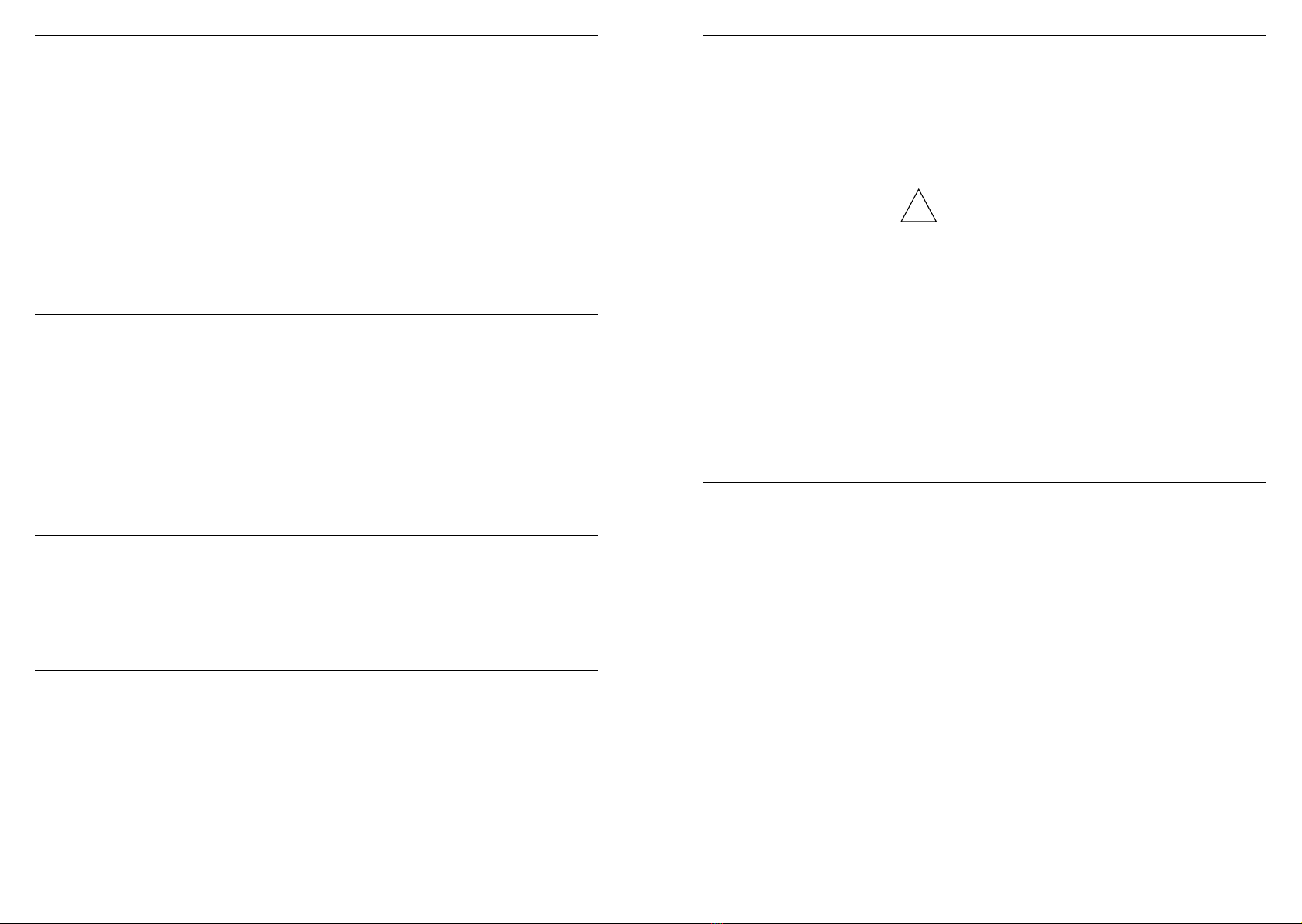1110
Tenor has 20 Internet Radio presets
Presets 1-3 have dedicated physical buttons
Presets 4-20 are accessed using the 4+ preset button and the digital
preset menu.
Using presets 1-3
To save a preset, tune into your preferred station on Internet Radio
and long press preset button 1, 2, or 3.
The number of the presets and the word ‘PRESET STORED’ will
appear on the digital display.
To recall a preset, short press button 1, 2, or 3 and the stored station
will play.
Using presets 4-20
To save a preset, tune in your preferred station on Internet Radio and
long press preset button 4+, this brings up the digital preset menu.
By using the NAVIGATION dial you can navigate to any of the 4-20
presets, use the SELECT button to save the current station to your
chosen preset.
To recall a preset, short press the preset button 4+ to bring up the
digital preset menu, by using the NAVIGATION dial you can navigate to
any of the 4-20 presets, use the SELECT button to select and play your
chosen preset.
Preset numbers 1 to 10+ on the keypad.
To save a preset, tune into your preferred station on Internet Radio
and long press preset button 1, to 10
To recall a preset, short press button 1, to 10 and the stored station
will play.
Use the 10+ button to access presets 11-20. Once pressed, the 10+
button makes the 1-10 keypad represent presets 11-20. The same
process can then be used to save and recall a preset.
P (Preset)
You can also access all presets using the ‘P’ button
To save a preset, tune in your preferred station on Internet Radio
and long press the ‘P’ button, this brings up the digital preset menu.
By using the NAVIGATION buttons you can navigate to any of the
1-20 presets, use the SELECT button to save the current station
to your chosen preset.
To recall a preset, short press the ‘P’ button to bring up the digital
preset menu, by using the NAVIGATION buttons you can navigate
to any of the 1-20 presets, use the SELECT button to select and
play your chosen preset.
Presets on Tenor
Presets on remote control
Tenor uses the Frontier Silicon Internet radio portal website that allows
you to organize your favorite’s lists and also listen to Internet radio on a
computer.
1 To register your Tenor with the portal, switch to Internet Radio
mode and then obtain your radio’s unique portal access code by
selecting Menu > Station list > Help > Get access code >.
2 Write down the access code.
3 Visit the portal website at http://nuvola.link/sr
4 Ifthisisyourrstvisittotheportal,registerforanewaccount
and enter the following information.
a Access code
b Your e-mail address
c A password
d Your radio model (Tenor).
5 If you already have an account and wish to add an additional radio,
log in to your account and select
My preferences > Add another Wi-Fi radio.
Once your radio is registered with the portal, you can immediately use
the Internet radio favorites and added stations features.
The portal enables you to create multiple lists of favourite stations that
you can personalise. If you have several Frontier Silicon radios, you can
register them all on the same account so that each radio has access
to your favourite’s lists. It is possible to add favourites either directly
through Tenor or through any computer with a web browser.
!
NOTE: The displayed access code is only valid for 10 minutes. If you fail
to register your radio within the time window, you will need to repeat
the above step to get a new access code and try again. Do not confuse
the portal access code with the Radio ID (from Menu > System
settings > Info.)
Favourites, stations and podcasts can be stored on the Internet radio
portal. Before you set up an account on the portal from its Web
interface http://nuvola.link/sr, favourites are associated solely with
the radio on which you set them.
After you set up a portal account, all the favourites from your different
radios merge into a combined favourites list. This combined list is
available to all the radios on your account.
To select a Internet Radio portal favourite, select
Menu > Station list > My favourites > Station
To select a Internet Radio portal podcast, select
Menu > Station list > Podcasts > My favourites > Podcast
Internet radio portal registration
Favourites