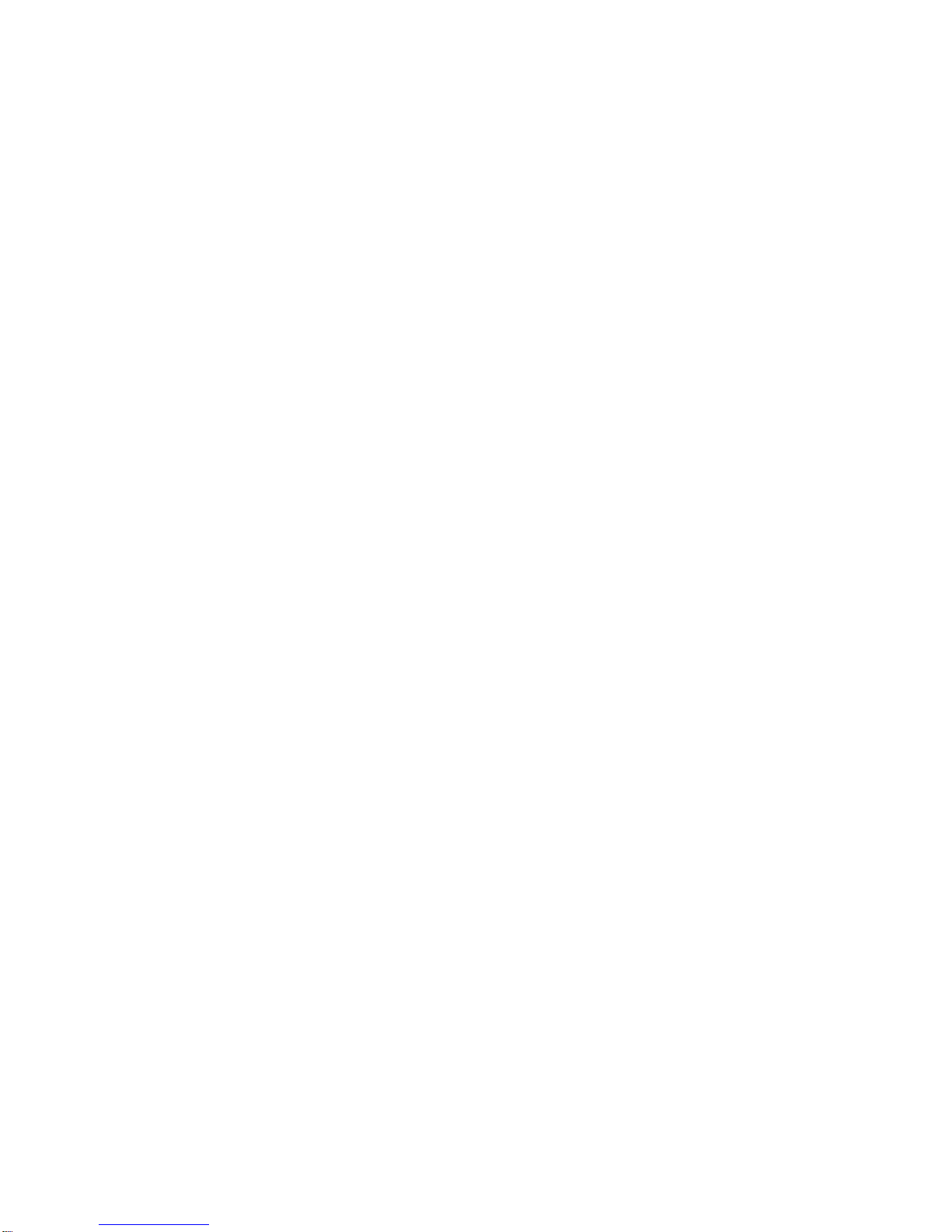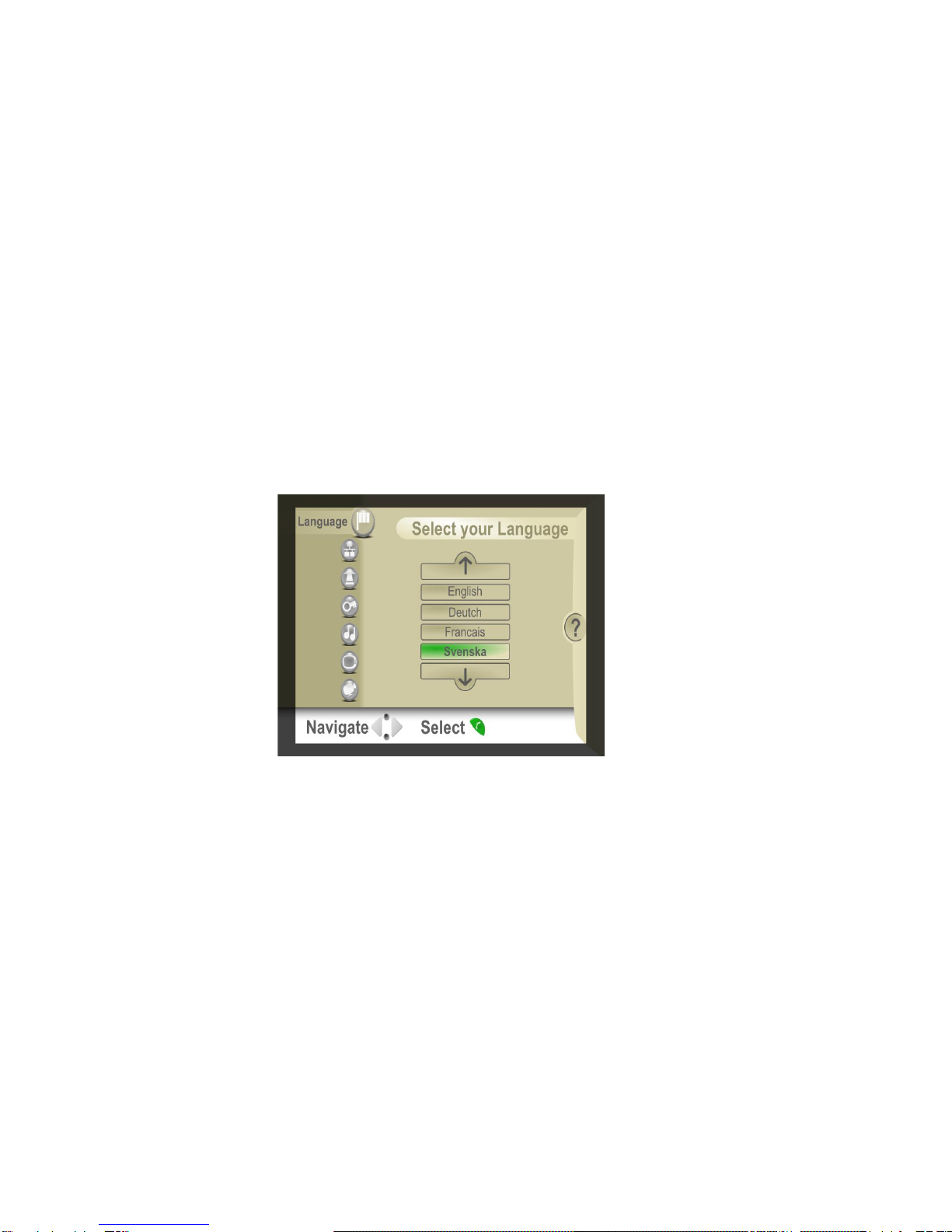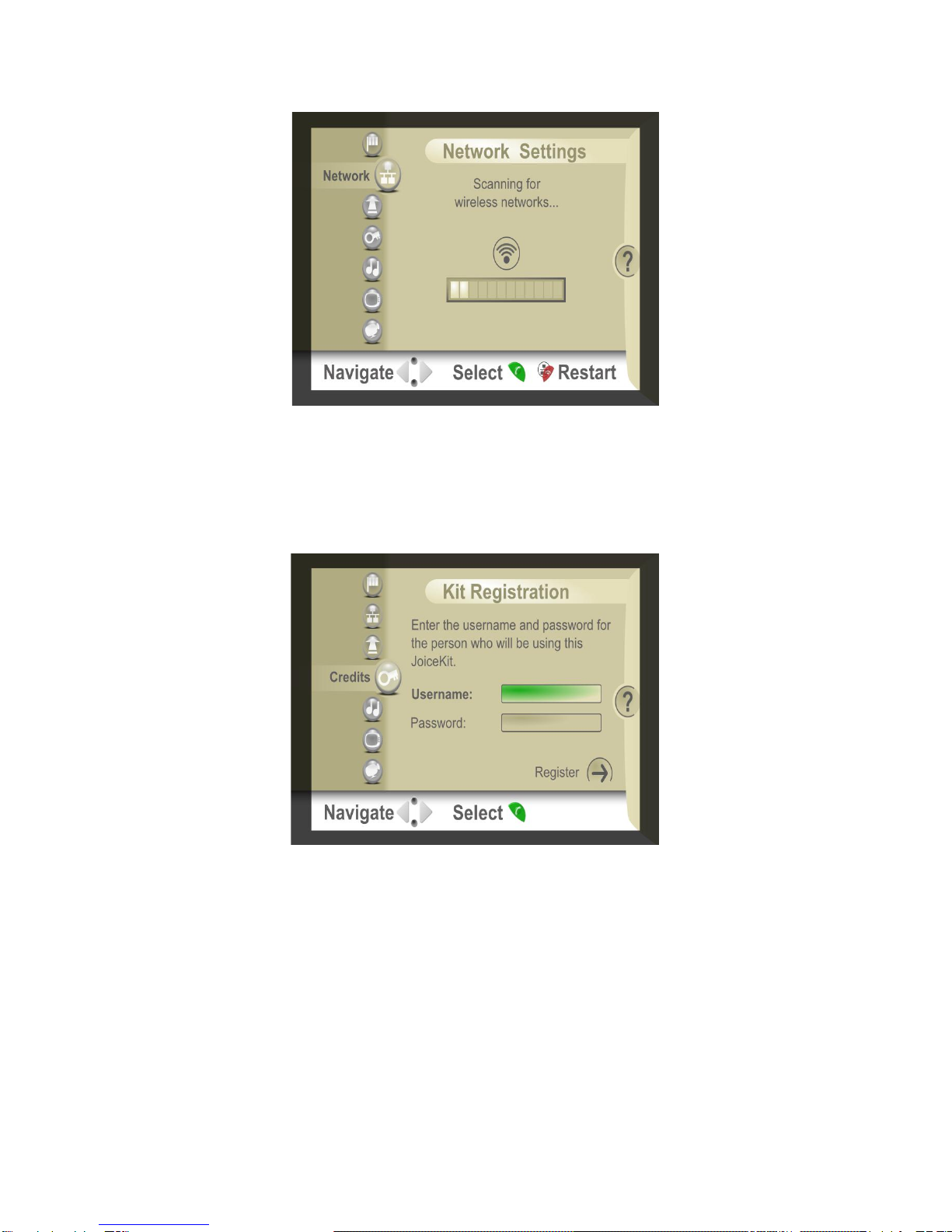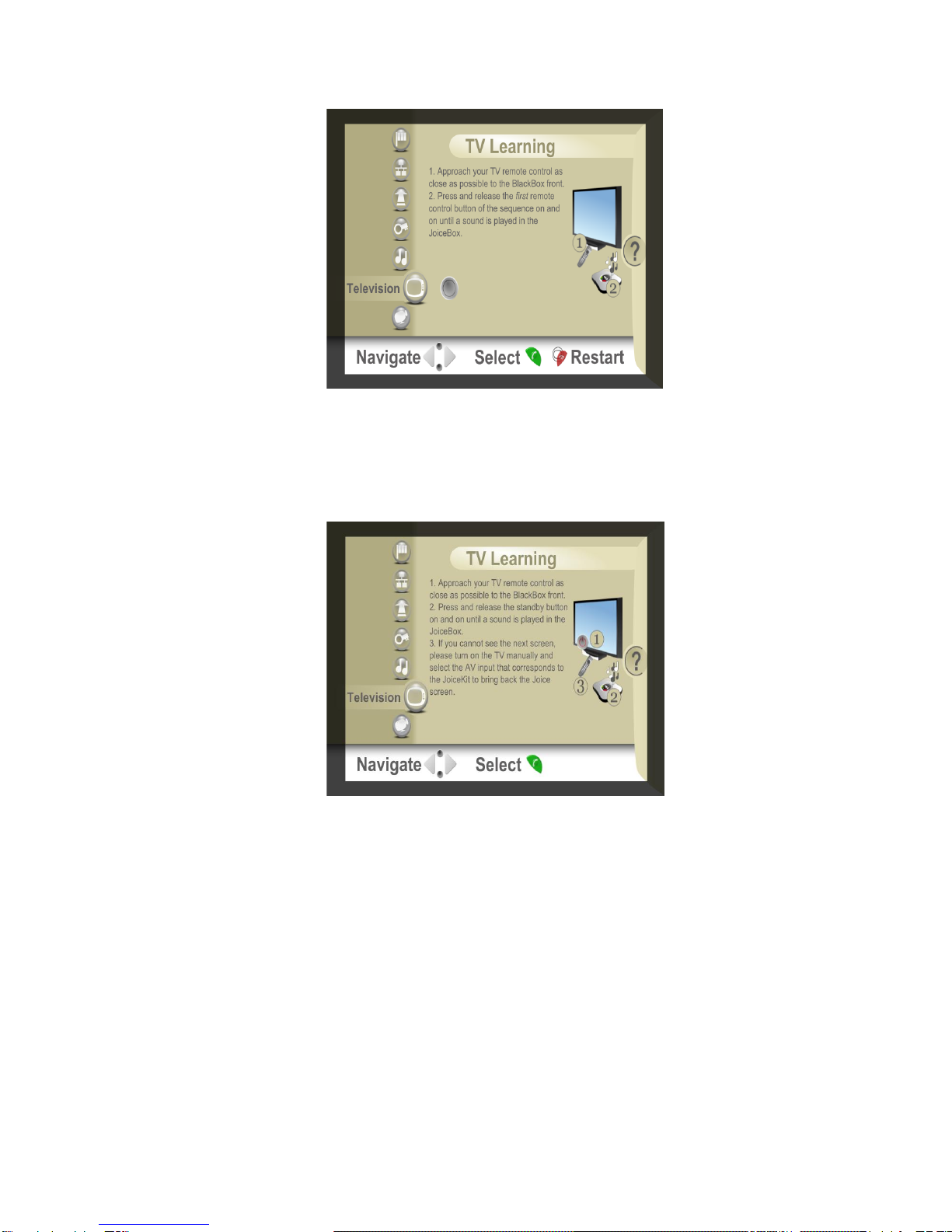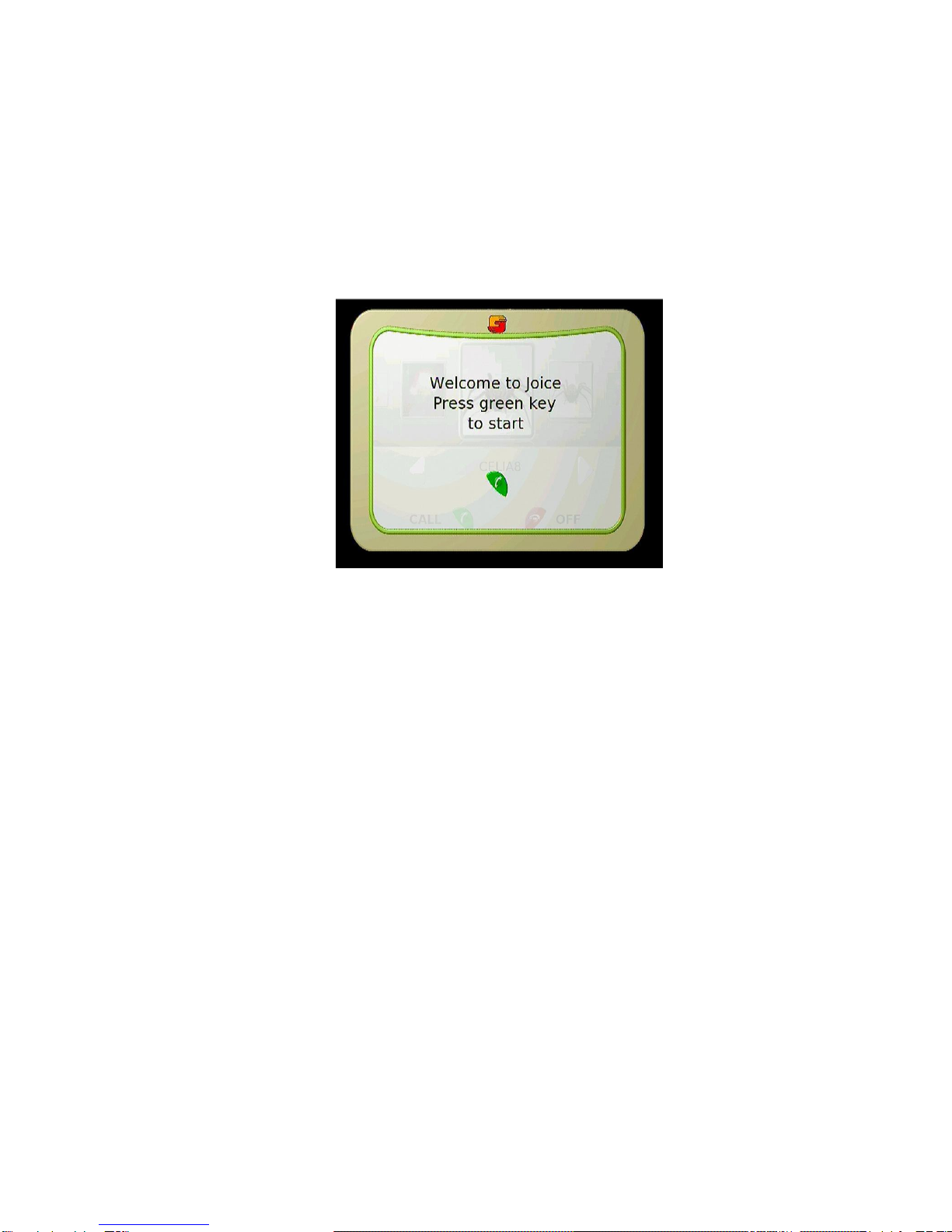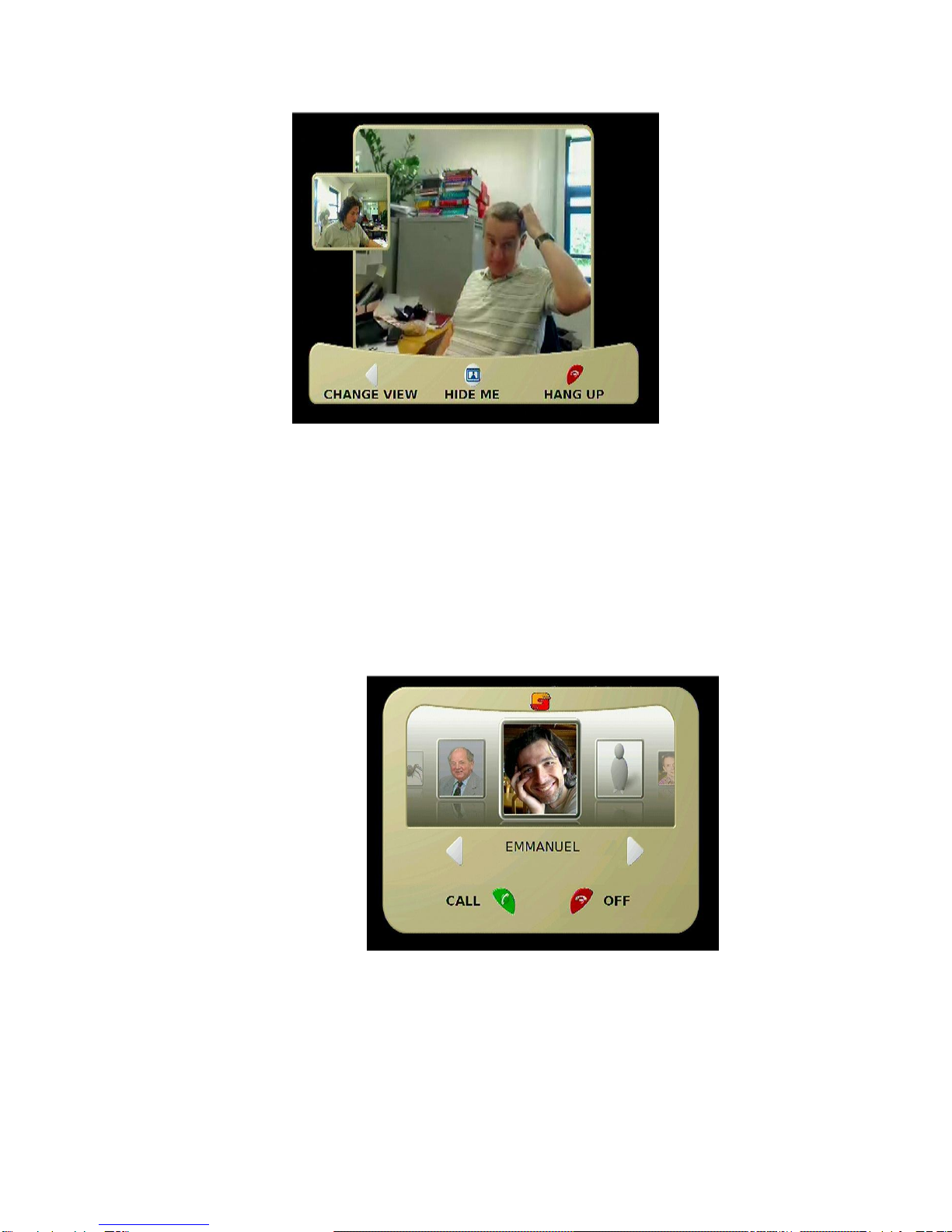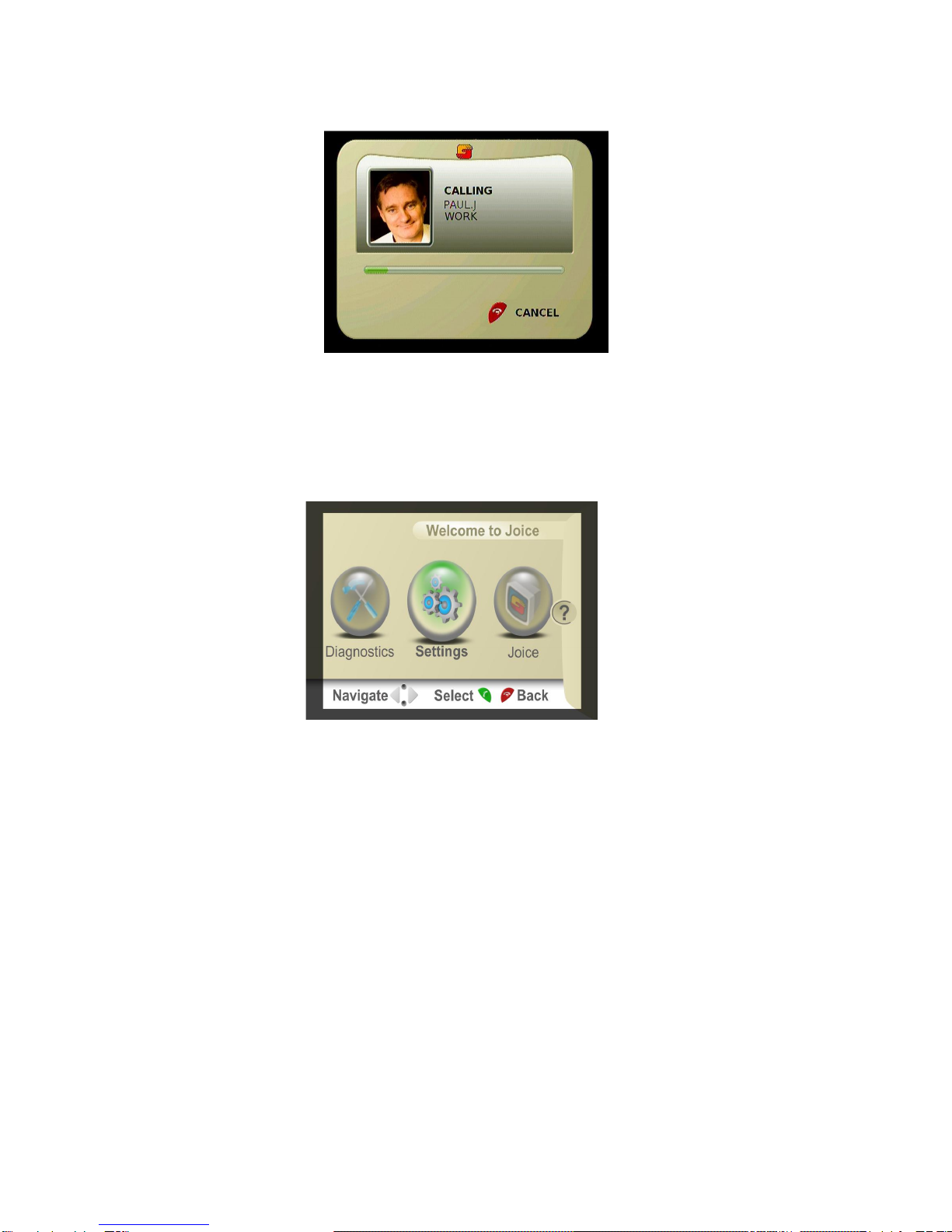At this point, the tabletop unit lights will flash on and off for a few minutes and then a picture
should appear on the TV screen.
If it does not then;
If the Black Box has a central green light on and the flashing lights on the tabletop have
stopped then try manually switching your TV between the different AV inputs until you see
the picture.
If either the Black Box is not showing a steady green light or if the tabletop lights continue to
flash, then please check all connections and power units.
3. Initial Set Up
This is the first screen you will see on your TV. Follow the instructions given and use up and
down arrows to choose the preferred language. The right arrow button gives access to a help
page and the left arrow button takes you back to the sequence of settings used by the
installation wizard. - David - to access help you have to press the right arrow and them the
green button
After selection of wizard use the down arrow and enter the next wizard section with screens
for network settings.
The Joicebox automatically tries to connect to a wired network If a connection is made the
screen will confirm that you are connected. If there is no wired network connection available
you can search for available Wifi networks. You may need to input a WEP key or WPA
password to connect to a wireless network. Use the available on screen keyboard and navigate
using the buttons indicated.