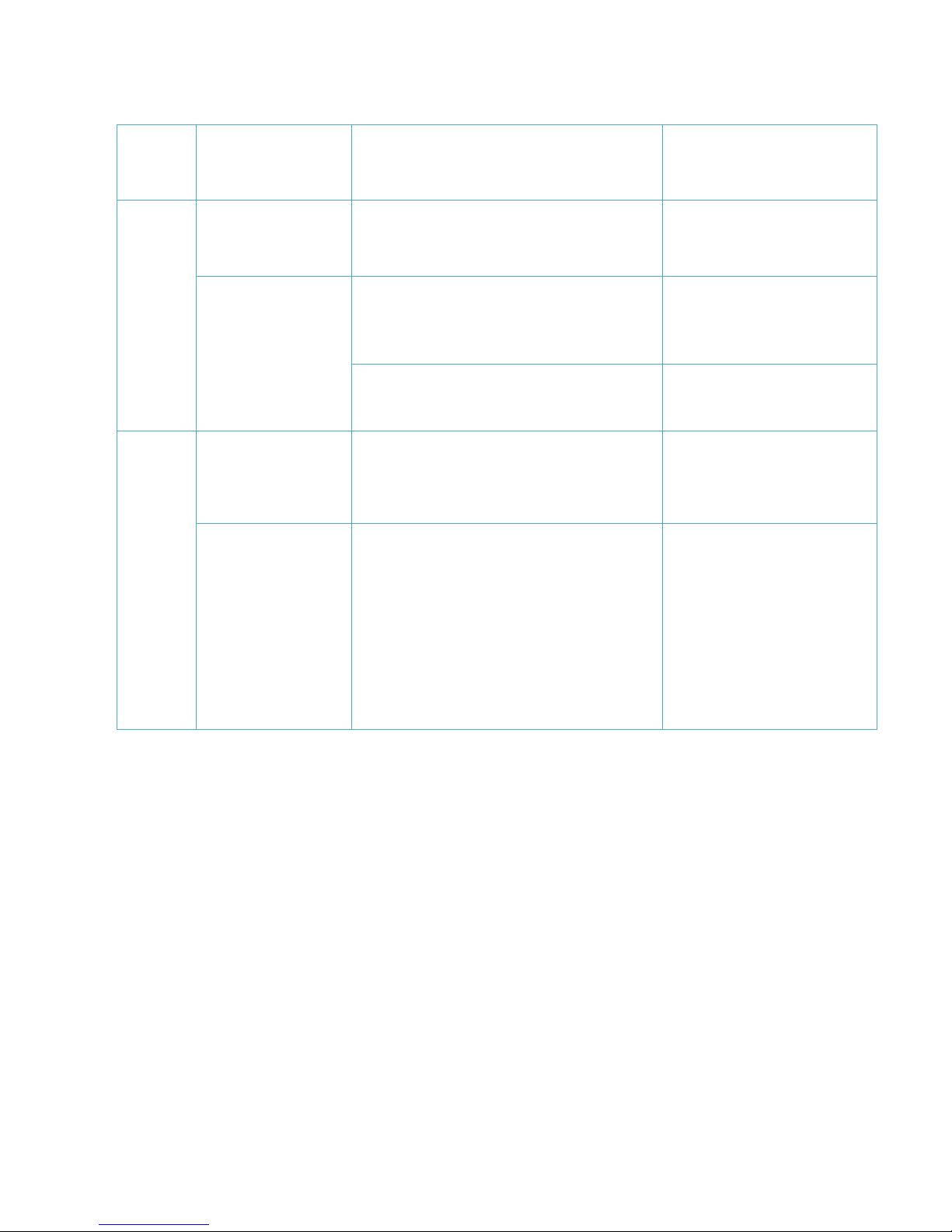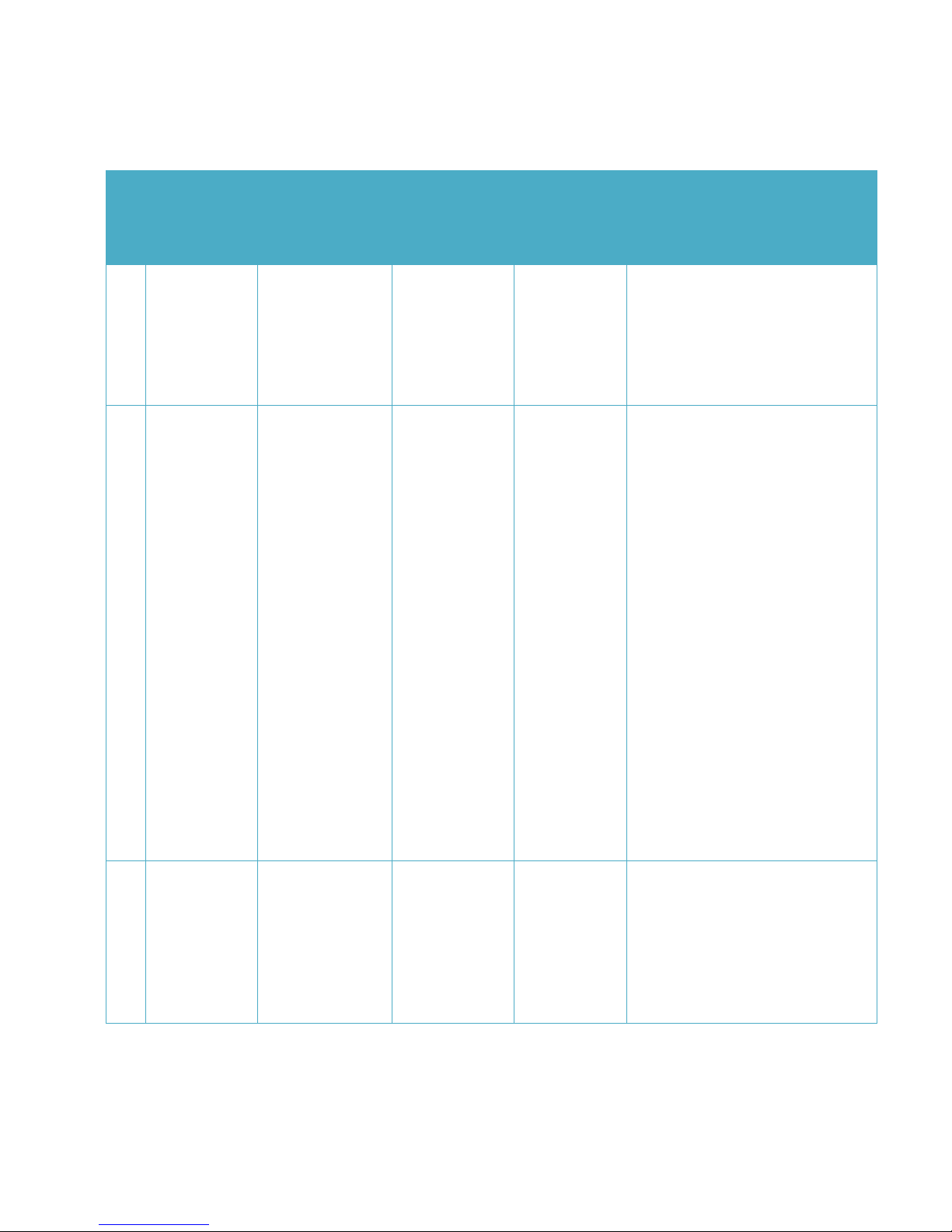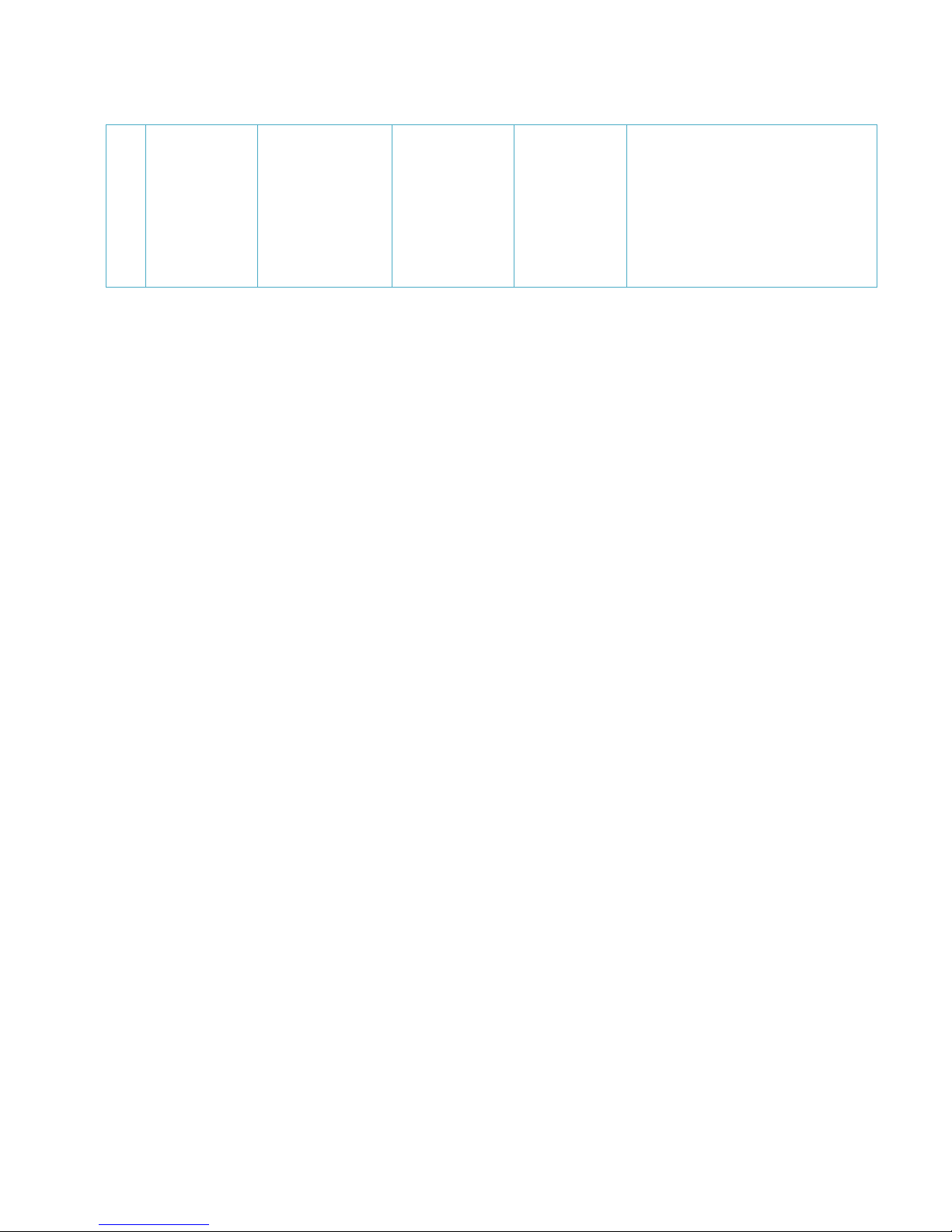- 3 -
5.4.1 PC setup Software Introductions.......................................................................................................... - 12 -
5.4.1.1 Main Settings ............................................................................................................................... - 12 -
5.4.1.2 Authorization Number ................................................................................................................. - 19 -
5.4.1.3 Geo-fence Setting ........................................................................................................................ - 21 -
5.4.1.4 Advanced Operations .................................................................................................................. - 25 -
5.5 Location Short Message format................................................................................................................ - 26 -
5.6 Configure by SMS ......................................................................................................................................... - 27 -
5.6.1 SMS Command Framework and List ................................................................................................... - 27 -
5.6.2 Short Message Command Example..................................................................................................... - 31 -
Ⅵ Product Specification............................................................................................................................................ - 35 -
6.1 Physical Parameters and Environmental.................................................................................................... - 35 -
6.2 GPS module parameter.................................................................................................................................. - 35 -
6.3 GSM module parameter................................................................................................................................. - 36 -
Ⅶ Standard package and optional accessories.................................................................................................. - 38 -
Ⅷ FAQ............................................................................................................................................................................ - 39 -
ⅨSAR ............................................................................................................................................................................ - 39 -