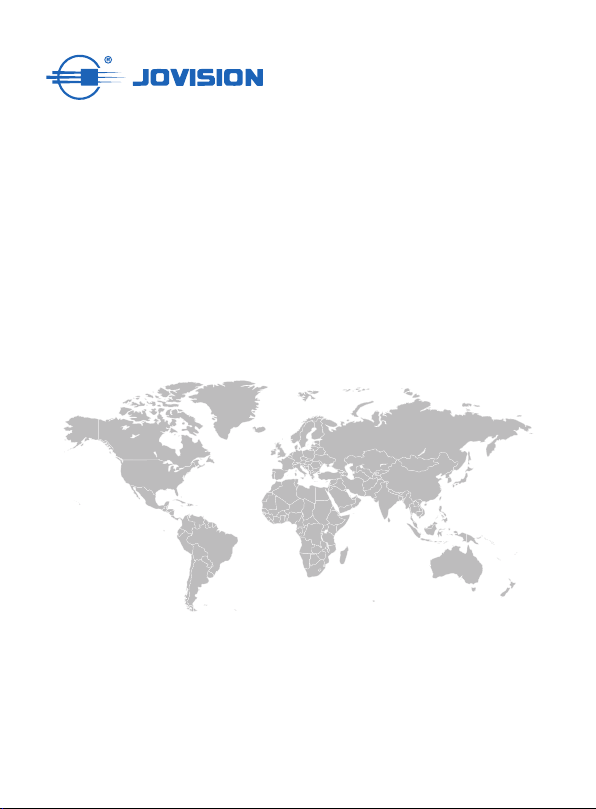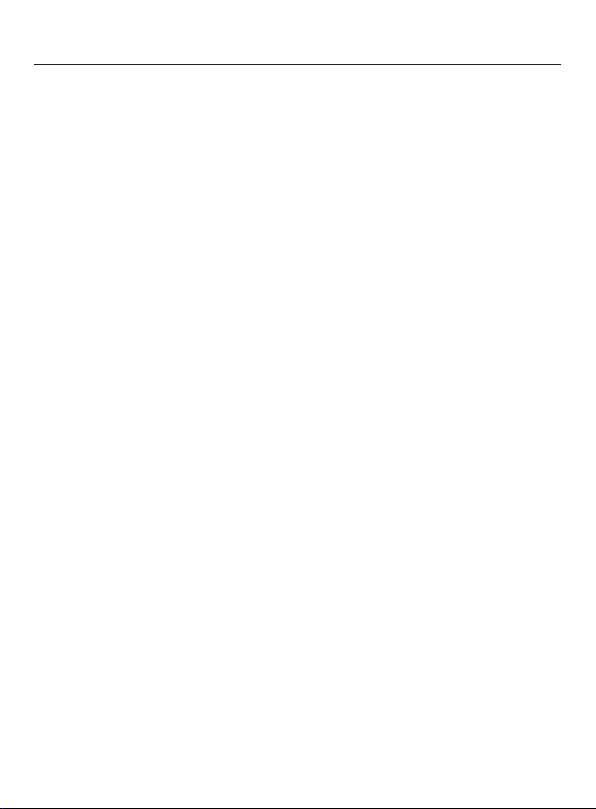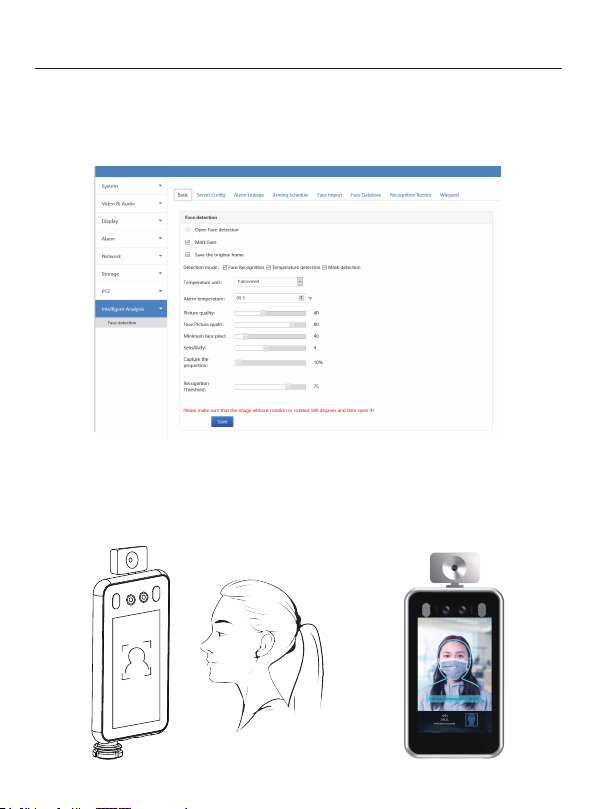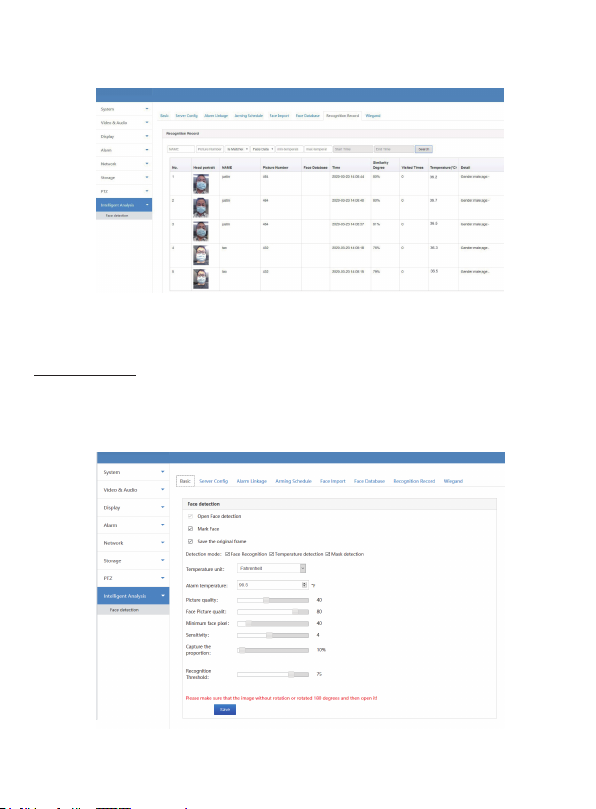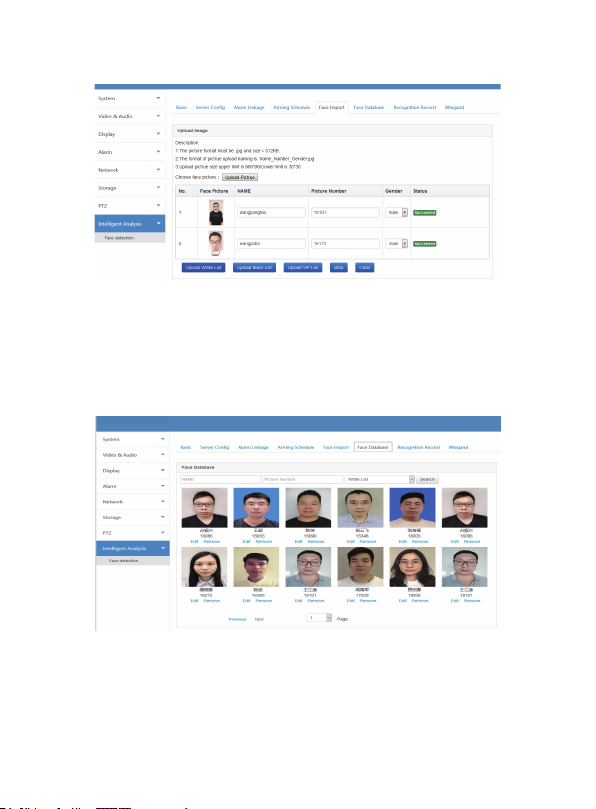2
This product and if applicable, the supplied accessories too are marked with "CE"
and comply therefore with the applicable harmonized European standards listed
under the Low Voltage Directive 2014/35/EU, the EMC Directive 2014/30/EU, the
RED directive 2014/53/EU, the RoHS Directive 2011/65/EU.
This product can be used across EU member states.
The simplified EU declaration of conformity referred to in Article 10(9) shall be provided as follows:
Hereby, (Jovision Technology Co., Ltd.) declares that the radio equipment type (HD Network
Camera) is in compliance with Directive 2014/53/EU.
2012/ 19/ EU (WEEE directive): Products marked with this symbol cannot be disposed
of as unsorted municipal waste in the European Union. For proper recycling, return
this product to your local supplier upon the purchase of equivalent new equipment, or
dispose of it at designated collection points. For more information see:
www.recyclethis.info
2006/ 66/ EC (battery directive): This product contains a battery that cannot be
disposed of as unsorted municipal waste in the European Union. See the product
documentation for specific battery information. The battery is marked with this symbol,
which may include lettering to indicate cadmium (Cd), lead (Pb), or mercury (Hg). For
proper recycling, return the battery to your supplier or to a designated collection point. For more
information see: www.recyclethis.info
WARNING: Installation and servicing should be performed only by qualified and
experienced technicians to conform to all local codes and to maintain your warranty.
WARNING: This device is configured for 12V DC operation only. Do not connect to
a higher voltage. Use only with NRTL approved Class 2 or LPS power supplies. To prevent
potential ground loop issues, a separate PSU should be used for each camera. A multiple- output
PSU may be used if the multiple output PSU has isolated and protected (2A max) outputs.
EU Conformity Statement
Open Source Software License
This product contains software whose right holders license it under the terms of the GNU General
Public License, version 2 (GPLv2), version 3 (GPLv3) and/or other open source software licenses.
If you want to receive the complete corresponding source code, we will provide you and any third
party with the source code of the software licensed under an open source software license if you
send us a written request by mail or email to the following addresses:
Postal: Jovision Technology Co., Ltd.
Floor 12 Building No.3 , Aosheng Square, NO.1166 Xinluo Street, Jinan, Shandong, China
Detailing the name of the product and the firmware version for which you want the source code and
indicating how we can contact you.
Please note that we will ask you to pay us for the costs of a data carrier and the postal charges to
send the data carrier to you. The amount can be varied according to your location and Geniatech
oss support team will notify the exact cost when receiving the request. This offer is valid for three
years from the moment we distributed the product and valid for as long as we offer spare parts or
customer support for that product model.