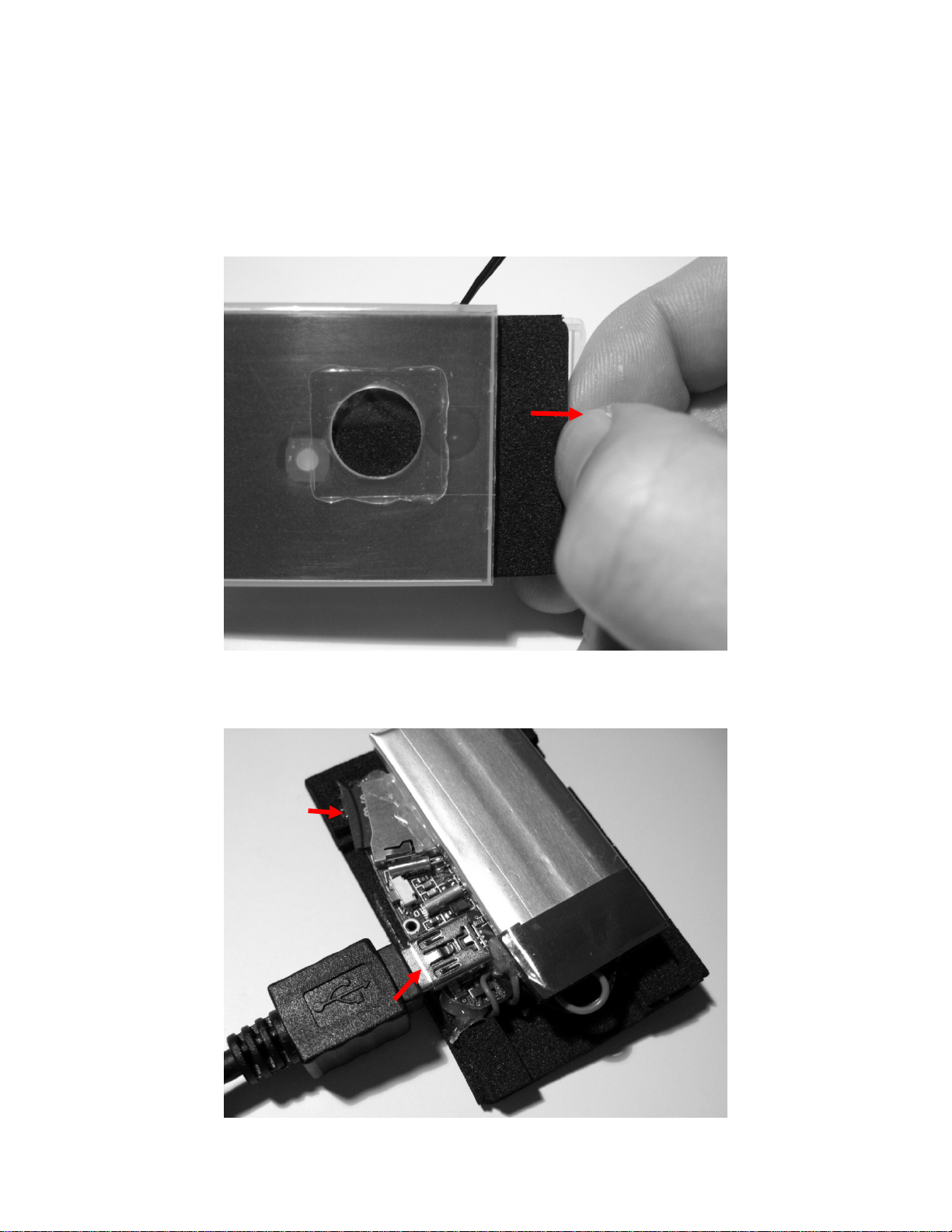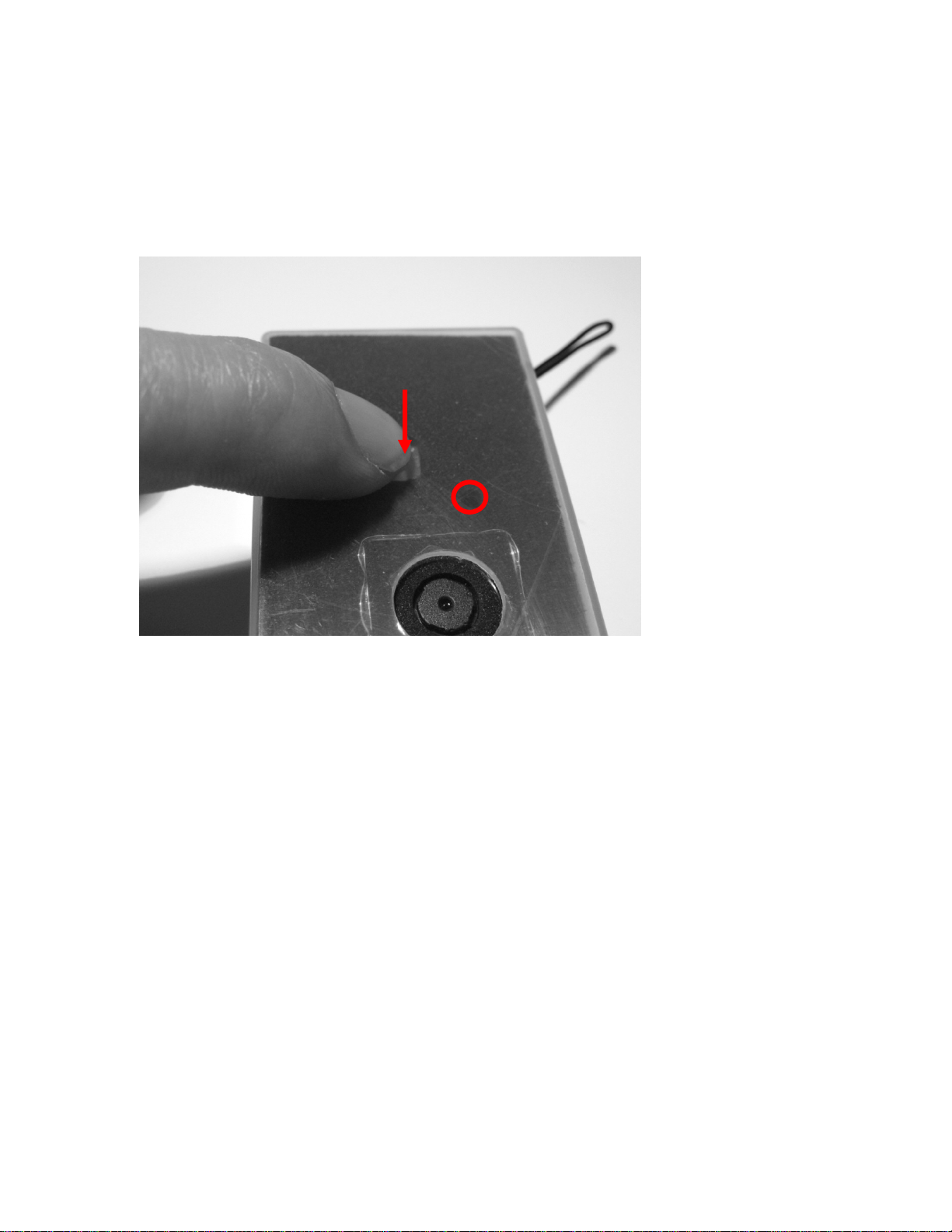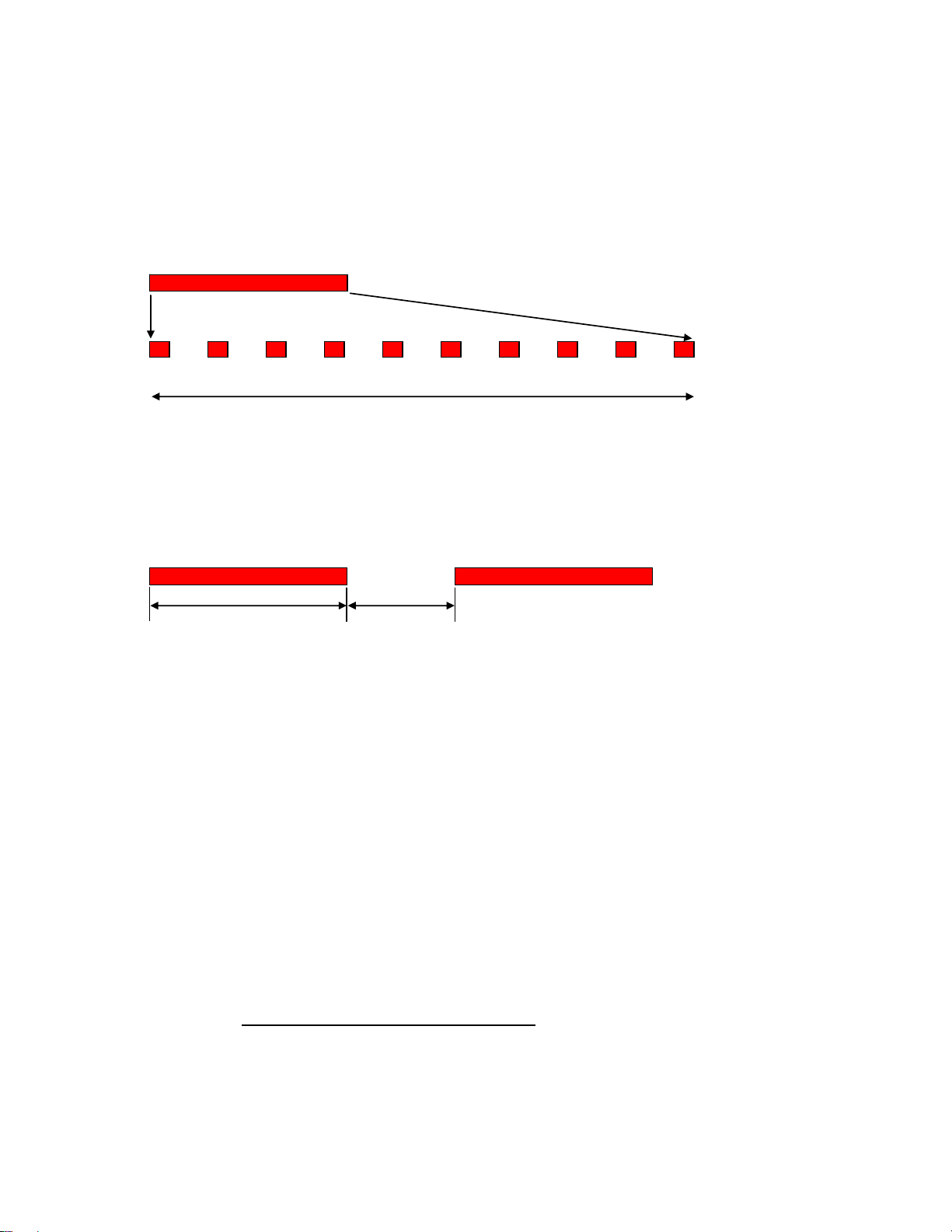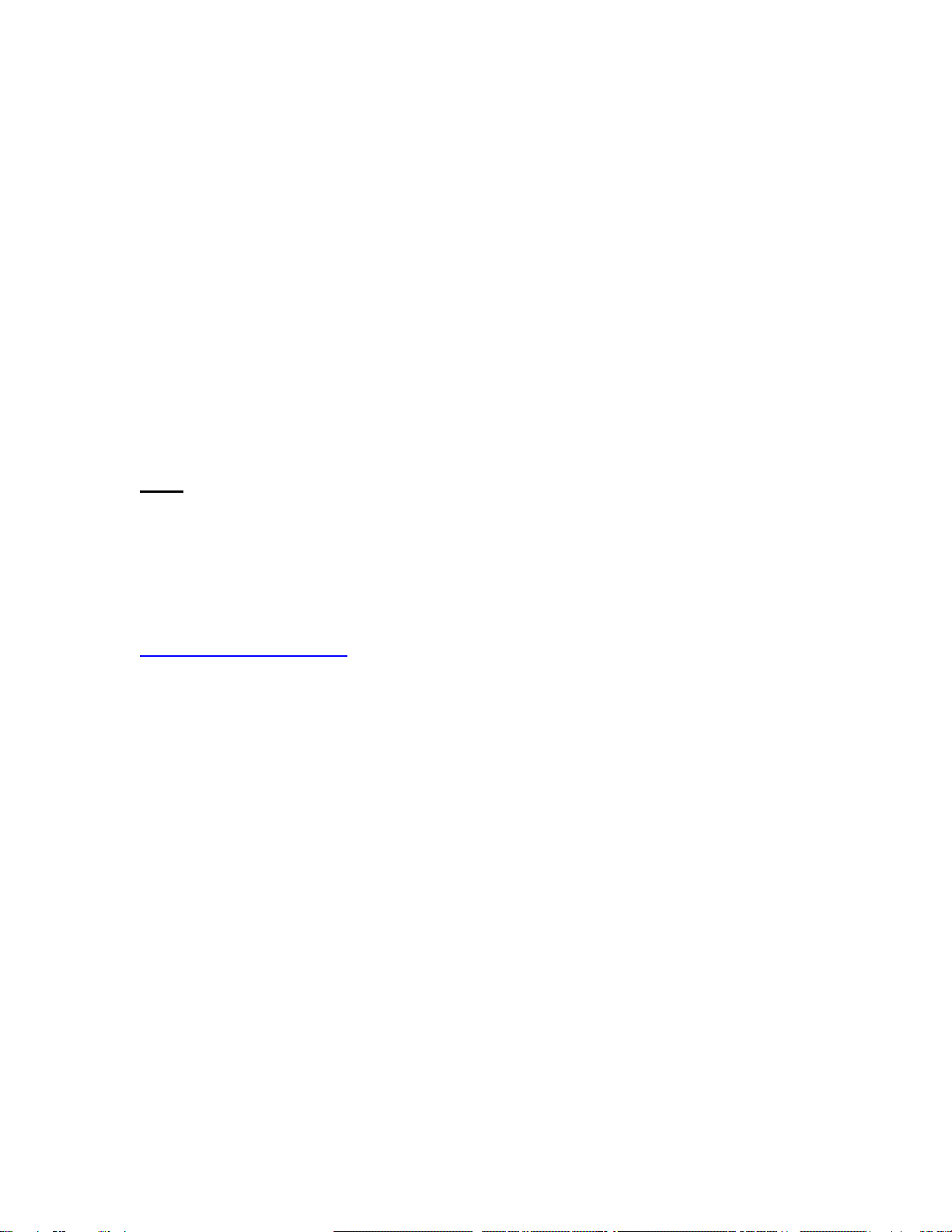Video CatCam User Manual - Page 7 of 10
4. Setting of Recording Interval
The available recording time which means memory capacity and battery energy can be
spread over a longer time. The following graphic shows this. If added together both bars
have the same length. Chopping the recording time into smaller pieces extends the
coverage to a longer time.
continuously
Interval
Total recording time
One cycle consists out of a recording phase and a pause phase in which the camera is
switched off as shown in the following graphic. For both phases the time can be set on
the camera.
Record time Pause time …..
Setting these times is done using the On/Off button. While a quick push on the button is
switching the camera on a longer push enables the time setup.
The procedure is as follows:
•In the default state the camera is off
•Press the button and hold it for some seconds.
•The status light comes on and blinks. Each blinking increases the recording time
by 1 minute.
•When the desired recording time is reached release the button.
•Press the button again to set the pause time, each blinking increases the pause
time by 1 minute.
•When the button is released the settings will be stored and the camera switches
into the recording mode.
If you want a continuous recording without interrupts use the same procedure as before.
Release the button right after the first blinking of the status light. It doesn’t matter if you
do this at setting of recording time or pause time. In both cases the result is that the
interval mode is switched off. A fast blinking of the status light is acknowledging this.