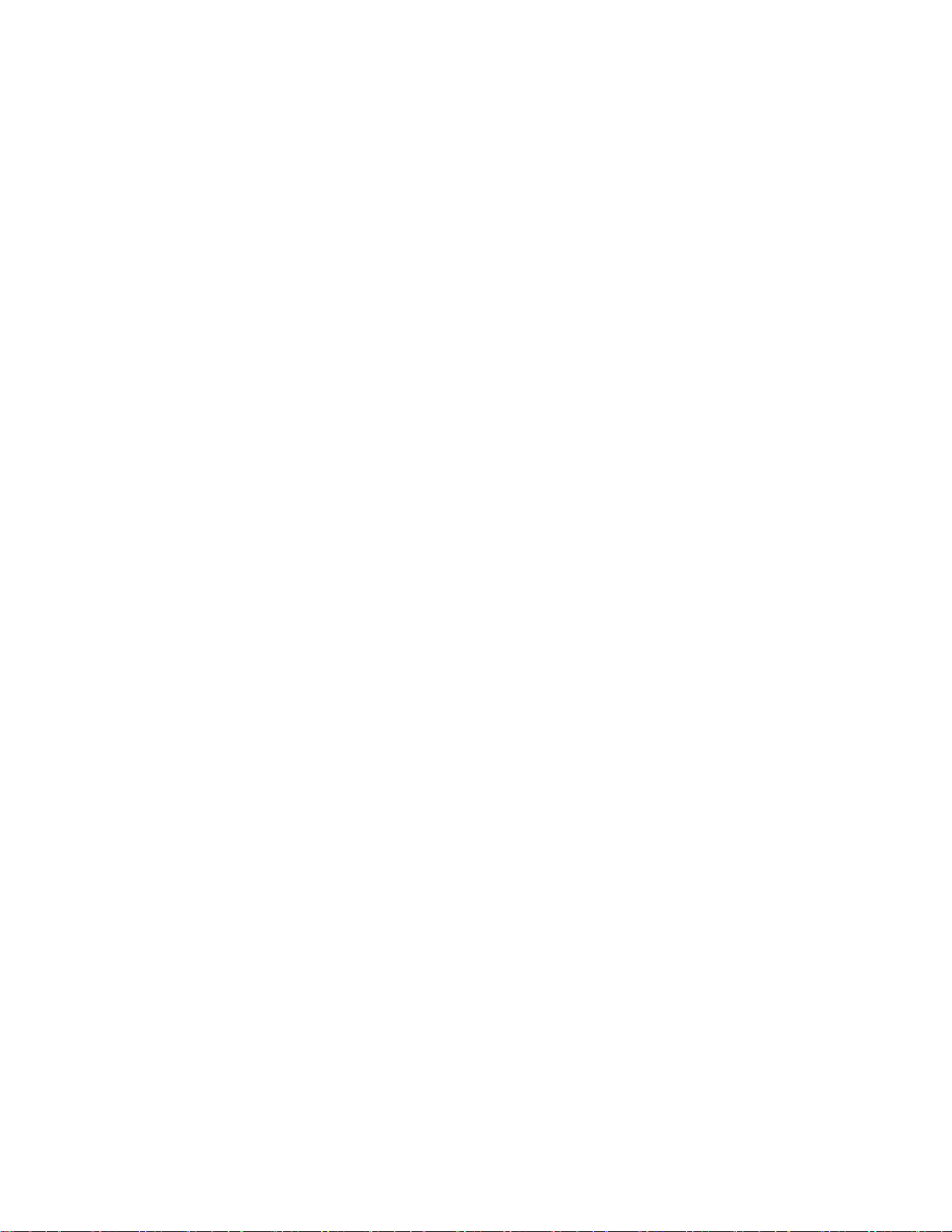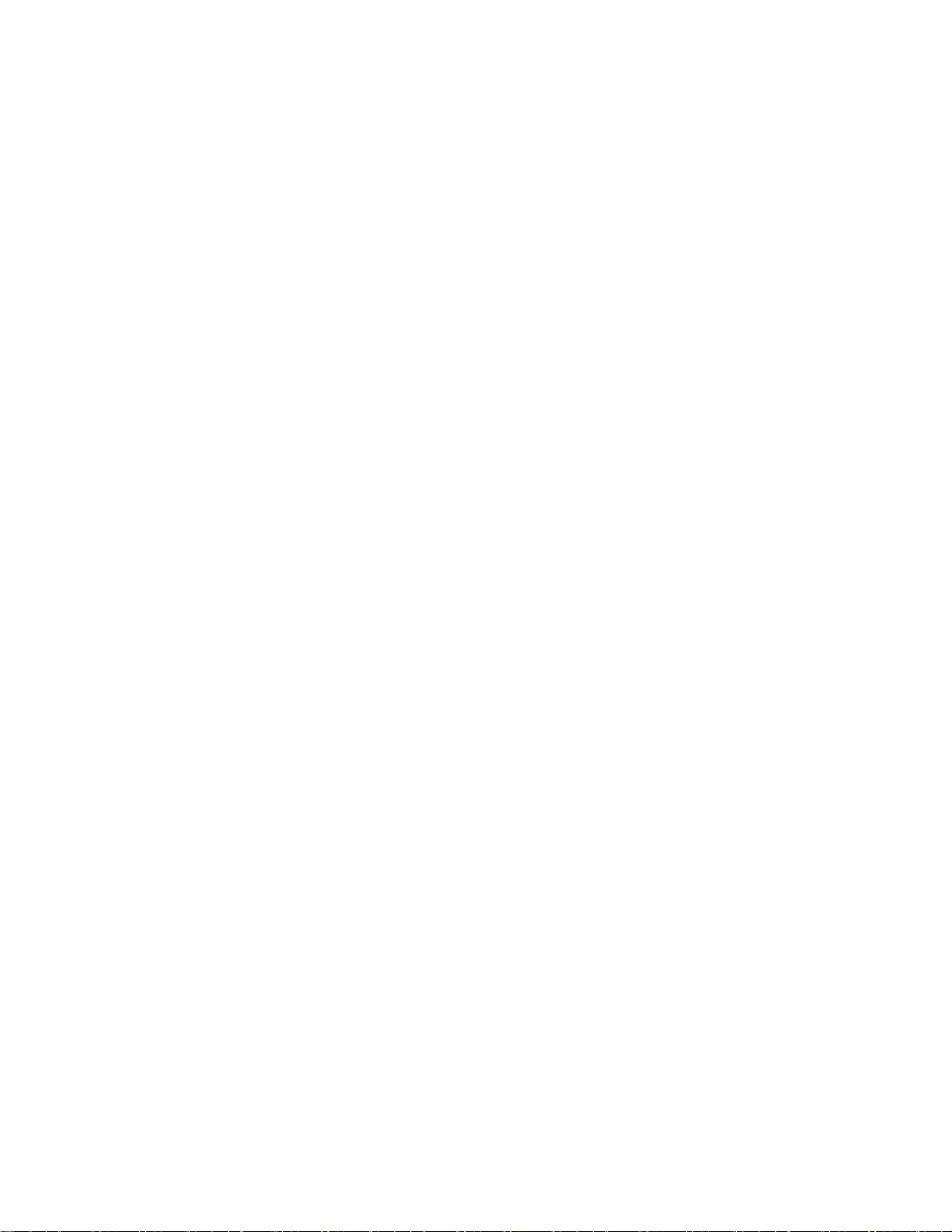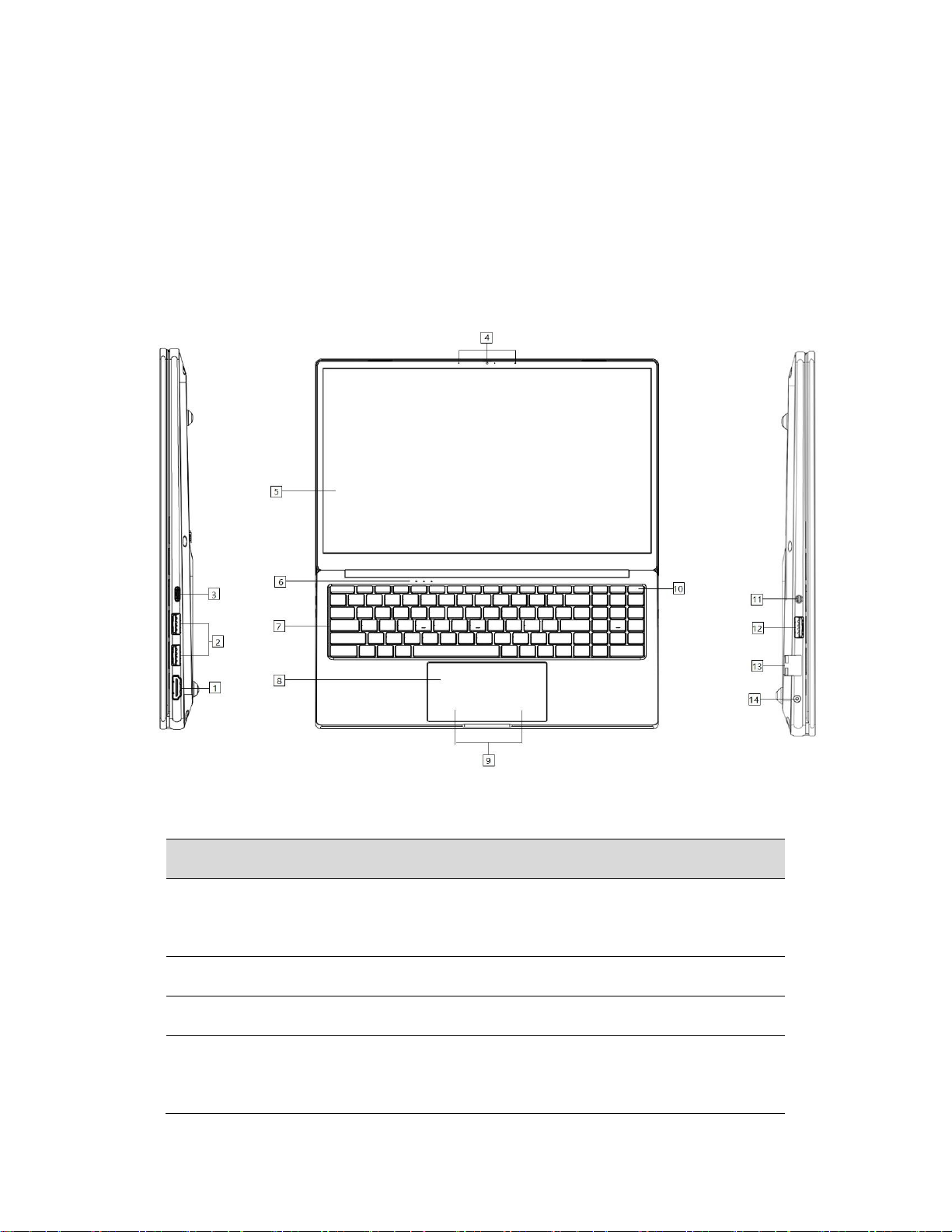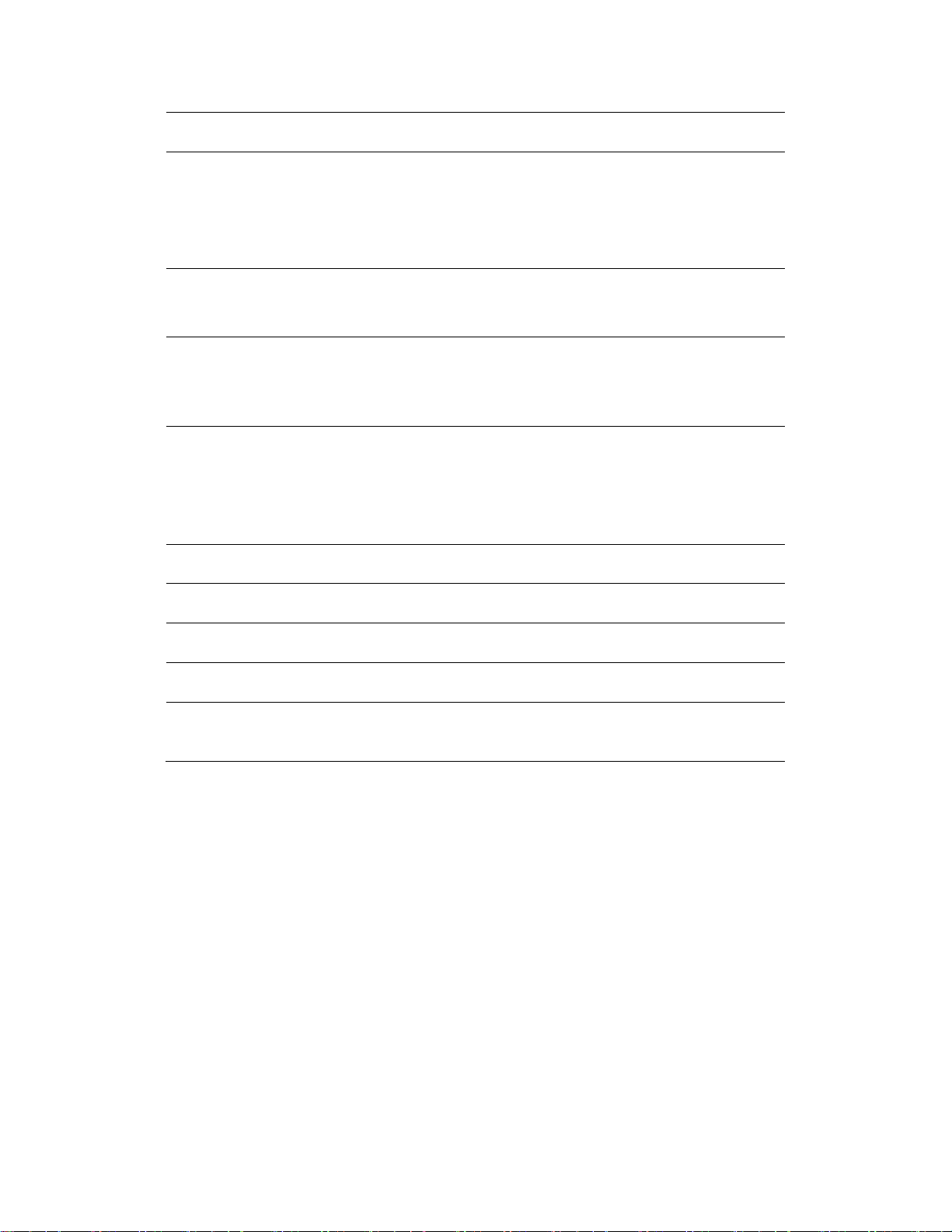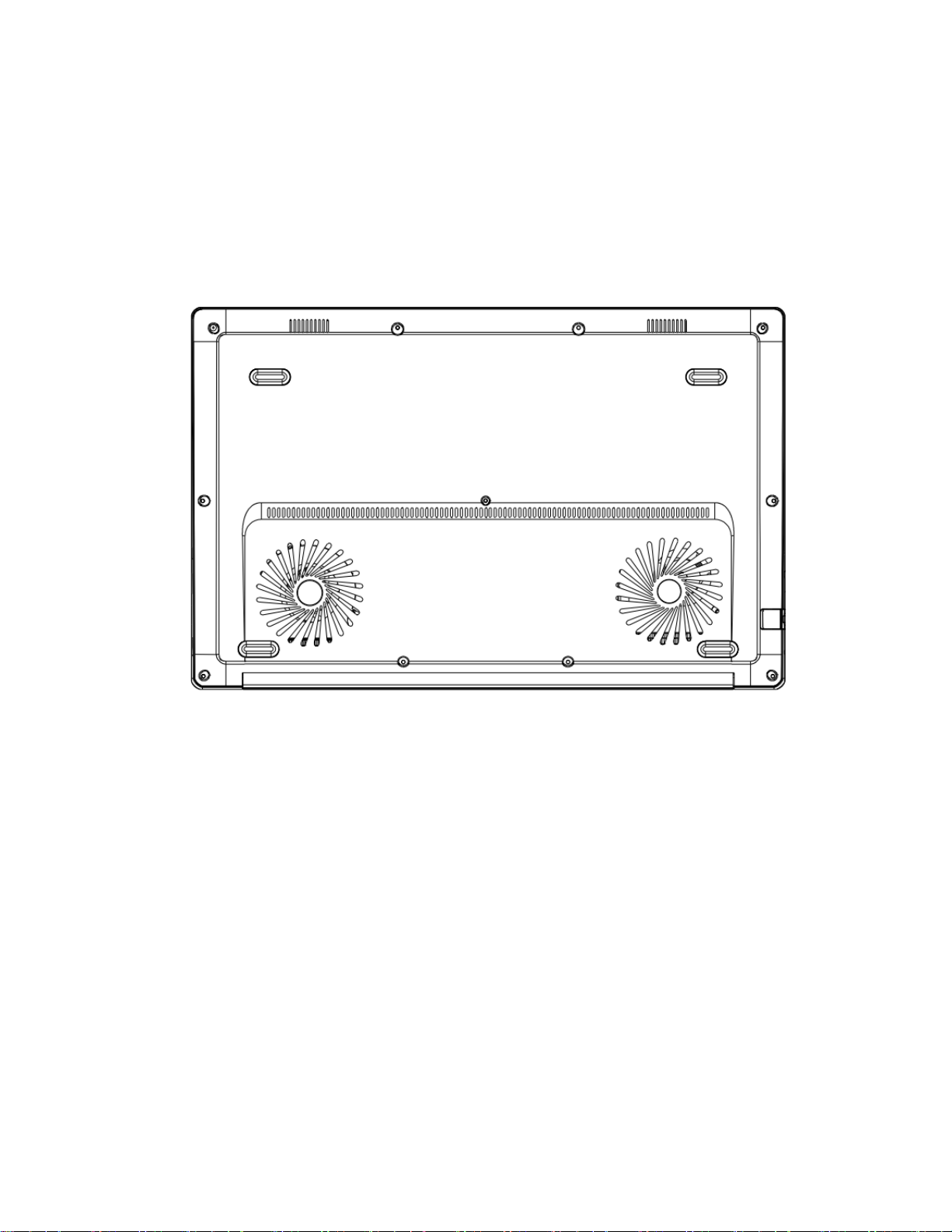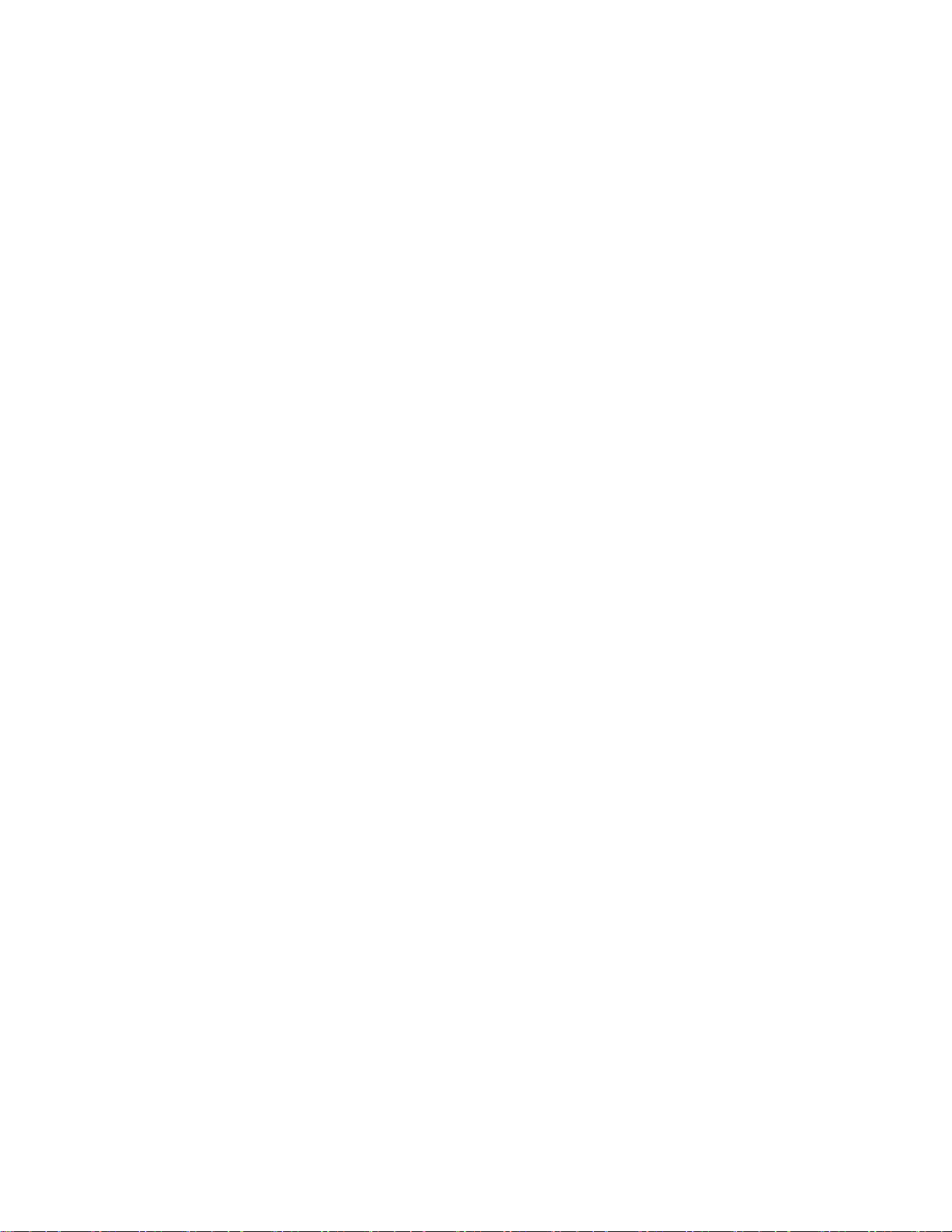First things first
We would like to thank you for making an notebook your choice for meeting your
mobile computing needs.
Your guides
To help you use your notebook, we have designed the quick guide:
First off, the Quick Guide introduces you to the basic features and functions of
your new computer.
It covers basic topics such as using the keyboard and audio, etc. This guide
contains detailed information on such subjects as system utilities, data recovery,
expansion options and troubleshooting. In addition it contains warranty
information and the general regulations and safety notices for your notebook.
Software installation
The first time you turn on your computer, it will automatically install software and
set up for use. This may take some time, please do not turn off your computer; wait
until the installation has finished.
Recovery
You should create recovery backups as soon as you can. The pc Recovery
Management program allows you to create recovery backups and then to restore
or reinstall applications and drivers provided by your pc.
Having trouble?
This pc provides several options to support your purchase.
PC support