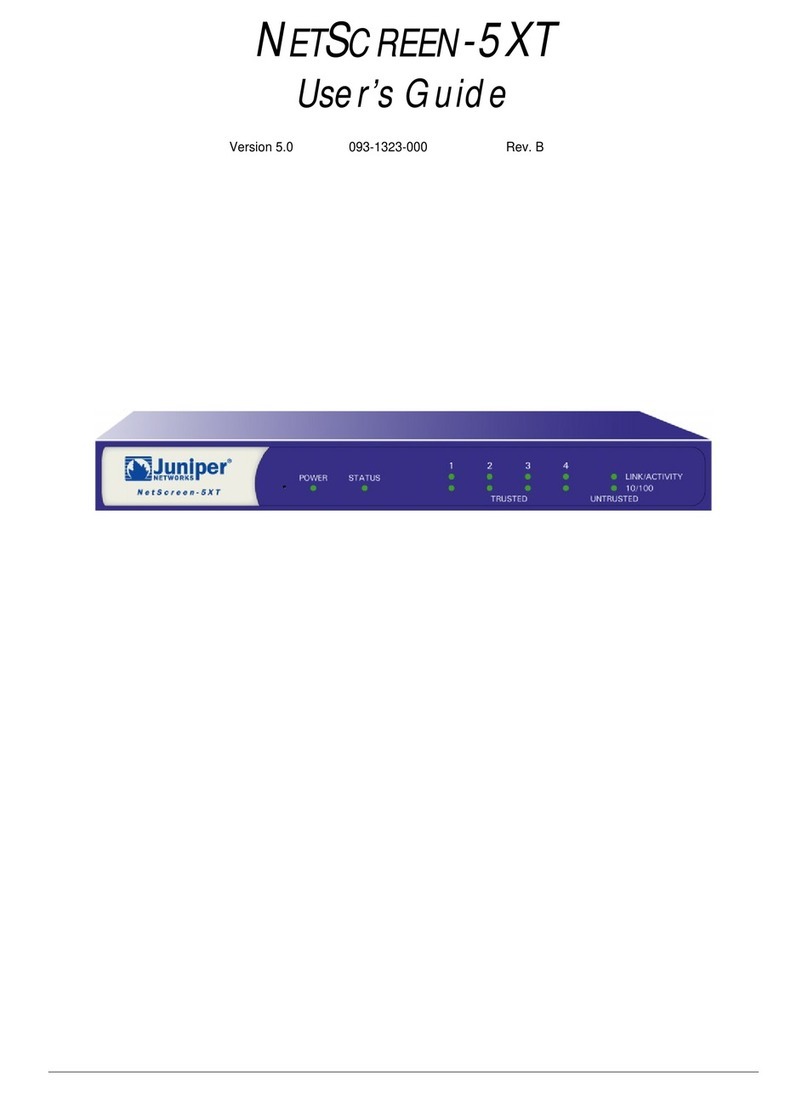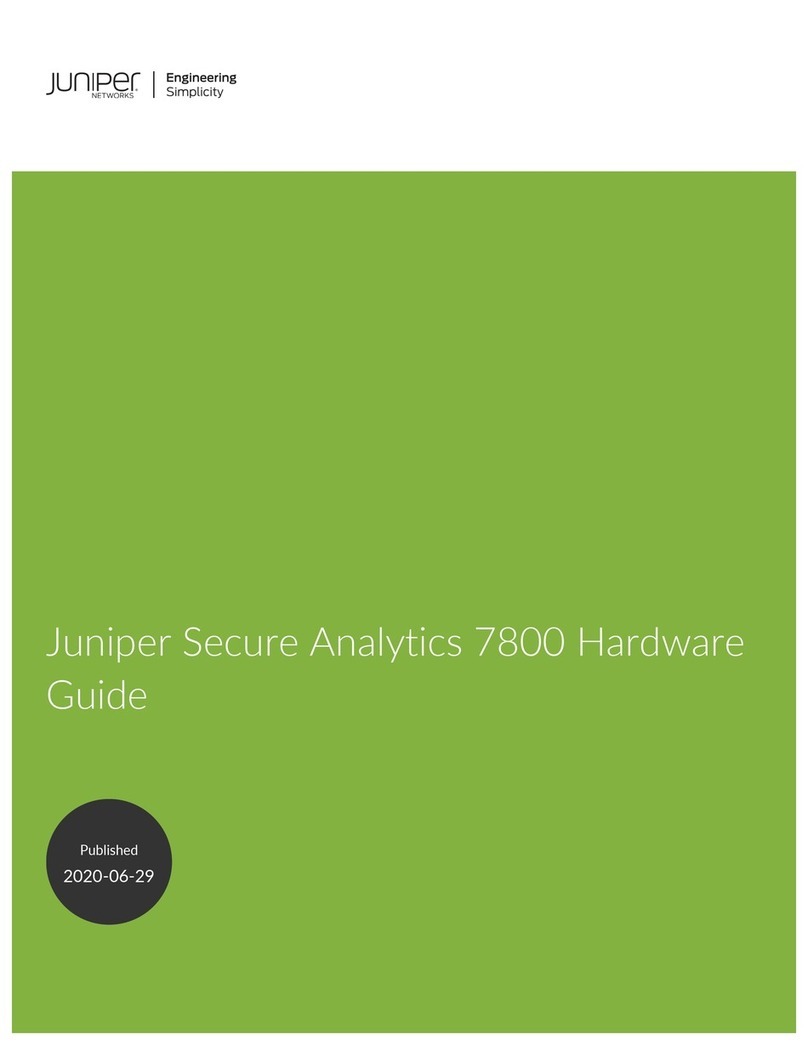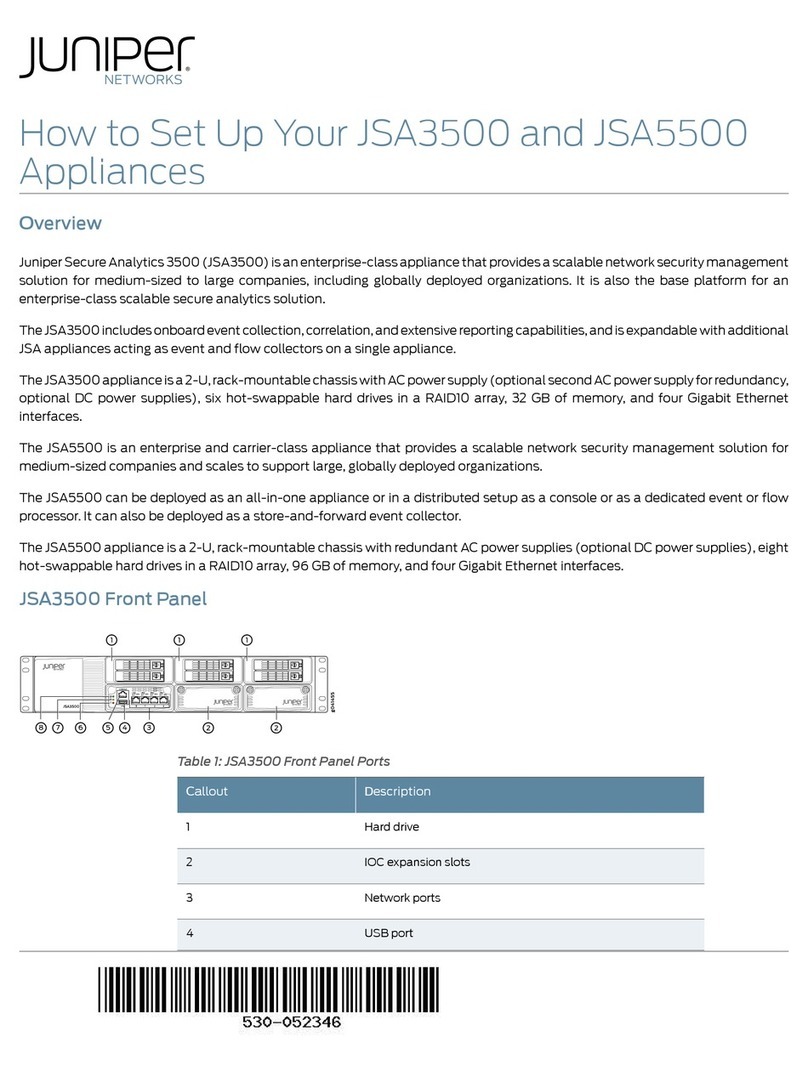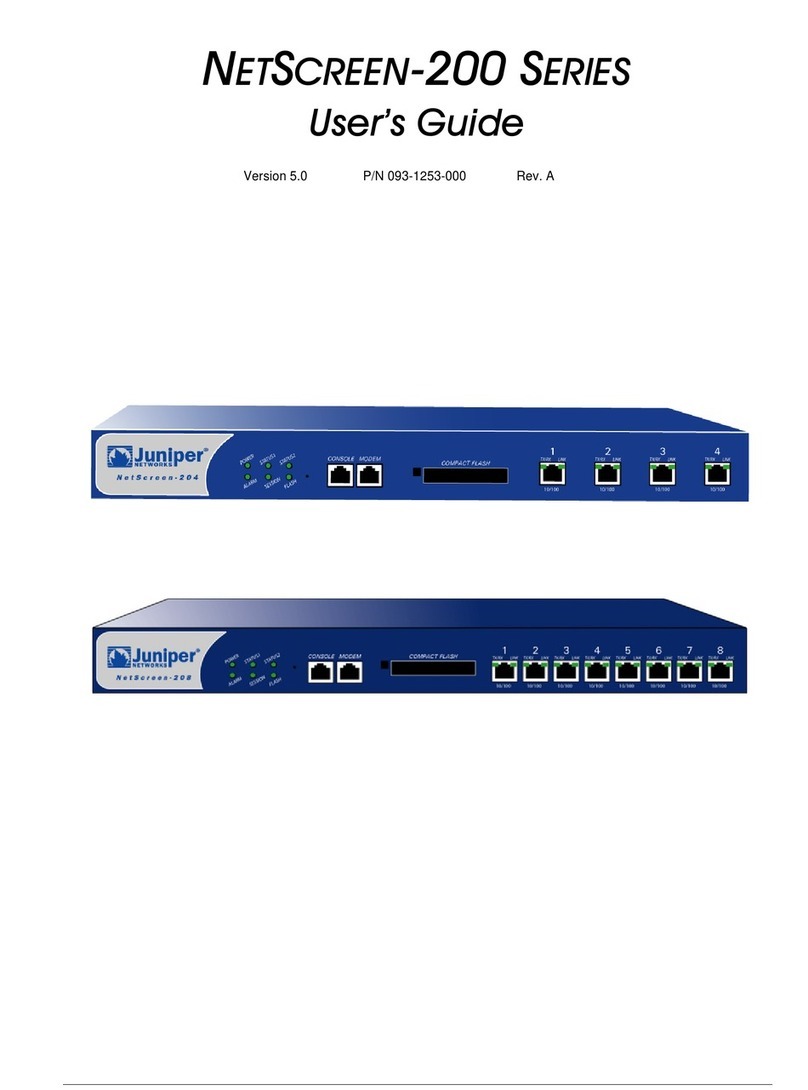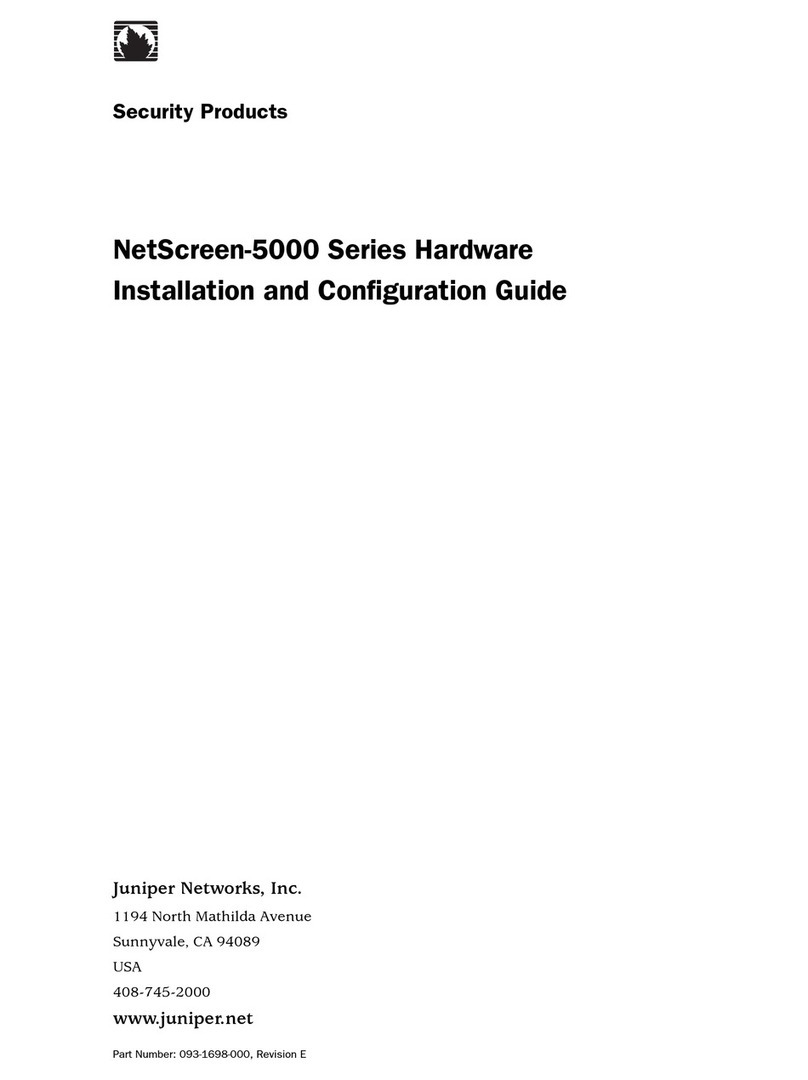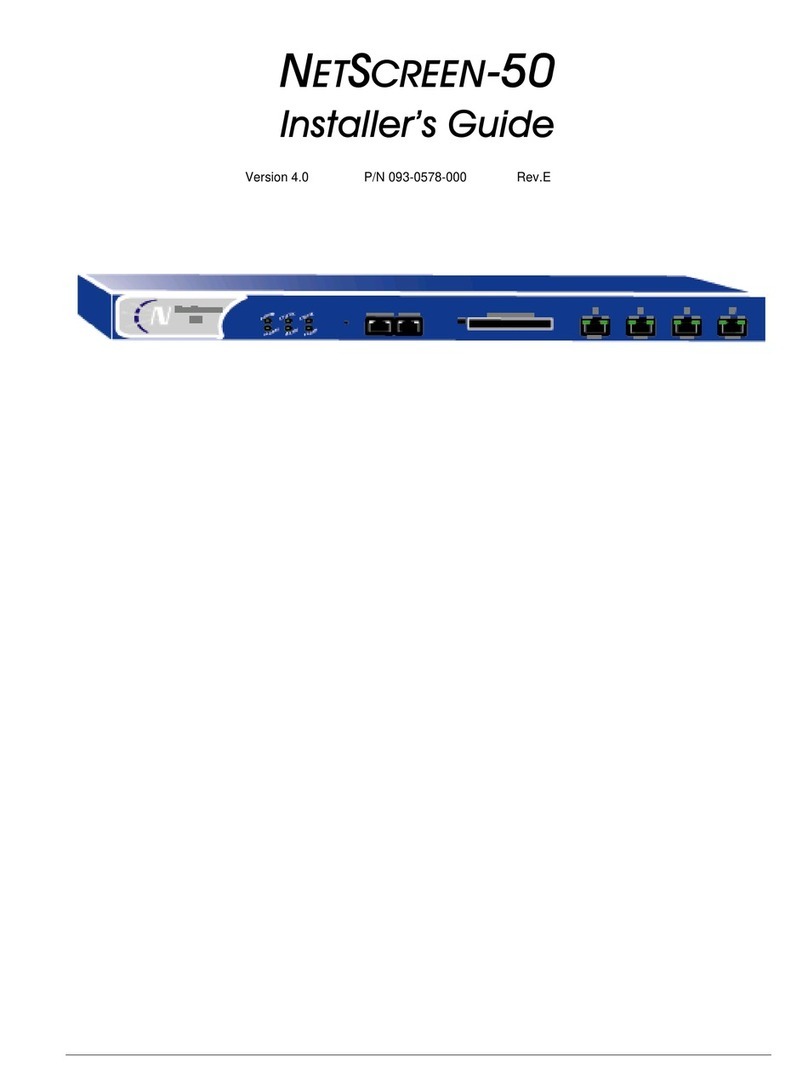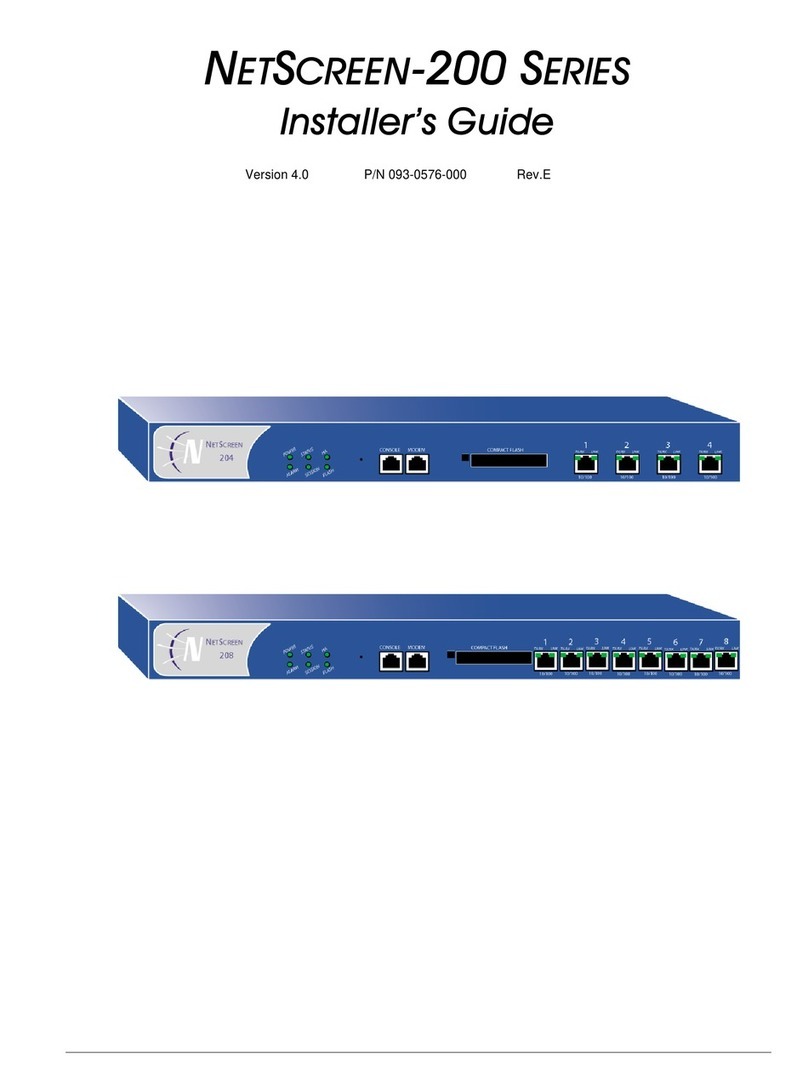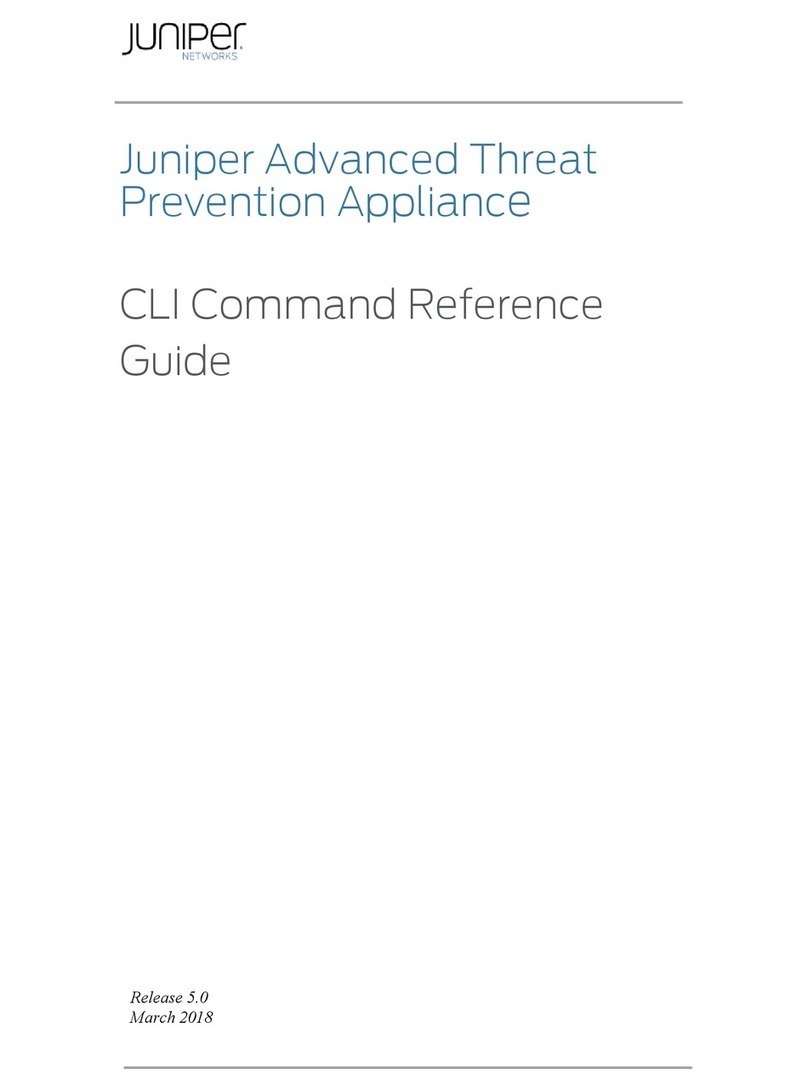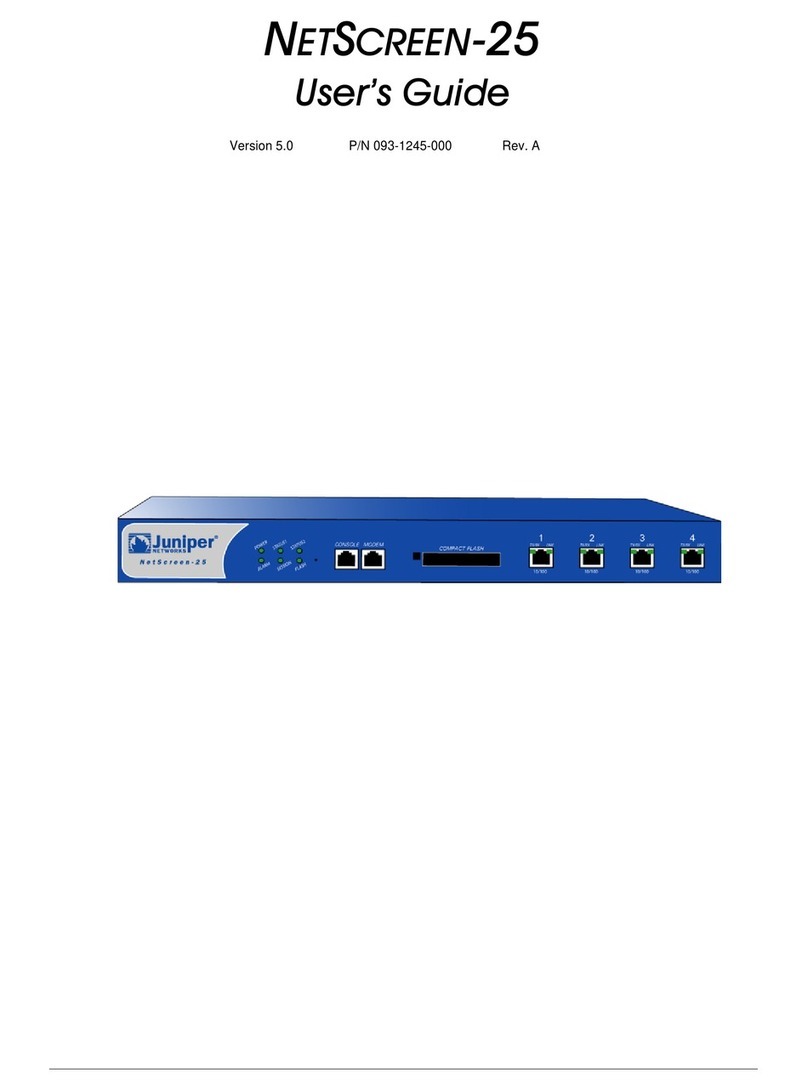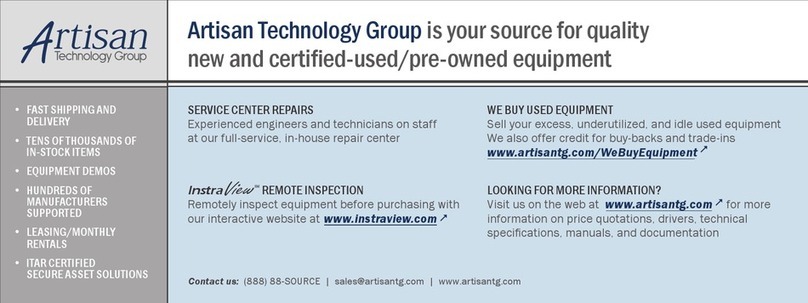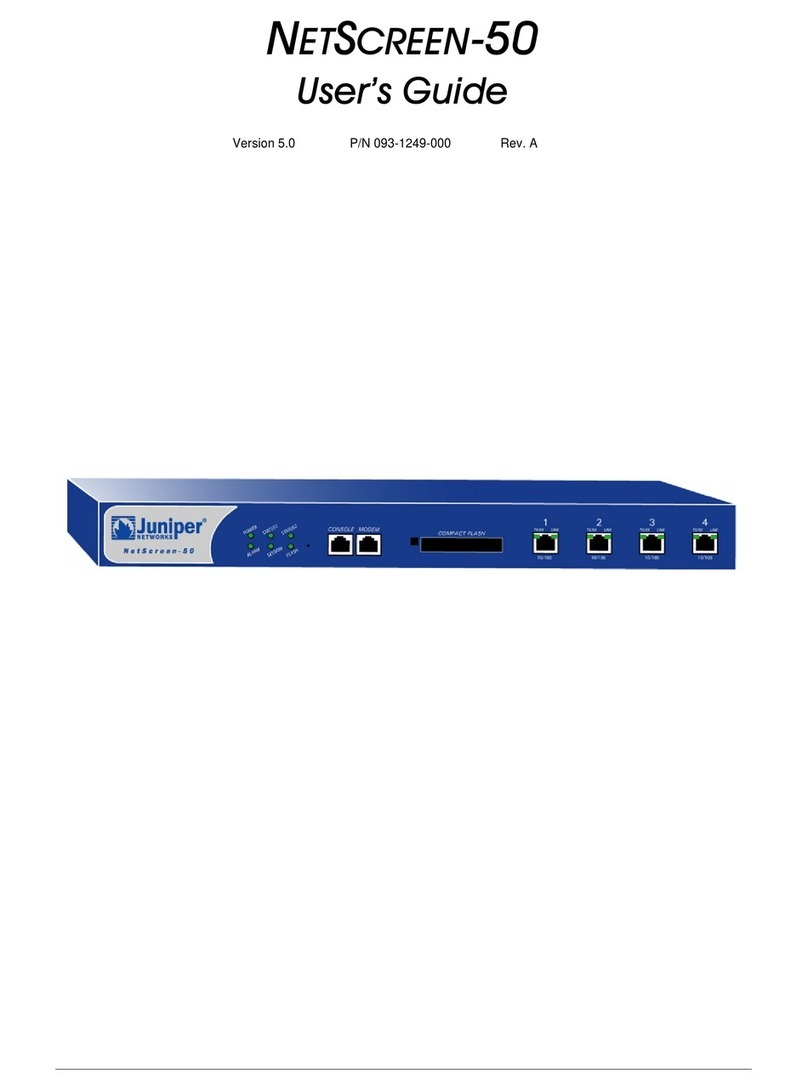Removing Components from the SRX5600 Chassis Before Installing It Without a
Lift
If you cannot use a mechanical lift to install the services gateway (the preferred
method), you can install it manually. Before installing the services gateway manually,
you must first remove components from the chassis, and reinstall the components
the chassis is installed in the rack. With components removed, the chassis weighs
approximately 65 lb (29 kg).
1. Removing the Power Supplies Before Installing the SRX5600 Services Gateway
Without a Lift on page 1
2. Removing the Fan Tray Before Installing an SRX5600 Services Gateway Without
a Lift on page 2
3. Removing SCBs Before Installing an SRX5600 Services Gateway Without a
Lift on page 3
4. Removing IOCs, Flex IOCs, and SPCs Before Installing an SRX5600 Services
Gateway Without a Lift on page 4
Removing the Power Supplies Before Installing the SRX5600 Services Gateway Without
a Lift
Remove the leftmost power supply first and then work your way to the right. To
remove the AC or DC power supplies for each power supply (see Figure 1):
1. Attach an electrostatic discharge (ESD) grounding strap to your bare wrist, and
connect the strap to one of the ESD points on the chassis.
2. On an AC-powered services gateway, switch the AC input switch on each power
supply to the off (O) position. On a DC-powered services gateway, Move the DC
circuit breaker on each DC power supply to the off (O) position.
We recommend this even though the power supplies are not connected to power
sources.
3. Loosen the captive screws on the bottom edge of the power supply faceplate.
4. Pull the power supply straight out of the chassis.
Removing Components from the SRX5600 Chassis Before Installing It Without a Lift ■1