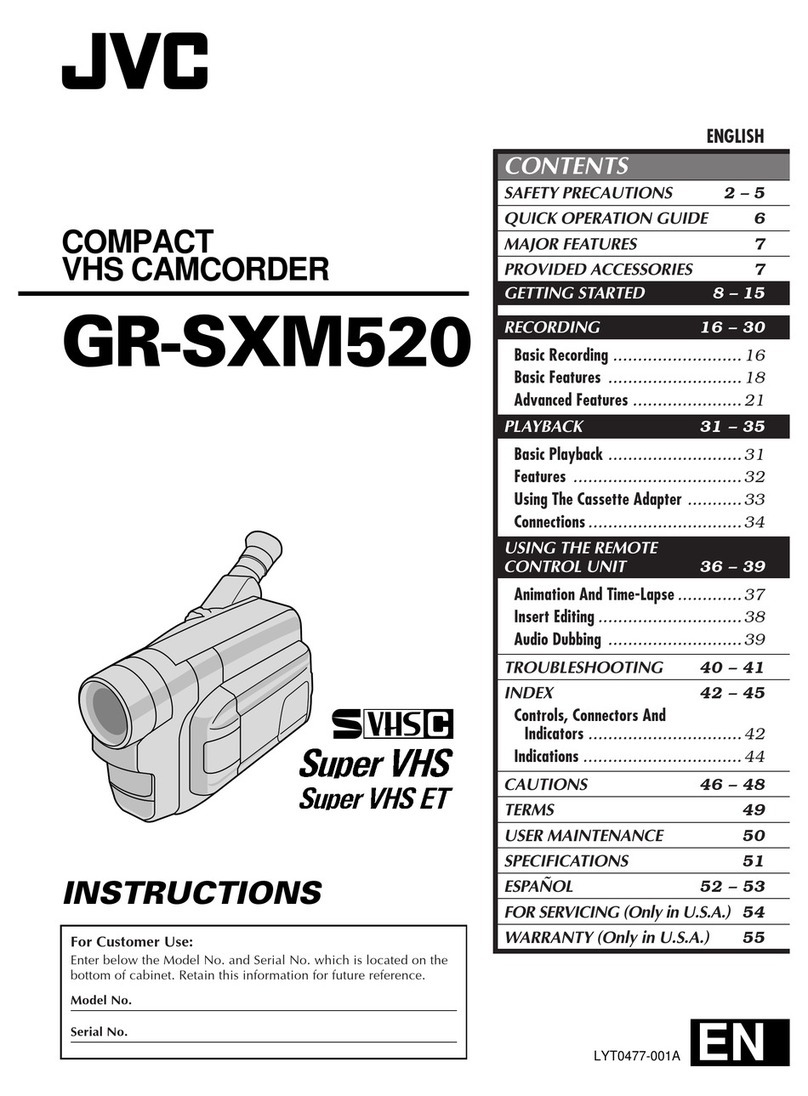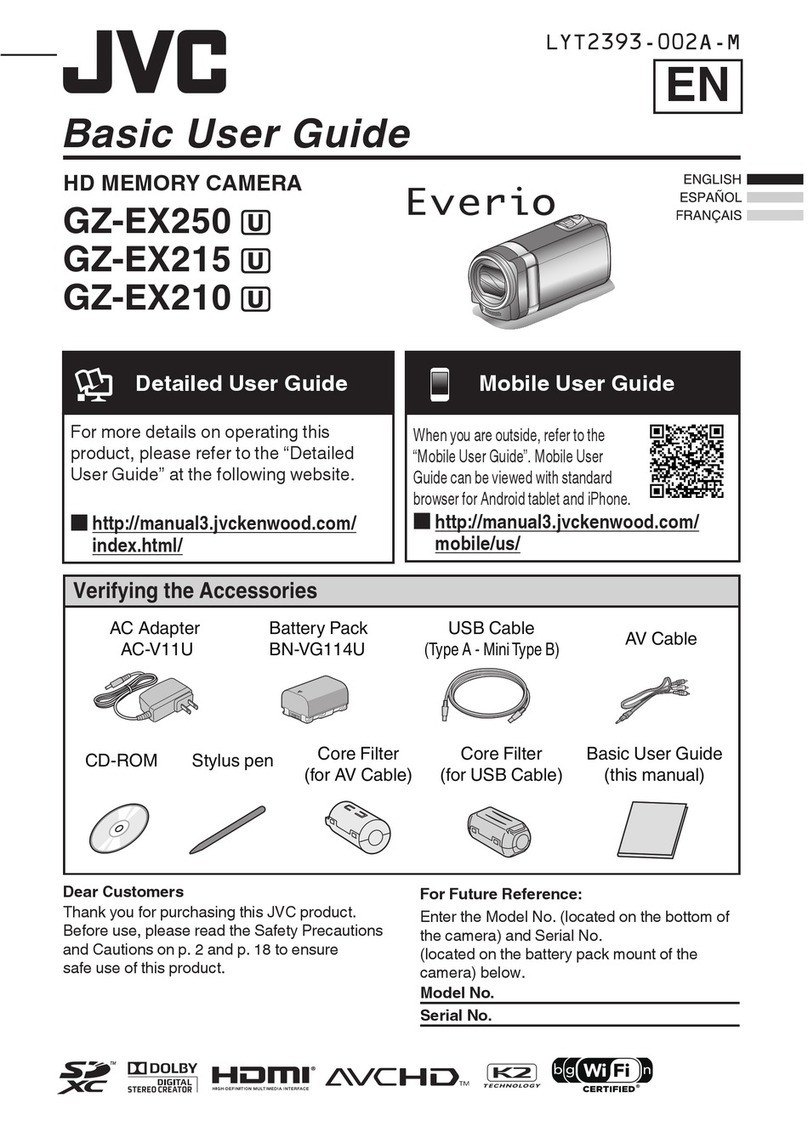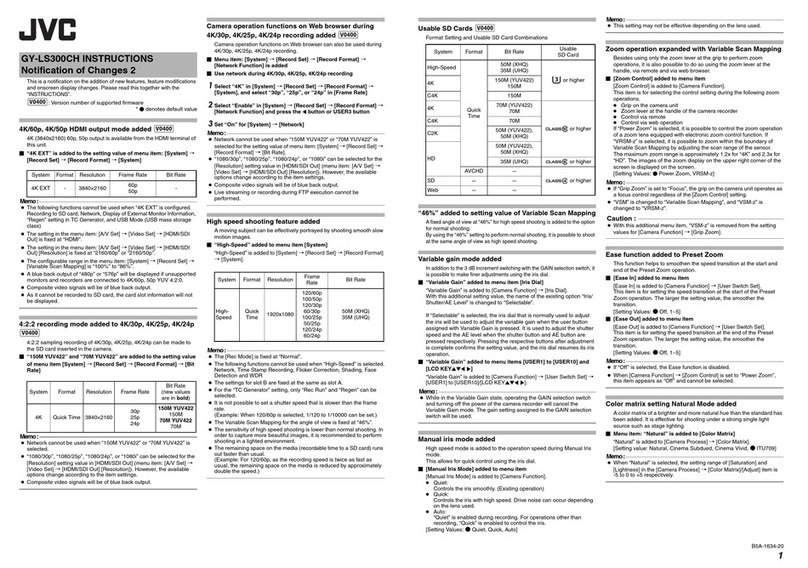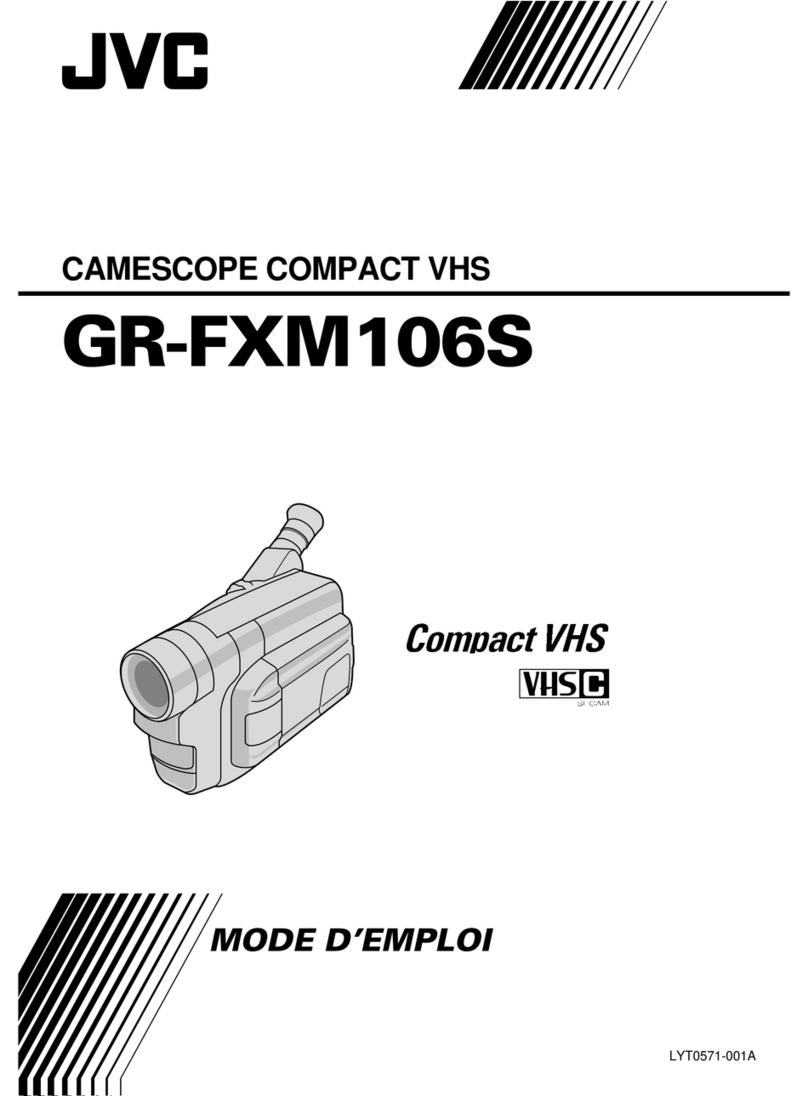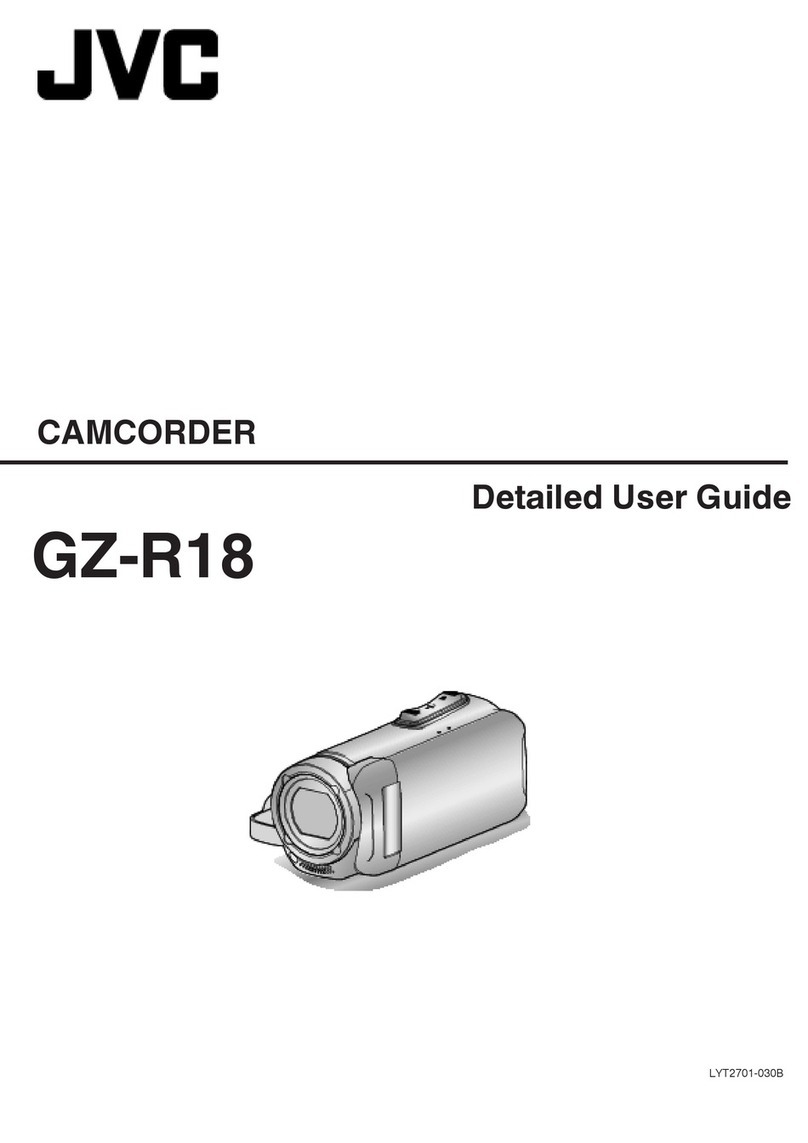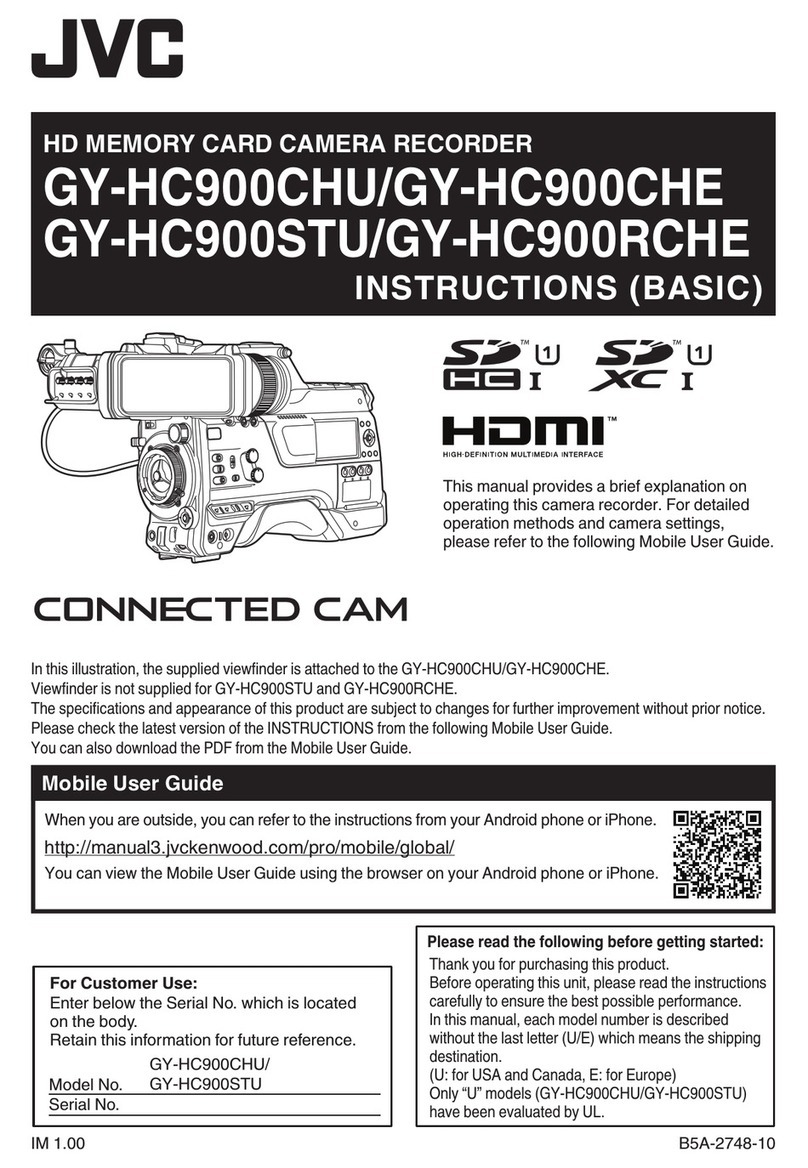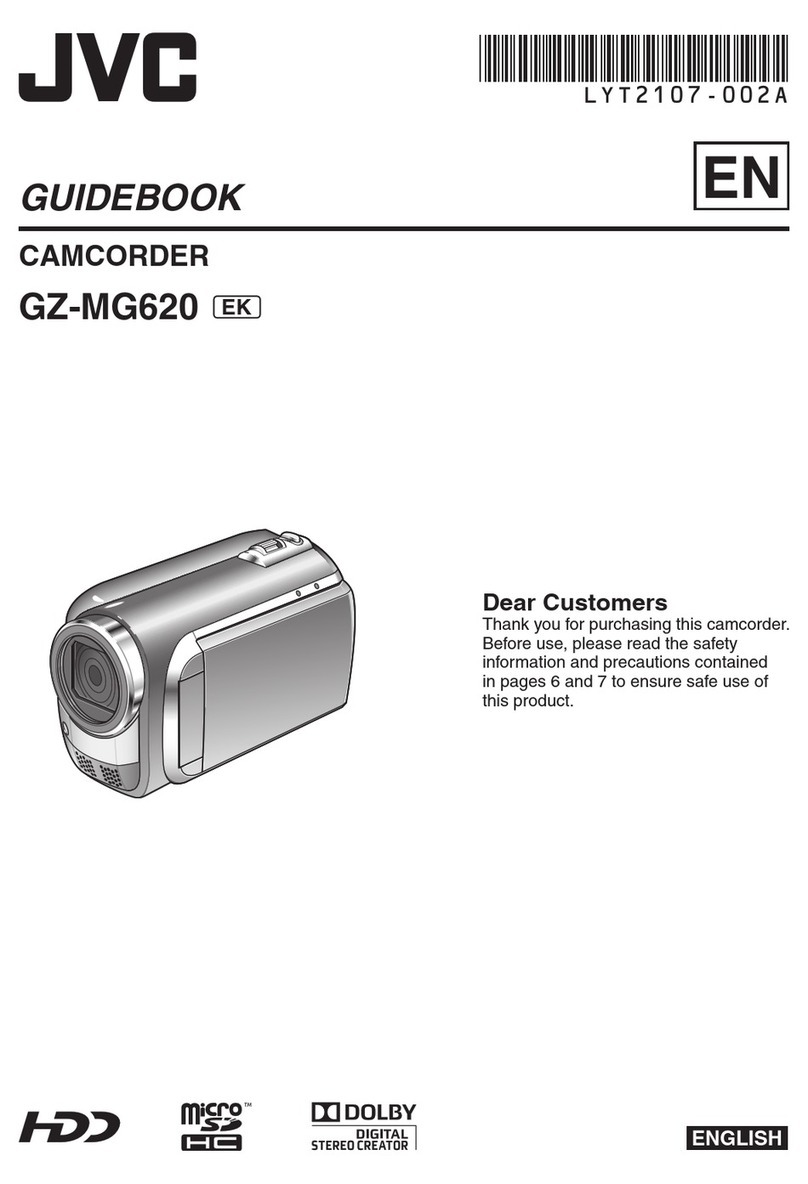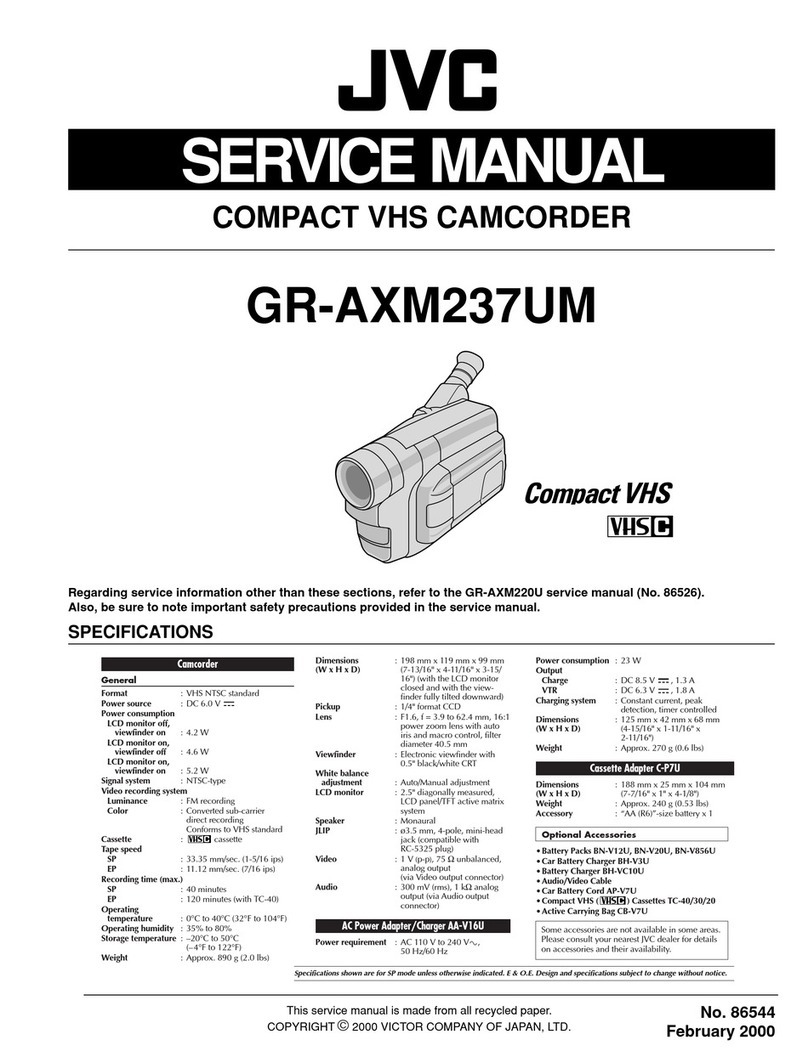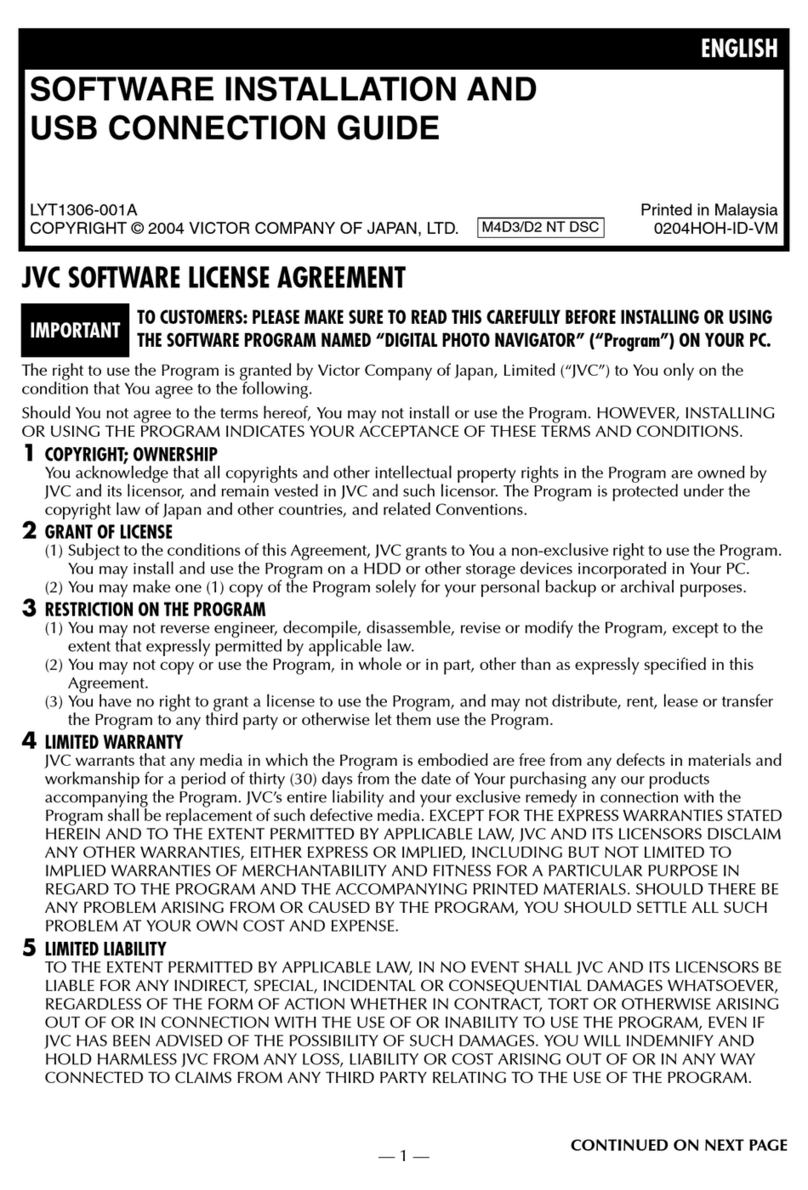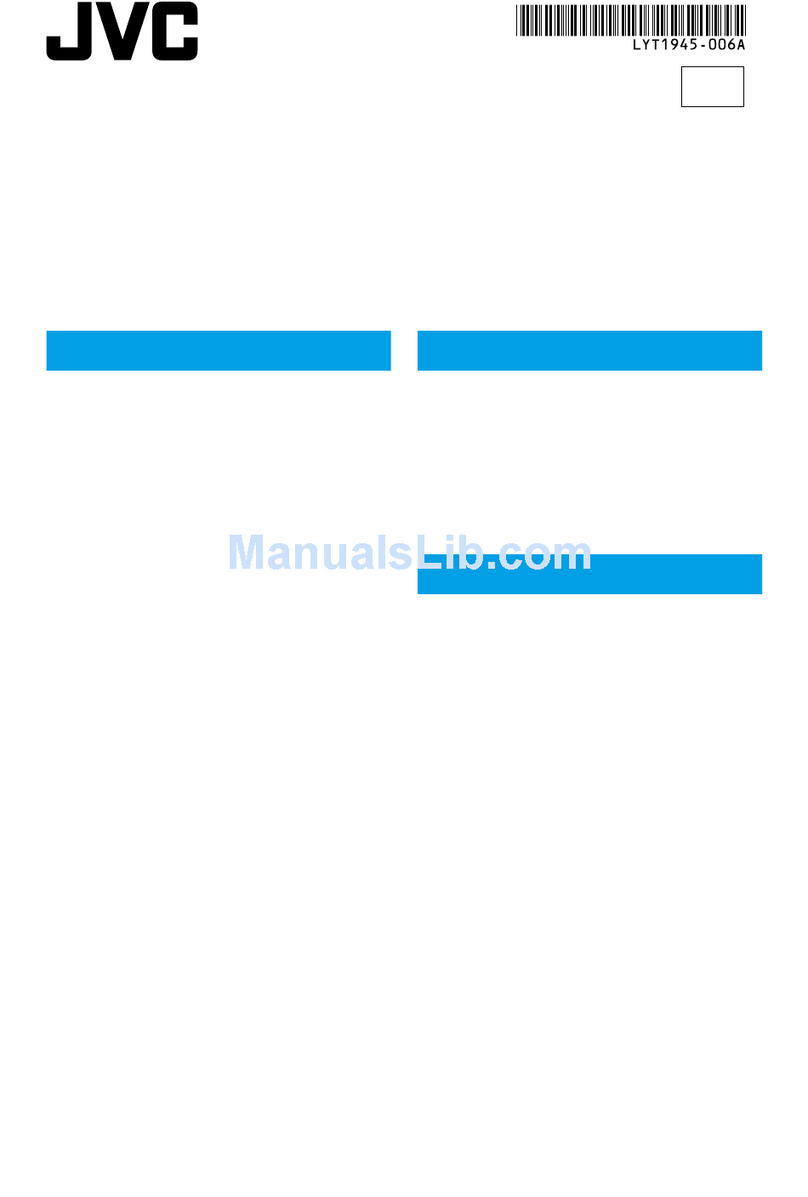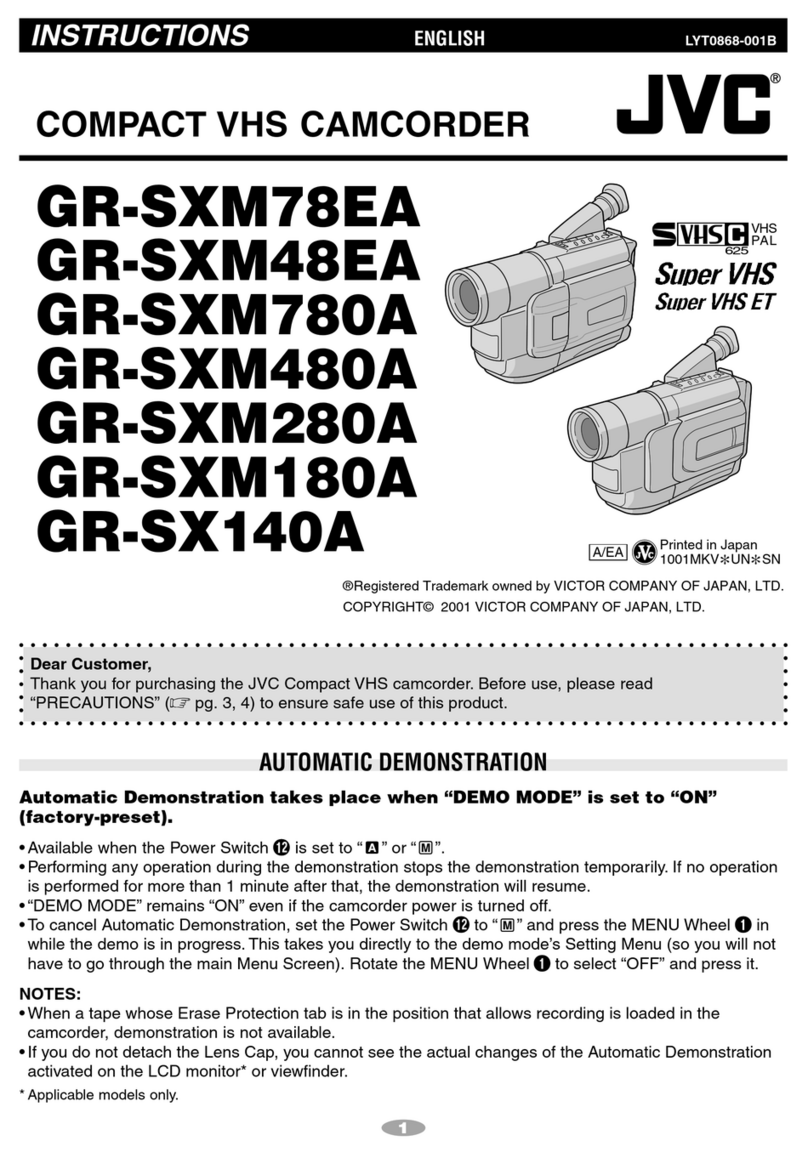Table of Contents
Beginner's Guide ............................................................ 4
Charging .................................................................................. 4
Recording ................................................................................ 4
Playback .................................................................................. 4
Shooting Tips ........................................................................... 4
Holiday Season/Christmas ...................................................... 5
Wedding .................................................................................. 6
Travel ....................................................................................... 7
Amusement Park ..................................................................... 9
Getting Started
Precautions on Recording and Playing Back 3D Images ....... 11
Verifying the Accessories ...................................................... 13
Charging the Battery Pack ..................................................... 15
Grip Adjustment ..................................................................... 16
Inserting an SD Card ............................................................. 16
Types of Usable SD Card ................................................... 17
Using the Touch Screen ........................................................ 18
Names of Buttons and Functions on the LCD Monitor ....... 18
Clock Setting ......................................................................... 19
Resetting the Clock ............................................................ 20
Changing the Display Language ............................................ 21
Holding this Unit .................................................................... 22
Tripod Mounting .................................................................... 22
Using the Remote Control ...................................................... 22
Attaching Headphones .......................................................... 23
Attaching an External Microphone ......................................... 24
Using this Unit Overseas ....................................................... 24
Charging the Battery Pack Overseas ................................. 24
Setting the Clock to Local Time when Traveling ................. 25
Setting Daylight Saving Time ............................................. 25
Optional Accessories ............................................................. 26
Recording
Taking Videos in 3D Mode ..................................................... 27
Taking Still Images in 3D Mode ............................................. 29
Taking Videos in Intelligent Auto Mode .................................. 30
Zooming ............................................................................. 32
Taking Still Images in Intelligent Auto Mode .......................... 33
Zooming ............................................................................. 35
Adjusting Parallax During Recording ..................................... 35
Manual Recording ................................................................. 36
Scene Selection ................................................................. 37
Adjusting Focus Manually .................................................. 38
Using Focus Assist ............................................................. 39
Adjusting Brightness .......................................................... 39
Setting Shutter Speed ........................................................ 40
Setting Aperture ................................................................. 40
Setting White Balance ........................................................ 41
Setting Backlight Compensation ........................................ 42
Taking Close-up Shots ....................................................... 42
Setting the USER Button .................................................... 43
Using the Control Dial for Recording .................................. 44
Reducing Camera Shake ....................................................... 45
Capturing Subjects Clearly (TOUCH PRIORITY AE/AF) ....... 45
Capturing Smiles Automatically (SMILE SHOT) ................. 46
Recording at Intervals (TIME-LAPSE RECORDING) ............. 47
Taking Group Shots (Self-timer) ............................................ 49
Remaining Recording Time/Battery Power ............................ 50
Playback
Playing Back Videos .............................................................. 53
Playing a Video with Defective Management Information ... 55
Playing Back Still Images ....................................................... 56
Adjusting Parallax During Playback ....................................... 57
Slideshow Playback ............................................................... 58
Searching for a Specific Video/Still Image ............................. 59
Date Search ....................................................................... 59
Connecting to and Viewing on TV .......................................... 59
Playing Back 3D Images .................................................... 59
Playing Back 2D Images .................................................... 61
Playing Back a DVD or Blu-ray Disc Created on this Unit ...... 64
Digest Playback on a Blu-ray or DVD Player ...................... 66
Editing
Deleting Unwanted Files ........................................................ 67
Deleting the Currently Displayed File ................................. 67
Deleting Selected Files ...................................................... 67
Protecting Files ...................................................................... 68
Protecting/Releasing Protection of the Currently Displayed
File .................................................................................. 68
Protecting/Releasing Protection of Selected Files .............. 68
Capturing a Still Image in the Video during Playback ............. 69
Capturing a Required Part in the Video (TRIMMING) ............ 70
Capturing Videos for Uploading to YouTube .......................... 71
Copying
Copying Files ......................................................................... 72
Creating Discs with a DVD Writer .......................................... 74
Preparing a DVD Writer (CU-VD50) ................................... 75
Preparing a DVD Writer (CU-VD3) ..................................... 75
Creating a Disc ................................................................... 75
Playing Back with a DVD Writer ......................................... 79
Finalizing Discs After Copying ............................................ 80
Creating Discs with an External Blu-ray Drive ........................ 80
Preparing an External Blu-ray Drive ................................... 81
Creating a Disc ................................................................... 81
Playing Back with an External Blu-ray Drive ....................... 84
Creating a Disc Using a Connected Blu-ray Recorder ........... 85
Dubbing Files by Connecting to a DVD Recorder .................. 86
Using a USB External Hard Disk Drive .................................. 86
Preparing a USB External Hard Disk Drive ......................... 87
Copying All Files ................................................................ 87
Playing Back Files in the USB External Hard Disk Drive .... 88
Deleting Folders in the USB External Hard Disk Drive ....... 89
Formatting the USB External Hard Disk Drive .................... 90
Importing Files from the USB External Hard Disk Drive ...... 90
Dubbing Files to a VHS Tape Using a VCR ........................... 91
Copying Files to an SD Card .................................................. 92
Moving Files to an SD Card ................................................... 93
Copying to Windows PC ........................................................ 94
Verifying System Requirements (Guideline) ....................... 95
Installing the Provided Software ......................................... 95
Backing Up All Files ........................................................... 96
Organizing Files ................................................................. 97
Recording Videos to Discs ................................................. 98
Backing Up Files Without Using Provided Software ........... 99
List of Files and Folders ................................................... 100
JVC Software Licence Agreement ................................... 101
Menu Settings
Operating the Menu ............................................................. 102
Operating the Main Menu ................................................. 102
Operating the Common Menu .......................................... 102
Main Menu for Video Recording .......................................... 103
SCENE SELECT .............................................................. 105
FOCUS ............................................................................ 105
FOCUS ASSIST ............................................................... 105
FOCUS ASSIST COLOR ................................................. 105
BRIGHTNESS ADJUST ................................................... 105
SHUTTER SPEED ........................................................... 105
APERTURE PRIORITY .................................................... 105
WHITE BALANCE ............................................................ 105
BACKLIGHT COMP. ........................................................ 105
TELE MACRO (2D mode only) ........................................ 105
TOUCH PRIORITY AE/AF ............................................... 105
2