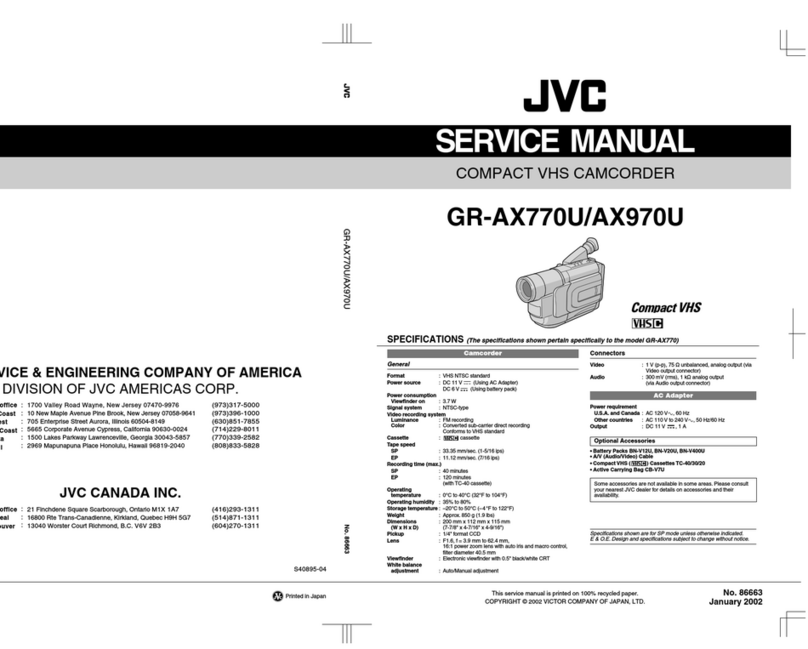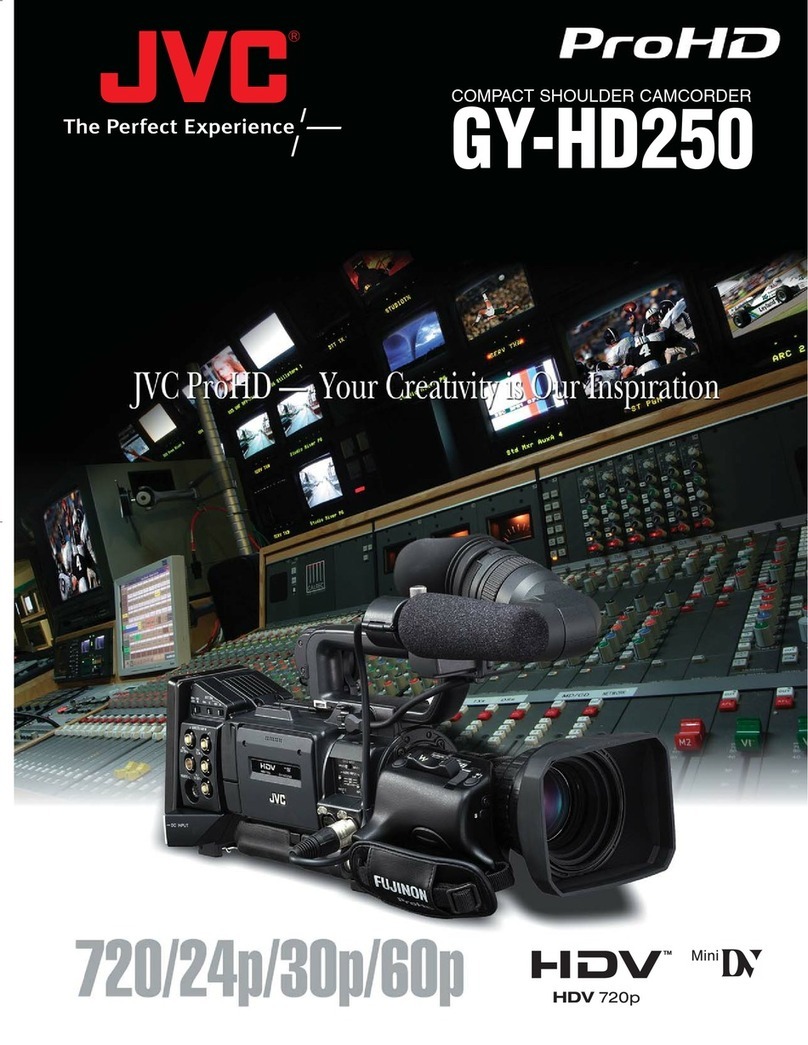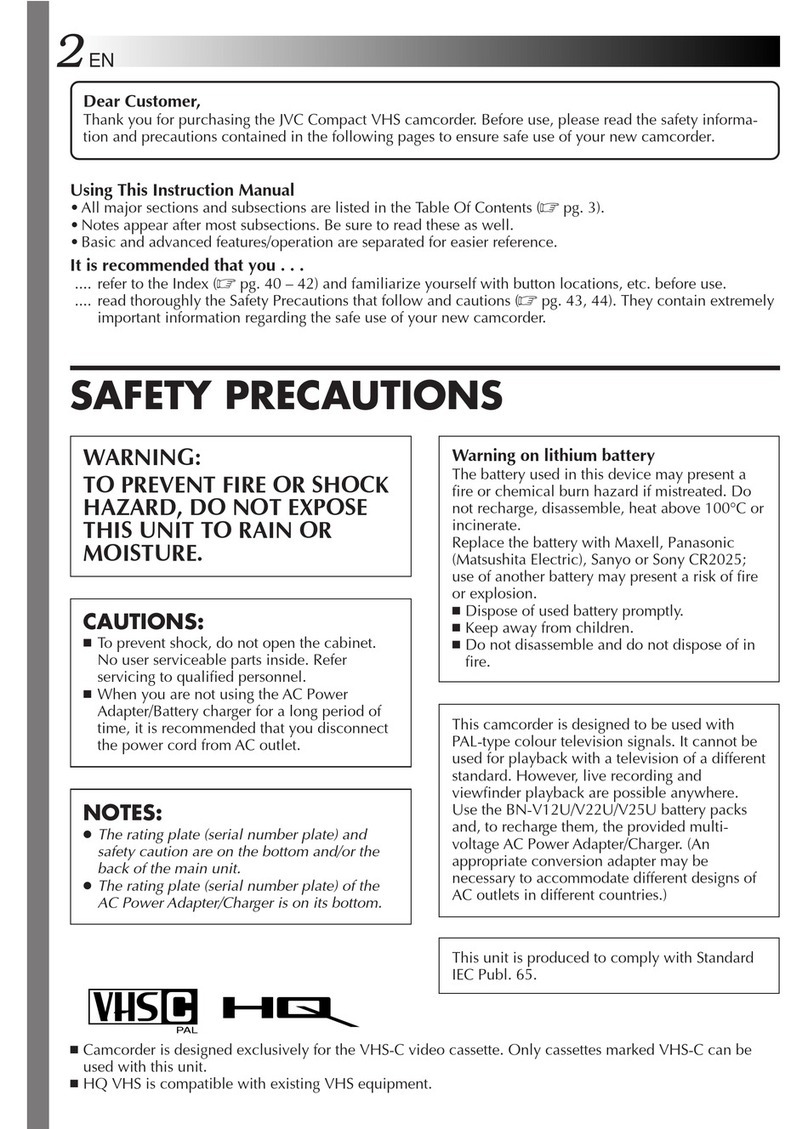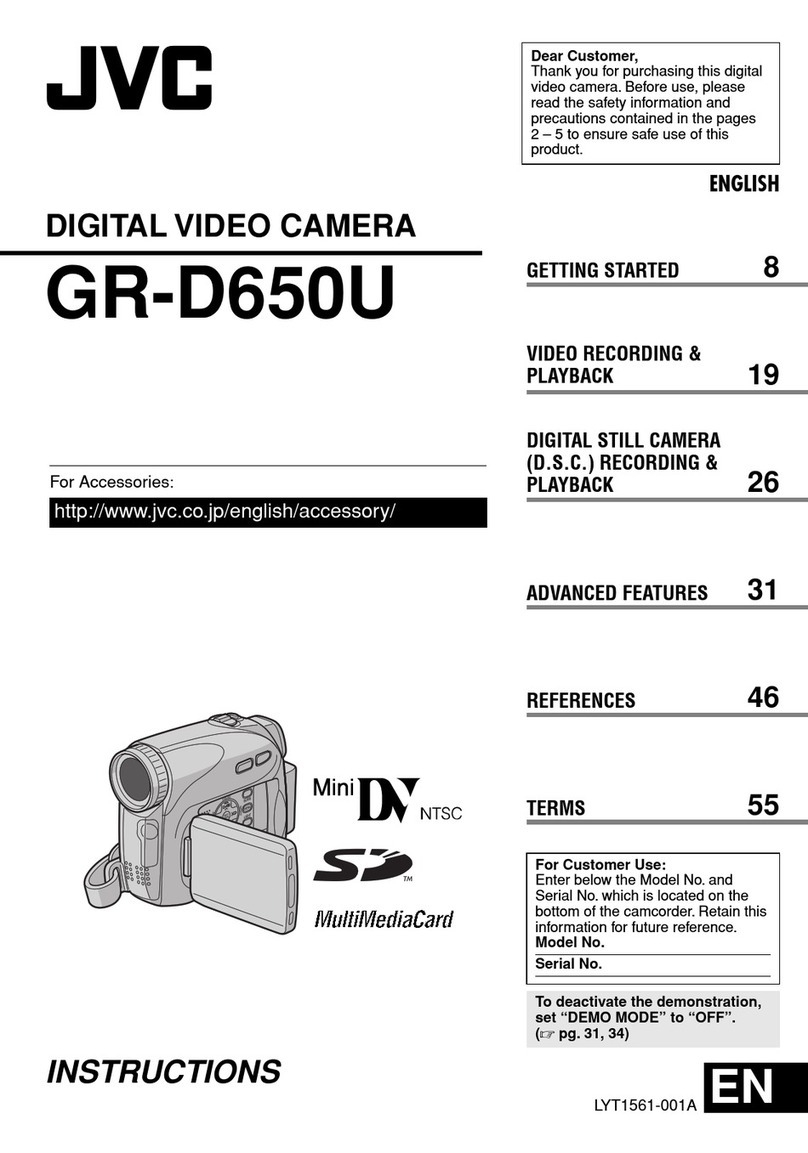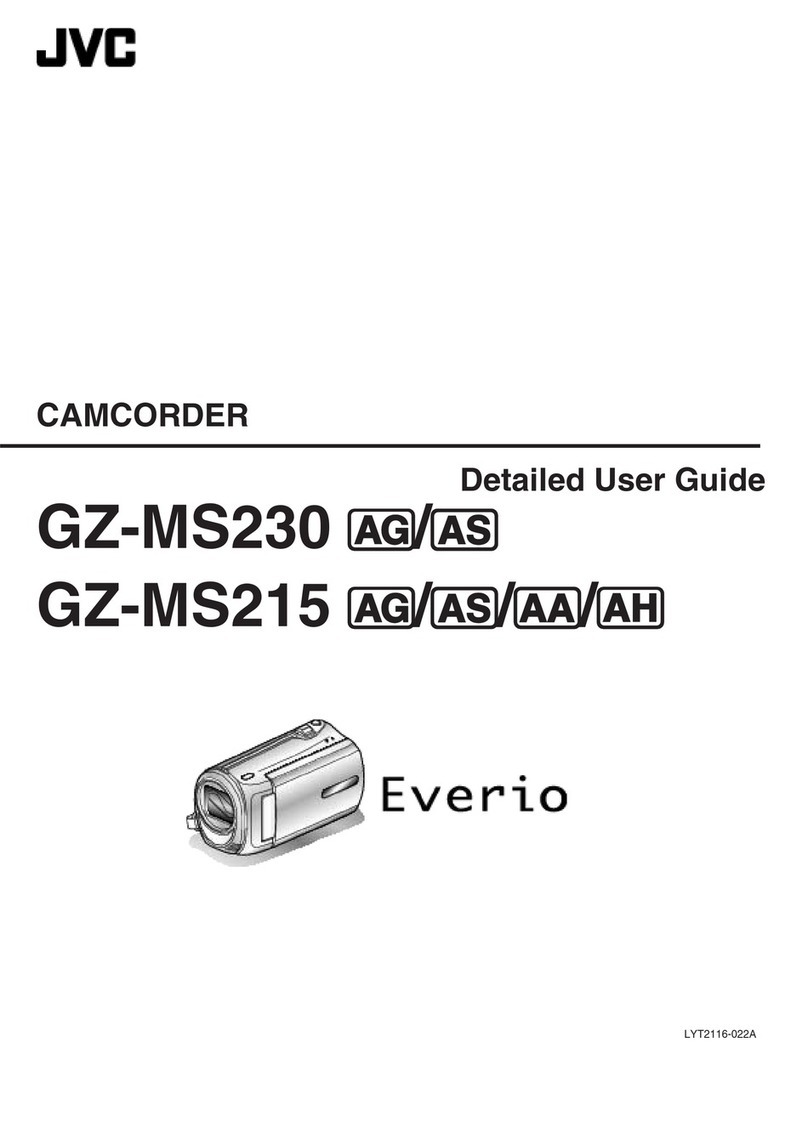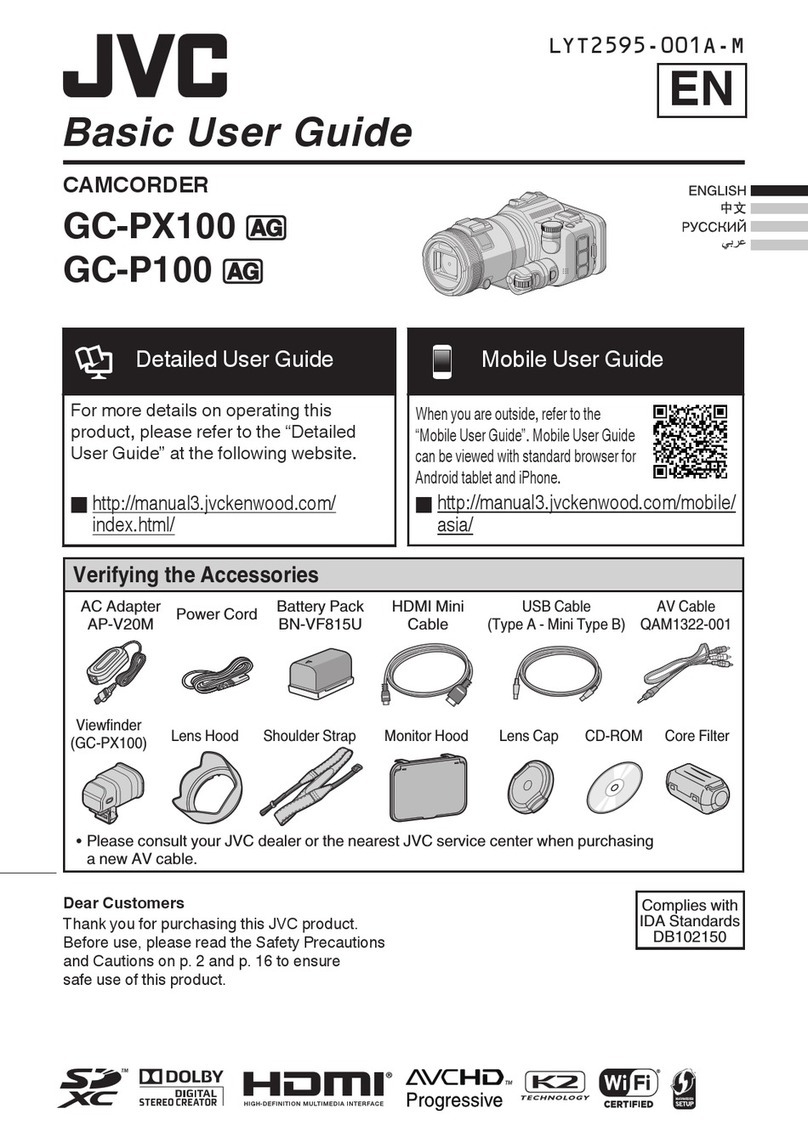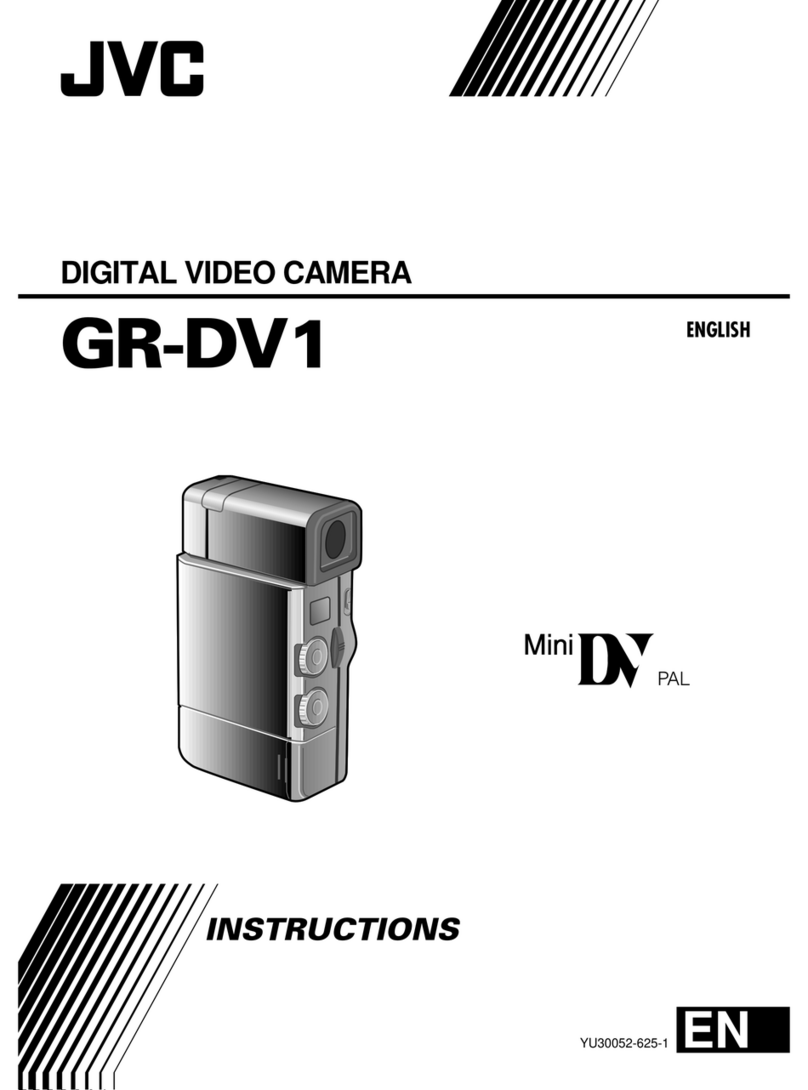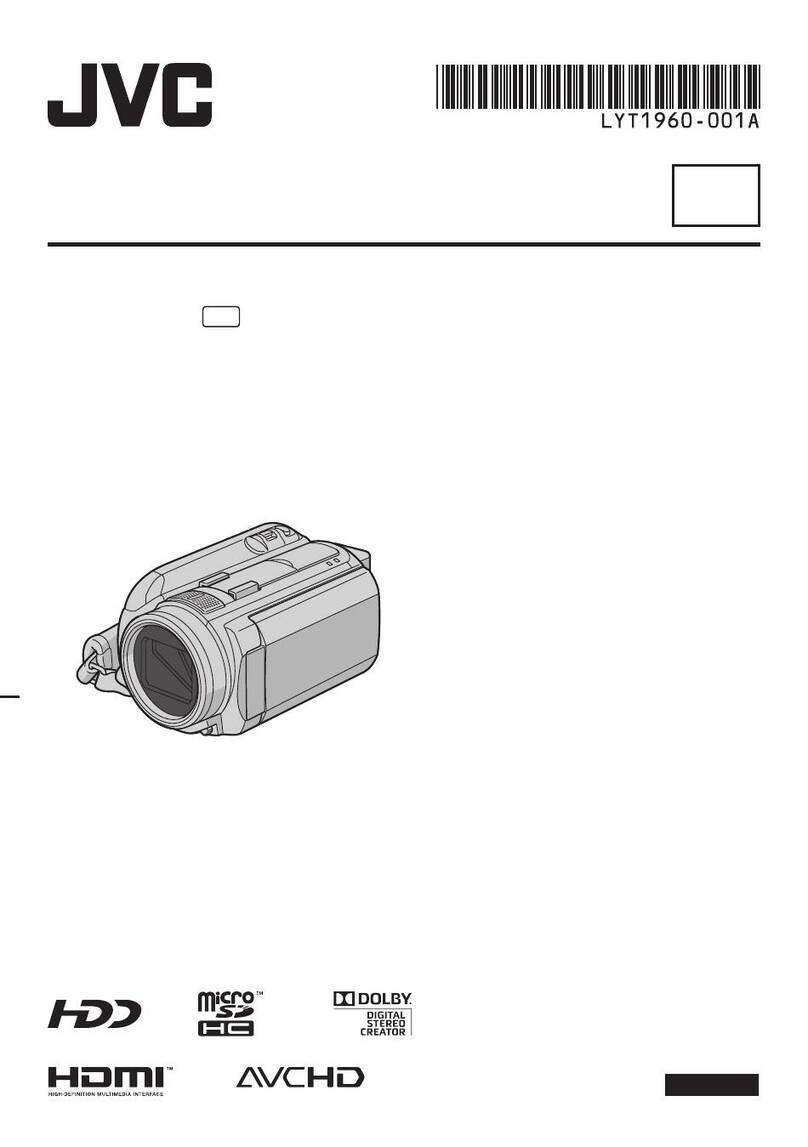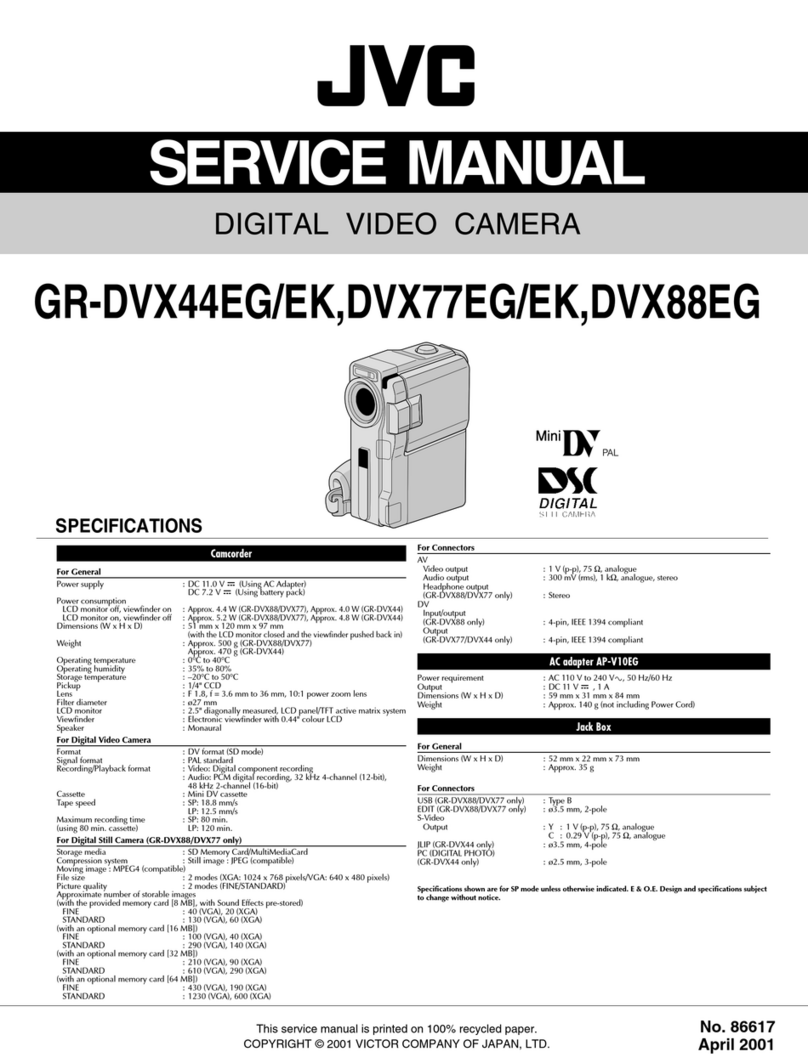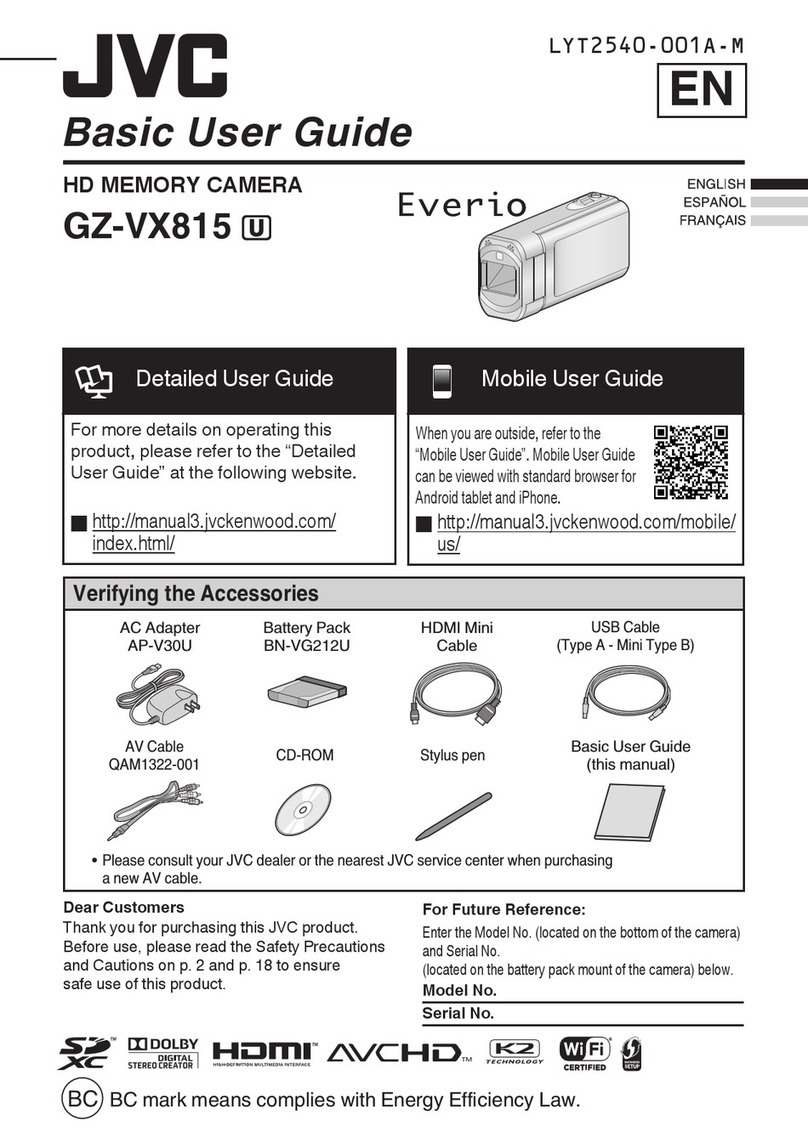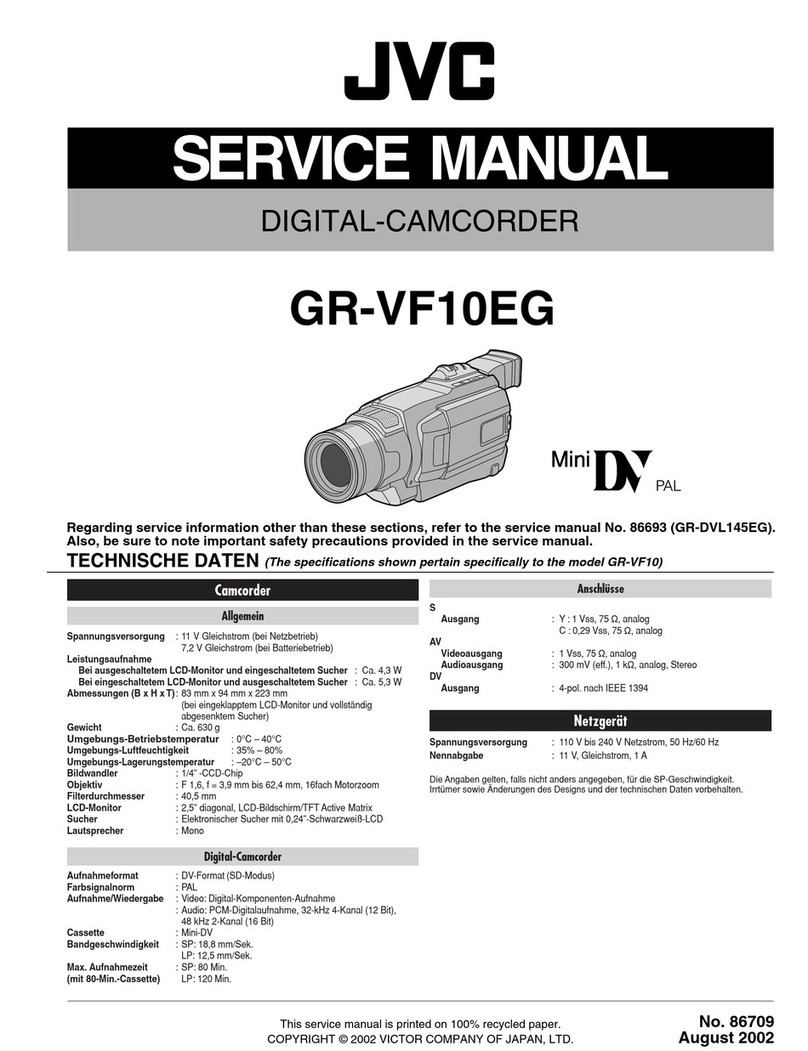Table of Contents
Getting Started
Verifying the Accessories ........................................................ 4
Turning on this Unit .................................................................. 6
Opening the Terminal Cover (SD Card Cover) ........................ 6
Charging .................................................................................. 7
Resetting this Unit .................................................................... 8
Quad Proof .............................................................................. 8
Before Using Underwater or under Low Temperature .......... 9
Grip Adjustment ..................................................................... 10
Attaching the Lens Cap ......................................................... 11
Using the Finger Strap ........................................................... 11
Attaching the Core Filter ........................................................ 12
Inserting an SD Card ............................................................. 12
Types of Usable SD Card ................................................... 13
Using the Touch Screen ........................................................ 14
Locking the Screen (when Shooting Underwater) .............. 14
Adjusting the Touch Screen ............................................... 14
Names of Buttons and Functions on the LCD Monitor ....... 15
Clock Setting ......................................................................... 18
Resetting the Clock ............................................................ 19
Changing the Display Language ............................................ 20
Holding this Unit .................................................................... 20
Tripod Mounting .................................................................... 21
Using this Unit Overseas ....................................................... 21
Charging the Battery Pack Overseas ................................. 21
Setting the Clock to Local Time when Traveling ................. 22
Setting Daylight Saving Time ............................................. 22
Optional Accessories ............................................................. 23
Recording
Taking Videos in Auto Mode .................................................. 24
Capturing Still Images During Video Recording ................. 27
Taking Still Images in Auto Mode ........................................... 27
Zooming ................................................................................ 30
Manual Recording ................................................................. 31
Adjusting Focus Manually (FOCUS) .................................. 32
Adjusting Brightness .......................................................... 33
Setting Backlight Compensation ........................................ 34
Setting White Balance ........................................................ 35
Taking Close-up Shots (TELE MACRO) ............................ 36
Shooting under Water ............................................................ 37
Recording with Effects (RECORDING EFFECT) ................... 38
Recording Images Like an Old Black and White Photo
(GRAINY MONOCHROME) ........................................... 39
Recording Food Images (FOOD) ....................................... 40
Recording Images of a Baby (BABY) ................................. 41
Recording with Animation Effects (ANIMATION EFFECT) .... 42
Recording with Face Decorations (DECORATE FACE
EFFECT) ............................................................................ 44
Capturing Subjects Clearly (TOUCH PRIORITY AE/AF) ....... 45
Capturing Smiles Automatically (SMILE SHOT) ................. 46
Registering Human Face Personal Authentication Information
............................................................................................ 48
Setting SMILE%/NAME DISPLAY ...................................... 50
Editing the Registered Face Information ............................ 51
Reducing Camera Shake ....................................................... 53
Recording at Intervals (TIME-LAPSE RECORDING) ............. 54
Recording with a Part of the Screen Enlarged in Sub Screen
(CLOSE-UP SUB-WINDOW) ............................................. 56
Recording Video with Still Image Displayed in Sub Screen (Still
Image Composite Recording) ............................................ 57
Using the Self-timer ............................................................... 58
Recording at a Fixed Interval and Playing Back Repeatedly .. 60
Recording Videos with Date and Time ................................... 61
Recording Videos with Time Counter .................................... 62
Checking the Remaining Recording Time ............................. 63
Playback
Playing Back Videos .............................................................. 65
Normal Playback ................................................................ 65
Checking the Recording Date and Other Information ......... 68
TIME COUNTER PLAYBACK ............................................ 69
MARKING PLAYBACK ...................................................... 70
DIGEST PLAYBACK .......................................................... 74
PLAYBACK OTHER FILE .................................................. 76
Playing Back Still Images ....................................................... 77
Slideshow Playback ........................................................... 79
Connecting to and Viewing on TV .......................................... 79
Connecting via the HDMI Mini Connector .......................... 80
Connecting via the AV Connector ...................................... 81
Playing Back a Blu-ray Disc Created on this Unit ................... 82
Digest Playback on a Blu-ray Player .................................. 83
Editing
Deleting Unwanted Files ........................................................ 84
Deleting the Currently Displayed File ................................. 84
Deleting Selected Files ...................................................... 84
Protecting Files ...................................................................... 85
Protecting/Releasing Protection of the Currently Displayed
File .................................................................................. 85
Protecting/Releasing Protection of Selected Files .............. 86
Capturing a Still Image in the Video During Playback ............ 87
Combining Videos Recorded by Seamless Recording .......... 88
Capturing a Required Part in the Video (TRIMMING) ............ 89
Copying
Creating Blu-ray Discs with a BD Writer ................................. 90
Preparing a BD Writer ........................................................ 90
Creating a Disc ................................................................... 91
Playing Back with a BD Writer (External Blu-ray Drive) ...... 95
Dubbing Files to a Disc by Connecting to a Blu-ray Recorder 96
Using a USB External Hard Disk Drive .................................. 97
Preparing a USB External Hard Disk Drive ......................... 97
Copying All Files ................................................................ 98
Playing Back Files in the USB External Hard Disk Drive .... 99
Deleting Folders in the USB External Hard Disk Drive ....... 99
Formatting the USB External Hard Disk Drive .................. 100
Importing Files from the USB External Hard Disk Drive .... 100
Copying Files to an SD Card ................................................ 102
Copying to Windows PC ...................................................... 103
Verifying System Requirements (Guideline) ..................... 103
Installing the Provided Software (Built-in) ......................... 107
Backing Up All Files ......................................................... 110
Organizing Files ............................................................... 112
Recording Videos to Discs ............................................... 113
Backing Up Files Without Using Provided Software ......... 114
List of Files and Folders ................................................... 115
Copying to Mac Computer ................................................... 116
Using Wi-Fi
Wi-Fi Capabilities ................................................................. 117
Operating Environment ........................................................ 119
Precautions on Using Wi-Fi ................................................. 119
Image Monitoring via Direct Connection (DIRECT
MONITORING) ................................................................ 120
Recording the Location Information ..................................... 124
Image Monitoring via an Access Point at Home (INDOOR
MONITORING) ................................................................ 128
Image Monitoring via the Internet (OUTDOOR MONITORING)
.......................................................................................... 131
Changing the Settings ......................................................... 135
Registering Access Point Using Wi-Fi Protected Setup (WPS)
...................................................................................... 136
Registering Access Point Using WPS PIN ....................... 137
Checking the MAC Address of this Camera ..................... 138
Configuring Wi-Fi Connection with LCD Monitor Closed .. 138
Initializing the Wi-Fi Settings ............................................ 139
2